How to Install a Package on Alpine Linux?
Alpine Linux, a lightweight and security-oriented Linux distribution, has gained popularity in container environments and embedded systems due to its minimalistic design and focus on efficiency. Like any Linux distribution, Alpine Linux employs a package management system to simplify the installation, update, and removal of software packages. The package manager used in Alpine Linux is called "apk," or Alpine Linux package manager, and it plays a vital role in managing the software ecosystem of the operating system.
Installing a package on Alpine Linux is a straightforward process that involves a few simple steps. We can divide the installation task in different approaches, as mentioned below:
- Install a Package from the Alpine Repository
- Install a Specific Package
- Install Multiple Packages
- Install a Local Package
- Install Multiple Local Packages
- Additional Options for Package Installation
- Interactive
- No Cache
- Quiet
Let's discuss each of the following approaches:
Install a Package from the Alpine Repository
Installing a package from the Alpine Repository is a straightforward process in Alpine Linux. The Alpine Repository is a collection of pre-compiled software packages specifically designed for Alpine Linux, ensuring compatibility and optimal performance. To install a package from the Alpine Repository, you can follow the below command:
Let's take an example of installing Vim in Alpine linux:

Once the installation completes, it performs an upgrade for the "must" package, a crucial component of the Alpine Linux system. It then executes a trigger to finalize the installation process.
Install a Specific Package
In Alpine Linux, you can install a specific version of a package by specifying the version number along with the package name. Here's how you can install a specific version of a package using the alpine linux package manager apk command:
Replace <package_name> with the name of the package you want to install, and <version_number> with the specific version you wish to install.
For example, if you want to install version 3.2.1 of the nginx package, the command would be:
The package manager will then fetch the specified version of the package from the Alpine package repositories and install it on your system. It will also automatically resolve and install any required dependencies for that specific version.
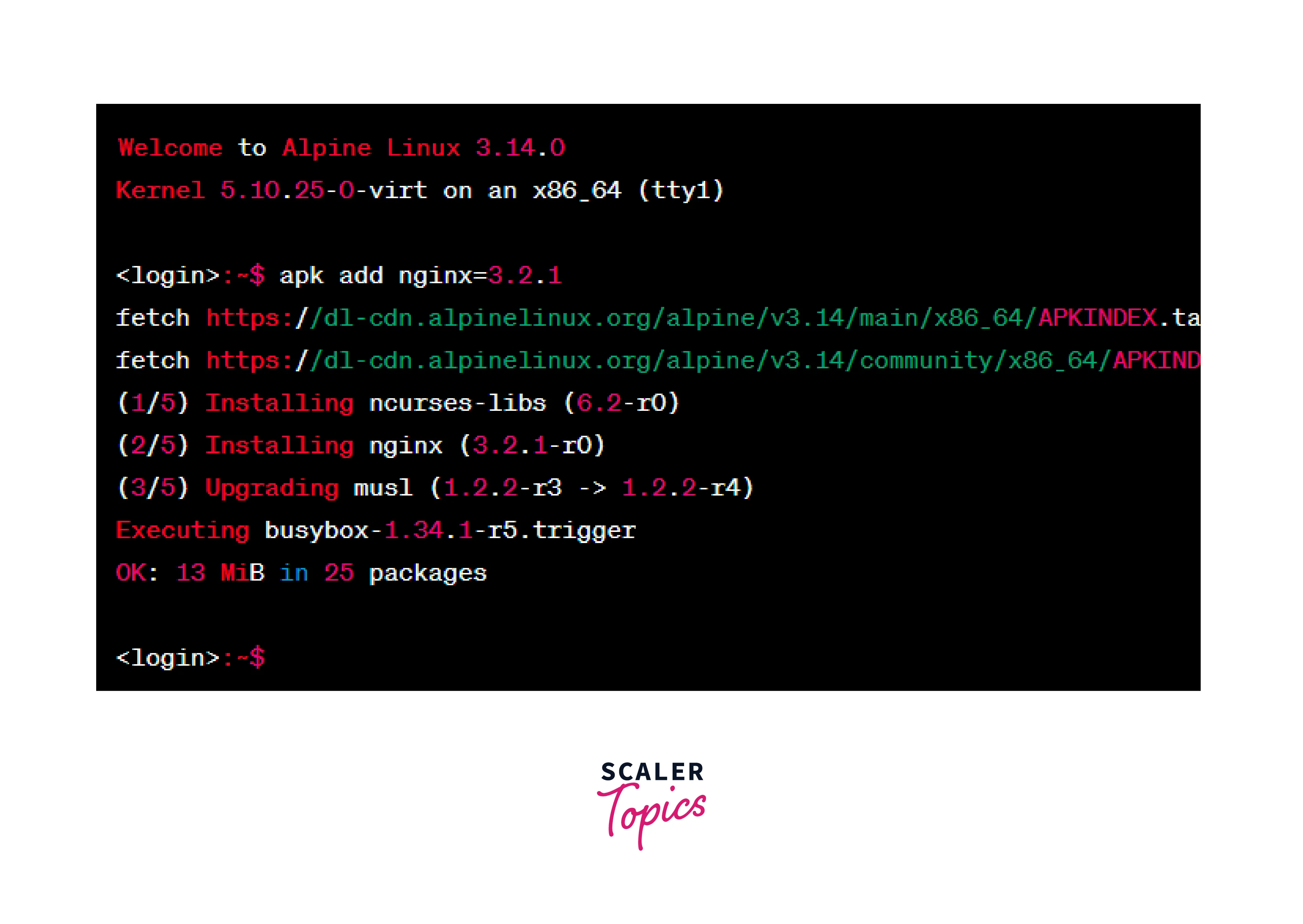
Please note that the availability of specific versions may depend on the packages provided by the Alpine Linux distribution and the repositories you have configured in your system. Not all packages may have multiple versions available.
Install Multiple Packages
To install multiple packages simultaneously in Alpine Linux using the alpine linux package manager's apk command, you can provide the names of the packages separated by spaces. You can follow the below command for installing multiple packages:
Replace package1, package2, package3, and so on with the names of the packages you want to install.
For example, if you want to install the nginx, git, and python3 packages, the command would be:
The package manager will then fetch the specified packages from the Alpine package repositories and install them on your system. It will automatically resolve and install any required dependencies for the packages.
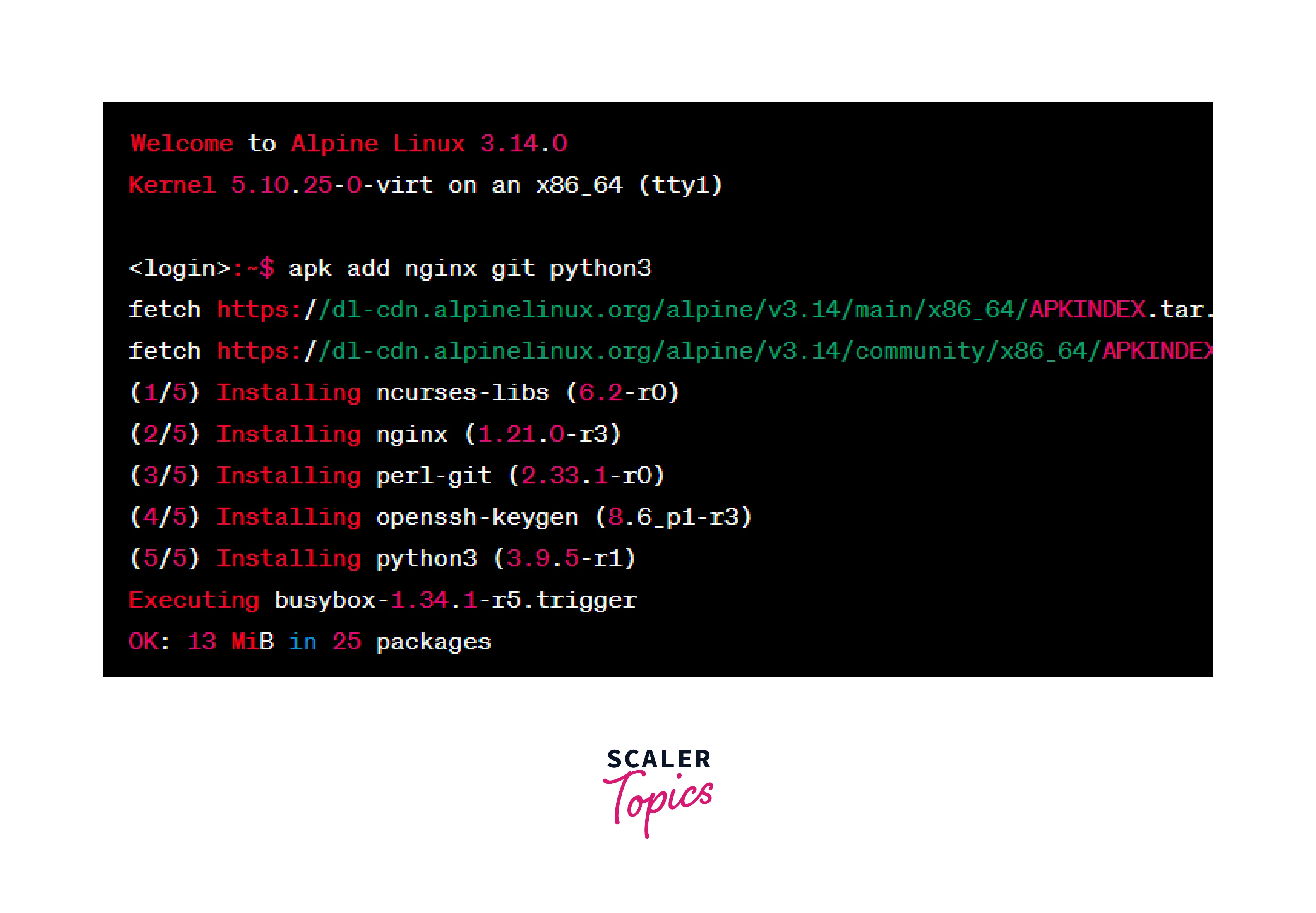
Please note that the availability of packages may depend on the packages provided by the Alpine Linux distribution and the repositories you have configured in your system.
Install a Local Package
To install a local package in Alpine Linux using the alpine linux package manager's apk command, you need to specify the path to the package file. Here's how you can install a local package:
- Open the terminal.
- Navigate to the directory where the local package file is located using the cd command.
- Once you are in the directory containing the package file, use the alpine linux package manager's apk command with the add option and specify the path to the package file:
Replace /path/file.apk with the actual path and name of the package file you want to install.
For example, if the package file is named mypackage.apk and is located in the /downloads directory, the command would be:
The package manager will then install the local package on your system, resolving any dependencies required by the package.
Please note that the local package should be in the APK format and compatible with your version of Alpine Linux.
Install Multiple Local Packages
To install multiple local packages in Alpine Linux using the apk command, you can specify the paths to the package files separated by spaces. Here's how you can install multiple local packages:
- Open the terminal.
- Navigate to the directory where the local package file is located using the cd command.
- Once you are in the directory containing the package file, use the apk command with the add option and specify the path to the package file:
Replace /path/file1.apk, /path/file2.apk, /path/file3.apk, and so on with the actual paths and names of the package files you want to install.
For example, if you have three package files named git.apk, python.apk, and vim.apk located in the /downloads directory, the command would be:
Additional Options for Package Installation
When using the apk command for package installation in Alpine Linux, there are additional options you can utilize to customize the installation process:
Interactive
Interactive installation refers to a mode of package installation where the package manager prompts the user for input during the installation process. This mode allows the user to make choices, provide information, or confirm actions related to the installation. The following command can be used:
Here, we are installing vim with an --interactive option using the following command:
No Cache By default, apk caches the package indexes and retrieved packages in /var/cache/apk/. The --no-cache option allows you to bypass the cache and download the package index from the repository every time, ensuring you get the latest version of the packages. You can follow the following command:
Here, we are installing vim with an --no-cache option using the following command:
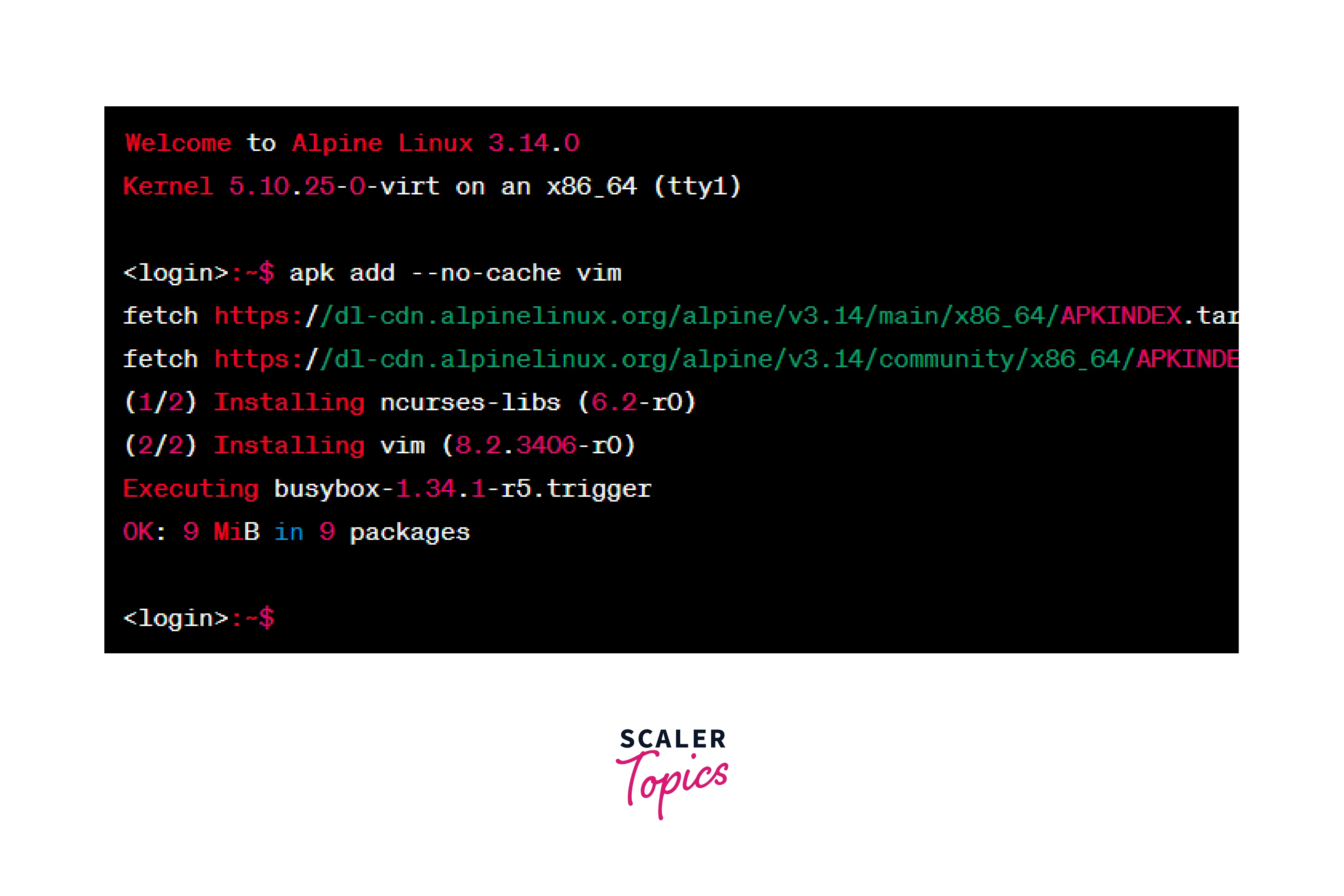
Quiet A quiet installation refers to a mode of package installation where the package manager performs the installation process without displaying any output or interactive prompts. This mode is useful when you want to automate or script the installation process, and you don't need to see detailed information or provide any input during the installation.
In the context of Alpine Linux and the apk package manager, you can achieve a quiet installation by using the -q or --quiet option with the apk add command. This option suppresses any informational or progress messages that would typically be displayed during the installation process.
Here, we are installing vim with an --quiet option using the following command:
After running the command, the installation process proceeds silently without displaying any output. Once the installation is complete, the command line prompt is displayed again, indicating that the installation has finished.
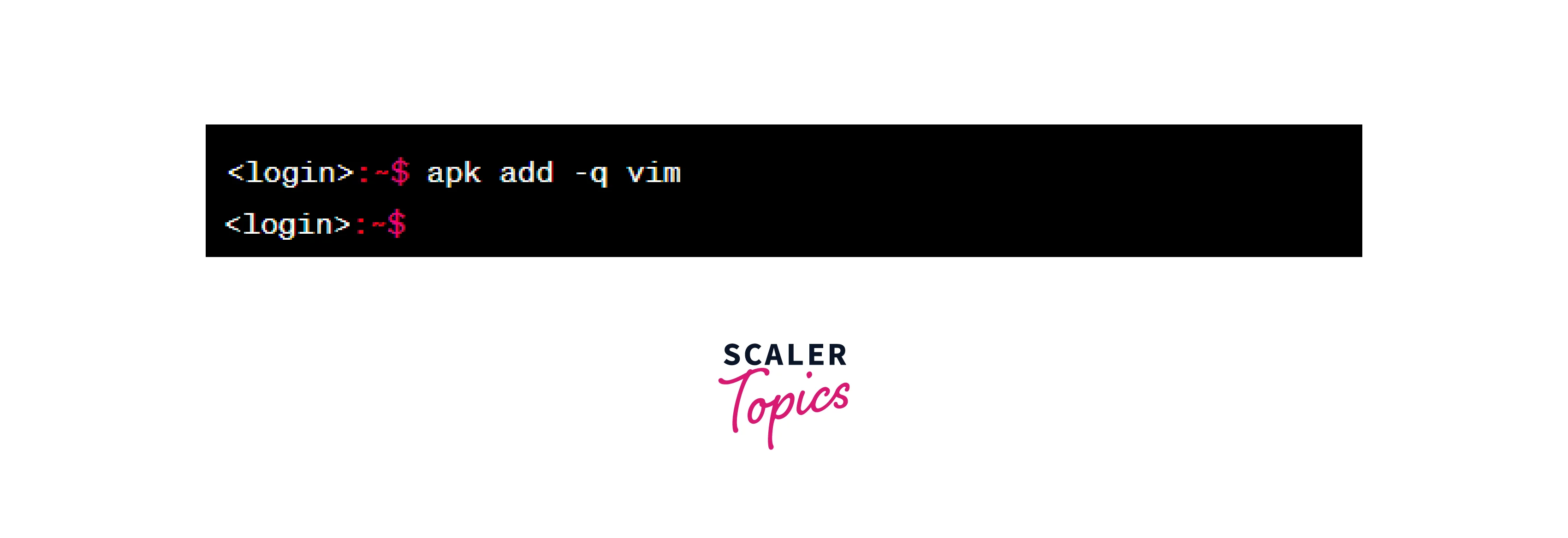
Commands for Alpine Linux Package Management
Alpine Linux uses the apk alpine linux package manager for package management. The apk command provides various options to manage packages on an Alpine Linux system. Let's discuss various commonly used Apk command examples in Alpine Linux.
Update and Upgrade Alpine Linux
To update Alpine Linux to the latest available packages, you can use the apk alpine linux package manager. Here's the command to update your Alpine Linux system:
- Update package repositories: This command fetches the latest package indexes from the configured repositories.
- Upgrade installed packages: This command upgrades all installed packages to their latest available versions.
Running these commands in sequence ensures that your Alpine Linux system is updated with the latest package versions:
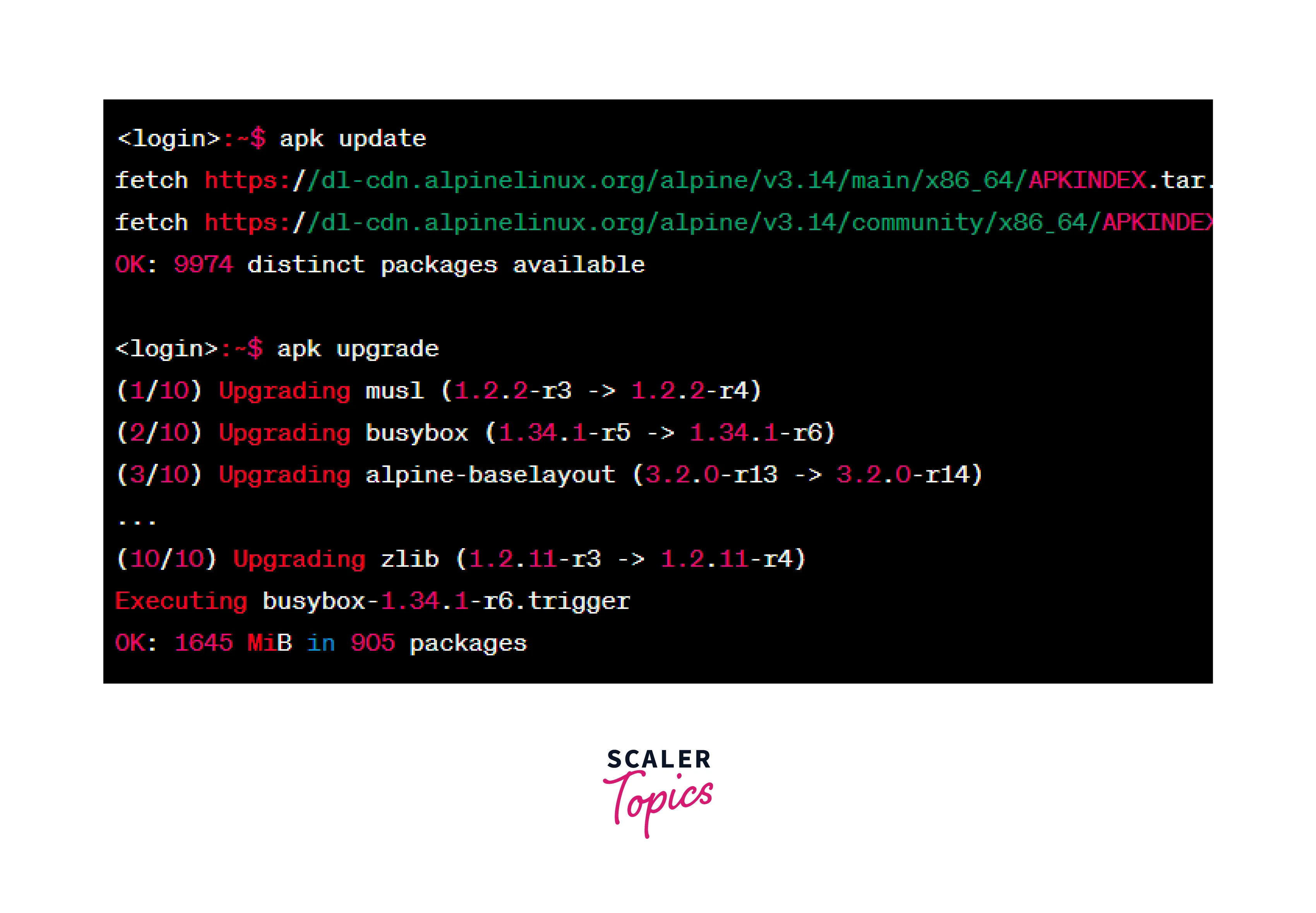
Please note that updating your system is an administrative task, and it's recommended to perform regular updates to ensure that your system has the latest security patches and bug fixes.
Search for an Availability of Packages
To search for the availability of packages in the Alpine Linux repositories, you can use the alpine linux package manager's search command. Here's the command to search for packages:
Replace package_name with the name or keyword of the package you want to search for. The apk search command will display a list of packages matching the specified name or keyword. Here's an example for searching for the availability of the nginx package:
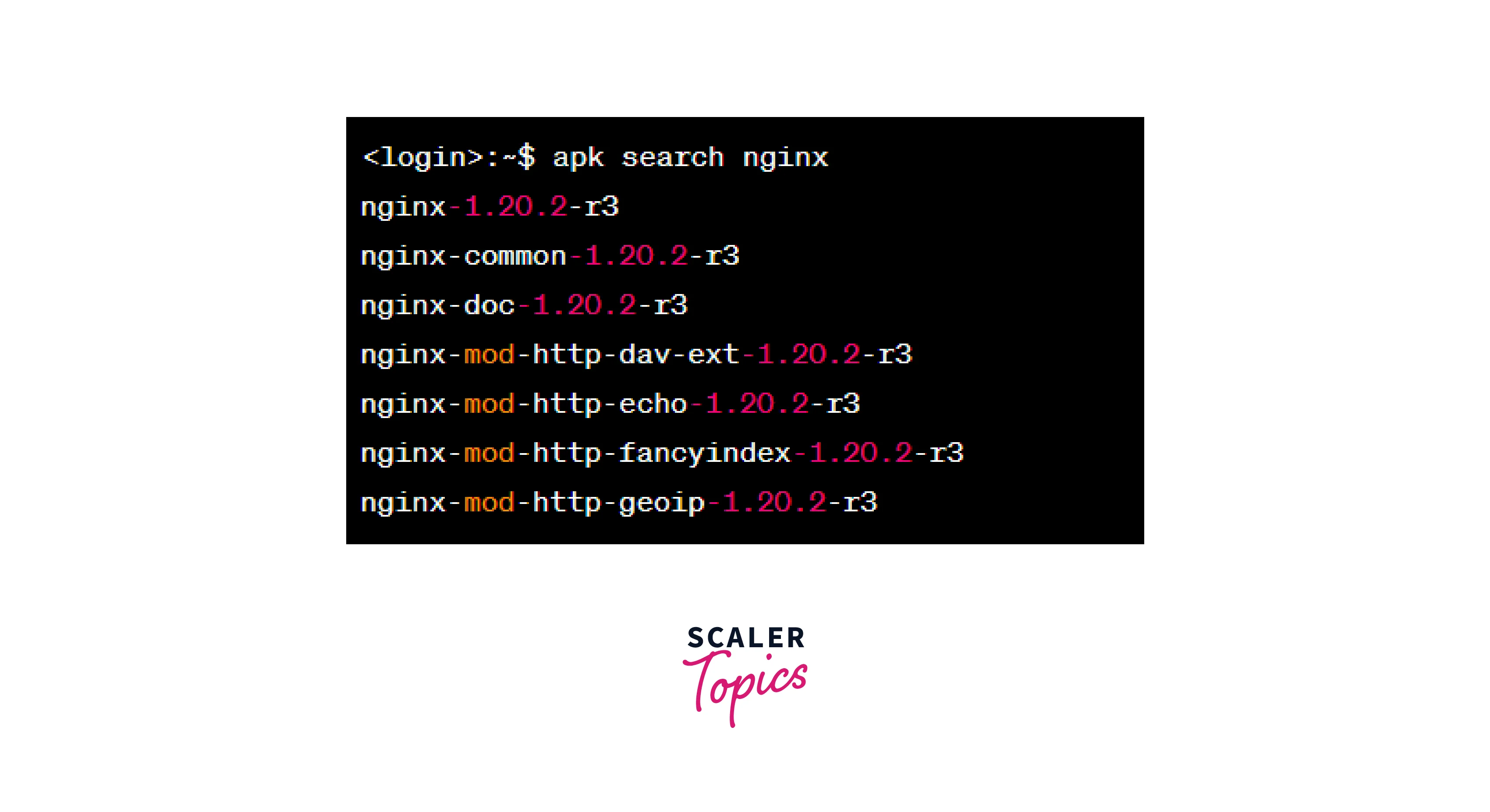
Get a Description of an Installed Package
To get a description of an installed package in Alpine Linux, you can use the apk or alpine linux package manager's info command. Here's the command to retrieve the description of an installed package:
Replace package_name with the name of the installed package for which you want to obtain the description. The apk info -d command will display detailed information about the package, including its description, dependencies, and other related details.
Here's an example for getting the description of the nginx package:
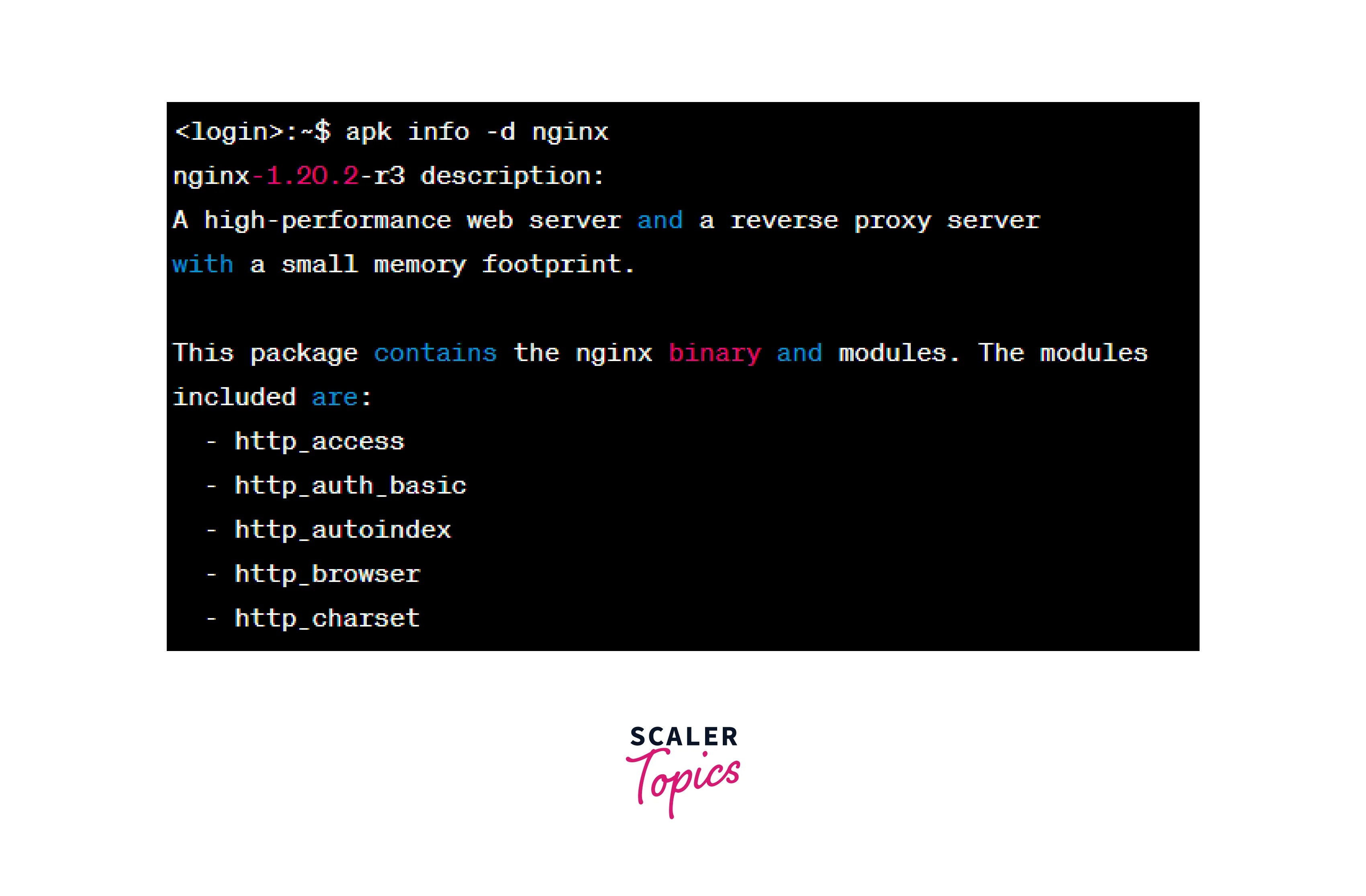
Install Packages in Alpine Linux
As discussed above, We can used the add command for Installing Packages in Alpine Linux.
Replace package_name with the name of the package you want to install. The alpine linux package manager's add command will download and install the specified package along with its dependencies.
Here's an example for installing the nginx package:
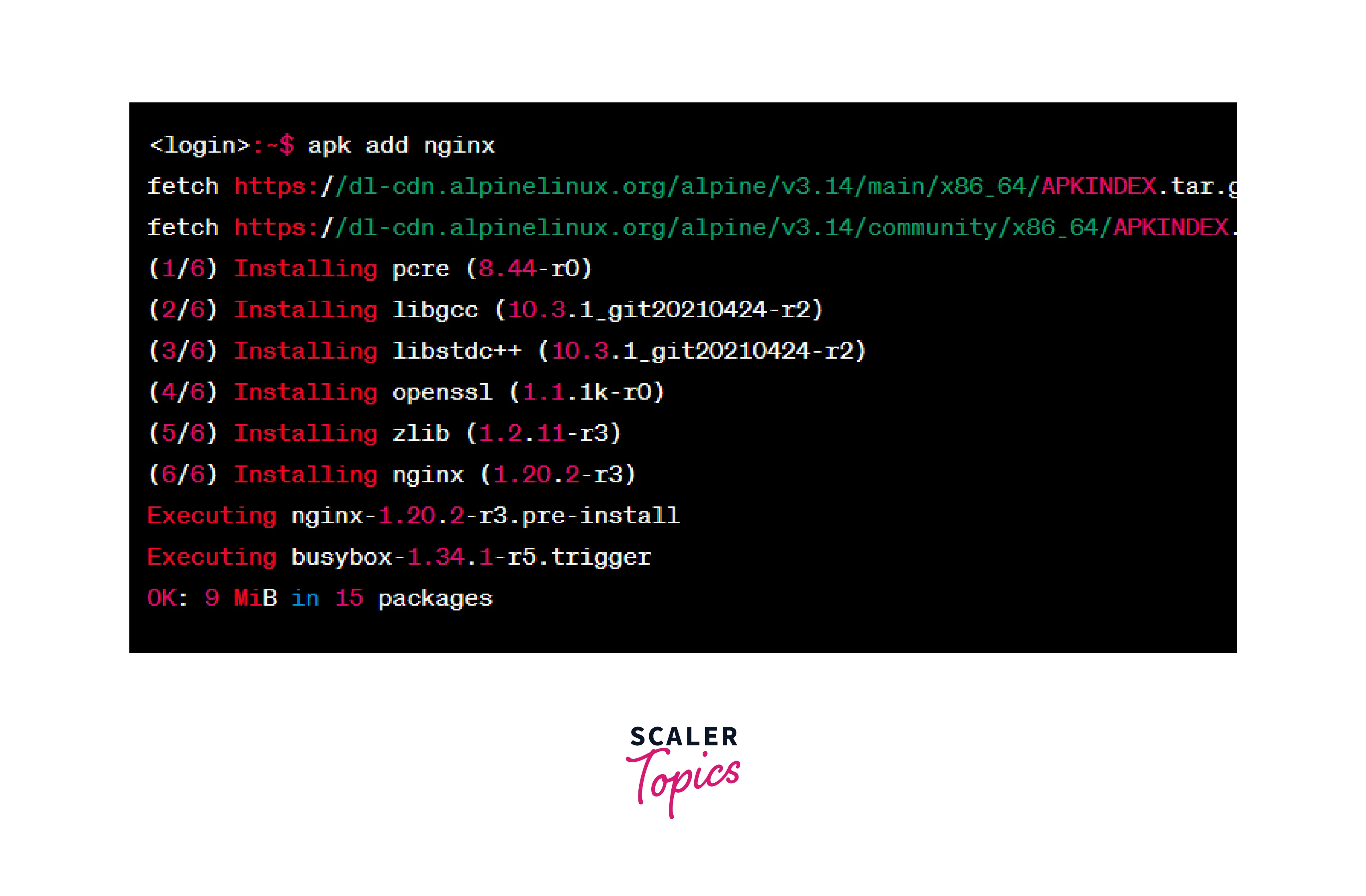
Check Installed Package in Alpine Linux
To check if a package is installed in Alpine Linux, you can use the apk info command followed by the package name. Here's the command to check if a package is installed:
Replace package_name with the name of the package you want to check.
Here's an example for checking if the nginx package is installed:
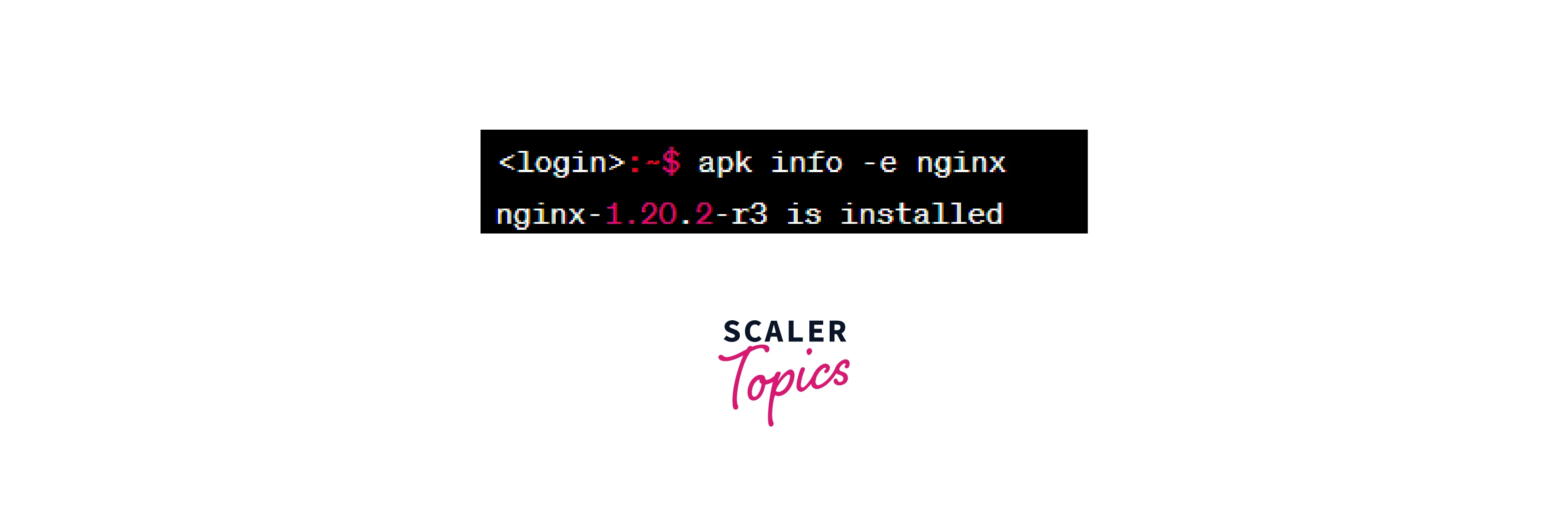
List Files Associated With a Package
To list the files associated with an installed package in Alpine Linux, you can use the apk package manager's info command with the --contents option. Here's the command to list the files associated with a package:
Replace package_name with the name of the package for which you want to list the files. The apk info -L command will display a list of files and directories associated with the specified package.
Here's an example for listing the files associated with the nginx package:
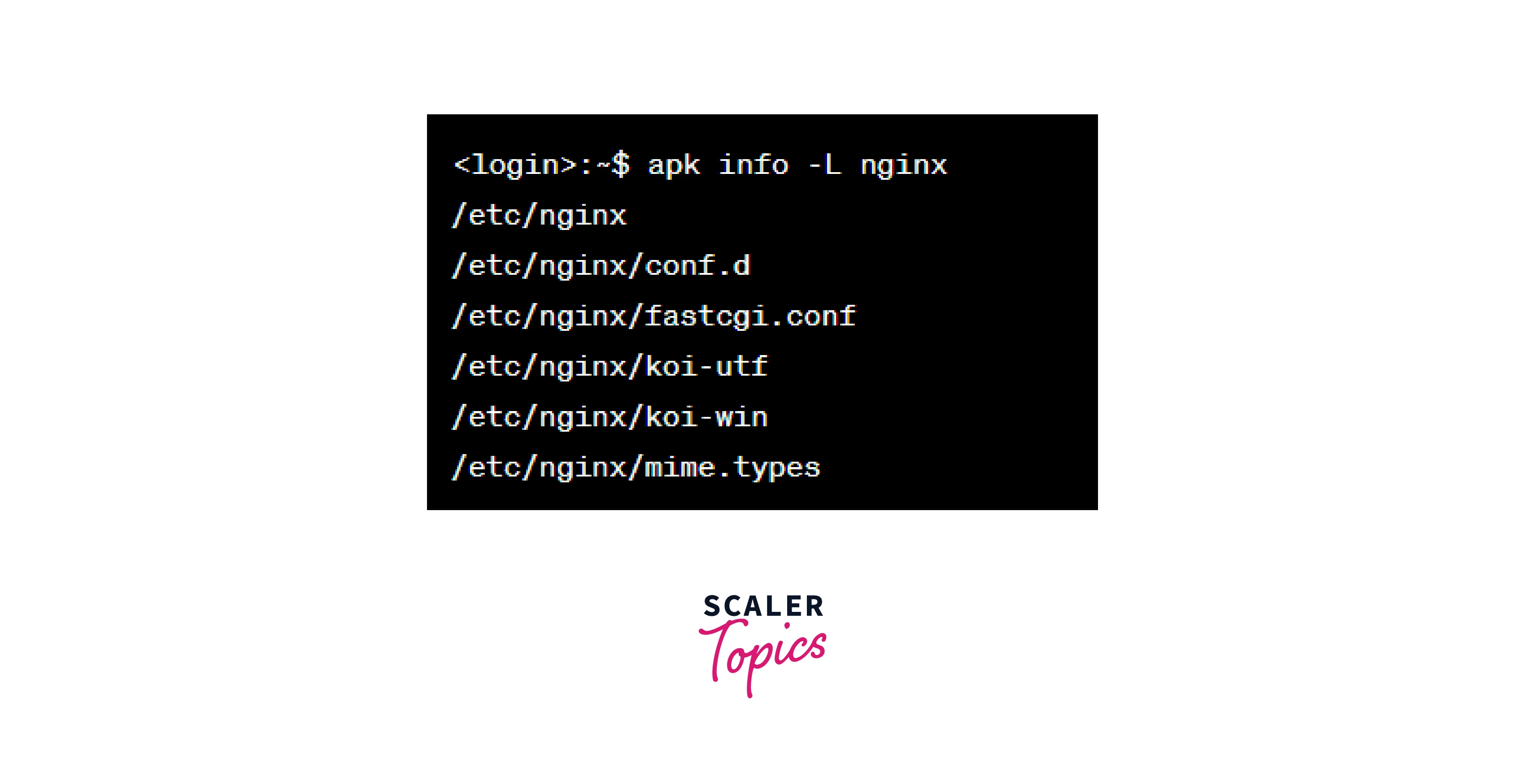
List Dependencies of a Package
To list the dependencies of a package in Alpine Linux, you can use the apk package manager's info command with the -R option. Here's the command to list the dependencies of a package:
Replace package_name with the name of the package for which you want to list the dependencies. The apk info -R command will display a list of dependencies required by the specified package.
Here's an example for listing the dependencies of the nginx package:
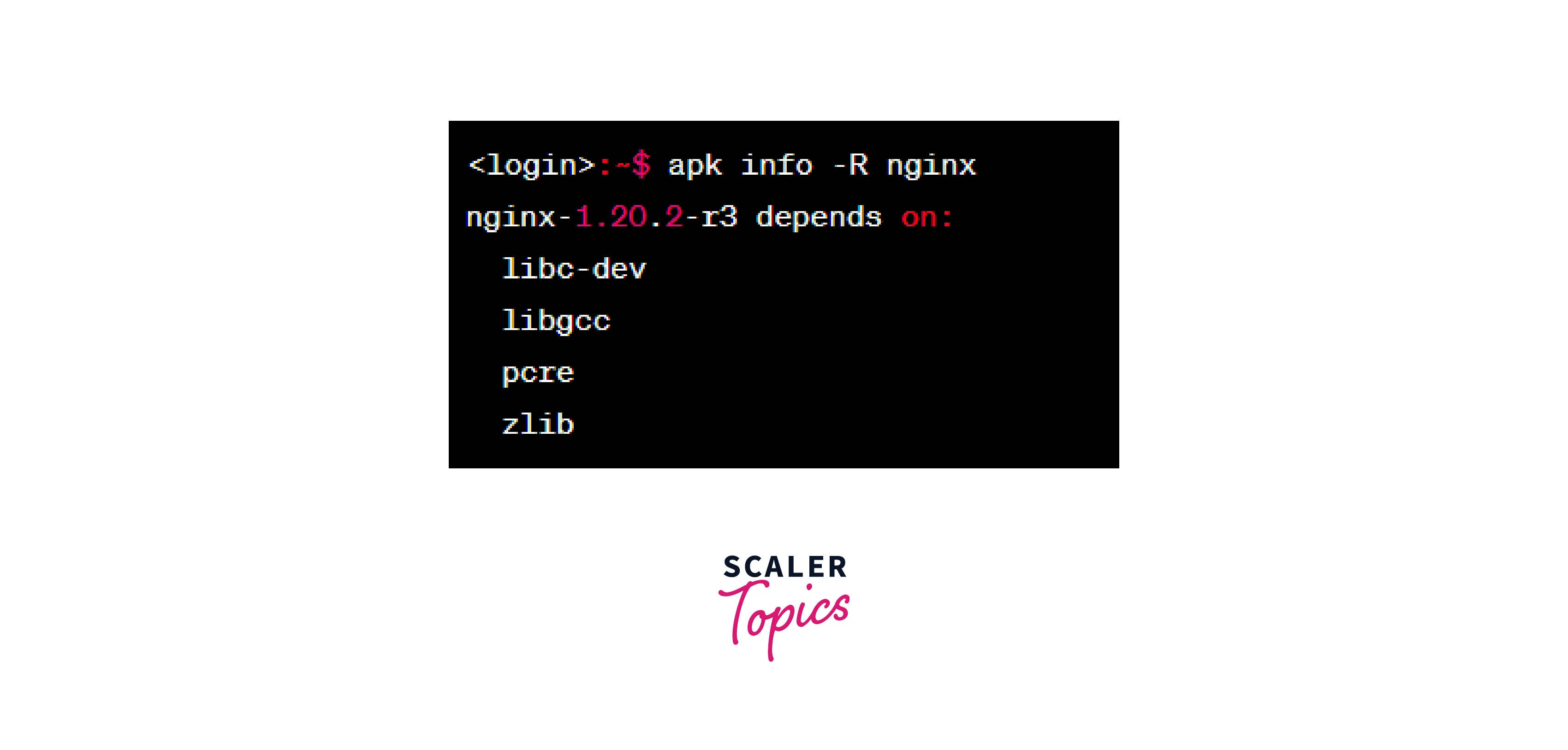
Find the Installed Size of a Package
To find the installed size of a package in Alpine Linux, you can use the apk package manager's info command with the -s option. Here's the command to retrieve the installed size of a package:
Replace package_name with the name of the package for which you want to determine the installed size. The apk info -s command will display the size of the installed package in kilobytes (KB).
Here's an example of finding the installed size of the nginx package:
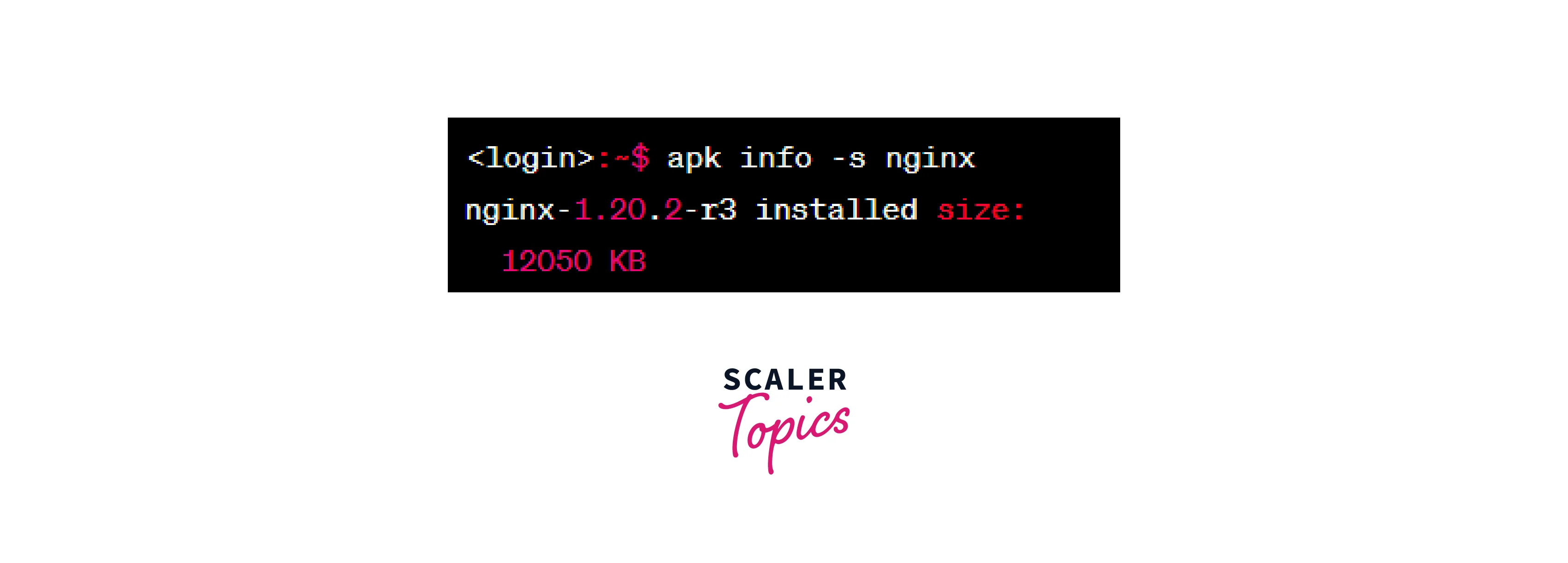
List All Installed Packages
To List All the installed packages in Alpine Linux, you can use the apk package manager's info command. Here's the command to list the installed packages:
Running apk info without specifying a package name will display a list of all installed packages on your Alpine Linux system.
Here's an example for checking the installed packages:
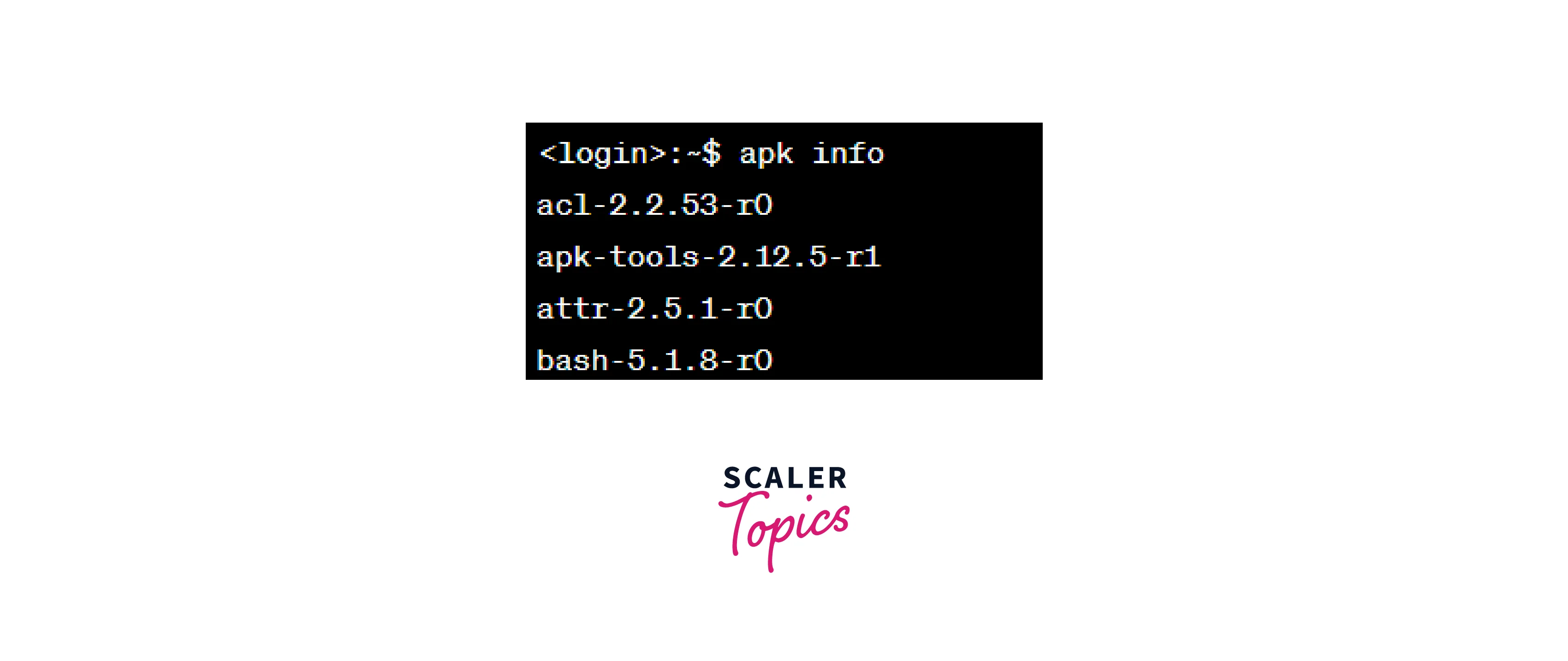
Remove a Package in Alpine Linux
To remove a package in Alpine Linux, you can use the apk package manager's del command followed by the name of the package you want to remove. Here's the command to remove a package:
Replace package_name with the name of the package you wish to remove from your system. The apk del command will uninstall the specified package and remove any associated files and dependencies that are no longer required.
Keep in mind that removing a package will also remove its dependencies if they are not required by any other installed packages. You may be prompted to confirm the removal and its impact on other packages.
Exercise caution when removing packages, especially those that are critical to the system's functionality, as they can impact the stability and functionality of your Alpine Linux system.
Here's an example of the command line experience for removing the nginx package:
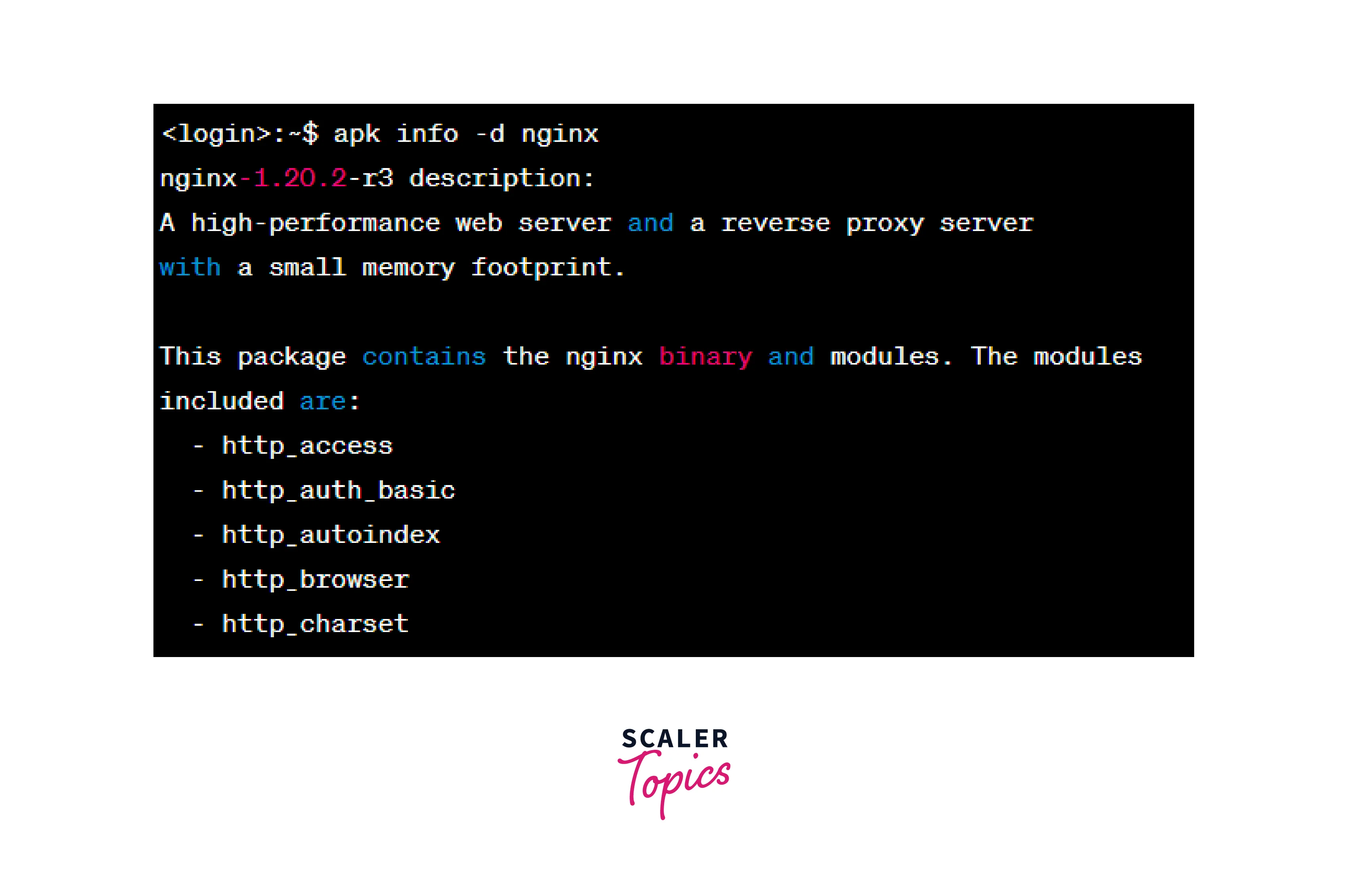
Getting Help with Apk Command
To get help with the apk command in Alpine Linux, you can use the --help option or refer to the man (manual) page for detailed information. Here are the commands to obtain help:
Display basic help information:
This command will provide a brief overview of the available options and commands for the apk package manager.
Output:
The command lists various commands such as add, del, update, search, info, and more, along with a brief description of their functionalities.
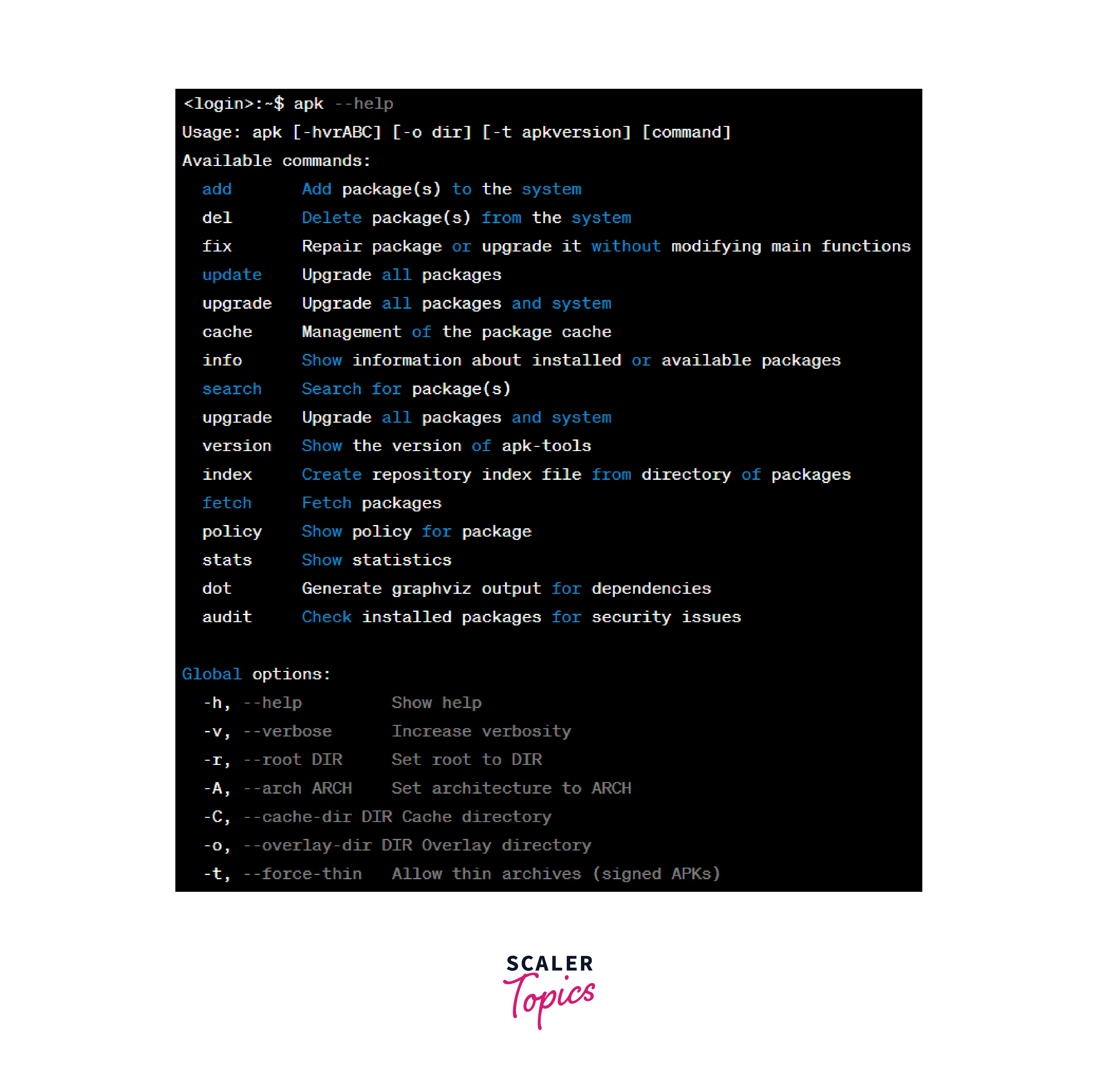
Access the full manual page:
The man command displays the comprehensive manual page for apk, containing detailed documentation about its usage, options, and commands. You can scroll through the manual page using the arrow keys and press q to exit.
Output: The manual page provides a comprehensive description of apk and its various commands, options, and files. It also includes examples, related commands, and reference information.
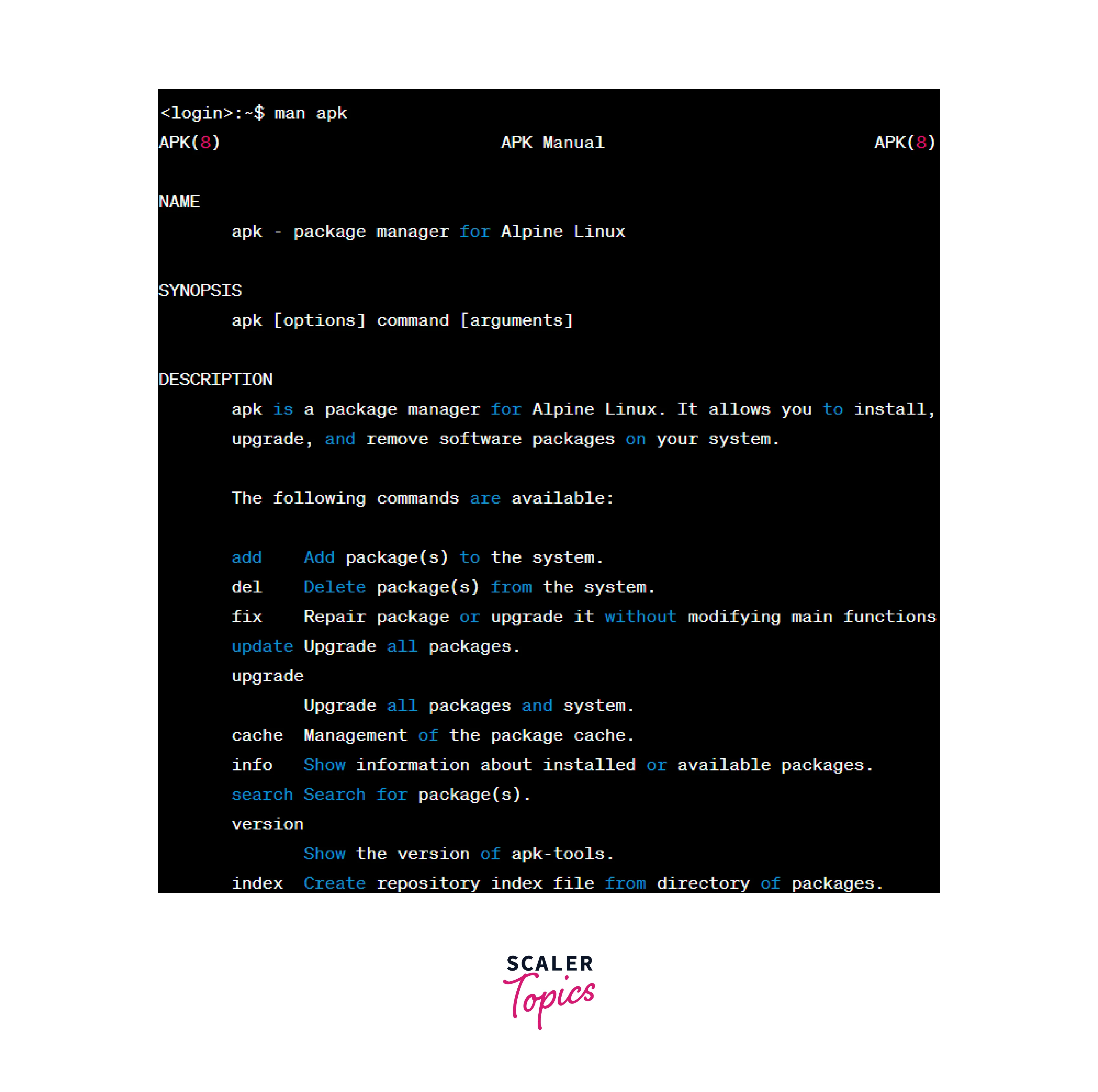
Conclusion
- Alpine Linux package manager, apk, provides a robust set of commands and options for efficient package management.
- We explored various aspects of installing packages in Alpine Linux:
- Install a Package from the Alpine Repository
- Install a Specific Package
- Install Multiple Packages
- Install a Local Package
- Install Multiple Local Packages
- Additional Options for Package Installation
- Interactive
- No Cache
- Quiet
- Then, we discussed what are the commands for Alpine Linux Package Management:
- Update and Upgrade Alpine Linux
- Search for an Availability of Packages
- Get a Description of an Installed Package
- Install Packages in Alpine Linux
- Check the Installed Package in Alpine Linux
- List Files Associated with a Package
- List Dependencies of a Package
- Find the Installed Size of a Package
- List All Installed Packages
- Remove a Package in Alpine Linux
- Getting Help with Apk Command
