Media Player in Android
Overview
The Media Player Android class is a powerful tool for developers to create audio and video playback apps for Android devices. It provides methods to control playback, set the volume, seek to a specific position, and get the duration of the media file. The class supports various audio and video formats and can handle local files as well as streaming from the internet. Additionally, the class offers callbacks for handling completion and error events. To create a simple MediaPlayer, developers need to set the data source, prepare the MediaPlayer, and start playback. It's important to release the MediaPlayer instance when it's no longer needed to free up system resources.
What is Media Player Class?
The Media Player Android class is a powerful tool for developers to create audio and video playback apps for Android devices. It provides a high-level API for playing media files and uses native code to provide efficient playback. With Media Player Android, developers can control playback using methods like start(), pause(), and stop(). They can also set the volume, seek to a specific position, and get the duration of the media file.
Media Player Android uses a combination of software and hardware decoding to play media files efficiently. It can handle various audio and video file formats, including MP3, WAV, AAC, and MP4. Developers can use Media Player Android to create playlists and loop audio or video files. The class also provides callbacks to notify the app when the media file has finished playing or when an error occurs.
Media Player Android is designed to be flexible and user-friendly. It can play audio and video files in the background, even if the app is not visible on the screen. Additionally, developers can use Media Player Android to stream audio or video files from the internet. Overall, Media Player Android is an essential tool for developers looking to create innovative and useful apps that play audio and video files.
State Diagram of the MediaPlayer Class
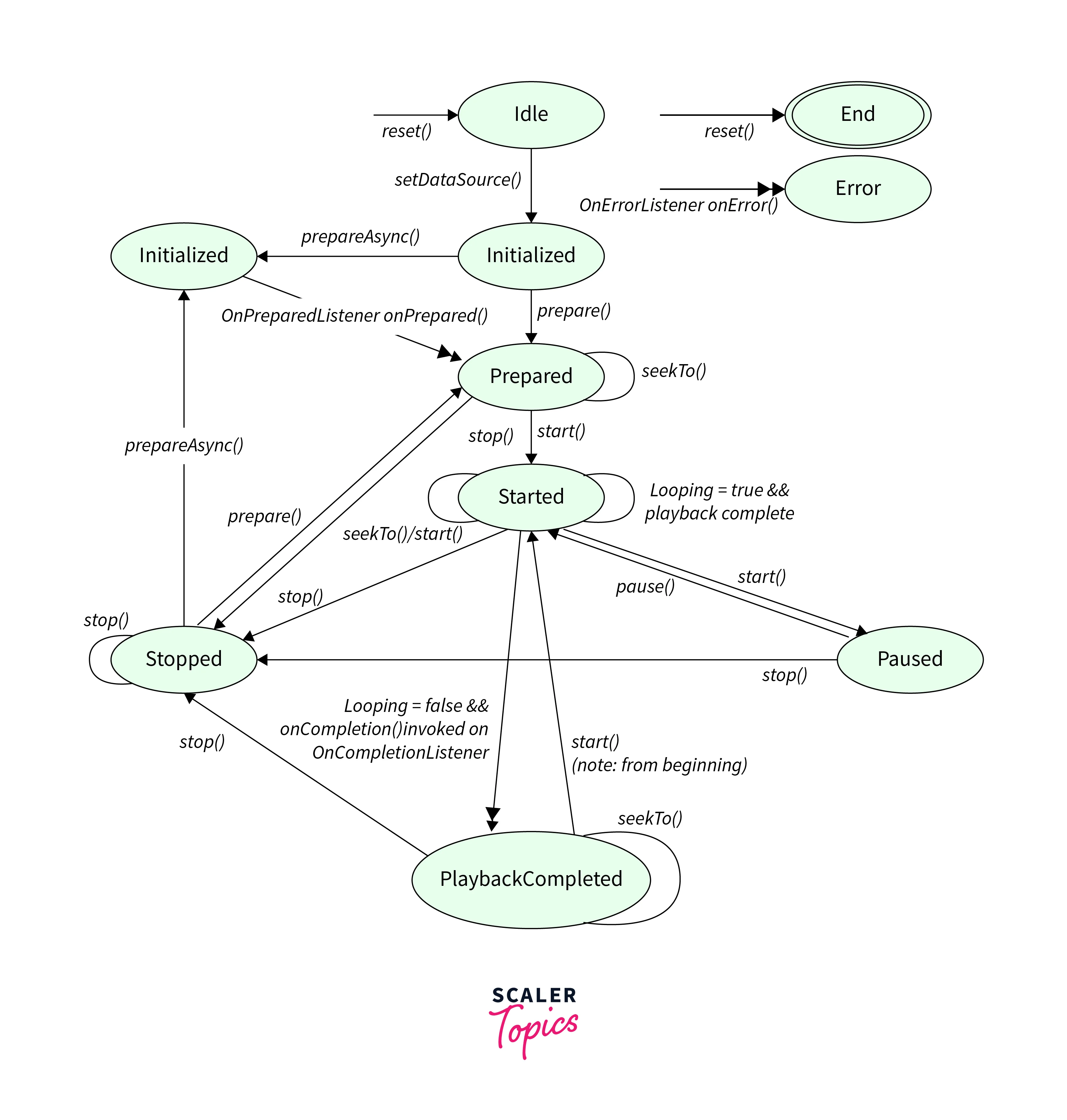 The Media Player Android class is a powerful tool for developers to create audio and video playback apps for Android devices. The State Diagram of the Media Player Android class is a visual representation of the different states that the class can be in during playback. It shows the transitions between states and the events that trigger those transitions. This diagram is useful for understanding how the Media Player Android class works and for debugging issues that may arise during playback.
The Media Player Android class is a powerful tool for developers to create audio and video playback apps for Android devices. The State Diagram of the Media Player Android class is a visual representation of the different states that the class can be in during playback. It shows the transitions between states and the events that trigger those transitions. This diagram is useful for understanding how the Media Player Android class works and for debugging issues that may arise during playback.
The Media Player Android class has three main states: Idle, Initialized, and Prepared. The Idle state is the initial state of the Media Player Android class. In this state, the class is not ready to play any media. The Initialized state is the state in which the Media Player Android class is ready to play media. In this state, the class has been initialized with the media file and is ready to be prepared for playback. The Prepared state is the state in which the Media Player Android class is ready to start playback. In this state, the class has loaded the media file and is ready to start playing it.
The Media Player Android class can transition from the Idle state to the Initialized state by calling the setDataSource() method. This method sets the data source (i.e., the media file) that the Media Player Android class will play. Once the data source has been set, the Media Player Android class transitions to the Initialized state.
The Media Player Android class can transition from the Initialized state to the Prepared state by calling the prepare() method. This method prepares the Media Player Android class for playback by loading the media file into memory. Once the media file has been loaded, the Media Player Android class transitions to the Prepared state.
The Media Player Android class can transition from the Prepared state to the Started state by calling the start() method. This method starts playback of the media file. Once playback has started, the Media Player Android class transitions to the Started state.
The Media Player Android class can transition from the Started state to the Paused state by calling the pause() method. This method pauses playback of the media file. Once playback has been paused, the Media Player Android class transitions to the Paused state.
The Media Player Android class can transition from the Paused state to the Started state by calling the start() method. This method resumes playback of the media file from where it was paused. Once playback has resumed, the Media Player Android class transitions back to the Started state.
The Media Player Android class can transition from the Started or Paused state to the Stopped state by calling the stop() method. This method
Steps to Create a Simple MediaPlayer in Android
Here are the steps to create a simple MediaPlayer in Android with an example:
-
Add the following permission to your AndroidManifest.xml file:
-
Create a new instance of the MediaPlayer class:
-
Set the data source for the MediaPlayer using the setDataSource() method:
-
Call the prepare() method to prepare the MediaPlayer for playback:
-
Call the start() method to start playback:
-
Optionally, you can add listeners to the MediaPlayer to handle events such as completion or errors:
Here's an example of how to use the MediaPlayer class to play an audio file:
Note: Replace "path/to/your/media/file" with the actual path to your media file on the device. Also, make sure to release the MediaPlayer instance when you're done with it to free up system resources.
Conclusion
- Media Player Android allows developers to create audio and video playback apps on Android, supporting various formats and playback controls.
- The State Diagram of Media Player Android illustrates different playback states to aid in understanding and diagnosing issues.
- Creating a simple MediaPlayer involves steps like permissions, instance creation, data source setting, and starting playback.
- A code example demonstrates MediaPlayer usage with initialization, data source setting, and playback control.
- Proper resource management is crucial by releasing MediaPlayer instances to prevent resource leaks and enhance performance.
