AWS Health Dashboard
Overview
The only location to find information regarding the functionality and availability of AWS outage services is the AWS Health Dashboard. You may sign in to read tailored communications regarding your specific AWS account or business, as well as monitor the general status of AWS outages. Deeper visibility into resource problems, impending changes, and significant notifications is provided via your account view.
Introduction to AWS Health Dashboard
AWS Health gives continuous insight into the performance of your resources as well as the reliability of your Aws resources and account. You may utilize AWS Health events to discover how changes to services and resources may influence your AWS outage-hosted applications. AWS Health delivers timely and relevant data to assist you in managing ongoing events.

- AWS Health also assists you in being aware of and preparing for scheduled activities. The service sends alerts and messages when the health of AWS resources changes, giving you close event visibility and recommendations to help you speed up troubleshooting.
- AWS Health offers all clients a dashboard called the AWS Health Dashboard. To set up the dashboard, you do not need to write any code or do any tasks.
- If you have an Enterprise, Business On-Ramp, or Enterprise Solutions package, you may programmatically access the information on the dashboard. To make queries, you could use AWS CLI or execute code using the REST API or the AWS SDKs.
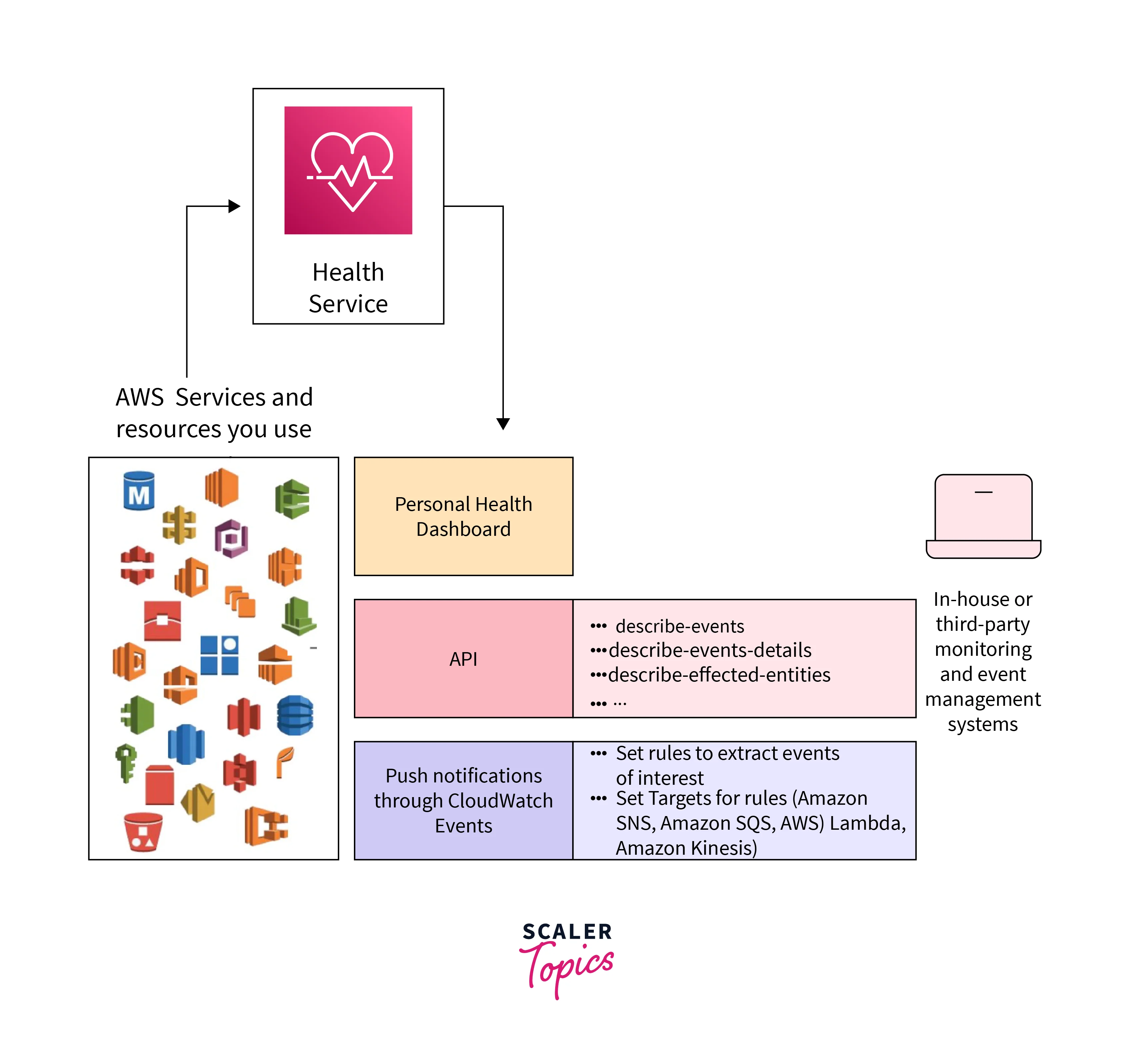
AWS Personal Health Dashboard
It sends alerts and suggestions when an AWS outage encounters events that may have an impact on the user's experience. The Service Health Dashboard depicts the overall condition of AWS services, whereas the Personal Health Dashboard shows a more personalized view of the performance and accessibility of the AWS services that power AWS resources.
AWS Personal Health Dashboard will not perform any AWS environment operations on your behalf. It will provide you with the tools you need to wire together custom actions that you specify. The events from the Personal Health Dashboard will be delivered to the CloudWatch Events channel. You may create rules that collect these events and connect them to Lambda operations. AWS Personal Health Dashboard also offers best practices and 'how-to' guides to assist you in defining your automated run-books.
The dashboard shows the related and timely data to help users manage ongoing events and provides proactive notifications to help users plan scheduled activities. You can learn about AWS outage events by using the AWS health dashboard. The AWS health dashboard displays data in the following ways:
- The Account Events
- The Organization Events
There are several factors to utilize the Personal Health Dashboard, which also provides a detailed view of how AWS outages interact with their current cloud instances. Here are a few examples:
More Personalized View As previously stated, the Personal Health Dashboard gives you a customized view of all of the AWS outage services that power your applications, enabling you to quickly recognize when AWS is having difficulties that might affect you and the apps you're running.
Help With Troubleshooting It's one thing to receive a notification in the AWS center console when a problem arises, but realizing what to do next can be difficult. Well with the Personal Health Dashboard, users not only receive an alert but also receive remediation details and guidance on how to take steps to deal with any potential consequences.
Ahead of Time Notifications Set up proactive email and mobile alerts that deliver prospective information. You can prepare for planned schedule changes that might have an impact on your applications using this functionality. You will receive information on how to avoid problems caused by any impending downtime along with information about the scheduled maintenance activities.
Possibilities For Integration You can create custom rules that specify automated solutions and provide them in the event of any problems with the AWS outage services including the integration capabilities of AWS Personal Health with CloudWatch Events. You can also make use of the AWS Health API's strength, which enables the Personal Health Dashboard to link to and integrate data with other internal or external tools.
AWS Service Health Dashboard
To see the status of all AWS outages, utilize the AWS Health Dashboard - Service health. The AWS Health Dashboard - Service health page may be seen without logging in or having an AWS account.
This website only displays general events, not those particular to an AWS account. We advise signing in if you already have an account in order to access the AWS Health Dashboard and remain updated on events that can have an impact on your account and services.
View the Service Health section of the AWS Health Dashboard
- Go to the health status page at given link.
- To examine recently reported occurrences, choose Open and recent problems under Service health. The following details regarding the event are available:
- The event's name and the region it touched. Operational problem with Amazon Elastic Compute Cloud, for instance.
- The service's name.
- The seriousness of the incident, such as informational or degrading.
- A chronology of most recent event updates.
- A list of further AWS outages impacted by this incident.
- To access the Service history table, select Service history. This table displays all AWS service AWS outages during the previous 12 months.
- The options for filtering include Services, AWS Regions, and time.
- Select the status icon next to an ongoing service event to obtain additional details about it.
Difference Between AWS Service Health Dashboard And Personal Health Dashboard
The Service Health Dashboard also includes the ability to see the history of a certain service within a geographic region. This is important for determining whether a prior outage created repercussions within your own infrastructure. AWS stores this history of service AWS outages for a year.
The Personal Health Dashboard varies from the Service Health Dashboard in that it will warn you of any service disruptions that may affect the resources and services in your personal AWS account. For example, if there were any health concerns with the RDS service and you were operating RDS resources under your own account, you would be advised of any possible implications to your resources. However, if there were a service outage with the DynamoDB service but you were not utilizing DynamoDB in your environment, you would not receive a message in your Personal Health Dashboard since it would have no effect on any of your resources.
When you arrive at the dashboard, you will notice that it is divided into three sections: open problems, planned changes, and other alerts. You may examine any concerns noted in these categories in further detail from this page. For example, being able to see in advance planned maintenance for AWS outages that may affect you. These notices also provide thorough recommendations on how to avoid difficulties or, at the very least, minimize them to the greatest extent feasible. The Personal Health Dashboard gives a quick snapshot of the health of AWS outages that may have an impact on your resources in your own account. This leads me to the conclusion of this talk.
The Service Health Dashboard is an excellent method to see the general state of each AWS service, but it doesn't tell you much about how the health of those services affects your resources. AWS Personal Health Dashboard gives you a personalized picture of the health of the services that support your workloads and apps. Furthermore, Personal Health Dashboard tells you proactively when AWS encounters any events that may affect you, allowing you to reduce the effect of ongoing events and plan for any scheduled adjustments, such as AWS hardware repair.
Features of AWS Health Dashboard
- Dashboard The AWS Service Health Dashboard and the Personal Health Dashboard are two dashboards that can assist you to uncover issues that may affect your infrastructure and the resources that you're running within your AWS accounts.
- AWS Health API AWS Health is a RESTful online service that uses HTTPS as the transport protocol and JSON as the message serialization language. Requests to the AWS Health API may be made straight from your application code. You must write the necessary code to sign and authenticate your requests when using the REST API directly.
- Data Protection In AWS Health AWS Health uses the AWS shared responsibility paradigm for data protection. According to this paradigm, AWS is responsible for securing the global infrastructure that powers the whole AWS Cloud. It is your responsibility to keep control of your material hosted on this infrastructure. This section contains security configuration and administration activities for the AWS outage you utilize.
- AWS Health Event Aggregation Across Accounts AWS Health may be used to see the AWS Health events of a single AWS account by default. You may also observe AWS Health events centrally throughout your business if you utilize AWS Organizations. This functionality gives you access to the same data as single account operations. Filters allow you to examine events in specified AWS Regions, accounts, and services. You can aggregate occurrences in order to identify accounts in your business that have been affected by an operational event or to be warned of security vulnerabilities. This data may then be used to proactively monitor and automate resource maintenance events throughout your business. Use this tool to remain up to know on impending AWS service changes that may necessitate upgrades or code modifications.
- Monitoring
Monitoring is essential for ensuring the dependability, scalability, and efficiency of AWS Health and other AWS offerings. AWS offers the following tools to keep an eye on AWS Health, report if something is incorrect, and take immediate action:
- Amazon CloudWatch focuses on monitoring your AWS resources and the apps you run on AWS. You may gather and track data, build customizable dashboards, and set alerts to warn you or take action when a given measure hits a predefined threshold.
AWS Health Events
Events sent by AWS Health on top of many other AWS outages are notifications. These events provide information about impending or planned changes that may have an impact on your account. When AWS IAM or AWS Config prepares to overwrite a managed rule or policy, for instance, AWS Health may issue an event. When there are problems with service availability in an AWS Region, AWS Health also transmits events. To comprehend the problem, find any resources that are impacted, and implement any suggested solutions, evaluate the event description.
Two categories of health incidents exist:
- Account-Specific Event Events that are particular to an account are only local to that account or an account inside your AWS organization. AWS Health offers details about the occurrence and the names of the impacted resources, for instance, if there is a problem with an AWS EC2 instance type in a Region that users are using. Account-specific events may be found via your AWS Health Dashboard, Health API, and CloudWatch Events.
- Public Event Public events are service events that are reported but aren't tied to a particular account. For instance, even if you don't use that service or have S3 buckets in that Region, AWS Health will tell you if there is a service issue in AWS S3 in any particular region. Before acting on public notices, we advise you to evaluate them.
Getting Started with Your AWS Health Dashboard
Check your AWS Health Dashboard for details on AWS Health events. When you enter your account, the AWS Health Dashboard shows information in the following ways:
- Account Events: This page's "Your Account Events" section lists events that relate to your account. You may view open, recent, and planned changes. You could also receive alerts and an event record with a 90-day history of every incident.
- Organizational Events: Events specific to your organization are shown on this page in AWS Organizations. You may check out your company's upcoming, recent, and open modifications. You may also go over alerts and the history of every event the group has ever held.
Viewing Your Account's Activity On The AWS Health Dashboard
To receive tailored events and suggestions, sign in to your account.
Please go to your AWS Health Dashboard to observe account occurrences:
- Go to link to see your AWS Health Dashboard.
- You have the following options for Your account health in the navigation pane:
- View recently opened and closed events.
- Open and recent problems.
- Keep track of forthcoming activities that may have an impact on your resources and services in scheduled changes.
- View any additional alerts and ongoing events from the previous seven days that could have an impact on your account.
- View all events from the previous 90 days in the event log.
Recent and Open Issues To check any current occurrences from the previous seven days that can have an impact on your account, use the Open and recent problems tab.
The Details pane containing details about the event and a list of affected resources shows when you choose an event from the dashboard. See Event details for further details.
Any tab's events may be filtered by selecting selections from the filter list. You may, for instance, filter the results by AWS service, region, event finish time, Availability Zone, or latest update time.
Select the Event log tab to view all events rather than just the most recent ones that are displayed on the dashboard.
The event for launch errors and connection problems for AWS EC2 instances is displayed in the following picture.
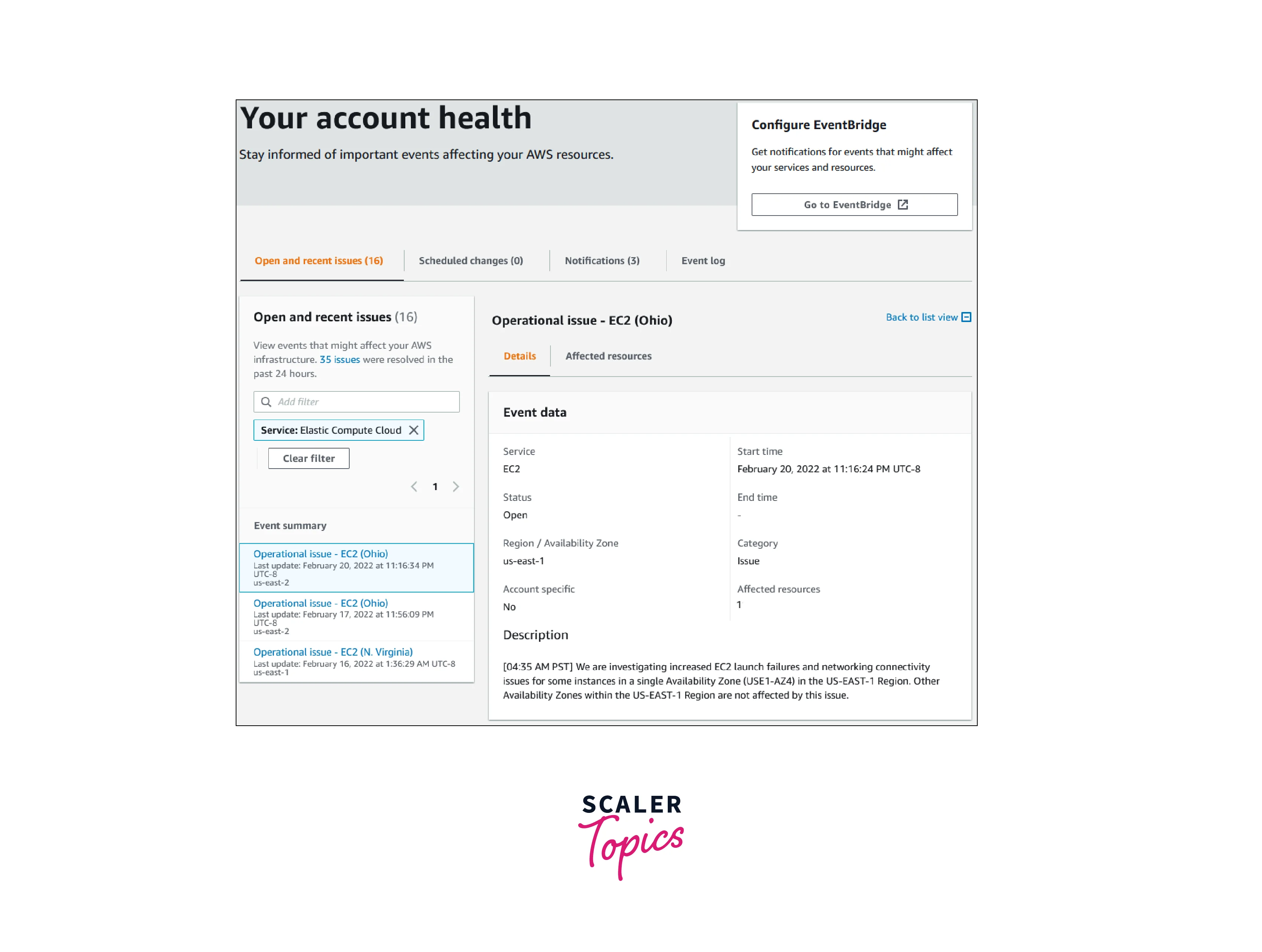
Changes Schedule You may examine forthcoming events that can have an impact on your account by using the Scheduled changes page. These can be anything like routine service maintenance procedures.
Additional Notifications To examine any more alerts or current events from the previous seven days that could have an impact on your account, use the Notifications page. Events like invoicing alerts, certificate rotations, and security flaws are examples of this.
Log of Events To view every AWS Health incident, use the Event log tab. Additional columns in the log table allow you to filter by Start time and Status.
The Details pane containing details about the incident and a list of resources that were impacted shows when you choose an event in the Event log table.
Recent occurrences for the US East Regions are depicted in the following picture.
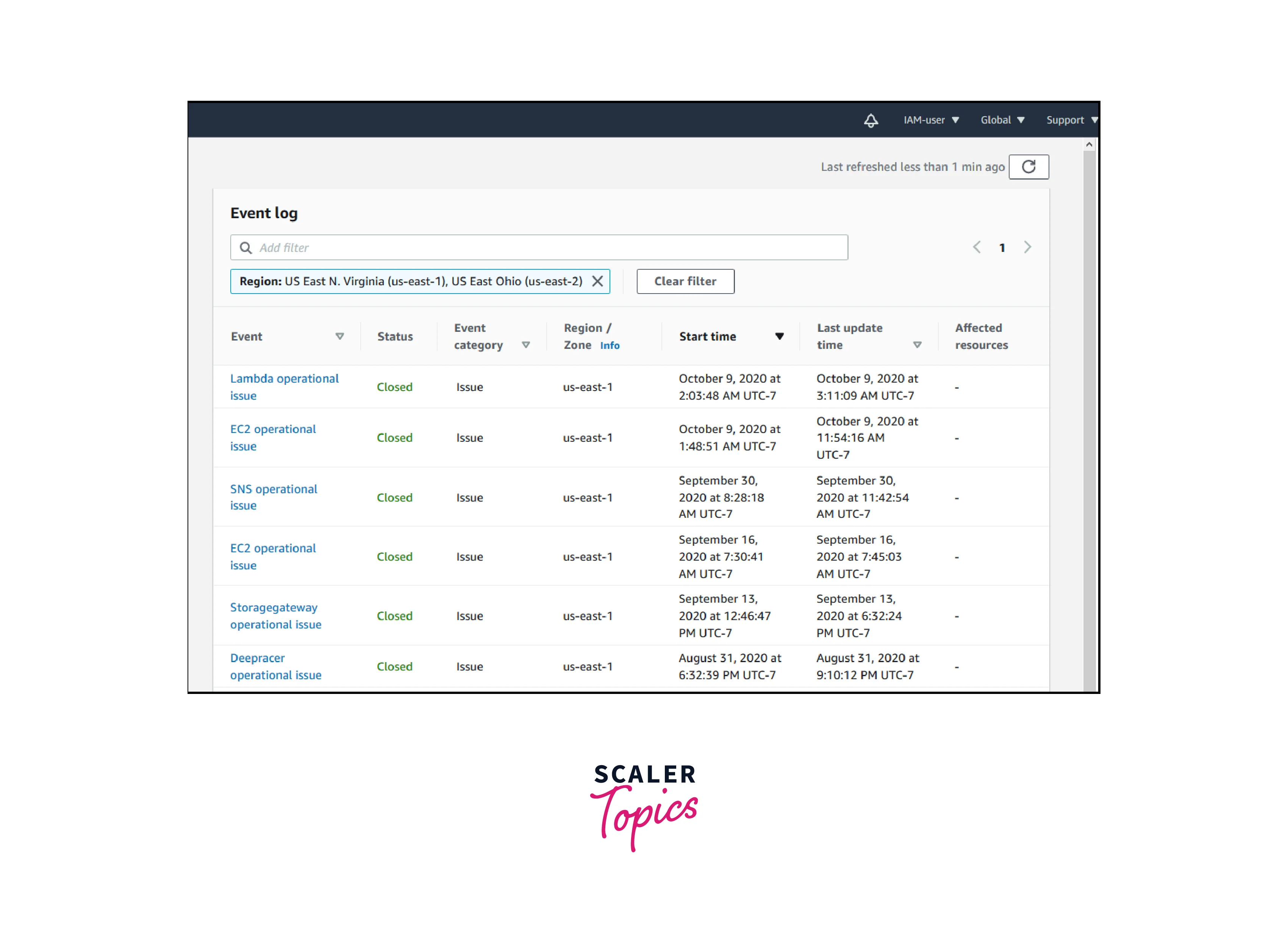
Event Information Two tabs regarding the event display when you choose it. The following details are displayed on the Details tab:
- Service
- Status
- Region / Availability Zone
- Whether or not the occurrence is particular to an account
- Start and finish times
- Category
- Number of impacted resources
- Description and chronology of event changes
The following details about any AWS resources impacted by the event are displayed in the Affected resources tab:
- The resource ID (for instance, vol-a1b2c34f for an Amazon EBS volume ID) or Amazon Resource Name (ARN), if accessible or pertinent
The things that show up in the resources can be filtered. By resource ID or ARN, you may focus your search results.
An illustration of a Lambda event is shown in the screenshot below.
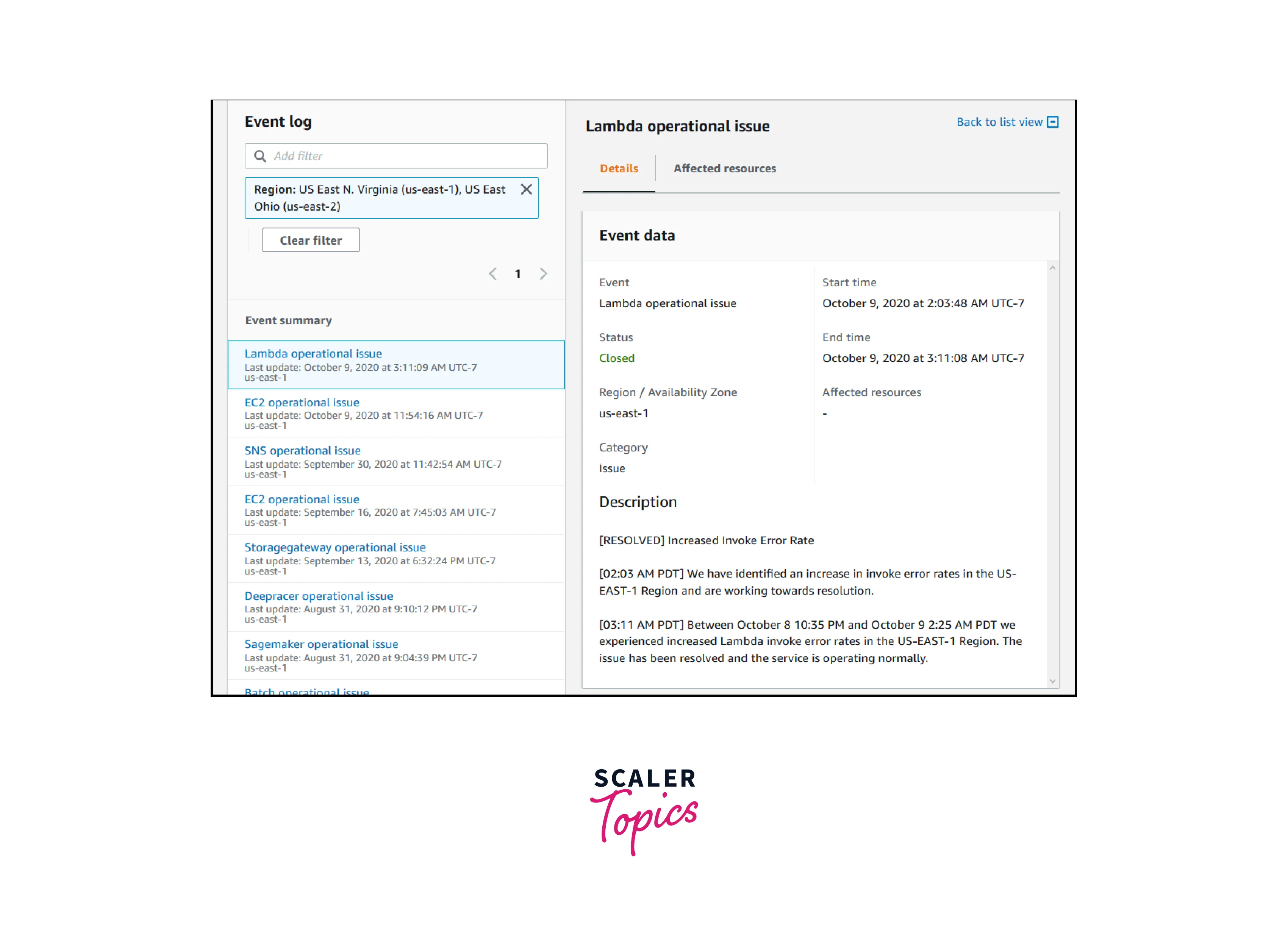
Events Categories
AWS Health events come in two different categories:
- Service events that are not unique to a particular account are known as public events. For instance, if you don't utilize the resources or services in that Region, AWS Health will tell you if there is a problem with AWS EC2 in that AWS Region.
- Events that are particular to the account or an account in the enterprise are called account-specific events. AWS Health gives information about the incident and a list of the impacted Amazon EC2 instances, for instance, if there is a problem with an AWS EC2 instance in an AWS region that you use.
The choices listed below might help you determine if an event is open or account-specific:
-
Select an event's Affected resources tab in the AWS Health Dashboard. Resources-related events are unique to your account. Events lacking resources are shared by everyone and are not account-specific.
-
To retrieve the eventScopeCode parameter, use the AWS Health API. Events may have a value of NONE, ACCOUNT SPECIFIC, or PUBLIC.
Settings Of The Time Zone The AWS Health Dashboard allows you to view occurrences either in UTC or your local time zone. All timestamps in the dashboard and public events adjust to the time zone you select when you modify the time zone in the AWS Health Dashboard.
To Edit The Settings For Your Time Zone
- Go to link to see your AWS Health Dashboard.
- Select Cookie options somewhere at bottom of the page.
- Decide to allow cookies that are functional. Next, choose Save preferences.
- Select Time zone settings from the AWS Health Dashboard's navigation pane.
- Choose a time zone for your sessions with the AWS Health Dashboard. Select Save changes after that.
Your Organization Health You may observe events for any account that is a member of your organization thanks to the integration between AWS Health and AWS Organizations. This gives you a consolidated view of all events that occur within your company. These events may be used to keep an eye out for adjustments to your sources, applications, and services.
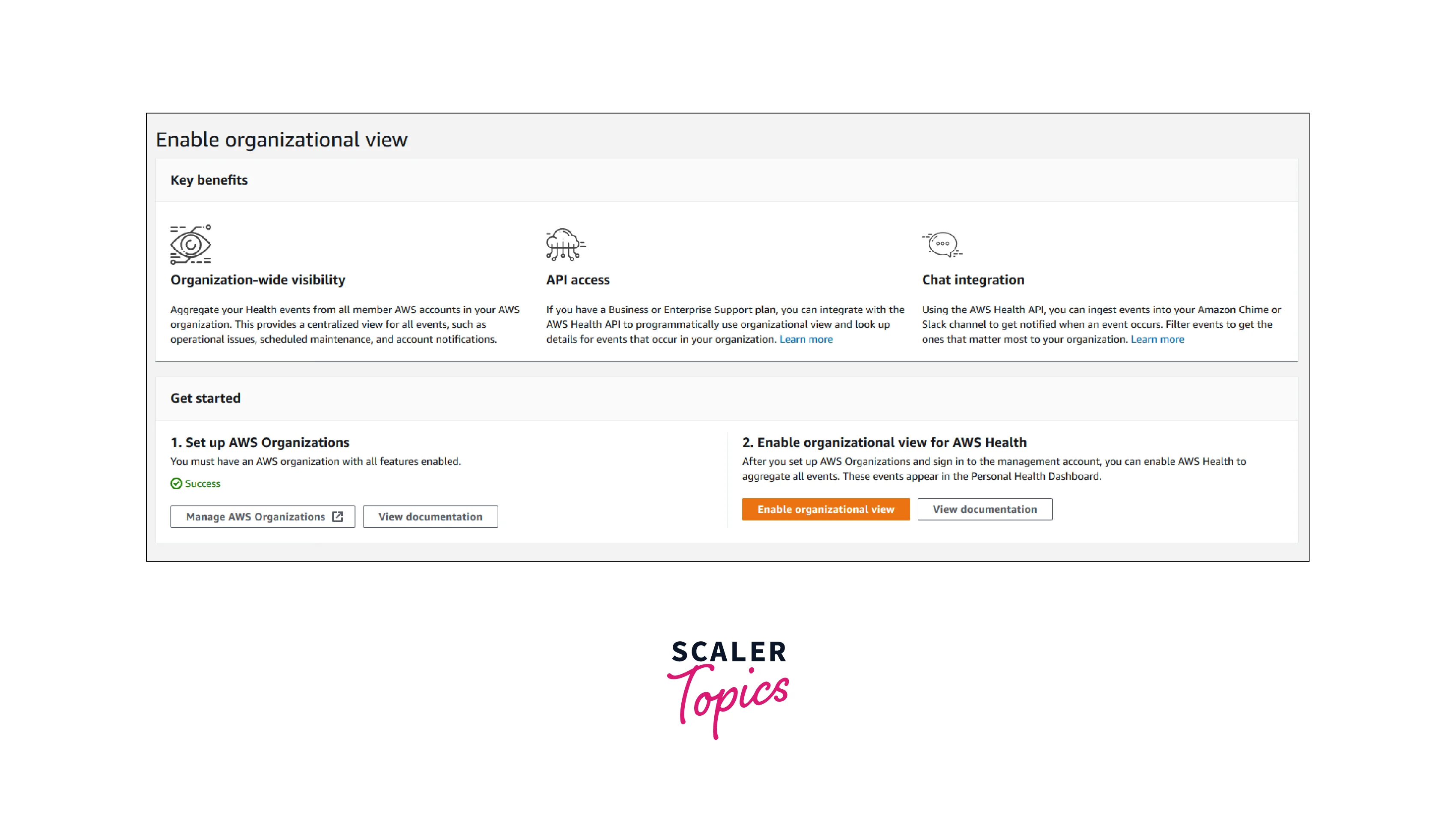
Set Up AWS EventBridge Use EventBridge to monitor changes in AWS Health events and take appropriate action. You may keep an eye on particular AWS Health events that take place in your account and afterward set rules up such that AWS Health informs you when events change or you take appropriate action.
Use EventBridge In Conjunction With AWS Health
- Go to link to see your AWS Health Dashboard.
- Select one of the following actions to enter the EventBridge console and create a rule:
- Select Amazon EventBridge from the navigation pane's Health Integrations section.
- From the Configure EventBridge menu, select Go to EventBridge.
- Use this process to establish rules and keep an eye out for incidents. See Using Amazon EventBridge to monitor AWS Health events.
Benefits of AWS Health Dashboard
Personalized Perspective on Service Health You get a customized view of the AWS service state that powers your application when you log in to the AWS Health Dashboard. To find information about particular operational concerns affecting your account, see the AWS Health Dashboard. You can instantly see how your resources are impacted by an incident, such as a lost Amazon EBS volume linked to one of your Amazon EC2 instances, which may help you diagnose and take corrective action.
Preventative Notifications You may set up AWS Health Aware to get data in your Slack channel or operations tooling in addition to allowing emails to receive significant health occurrences. For instance, if a maintenance event is planned in one of your EC2 Instances, you may get notified via your chosen communication channel and take steps to resolve any concerns before the change takes place.
Detailed Troubleshooting Instructions When you experience a health event, it comes with remediation information and detailed instructions so you can respond to situations that threaten your resources. For instance, if one of your Amazon EBS volumes is impacted by a hardware issue, the alert lists the resources that are impacted and provide instructions on how to restore the volume from a snapshot. This shortens the time it takes to solve problems.
Automation and Integration To specify automatic remediation steps for particular events, you may use Amazon EventBridge to create custom rules, choose endpoints, such as AWS Lambda functions, and design your own rules. The service that powers AWS Health Dashboard, the AWS Health API, allows you to integrate health information and alerts with your current internal or external IT management solutions. An AWS Corporate Support or AWS Commercial Support package has access to the AWS Health API.
IAM-Based Fine-Grained Access Control Access control is supported by the AWS Health Dashboard, allowing you to create restrictions depending on event information. Using features like event kinds, certain services, or even other role-based attributes, you may now give or prohibit access to an AWS IAM user based on those qualities. Only the people who need to see critical events, including such security events, can access them.
Health Events In Total Across AWS Organizations AWS Health may be used to collect notifications from all of your organization's accounts if you utilize AWS Organizations. This gives you a unified and real-time view of all AWS Health events reported to specific accounts in your business, including operational problems, planned maintenance, and account activity.
Conclusion
- The only location to learn about the functionality and functioning of AWS outage services is the AWS Health Dashboard. The performance of the resources and the accessibility of the AWS outage and accounts are continuously revealed.
- Users can make use of AWS Health events to learn how modifications to services and resources may affect applications hosted by AWS.
- AWS Health provides timely information that is pertinent to help customers manage ongoing occurrences.
- AWS Health also helps users be informed about and get ready for scheduled activities. When the health of AWS resources changes, the service delivers alerts and messages, providing users with almost immediate event visibility and suggestions to aid in expediting troubleshooting.
- CloudWatch and AWS Personal Health Dashboard can coexist to deliver more value than any service can provide alone. The Personal Health Dashboard, where you can create CloudWatch metrics and set alarms for the services available within the console, provides notifications and information about issues affecting the underlying AWS infrastructure.
