What are Azure Blueprints?
Overview
In the dynamic realm of cloud computing, effective resource management and adherence to corporate guidelines are critical. Azure Blueprints have shown to be a potent remedy for this problem. They offer an organized method for handling cloud resources, supporting the use of best practices, and coordinating resources with corporate guidelines.
In this article will explore Azure Blueprints, including their features, lifetime, and distinctions from Resource Manager, Azure Policy, and ARM templates. It will also walk you through the process of generating your first Azure Blueprint.
Lifecycle of an Azure Blueprint
The majority of Azure resources follow a natural lifespan. Azure Blueprints are produced and then deployed similarly to other blueprints. They are erased after they are no longer required. Azure Blueprints hence enhances and supports standard lifecycle procedures. Azure Blueprints offers support for pipelines for continuous deployment and standard continuous integration for businesses that manage infrastructure as code.
The lifecycle of an Azure Blueprint can be broken down into the following stages:
-
Definition:
In this initial phase, you define the artifacts that make up the blueprint. Artifacts can include resource groups, role assignments, policies, and more. Blueprints can be as simple or as complex as your organization's needs require. -
Assignment:
Once defined, blueprints are assigned to a management group, subscription, or resource group. This links the blueprint to the scope of the Azure resources to which it should be applied. -
Review and audit:
After the assignment, you can review and audit the blueprint's compliance with your organization's requirements. Azure Policy can be used to ensure that resources adhere to the blueprint's defined standards. -
Update and versioning:
As your organization evolves and your requirements change, you can update and version your blueprints. This allows you to maintain alignment with your organization's changing needs.
Azure Blueprints vs Resource Manager Templates
Azure resource deployment and provisioning is done via Azure Resource Manager (ARM) templates. Although they have comparable uses, Azure Blueprints, and ARM templates differ in a few important ways:
- Scope:
Azure Blueprints offer a higher-level approach to resource management, whereas ARM templates concentrate on resource deployment. Using blueprints, you can manage roles, policies, and resources in addition to them, giving you a comprehensive governance solution. - Versioning:
Versioning allows you to update and change your governance norms over time, and blueprints support this feature. Although they can be versioned, ARM templates lack the same integrated version control and management features. - Governance:
By emphasizing governance and compliance by design, blueprints make it simpler to consistently enforce organizational policies and standards.
How are Azure Blueprints Different from Azure Policy and ARM Templates?
Although Azure Policy and ARM templates sound similar to Azure Blueprints, these services differ significantly in a few key ways.
The relationship between the components of the blueprint and the deployed application is maintained by the blueprint. On the other hand, there is no longer any active connection between your deployed application and the ARM template. Monitoring and resource audits are made easier with this connection. Furthermore, ARM is not native to Azure; instead, Blueprints that are local to Azure are dispersed worldwide through Azure Cosmos DB and are replicable across regions. However, since you can select more than one ARM template in a blueprint, you are not limited to using Azure Blueprints or ARM templates.
To safeguard the compliances and standards of the blueprint, Azure policy can be utilized in conjunction with Azure Blueprints to guarantee that only authorized changes are made to the resource.
Blueprint Resources
Artifacts comprise Azure Blueprints, as was previously mentioned. Resource groups, resource manager templates, role assignments, and policy assignments are examples of resources that are supported as artefacts. An administrator can structure and arrange resources as needed with the use of resource groups.
They also work as scope limiters for Azure Resource Manager templates, policy assignment artifacts, and role assignment artifacts. When developing complicated settings, like those controlled by Azure Automation State Configuration, Azure Resource Group Templates come in handy. Standardizing these settings is significantly simpler to achieve by using templates than by creating them one at a time. Applying a policy to a subscription to which a blueprint is allocated is made possible by Policy Assignments. Having said that, the policy needs to fit inside the parameters of the blueprint that it is part of. Either during the development of the blueprint or its assignment, parameters defined with a policy are allocated.
Using role assignments, you can include current users or groups in an integrated role. This is carried out to guarantee that the right individuals are granted access to Azure resources.
Blueprint Parameters
Policies, initiatives, and Resource Manager templates can receive parameters from Azure Blueprints. When adding an artifact to a blueprint, the author of the blueprint must either choose a value to define for each assignment or permit the assignment to supply a value at the time of assignment. This flexibility allows the author to decide whether to define a pre-set value for each usage of the blueprint or to leave it up to the user to decide at the time of assignment.
While a blueprint is capable of having its parameters, these can only be established if the blueprint is produced via the REST API. When creating the blueprint through the Portal, they are not able to be made.
To make blueprints more flexible and reusable, you can use parameters. Parameters allow you to customize blueprint deployments for different scenarios without modifying the blueprint itself. They act as placeholders for values that can be provided during the assignment of the blueprint.
For instance, you could use parameters to specify a unique naming convention for resources or to define the level of access certain users have within a resource group.
Create Your First Azure Blueprint
-
Go to the Azure Portal and do a Blueprint search.
-
You can click on Create or click on Blueprint definitions from the getting started page, then choose + Create blueprint.
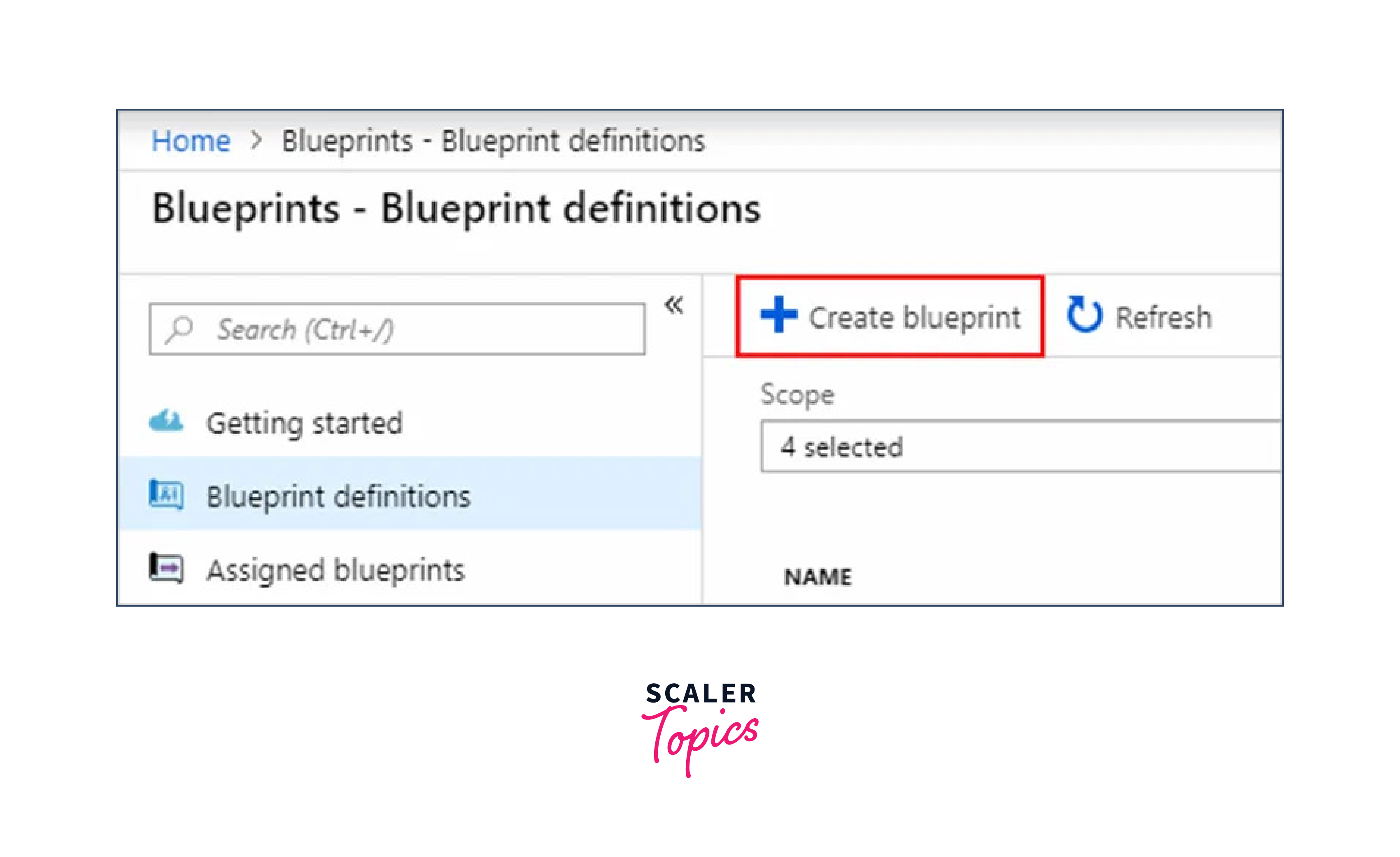
-
Some of the Microsoft Blueprints sample images can be seen on the following page. Select Start with Blank blueprint for the time being.
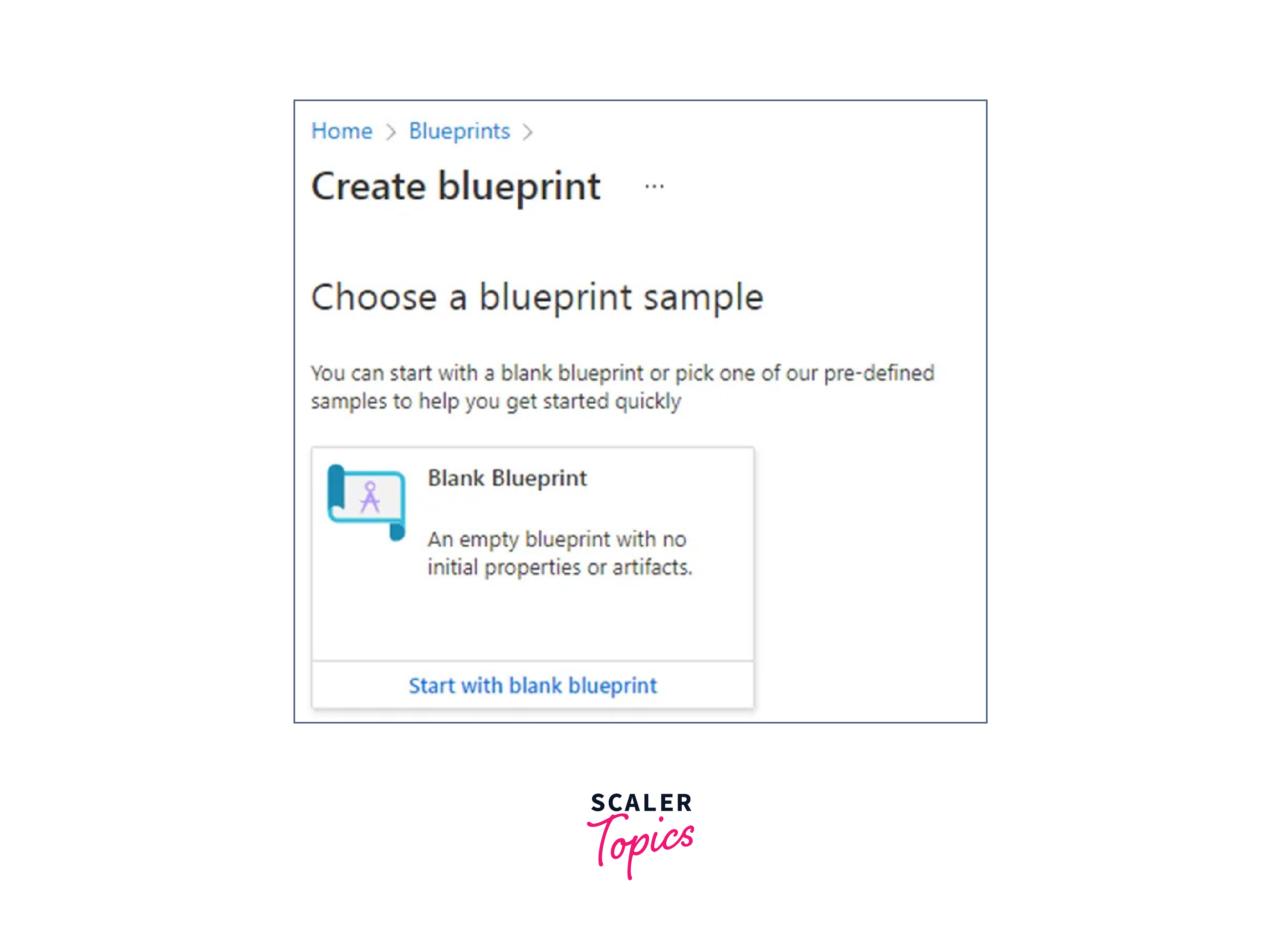
-
Give your blueprint a name and an explanation. and decide whether to save the blueprint in a management group or subscription.

-
Examine the provided information because it cannot be changed thereafter. Tap the Next: Artefacts option.
-
To include a part:
- Select Role assignment under Artefact type by clicking +Add artefact.
- Select Contributor for Role; leave all other fields empty.
- Select Add.

-
To include a rule:
- Select Policy assignment under Artefact type by clicking +Add artefact.
- Select Built-in as the type and look up "tag." Select the Append tag and its value to resource groups from the search result.
- Click on Add.

-
Incorporating a resource group:
- Select Resource group under Artefact type by clicking +Add artefact.
- Make sure all the checkboxes are checked and leave everything unchanged.
- Press Add.
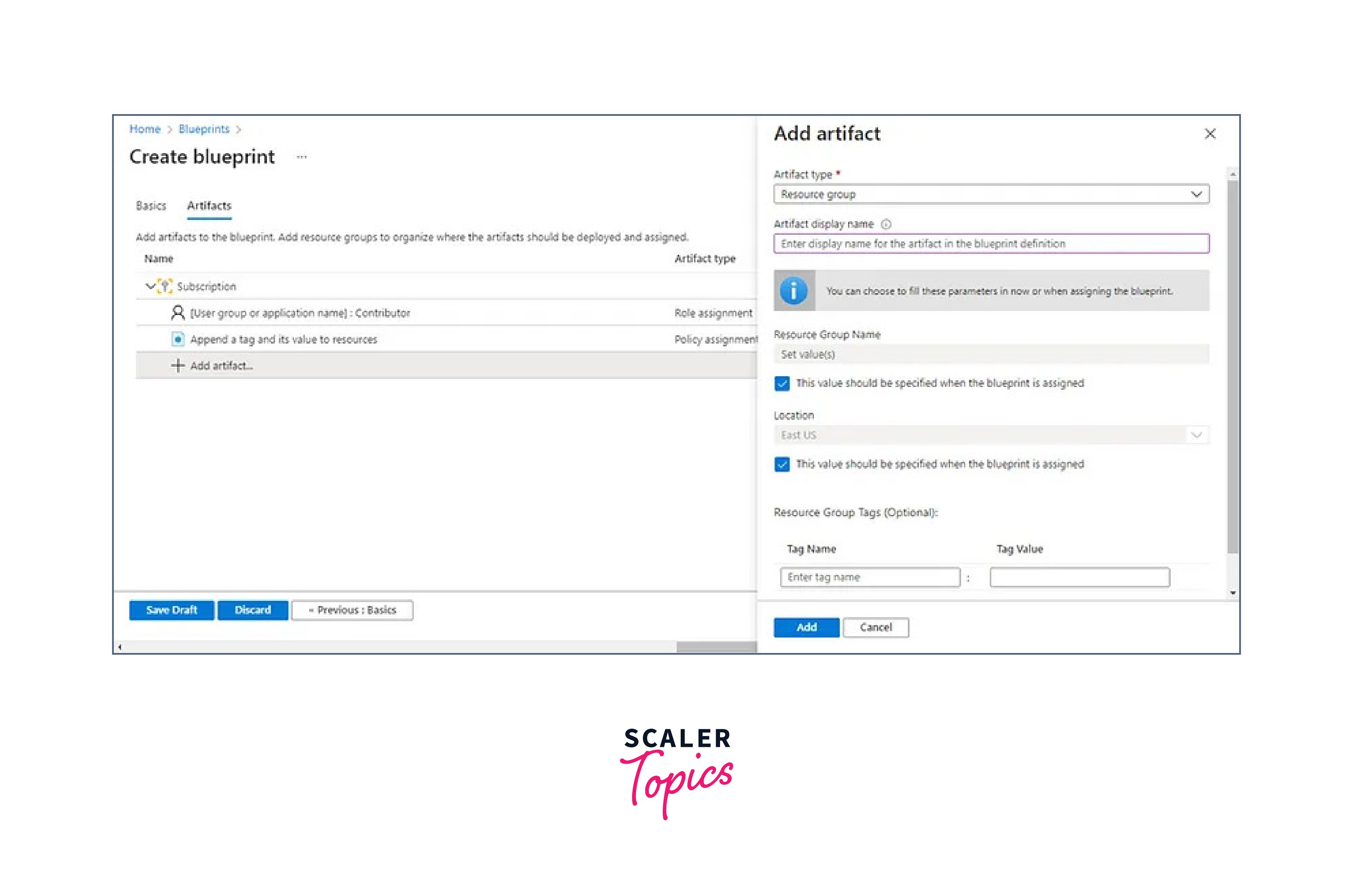
-
To include a template in the set of resources.
- Under Resource group, click +Add artefact.
- Select the ARM template as the Artefact type and StorageAccount as the display name.
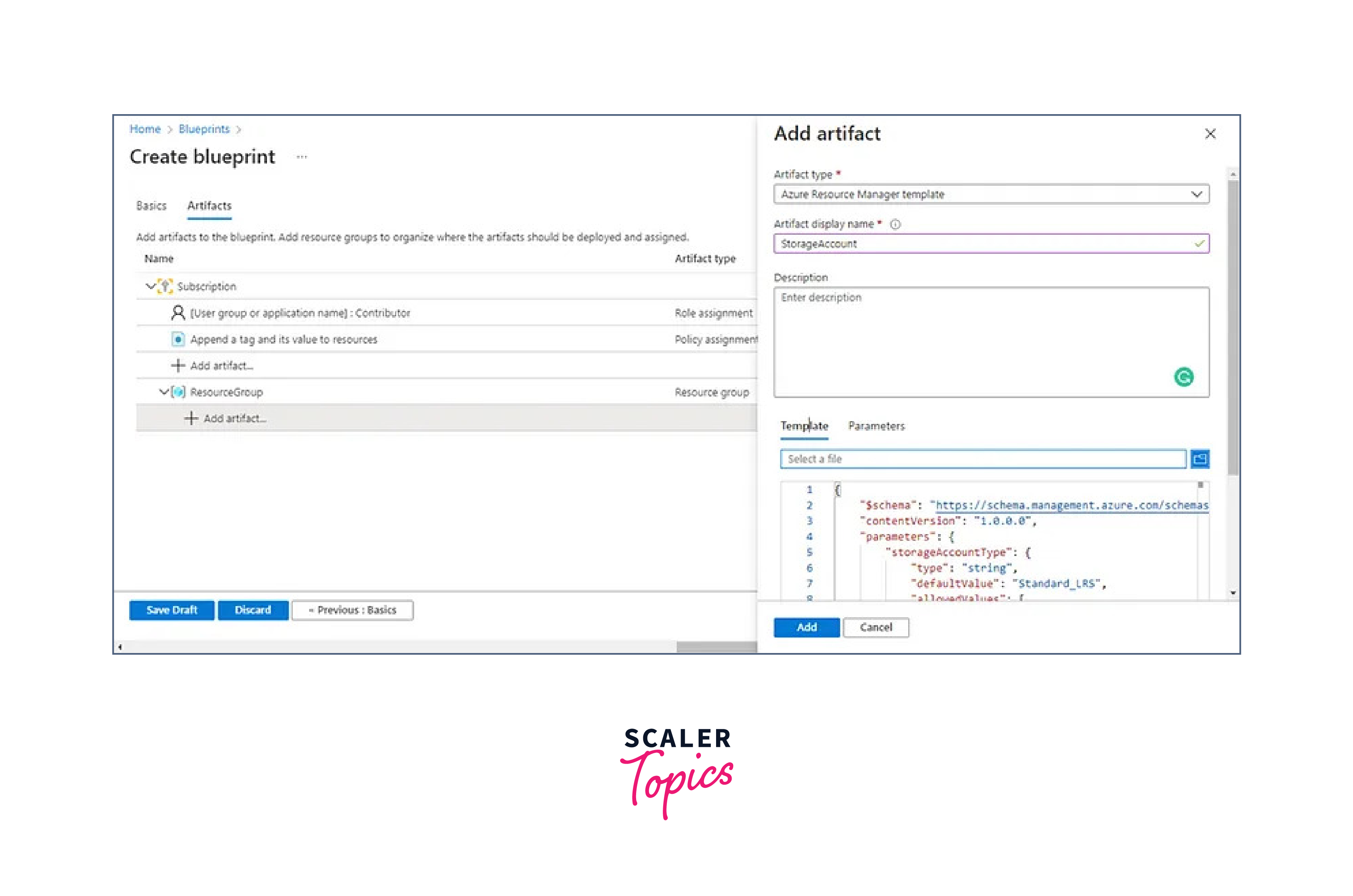
You have now included every artefact. Thus, select "Save Draught".
Conclusion
- Azure Blueprints offer a holistic approach to governance, encompassing resource structures, access control, policies, and more, ensuring a consistent and compliant cloud environment.
- Blueprints simplify the deployment and management of Azure resources by providing structured, repeatable configurations.
- The blueprint lifecycle includes stages for definition, assignment, review, and updates, allowing organizations to adapt and evolve their governance standards.
- Parameters in blueprints allow for customization to meet specific needs, promoting flexibility and reusability.
- Blueprints seamlessly integrate with Azure Policy to enforce specific rules and regulations across resources.
- Blueprints support the creation and management of resource groups, enhancing resource organization and control.
- Role assignments within blueprints facilitate precise access control by assigning Azure RBAC roles to users and groups.
