Azure File Shares
Overview
Azure File Share is a cloud-based file storage solution offered by Microsoft Azure. It allows users to create, access, and manage shared file folders in the cloud, facilitating easy collaboration and data sharing among individuals and applications. Azure File Share offers scalable storage capacity, seamless integration with Windows environments, and the flexibility to mount shares from various platforms. It's particularly useful for scenarios like application data sharing, content storage, and remote access to files. With built-in security features and accessibility options, Azure File Share streamlines file management while ensuring data integrity and availability.
What are Azure File Shares?
Azure File Shares are a feature of Microsoft Azure's cloud storage offerings. They provide a way to create and manage shared file folders in the cloud, much like traditional file shares in an on-premises network. Azure File Shares are built on the Server Message Block (SMB) protocol, making them compatible with both Windows and non-Windows environments.
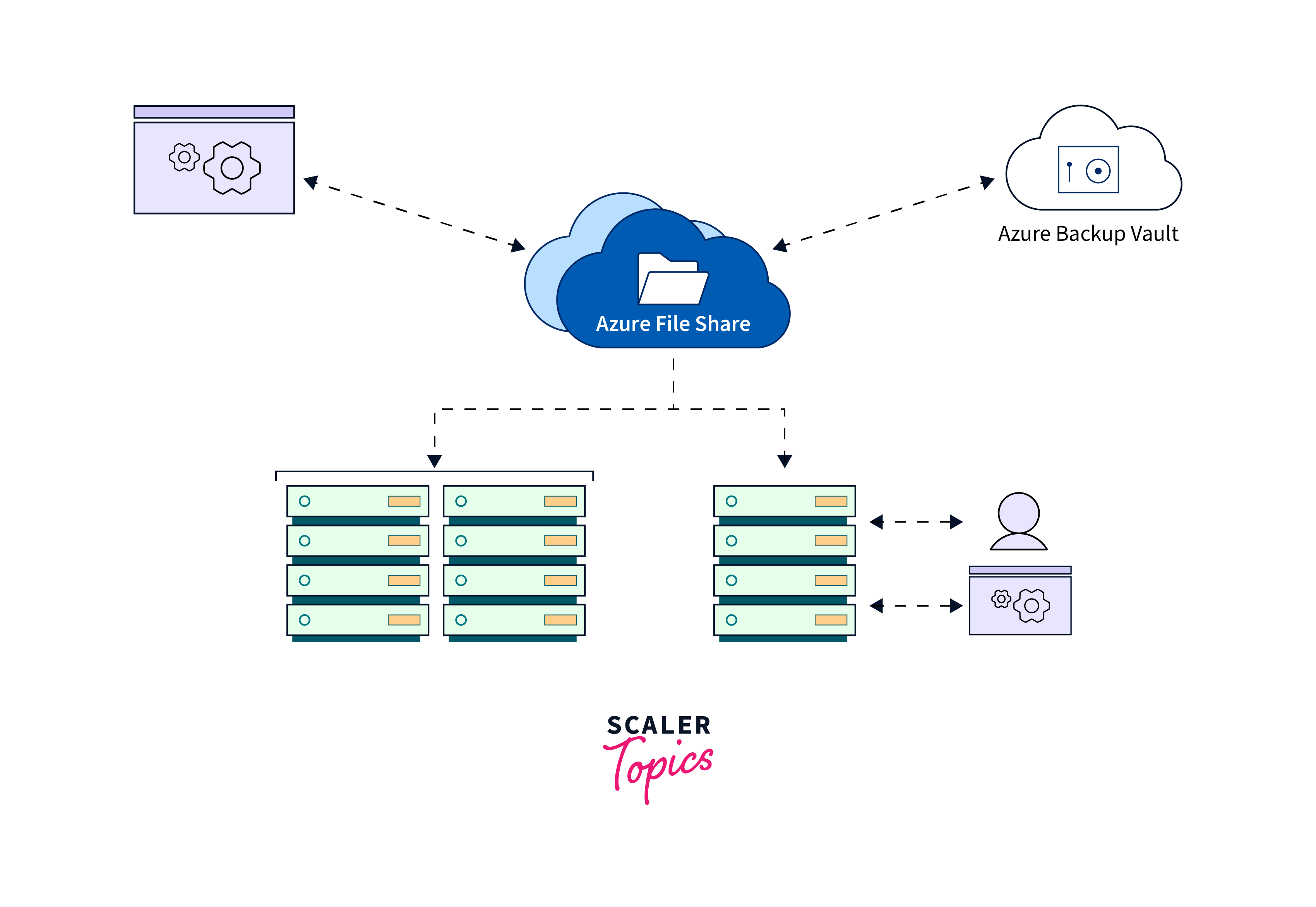 Best Practices for Access Control:
Setting up and managing access controls effectively is paramount to maintaining the security and integrity of your resources within Microsoft Azure. Here are best practices for access control, including utilizing Azure AD groups, implementing the principle of least privilege, and conducting regular permission audits:
Best Practices for Access Control:
Setting up and managing access controls effectively is paramount to maintaining the security and integrity of your resources within Microsoft Azure. Here are best practices for access control, including utilizing Azure AD groups, implementing the principle of least privilege, and conducting regular permission audits:
- Azure AD Groups:
- Group-Based Access: Utilize Azure Active Directory (Azure AD) groups to manage access to resources. Assign permissions to groups rather than individual users, streamlining management.
- Role Assignments: Assign roles to Azure AD groups instead of individuals. This simplifies role management and ensures consistency across similar roles.
- Principle of Least Privilege:
- Granular Permissions: Assign the minimum necessary permissions required for users or groups to perform their tasks. Avoid assigning overly broad roles to reduce the risk of accidental data exposure or misuse.
- Role-Based Access Control (RBAC): Leverage Azure RBAC to assign specific roles to users or groups based on their responsibilities. This restricts access to only what is essential for their tasks.
- Regular Permission Audits:
- Scheduled Audits: Conduct regular audits of permissions to identify unauthorized or excessive access. This ensures that permissions remain aligned with current needs and responsibilities.
- Unused Permissions: Identify and revoke permissions that are no longer required or haven't been used, reducing the attack surface.
Cost Optimization Strategies: Optimizing costs in the cloud is essential for efficient resource utilization. Here are strategies to minimize expenses while maximizing value within your Azure environment:
- Rightsize Resources:
- Continuously monitor resource utilization and adjust capacity based on actual demand to avoid over-provisioning.
- Storage Optimization:
- Leverage different storage tiers (Hot, Cool, Archive) for varying data access patterns. Move infrequently accessed data to lower-cost tiers.
- Data Retention Policies:
- Set up data retention policies to automatically delete or archive data that is no longer needed. This reduces storage costs and ensures compliance.
Data Replication and Disaster Recovery: Recovery: Azure File Share is a fully managed file share service that allows you to create file shares in the cloud, accessible from multiple platforms.
- Geo-Redundancy:
- Azure File Share supports automatic replication of data across multiple Azure datacenters within a geographic region. This redundancy ensures that your data is protected against hardware failures, network issues, and other localized outages.
- Cross-Region Replication:
- For more comprehensive disaster recovery, you can enable cross-region replication. This involves replicating your data to a secondary region, providing a failover option in case the primary region becomes unavailable.
- Read-Only Access:
- During a disaster recovery scenario, you can configure the secondary copy of the data to be read-only accessible. This allows you to maintain data integrity and continue operations while the primary region is being restored.
- Azure Site Recovery Integration:
- Azure File Share can be integrated with Azure Site Recovery, a disaster recovery service that orchestrates replication and failover of virtual machines and services. This integration streamlines the overall disaster recovery process.
- Data Consistency:
- Azure File Share ensures data consistency between the primary and secondary copies. Any changes made to the data are automatically synchronized to maintain a consistent state across regions.
How Does Azure File Shares Work?
Here's how Azure File Shares work:
- Elastic Scaling: You can easily adjust the capacity of your Azure File Shares to meet your evolving storage needs. This means you can increase or decrease the size of your file shares without service interruptions.
- Storage Tiers: Azure offers different storage tiers, including Standard and Premium, allowing you to choose the right performance level for your workloads.
- Cross-Platform Compatibility: Azure File Shares support the SMB protocol, making them accessible from Windows, Linux, and macOS systems. This ensures that users can work with files regardless of their operating system.
- Remote Access: Since Azure File Shares are cloud-based, authorized users can access files from anywhere with an internet connection. This is especially valuable for remote workers and distributed teams.
- Centralized Storage: Files are stored in a centralized cloud location, allowing multiple users and applications to access and modify the same files concurrently.
- Scalability: Azure File Shares can scale to meet your growing storage needs. You can start with a small file share and increase its size as your data storage requirements expand. Azure handles the underlying infrastructure to ensure performance and capacity.
- Monitoring and Management: Azure provides tools and services like Azure Monitor, Azure Storage Explorer, and Azure PowerShell to monitor and manage your Azure File Shares. You can track usage, set up alerts, and perform administrative tasks through these interfaces.
- Backup and Snapshot: Azure File Shares supports backup and snapshot capabilities. You can create snapshots of your file shares to capture the state of your data at specific points in time, allowing you to recover files or file systems to previous versions.
Security
Azure File Shares offer robust security features to safeguard your data:
- Azure Active Directory Integration: You can enforce user authentication through Azure Active Directory, ensuring that only authorized individuals have access to files.
- Encryption: Data in transit and at rest is encrypted, protecting it from unauthorized access. This includes encryption of files in transit using SMB encryption and encryption at rest using Azure Storage Service Encryption.
- Role-Based Access Control (RBAC): You can assign granular permissions to users and groups, controlling who can read, write, or modify files within the Azure File Shares.
Getting Started with Azure File Shares
Getting started with Azure File Shares involves a few key steps to set up and begin using this cloud-based file storage solution. Here's a simplified guide:
- Create an Azure Account: If you don't have an Azure account, sign up for one at https://azure.com. You may need to provide payment information, but Azure often offers a free trial with a certain amount of credits to get you started.
- Create a Storage Account: After logging into your Azure portal, create a new storage account. This will be the container for your Azure File Shares.
- Create a File Share: Inside your storage account, create a new file share. This will be a shared folder in the cloud where you can store your files.
- Configure Access: Set up access control for your file share. You can choose to use Azure Active Directory for authentication and configure permissions for users or groups.
- Access the File Share: Once your file share is set up, you can access it from various platforms. You can mount it as a network drive on your local machine or access it programmatically using the SMB protocol.
- Monitoring and Security: Regularly monitor the activities within your file shares using Azure's monitoring tools. Ensure that security measures like encryption, authentication, and access controls are properly configured.
Storing and Sharing Files in Azure File Shares
Storing and sharing files in Azure File Shares involves several steps to effectively manage and collaborate on your data. Here's a detailed guide:
- Create an Azure Storage Account: Log in to your Azure portal and create a new storage account. Choose the desired settings, including replication options and performance tiers.
- Create a File Share: Inside the storage account, create a new file share. Give it a name and specify its capacity. This will be the container for your files.
- Configure Access Control:
Set up access control for your file share to ensure security:
- Use Azure Active Directory (Azure AD) to authenticate users and groups.
- Define access permissions (read, write, delete, etc.) for different users or groups using Role-Based Access Control (RBAC).
- Access the File Share:
You can access the Azure File Share from various platforms:
- Mount as Network Drive: Map the file share as a network drive on your local machine. This allows you to access files using standard file explorer tools.
- Programmatic Access: Use the SMB protocol to access files programmatically from applications.
- Upload Files:
Begin uploading files to the Azure File Share:
- Use your operating system's file explorer to copy and paste files into the mapped network drive.
- Organize Files: Create folders within the Azure File Share to organize your files logically. This helps improve file management and retrieval.
- Collaboration:
Enable collaboration by sharing access with team members:
- Provide access credentials to users or groups who need to collaborate on the shared files.
- File Locking and Versioning: Azure File Shares support file locking mechanisms to prevent conflicting changes. File versioning ensures that you can revert to previous versions if needed.
- Scalability:
If your storage needs grow, you can scale your Azure File Shares:
- Increase the size of your file share or create additional shares within the same storage account.
- Backup and Recovery:
Protect your data with backup and recovery strategies:
- Use snapshots to capture point-in-time copies of your file shares.
- Monitoring and Management:
Monitor the activities within your Azure File Shares:
- Use Azure Monitor to track metrics and activities related to your file shares.
- Monitor access patterns and potential security breaches.
- Compliance and Security:
Ensure compliance with regulatory requirements and maintain security:
- Utilize Azure Security Center to enhance security and detect vulnerabilities.
- Regularly review and update access controls and permissions.
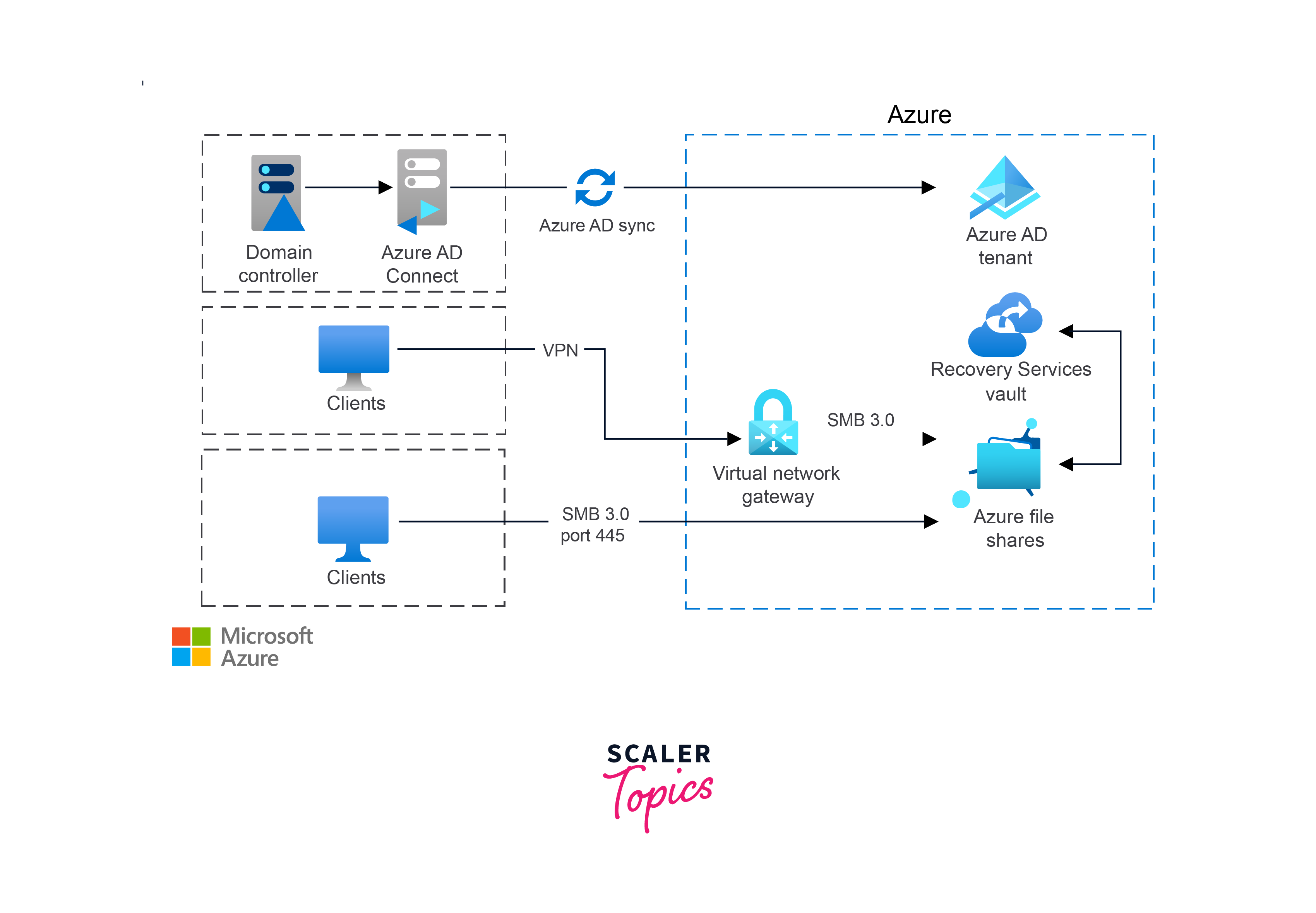
Analyzing Azure File Shares
Analyzing Azure File Shares involves assessing various aspects of your file storage solution to optimize performance, security, and resource allocation. Here's a guide on how to analyze your Azure File Shares:
- Performance Analysis:
- Monitor Metrics: Use Azure Monitor to track metrics such as throughput, latency, and IOPS (Input/Output Operations Per Second) to gauge performance.
- Identify Bottlenecks: Analyze performance trends and identify potential bottlenecks affecting file access speed.
- Capacity Planning:
- Review Usage Trends: Monitor storage consumption over time to predict future storage needs.
- Scale Appropriately: Adjust the size of your file shares based on capacity projections to ensure sufficient space.
- Access Patterns:
- Track Access Patterns: Monitor which files are accessed frequently, infrequently, or not at all.
- Optimize Data Placement: Use insights from access patterns to organize files and improve retrieval efficiency.
- Backup and Recovery:
- Test Recovery: Regularly perform recovery tests to ensure that backup and snapshot processes are effective.
- Update Backup Strategies: Adjust backup frequency and retention policies based on changing business needs.
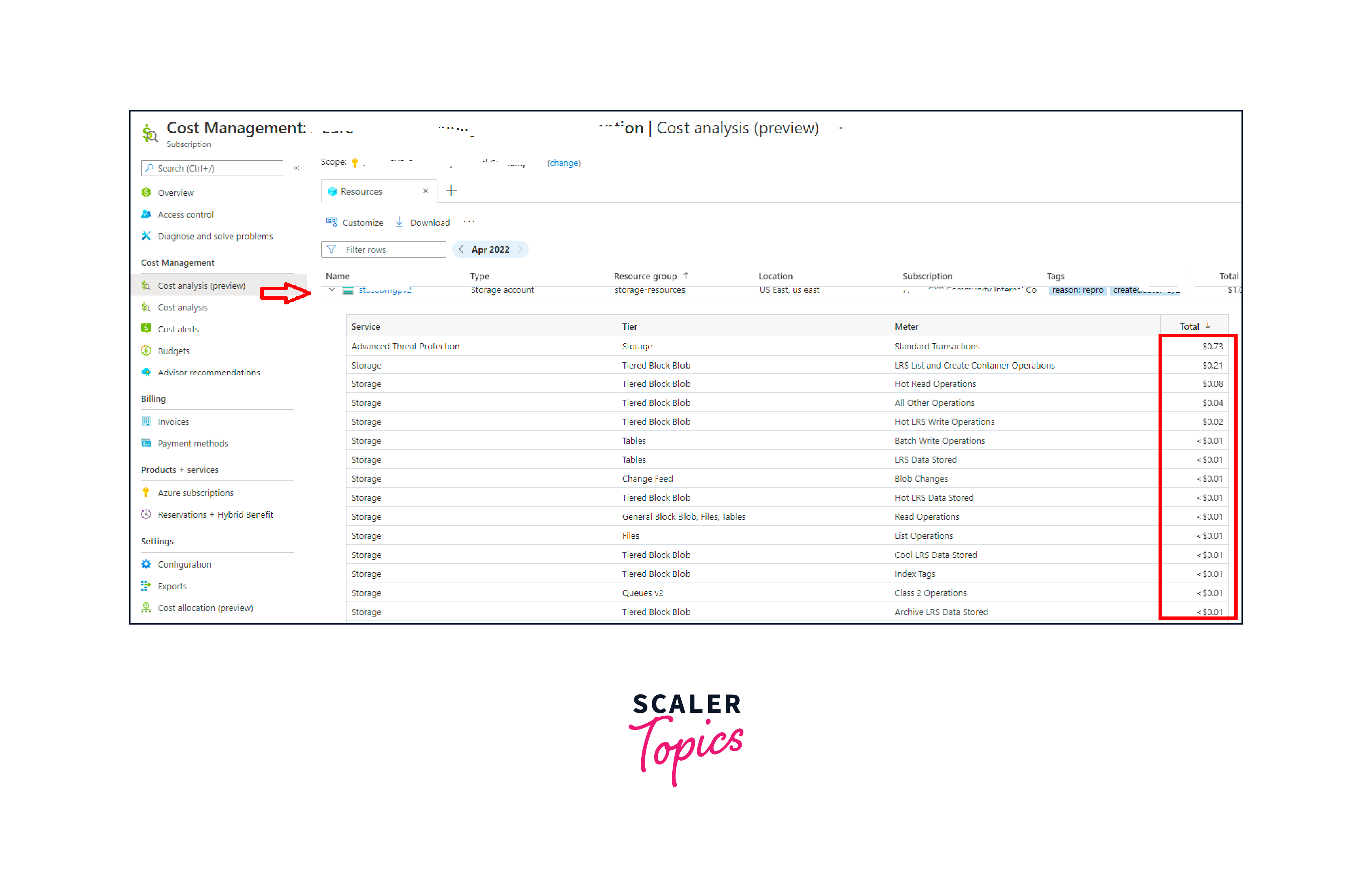
What are the limitations of Azure File Shares?
Azure File Shares offer a versatile cloud-based file storage solution, but like any technology, they have certain limitations that users should be aware of:
- Performance Limits:
- Azure File Shares may have performance limitations compared to dedicated file storage solutions.
- High-throughput scenarios might require Premium storage tiers for optimal performance.
- Latency:
- Network latency can impact file access speed, particularly for remote users or applications accessing the file shares over the internet.
- Size Limits:
- While individual Azure File Shares can scale up to 5 TiB, there are certain practical limits on the total size of file shares within a storage account.
- File Size:
- Azure File Shares have a limit on the maximum size of individual files that can be stored (e.g., 4 TiB for Standard tier).
Conclusion
- Azure File Shares provide cloud-based shared file storage using SMB protocol for cross-platform compatibility, suitable for collaboration, remote access, and application data sharing.
- They work by creating storage accounts and file shares within them, accessible via SMB protocol or network drives, with scalability, security, and Azure AD integration.
- Getting started involves creating an Azure account, storage account, configuring file shares, and collaboration.
- Storing and sharing files includes configuring access, uploading, organizing, and monitoring performance and costs.
- Analyzing involves monitoring performance, capacity, collaboration, security, and compliance.
- Limitations include performance, latency, size, SMB protocol dependency, and access control complexity, requiring careful consideration.
