Intelligent Document Processing with Azure Form Recognizer
Overview
Intelligent Document Processing with Azure Form Recognizer is a cutting-edge Azure service that leverages machine learning to extract valuable information from unstructured documents. It can automatically analyze and extract data from forms, invoices, receipts, and other types of documents, making it a powerful tool for automating data entry and document processing tasks. By providing accurate data extraction, classification, and analysis capabilities, Azure Form Recognizer streamlines business processes, reduces manual labor, and enhances overall productivity, making it a valuable asset for organizations seeking efficient and intelligent document management solutions.
Getting Started with Azure Form Recognizer
Azure Form Recognizer is a powerful service provided by Microsoft Azure that allows you to extract structured data from various types of documents, such as invoices, receipts, forms, and more. It simplifies the process of data extraction, making it a valuable tool for automating document-based workflows.
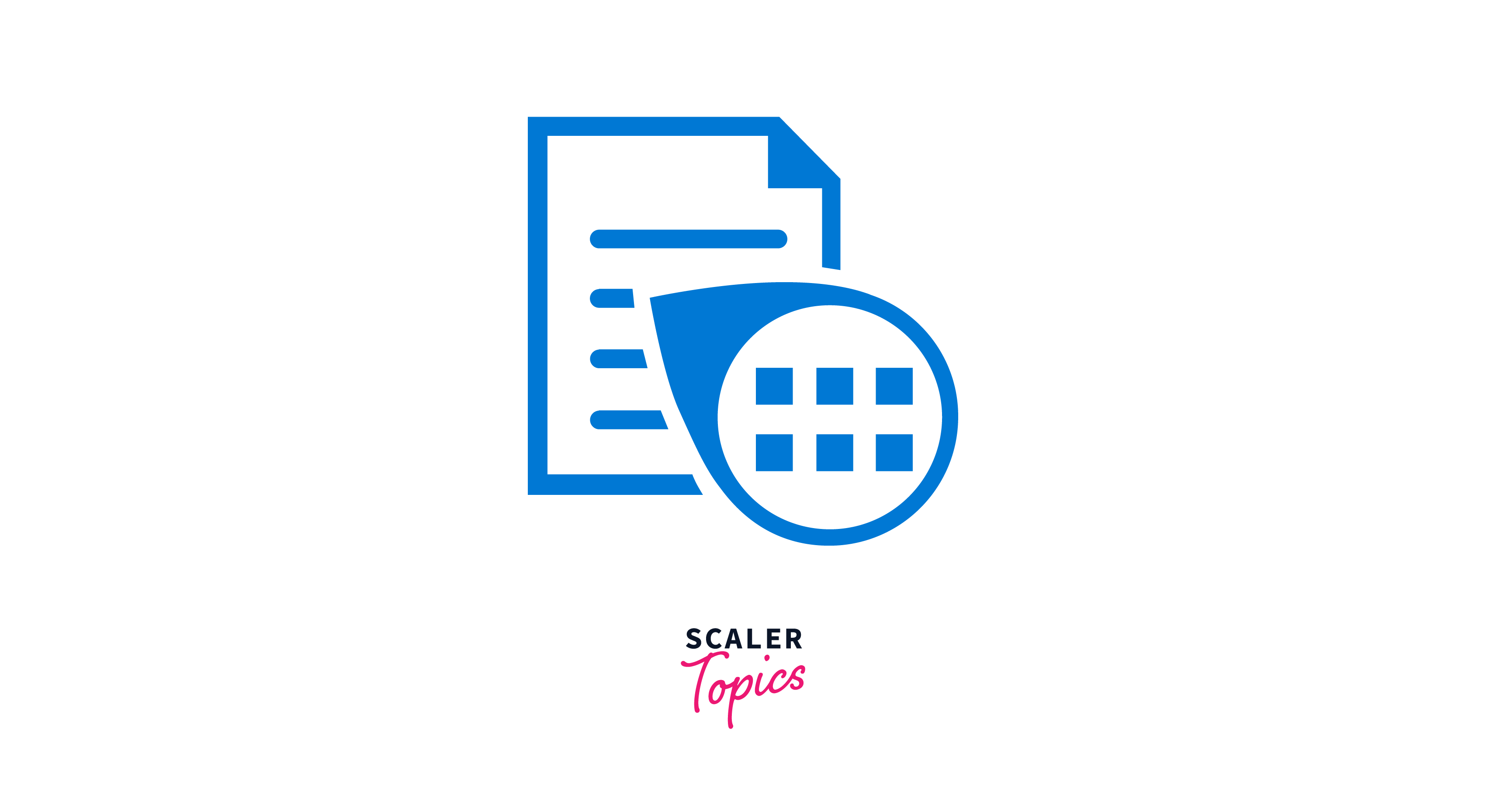
Step 1: Access Azure Portal
To begin, access the Azure Portal by logging in with your Azure account credentials. If you don't have an Azure account, you can sign up for one on the Azure website.
Step 2: Create a Form Recognizer Resource
Once you're logged in, navigate to the Azure Marketplace by clicking on "Create a resource." In the search bar, type "Form Recognizer" and select it from the results.
Step 3: Configure the Form Recognizer Resource
Now, you'll need to configure the Form Recognizer resource. Provide the necessary information, including your subscription, resource group (or create a new one), and the region where you want to deploy the resource.
Step 4: Review and Create
After configuring the resource settings, review your choices to ensure they are accurate. Azure will also provide an estimated cost for your resource based on your selections. Once you're satisfied, click the "Create" button to initiate the deployment of the Form Recognizer resource.
Step 5: Access Your Resource
Azure will begin deploying the resource, which may take a few moments. Once the deployment is complete, you can access your Form Recognizer resource from the Azure Portal.
Step 6: Obtain Keys and Endpoint
In the resource dashboard, navigate to the "Keys and Endpoint" section. Here, you will find two important pieces of information: the API endpoint and the keys for authentication. These are essential for interacting with the Form Recognizer service.
Step 7: Choose an Integration Method
Azure Form Recognizer can be integrated into your applications and workflows using various methods. You can utilize one of the official SDKs provided by Microsoft, such as Python or C#. Alternatively, you can make REST API calls directly to the service. The choice of integration method depends on your development environment and preferences.
Step 8: Train Custom Models (Optional)
One of the powerful features of Azure Form Recognizer is the ability to train custom models. If you have specific document layouts and fields that need recognition, you can provide labeled data to train your custom models. This allows you to tailor the service to your unique document processing needs.
Performance metrics like precision, recall, and the F1-score are vital for evaluating the accuracy of custom machine learning models:
-
Precision: Precision measures the ratio of true positive predictions to the total positive predictions. It is essential because it quantifies the model's ability to avoid false positives, which can be critical in applications where accuracy and reliability are paramount.
-
Recall: Recall assesses the ratio of true positive predictions to the actual positive instances in the dataset. It's crucial for assessing the model's capacity to identify all relevant instances, ensuring critical information isn't missed.
-
F1-Score: The F1-score combines precision and recall, offering a balanced assessment of a model's performance. It is especially important when precision and recall need to be optimized simultaneously, as it strikes a balance between the two.
In summary, these metrics collectively provide a comprehensive evaluation of a custom model's performance by balancing precision, recall, and overall accuracy, ensuring the model's suitability for its intended application.
Step 9: Analyze Documents
With your integration in place, you can start using Azure Form Recognizer to analyze documents. Send documents to the service for processing, and it will extract structured data, such as tables, key-value pairs, and more. This data can then be used for various purposes, including data entry, reporting, and automation.
Step 10: Integration and Workflow
Integrate Azure Form Recognizer into your business processes, applications, or workflows. Whether you're automating invoice processing, extracting data from forms, or enhancing document management, Azure Form Recognizer can significantly streamline your operations.
Creating a Custom Model From Azure Form Recognizer
Creating a custom model from Azure Form Recognizer allows you to tailor the service to your specific document layout and field recognition needs. Here's a step-by-step guide on how to create a custom model:
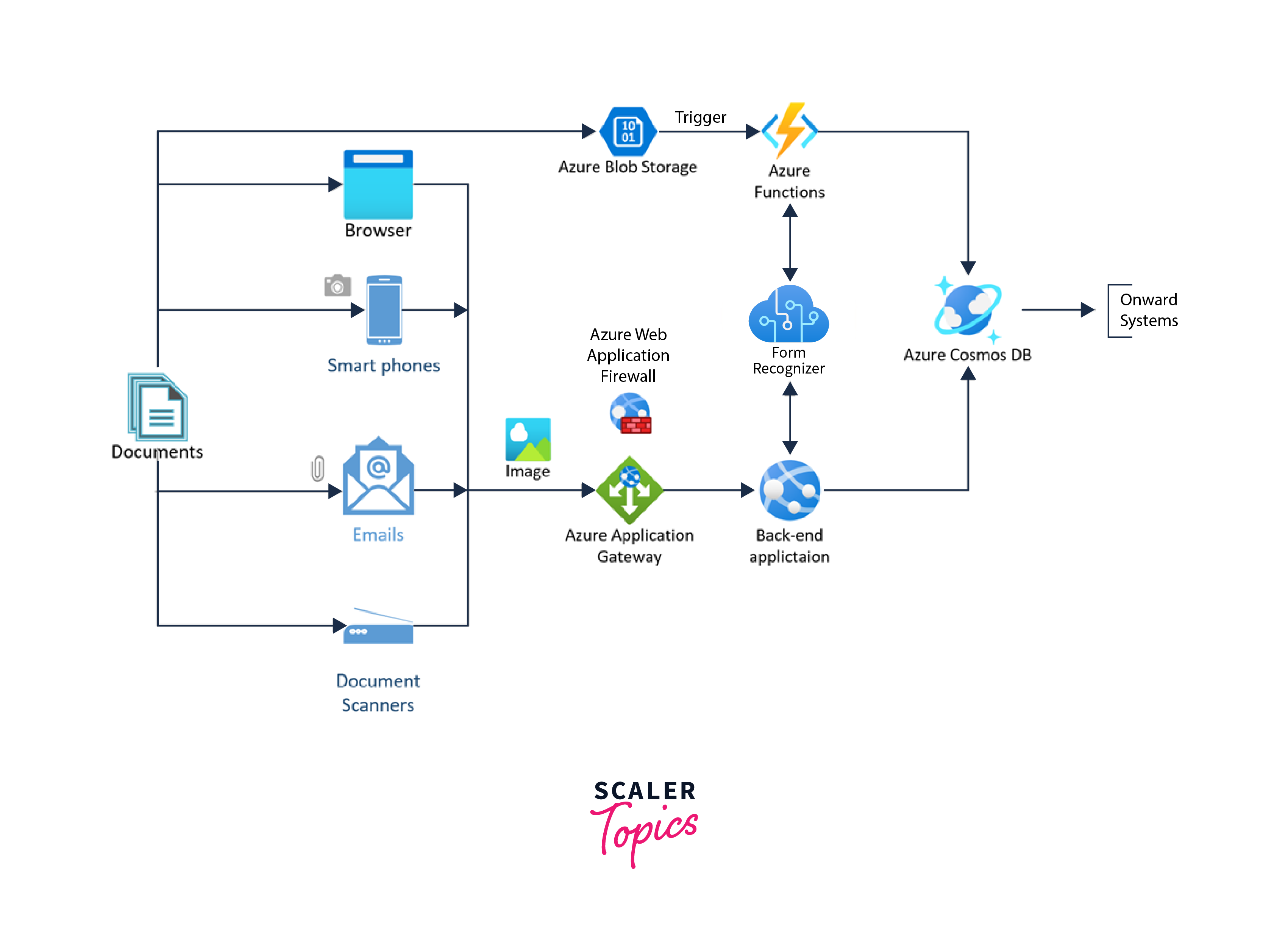
Step 1: Prerequisites
Before you begin, make sure you have the following prerequisites in place:
- An Azure account with access to Azure Form Recognizer.
- A labeled dataset of documents that you want to extract data from. This dataset should include examples of the document types you want to process, with annotations indicating the location of fields.
Step 2: Prepare Your Labeled Dataset
Prepare your labeled dataset by organizing it into categories or types of documents. Each document type should have its own set of labeled examples. These labels should indicate the location and type of data fields you want to extract.
Step 3: Access Azure Portal
Log in to the Azure Portal using your Azure account credentials.
Step 4: Create a Custom Model
-
In the Azure Portal, navigate to your Form Recognizer resource.
-
Select "Custom models" from the left-hand menu.
-
Click on the "New model" or "Create model" button, depending on the Azure portal version you are using.
-
Provide a name for your custom model to identify it.
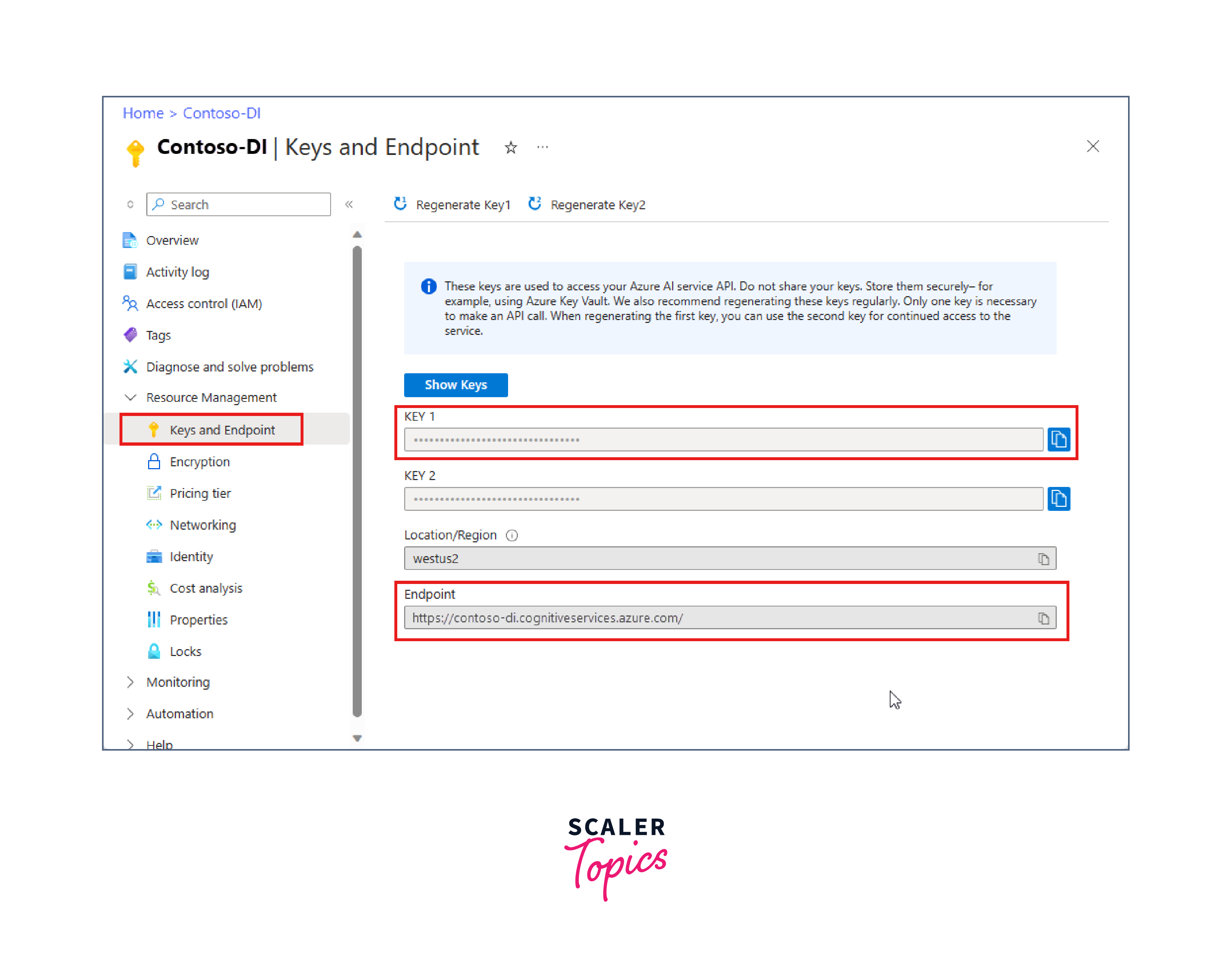
Step 5: Train the Model
-
Upload your labeled dataset to Azure Form Recognizer. You can do this directly through the Azure Portal or by using Azure Storage.
-
Start the training process by selecting the appropriate labeled dataset and clicking the "Train" button. Azure Form Recognizer will analyze the dataset and learn the patterns and fields you've labeled.
-
The training process may take some time, depending on the size and complexity of your dataset. You can monitor the progress through the Azure Portal.
Step 6: Test and Validate
Once the training is complete, you can test and validate your custom model. Upload sample documents of the same type that you trained the model for and check how accurately it extracts the data fields.
Step 7: Deploy the Custom Model
If you are satisfied with the model's performance, you can deploy it for production use. This step makes the model available for use through the Azure Form Recognizer API.
Step 8: Integrate with Your Applications
Integrate the deployed custom model with your applications, workflows, or business processes. You can use the Azure Form Recognizer API to send documents for processing and receive structured data in response.
Step 9: Continuous Improvement
Regularly review the performance of your custom model and, if necessary, retrain it with additional labeled data to improve accuracy.
Creating a custom model with Azure Form Recognizer empowers you to extract structured data from documents that match your specific requirements, whether it's invoices, receipts, forms, or any other document type. It's a valuable tool for automating data entry and enhancing document-based workflows.
Strategies for scaling document processing operations:
- Parallel Processing: Process multiple documents simultaneously for faster throughput.
- Auto-Scaling: Dynamically adjust resources based on workload to ensure efficiency.
- Batch Processing: Submit multiple documents in a single request for streamlined handling.
- Optimized Templates: Design accurate templates for document types to reduce manual corrections.
- Custom Models: Train models for specific document layouts for improved accuracy.
- Metadata Extraction: Extract metadata for organization and categorization.
- Redundancy and Failover: Ensure high availability across multiple regions and zones.
- Cost Optimization: Use serverless or consumption-based services for cost efficiency.
- Data Integration: Store processed documents in Azure services for efficient data management.
- Feedback Loop: Enable manual validation and correction for ongoing model improvement.
Problem Statement
The problem statement for implementing a custom model in Azure Form Recognizer involves the need to efficiently process and extract structured data from a variety of documents in different formats. The goal is to streamline document processing workflows, reduce manual data entry, and enhance accuracy in data extraction.
Problem Description:
Many organizations deal with a large volume of documents, such as invoices, receipts, forms, and contracts. Manually extracting data from these documents is time-consuming, error-prone, and inefficient. To address this challenge, the problem statement is to implement a custom model using Azure Form Recognizer to automate the extraction of specific information from documents.
Key Requirements:
-
Document Variety: The solution should be capable of processing a wide range of document types, including invoices, receipts, purchase orders, and custom forms.
-
Data Extraction: The custom model should accurately extract structured data fields, such as invoice numbers, dates, amounts, and customer names, from each document.
-
Customization: The model should be customizable to adapt to specific document layouts and formats commonly used by the organization.
-
Accuracy and Reliability: The solution should ensure a high level of accuracy in data extraction to minimize errors in downstream processes.
-
Integration: The custom model should be seamlessly integrated into existing document processing workflows and applications.
-
Scalability: The solution should be scalable to handle a growing volume of documents and processing demands.
Proposed Solution For Real-Time Use Case
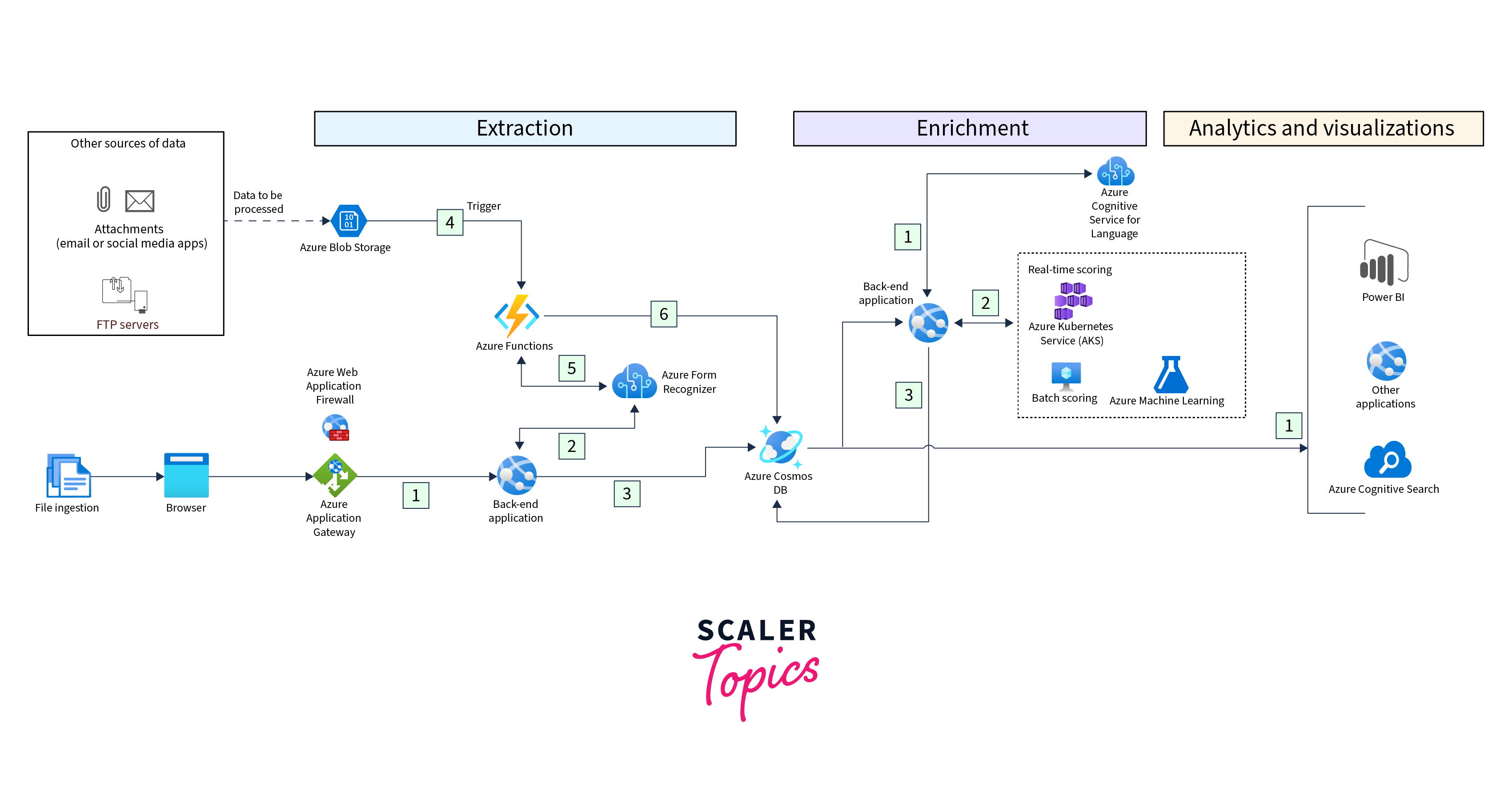
Proposed Solution:
-
Document Intake: Invoices are received electronically or via scanned copies and uploaded to the system.
-
Real-Time Processing: Upon receipt, the invoices are processed in real-time using Azure Form Recognizer.
-
Custom Model: A custom model is trained using historical invoice data to accurately extract data fields. This includes invoice numbers, dates, amounts, vendor information, and line items.
-
Validation: Extracted data is validated against predefined rules and business logic to ensure accuracy.
-
Integration: Validated data is seamlessly integrated into the organization's accounting or ERP system for further processing.
-
Exception Handling: If any discrepancies or errors are detected during data extraction or validation, alerts or notifications are sent to the relevant stakeholders for manual review.
Benefits:
- Real-Time Efficiency: Invoices are processed immediately upon receipt, reducing processing times.
- Accuracy: Custom models ensure accurate data extraction, minimizing errors.
- Integration: Seamless integration with existing systems streamlines workflows.
- Cost Savings: Reduced manual processing leads to cost savings.
- Improved Compliance: Data validation ensures compliance with accounting standards.
By implementing this real-time intelligent invoice processing solution, organizations can optimize their accounts payable processes, reduce manual labor, and ensure accurate and timely invoice data entry.
Automation Process
Objective: The objective of this automation process is to streamline document processing, reduce manual data entry, and enhance accuracy using Azure Form Recognizer for intelligent document processing.
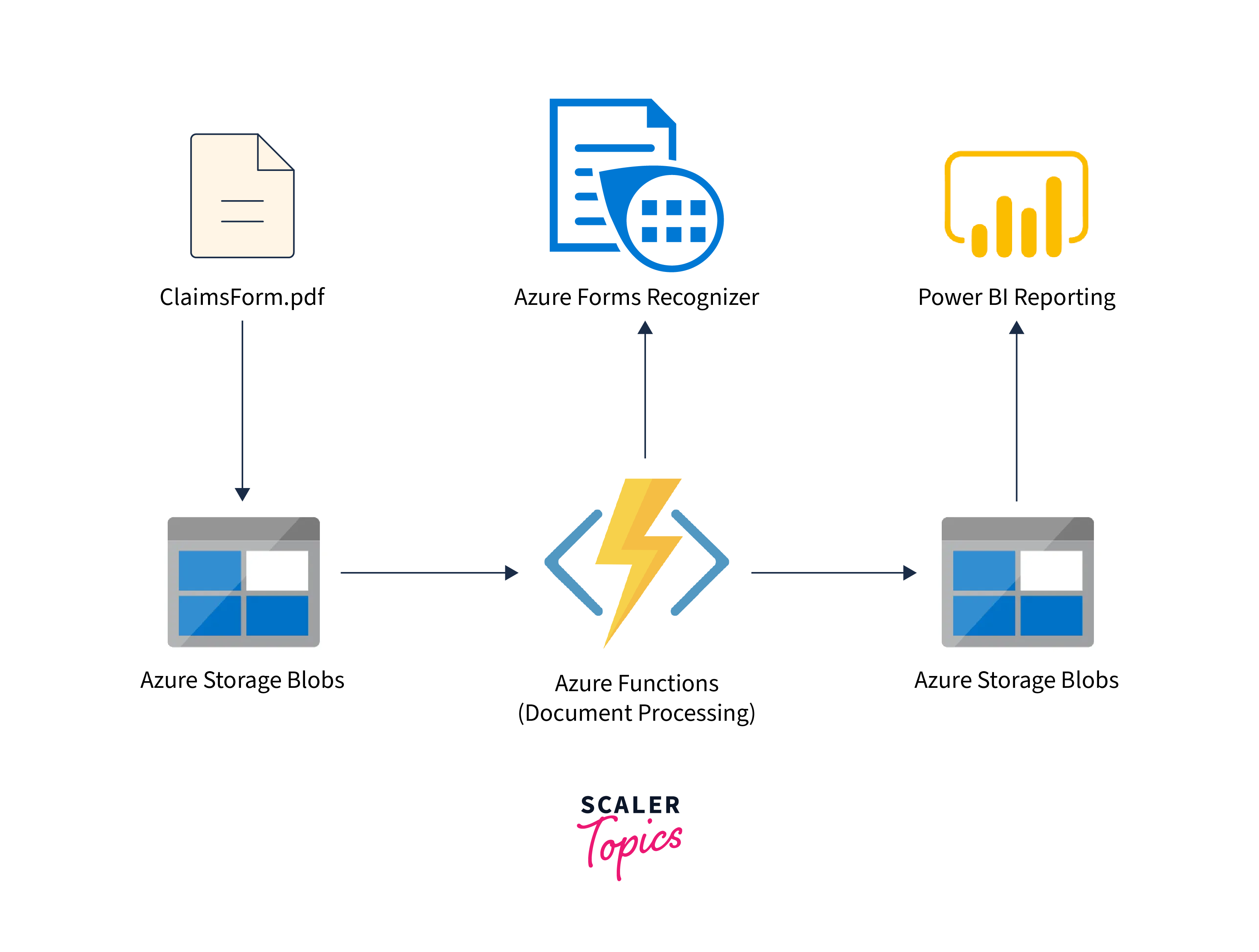
Key Steps:
-
Document Intake:
- Incoming documents, such as invoices, receipts, and forms, are electronically received or scanned.
-
Document Classification:
- Documents are classified based on their type (e.g., invoice, receipt, form).
-
Real-Time Processing:
- Documents are processed in real-time using Azure Form Recognizer.
-
Custom Model Training:
- A custom model is trained using labeled historical data for each document type.
- The model learns to recognize key data fields, such as invoice numbers, dates, amounts, and customer information.
-
Data Extraction:
- The custom model extracts structured data fields from the documents.
- Extracted data includes relevant information based on document type.
-
Data Validation:
- Extracted data is validated against predefined rules and business logic.
- Validation checks for accuracy, completeness, and compliance.
-
Integration:
- Validated data is seamlessly integrated into existing systems or workflows.
- Integration may include accounting software, CRM, or database systems.
-
Exception Handling:
- If discrepancies or errors are detected during data extraction or validation, alerts or notifications are generated for manual review.
-
Reporting and Analytics:
- Processed data can be used for reporting and analytics to gain insights into document trends, compliance, and operational efficiency.
Benefits:
- Efficiency: Automation reduces manual data entry and speeds up document processing.
- Accuracy: Custom models enhance data extraction accuracy, minimizing errors.
- Integration: Seamless integration with existing systems streamlines workflows.
- Cost Savings: Reduced manual labor leads to cost savings.
- Compliance: Data validation ensures compliance with relevant regulations and standards.
Conclusion: By automating document processing with Azure Form Recognizer, organizations can achieve greater efficiency, accuracy, and compliance while reducing operational costs. This automation process is scalable and adaptable to various document types, making it a valuable asset in modern business operations.
Data Visualization
Data Visualization in Intelligent Document Processing with Azure Form Recognizer
Data visualization is a crucial component of intelligent document processing using Azure Form Recognizer. It enables organizations to gain insights, track processing efficiency, and communicate results effectively. Here's how data visualization fits into the process:
1. Document Processing Dashboard:
- A dashboard provides an overview of the document processing pipeline.
- Visualizations display the number of documents processed, processing time, and accuracy metrics.
- Users can quickly assess the performance of the Azure Form Recognizer system.
2. Document Type Distribution:
- A pie chart or bar chart visualizes the distribution of document types processed (e.g., invoices, receipts, forms).
- This helps in understanding the volume and variety of incoming documents.
3. Data Extraction Accuracy:
- Line charts or trend graphs show the accuracy of data extraction over time.
- Users can monitor improvements or anomalies in data extraction performance.
4. Processing Time Analysis:
- Histograms or box plots depict the distribution of processing times for different document types.
- It highlights variations in processing speed and identifies potential bottlenecks.
5. Exception Handling Overview:
- A stacked bar chart illustrates the reasons for exceptions or errors during processing.
- Categories may include missing data, validation failures, or document format issues.
6. Geospatial Analysis (Optional):
- If documents contain location-based data, maps can display the geographical distribution of processed documents.
- Useful for understanding regional variations in document types.
7. User Interaction:
- Interactive elements like filters and drill-down options allow users to explore data in real-time.
- Users can click on a specific document type to view detailed metrics.
Benefits of Data Visualization in Document Processing:
Data visualization plays a crucial role in document processing, and when combined with Azure Form Recognizer, it offers several benefits for organizations looking to extract valuable information from their documents. Here are some of the key benefits of using data visualization in document processing with Azure Form Recognizer:
-
Enhanced Data Understanding: Data visualization provides a clear and intuitive way to represent complex document structures, making it easier for users to understand the content and layout of documents. Azure Form Recognizer, with its data visualization capabilities, allows users to see how data is extracted and organized.
-
Quality Assurance: Visualization can help in quality assurance by allowing users to review and validate the accuracy of data extraction. Users can visually compare the recognized data with the original document to ensure that the information is being extracted correctly.
-
Custom Template Design: Azure Form Recognizer's data visualization tools enable users to design custom templates for document processing. These templates can be created visually, allowing users to define regions of interest, specify data types, and set extraction rules by interacting with the document's visual representation.
-
Efficient Training: During the training phase, data visualization can assist in fine-tuning the machine learning model. Users can annotate and label data directly on the visual representation of documents to improve the accuracy of extraction. This iterative process helps the model learn from the user's feedback.
-
Quick Implementation: Visual tools in Azure Form Recognizer accelerate the implementation process. Users can quickly configure the model without the need for extensive coding or complex rule definition, reducing the time and effort required to set up document processing solutions.
-
Flexibility and Adaptability: With data visualization, users can adapt the model to different document formats and layouts. They can adjust the template and rules to accommodate variations in document structures, ensuring that the system can handle a wide range of documents.
-
Reduced Error Rates: Visual review and validation of extracted data help in reducing error rates. Users can identify and correct inaccuracies before data is integrated into downstream processes, leading to higher data quality and reliability.
-
Scalability: Data visualization tools make it easier to scale document processing solutions. Users can replicate templates and apply them to similar document types, streamlining the deployment of document processing for various document categories.
-
Improved Compliance: For industries with regulatory compliance requirements, data visualization ensures that data extraction and document processing are in line with regulatory standards. Users can validate that sensitive information is handled correctly and that the data is properly redacted or anonymized when necessary.
-
User-Friendly Interface: Azure Form Recognizer's data visualization tools typically offer a user-friendly interface, making it accessible to users with varying levels of technical expertise. This allows a broader range of users to participate in the document processing workflow.
Conclusion: Data visualization in intelligent document processing with Azure Form Recognizer enhances transparency, efficiency, and decision-making. It transforms raw data into actionable insights, allowing organizations to continuously improve their document processing workflows and achieve higher accuracy and efficiency in handling documents.
Conclusion
-
Azure Form Recognizer is a powerful tool for intelligent document processing, offering accurate data extraction from various document types. It enables organizations to automate data entry, reduce errors, and improve operational efficiency.
-
Custom models can be trained to recognize specific document layouts and fields, making it adaptable to diverse business needs. The integration of Azure Form Recognizer with data visualization tools enhances monitoring and reporting capabilities.
-
Real-time insights into processing accuracy, document distribution, and exception handling enable informed decision-making. Document processing dashboards provide a centralized view of performance metrics, optimizing quality control.
-
Data visualization plays a crucial role in simplifying complex data and communicating findings effectively. Azure Form Recognizer empowers organizations to streamline document processing, reduce manual labor, and achieve higher data accuracy.
