Azure Logic Apps
Overview
Azure Logic Apps is a cloud-based service in Microsoft Azure that enables users to create and run workflows for automating and orchestrating tasks, processes, and integrations across various applications, services, and platforms. It provides a visual design interface for building workflows, making it easy to connect and automate diverse services and data sources seamlessly.
What are Azure Logic Apps?
Azure Logic Apps is a cloud-based service provided by Microsoft Azure that enables users to create and run workflows for automating and integrating various tasks, processes, and applications. It provides a visual designer and a wide range of connectors to facilitate the creation of automated workflows without the need for extensive coding. Azure Logic Apps allow you to connect and orchestrate actions across different services and systems, making it easier to streamline business processes and data flows in a scalable and efficient manner.
Key Terminologies
Here are some key terminologies related to Azure Logic Apps:
- Workflow: A sequence of steps and actions defined in Azure Logic Apps to automate a specific task or process.
- Trigger: An event that initiates the execution of a Logic App workflow. Triggers can be based on various events, such as the arrival of an email, the creation of a new file, or a scheduled time.
- Action: A step in a Logic App workflow that performs a specific task or operation, such as sending an email, creating a file, or updating a database.
- Connector: A pre-built integration point that connects Logic Apps to external services, systems, or data sources. Connectors facilitate communication and data exchange between Logic Apps and other applications or services.
- Expression: A formula or function used in Logic Apps to manipulate data and perform calculations within a workflow. Expressions are often used to transform or filter data as it flows through the workflow.
- Condition: A logical statement within a Logic App workflow that determines whether a specific action or set of actions should be executed based on the evaluation of a condition. Conditions are often used for decision-making in workflows.
- Parallel Branch: In a Logic App, you can create parallel branches to execute multiple actions concurrently. This is useful for optimizing workflow efficiency when tasks can be performed in parallel.
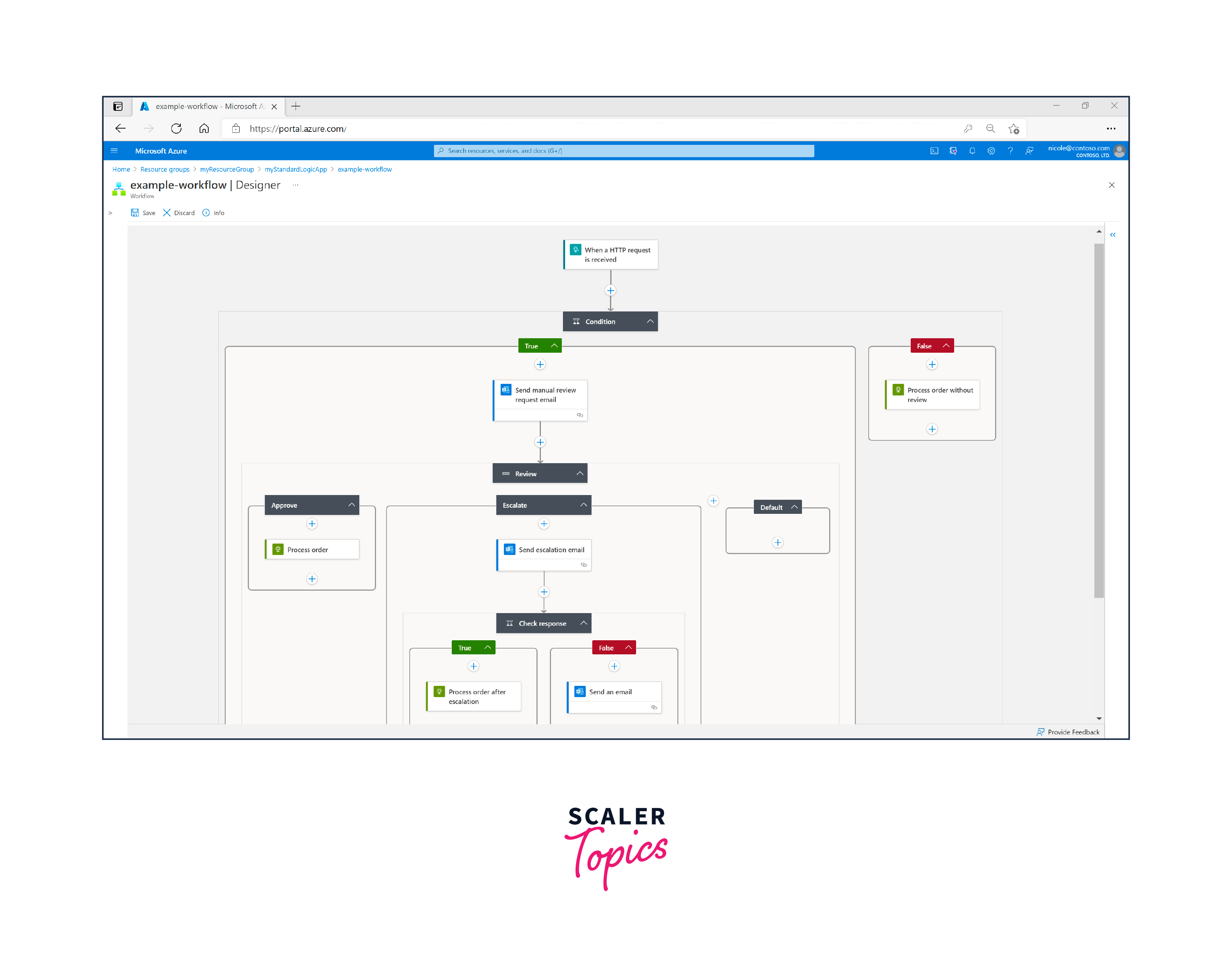
Key Components of Azure Logic Apps
Azure Logic Apps consist of several key components that work together to enable the creation and execution of automated workflows.
These components include:
- Workflow Designer: The Logic App Designer is a visual interface where you create and design your workflows. It provides a canvas where you can add triggers, actions, conditions, and connectors, allowing you to define the flow of your logic app.
- Triggers: Triggers are events that initiate the execution of a Logic App workflow. They can be based on a wide range of external events, such as receiving an email, a file being created in a storage account, or an HTTP request. Triggers define when your workflow should start running.
- Actions: Actions are the individual steps within a Logic App workflow. These steps represent specific tasks or operations that your logic app performs when triggered. Actions can include sending emails, creating files, making HTTP requests, updating databases, and more. Azure Logic Apps provide a variety of built-in actions and allow you to use custom actions via connectors.
- Connectors: Connectors are pre-built integration points that enable Logic Apps to connect to external services, systems, or data sources. Azure Logic Apps come with a wide range of built-in connectors for popular services like Microsoft Office 365, Azure Storage, Salesforce, and many others. Custom connectors can also be created to connect to custom or third-party applications.
- Conditions: Conditions are used to introduce logic and decision-making into your workflows. You can add conditions to your Logic App to determine whether certain actions should be executed based on the evaluation of a specific condition or set of conditions. Conditions enable branching and dynamic execution paths in your logic app.
- Versioning and Lifecycle Management: Provide insights into best practices for versioning and managing the lifecycle of Logic Apps, especially in production environments where changes must be controlled and tracked.
- Security and Compliance: Elaborate on security features such as role-based access control (RBAC), encryption, and compliance certifications (e.g., GDPR, HIPAA) that can be applied to Logic Apps to meet specific security and compliance requirements.
Why Use Azure Logic Apps?
Azure Logic Apps offer several advantages and use cases for automating workflows and integrating services. Here's why you might choose to use Azure Logic Apps, and how they differ from Azure Functions, WebJobs, and Power Automate:
Advantages of Using Azure Logic Apps:
- Visual Workflow Designer: Azure Logic Apps provide a visual designer that allows you to create workflows with a low-code or no-code approach. This makes it accessible to business analysts and non-developers, enabling rapid workflow creation.
- Rich Set of Connectors: Azure Logic Apps come with a wide range of built-in connectors for various services, both within and outside Azure. These connectors simplify integration with common services like Office 365, Azure Storage, and Salesforce.
- Event-Driven: Logic Apps are event-driven, meaning they respond to triggers based on events or conditions. This makes them ideal for automating processes that depend on external events, such as receiving an email or a new file in a storage account.
- Conditional Logic: Logic Apps support conditional logic, allowing you to introduce decision-making into your workflows. You can branch your workflow based on conditions, enabling dynamic and flexible process automation.
- Loops and Iterations: Logic Apps support looping constructs like "For Each" and "Until," which are useful for iterating over data sets or repeating actions until a certain condition is met.
Differences from Azure Functions, WebJobs, and Power Automate:
-
Azure Functions:
- Azure Functions are designed for executing discrete units of code (functions) in response to events or HTTP requests.
- Azure Functions are more developer-centric and are ideal for custom code execution and microservices.
- Logic Apps provide a higher-level orchestration and automation capability with a focus on workflow design.
-
WebJobs:
- Azure WebJobs are used to run background tasks and scripts in the context of a web app. They are tightly integrated with Azure App Service.
- Logic Apps are more versatile and can integrate with a wider range of services and systems. They are event-driven and offer a visual design experience.
-
Power Automate (formerly Microsoft Flow):
- Power Automate is designed for workflow automation and process integration by business users and power users.
- Logic Apps provide more advanced capabilities, including complex branching, looping, and integration with a broader set of Azure and external services. They are often used for more complex or developer-driven scenarios.
How Logic Apps Work?
Azure Logic Apps enable the creation and execution of automated workflows that streamline processes and integrate services across various platforms and systems. These workflows are designed visually using the Logic App Designer, making it accessible to both technical and non-technical users.
Logic Apps start with triggers, which are events that initiate workflow execution. Triggers can be based on events like receiving an email, a file being created, or a scheduled time. Once triggered, the workflow proceeds with a series of actions. Actions represent specific tasks or operations performed in response to the trigger, such as sending an email, updating a database, or posting to a REST API.
Conditional logic can be introduced to make decisions within the workflow, allowing different actions to be executed based on specified conditions. Loops and iterations are also supported for tasks that need to be repeated multiple times.
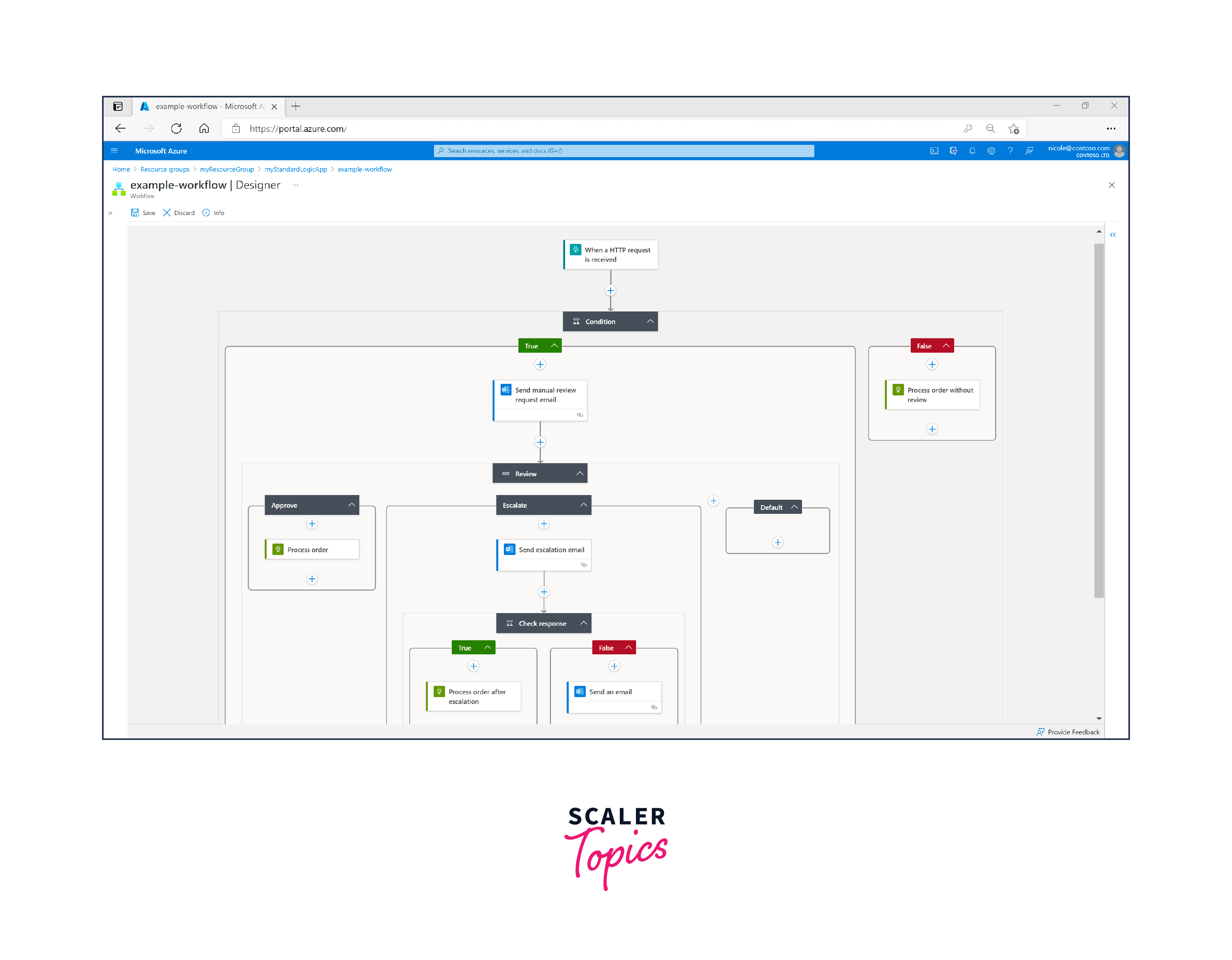
Connectors play a crucial role, providing pre-built integration points to connect Logic Apps with various external services and systems, both within and outside Azure. These connectors simplify integration by handling authentication and configuration details. For the best practices you can access the Azure Logic Apps.
Logic Apps maintain a run history for each execution, enabling monitoring, auditing, and troubleshooting. They run on the Azure Logic App Service, which manages their execution and scalability.
In essence, Azure Logic Apps empower organizations to automate processes and orchestrate complex workflows with ease, improving efficiency and reducing manual effort in a cloud-native environment.
Getting Started with Azure Logic Apps
Certainly, here's a step-by-step guide on getting started with Azure Logic Apps, including creating a Logic App, authenticating it, calling Azure Logic Apps, and creating an API connection:
Creating a Logic App
a. Sign in to Azure Portal: - Go to https://portal.azure.com and sign in with your Azure account.
b. Create a Logic App: - Click on "+ Create a resource" in the left-hand menu. - Search for "Logic App" in the Azure Marketplace and select it. - Click the "Create" button.
c. Configure Basics: - Choose a subscription and a resource group or create a new one. - Enter a unique name for your Logic App. - Select a region for deployment. - Choose a workflow state (enabled or disabled). - Click Review + create and then "Create" to deploy your Logic App.
d. Access the Logic App Designer: - Once your Logic App is created, click on it to access the Logic App Designer.
Authenticating a Logic App
a. Select a Trigger or Action: - In the Logic App Designer, select a trigger or action to configure. - For actions that require authentication (e.g., sending an email), you will be prompted to sign in and provide necessary credentials or API keys.
Calling Azure Logic Apps
a. Create a Trigger: - In the Logic App Designer, start by creating a trigger for your workflow. Triggers can be events like receiving an email, a new file in a storage account, or an HTTP request.
b. Add Actions: - After the trigger, add actions that define what your Logic App should do when the trigger occurs. Actions can include sending emails, creating files, making HTTP requests, and more.
c. Configure Action Parameters: - For each action, configure the required parameters and settings. This may include specifying email recipients, file locations, or API endpoints.
d. Save and Enable: - Save your Logic App and enable it. It will start listening for trigger events and executing actions when the triggers occur.
Creating an API Connection in an Azure Logic App
a. Access API Connections: - In the Logic App Designer, you can create an API connection by clicking on the "API connections" tab in the left pane.
b. Create a New API Connection: - Click on "New connection" to create a new API connection. Select the service or application you want to connect to.
c. Authenticate and Configure: - Follow the authentication prompts to sign in and provide necessary credentials or API keys for the selected service. - Configure the API connection settings as required.
d. Save and Use: - Save the API connection, and it will be available for use in your Logic App workflow when configuring actions that require it.
With these steps, you can get started with Azure Logic Apps, create workflows, authenticate them, and establish API connections to integrate with various services and systems effectively.
Conclusion
- Azure Logic Apps is a cloud-based service by Microsoft designed for creating and automating workflows and connecting various services, applications, and data sources.
- It offers a visual designer that simplifies the creation of workflows using pre-built connectors and triggers.
- Logic Apps provides a wide range of connectors for Azure services, third-party applications, and on-premises systems, allowing for seamless integration.
- Logic Apps can trigger workflows based on events or conditions, making them suitable for real-time and event-driven scenarios.
- It can scale automatically to handle varying workloads and can be easily customized to suit specific business needs.
- Azure Logic Apps offers monitoring, tracking, and debugging capabilities to ensure workflows run smoothly and efficiently.
- Azure Logic Apps enable the creation and execution of automated workflows that streamline processes and integrate services across various platforms and systems.
- It supports cross-platform integration, enabling communication between cloud and on-premises systems.
