Azure Quickstart Center
Overview
Azure Quickstart Center is a comprehensive platform designed to streamline and simplify the process of starting and managing your Azure projects. It offers a user-friendly interface with a wide range of templates, resources, and step-by-step guides, making it easy to set up, configure, and deploy Azure solutions. Whether you're a novice or experienced user, Quickstart Center provides the tools and guidance necessary to create, customize, and optimize your Azure resources efficiently. It's a valuable resource for accelerating your cloud journey and achieving your objectives in a hassle-free manner.
What is the Azure Portal?
The Azure portal, also known as the Azure Management Portal, is a web-based graphical user interface provided by Microsoft for managing and administering Azure cloud services and resources. It serves as the central hub for users to interact with and control their Azure environment. The portal offers a user-friendly dashboard with customizable tiles, allowing users to create, configure, monitor, and manage various Azure resources, such as virtual machines, databases, storage, networking, and more. It provides a single point of access for managing the entire Azure infrastructure, making it easier to deploy and maintain cloud services, access data, and monitor application health and performance.
The Azure portal is a web-based interface provided by Microsoft for managing and administrating Azure cloud resources and services. Here's a detailed explanation of its key features and functions:
-
Dashboard Customization:
Users can personalize the Azure portal dashboard with various Azure resource tiles. This allows for at-a-glance monitoring and quick access to frequently used services and resources. -
Resource Management:
Users can create, configure, and manage a wide range of Azure resources, including virtual machines, databases, web apps, storage accounts, and more. -
Resource Creation:
The portal provides wizards and templates for creating Azure resources, making it easy for users to set up new services and applications. It simplifies the process of provisioning resources with predefined configurations. -
Monitoring and Diagnostics:
Users can monitor the health, performance, and usage of their Azure resources through the portal. Metrics, logs, and diagnostic data are readily available, aiding in troubleshooting and optimization. -
Security and Access Control:
Azure portal integrates with Azure Active Directory (Azure AD) for identity and access management. Role-Based Access Control (RBAC) allows fine-grained control over who can access and manage specific resources. -
Billing and Cost Management:
Users can view and manage their Azure billing, track costs, set budget alerts, and analyze resource spending. -
Automation and Deployment:
The portal supports Azure Resource Manager templates for automated deployment and resource management, making it easier to create and manage complex solutions. -
DevOps Integration:
Azure DevOps features are integrated, allowing for seamless development and deployment of applications and services. -
Marketplace:
Access to the Azure Marketplace, which offers a wide range of pre-configured solutions and services that can be easily deployed to Azure.
Signup on Azure Portal
Signing up on the Azure Portal is a straightforward process. Here are the steps to create an Azure account and access the Azure Portal:
- Visit the Azure Sign-Up Page:
Open your web browser and go to the Azure Sign-Up page:.
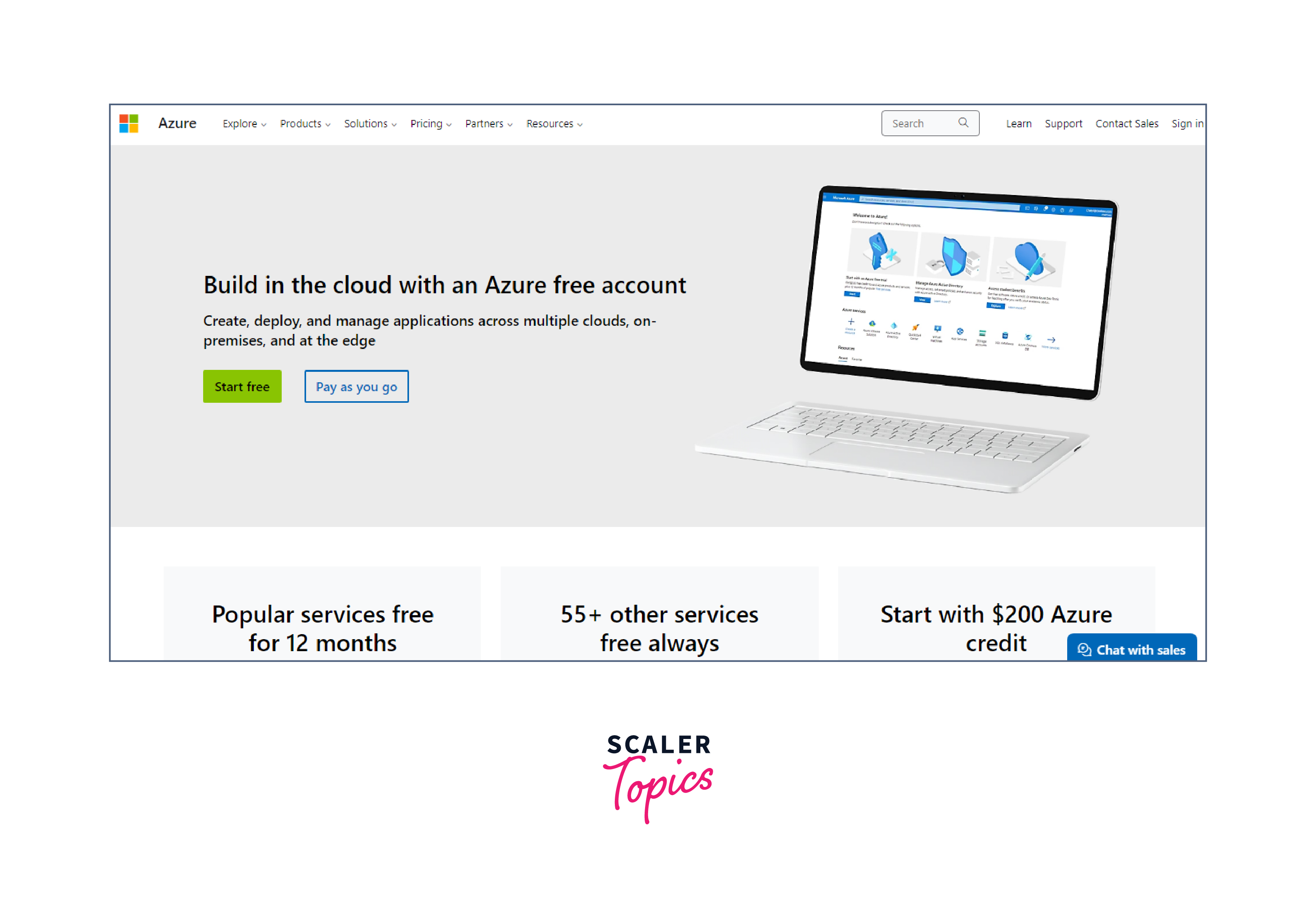
- Select "Start for Free":
Click the "Start for Free" button to initiate the sign-up process. - Sign In with a Microsoft Account:
You will be prompted to sign in with your Microsoft account. If you don't have one, you can create a new Microsoft account by clicking "Create one" and following the registration process.
- Azure Account Details:
Provide your contact information, including your name and email address.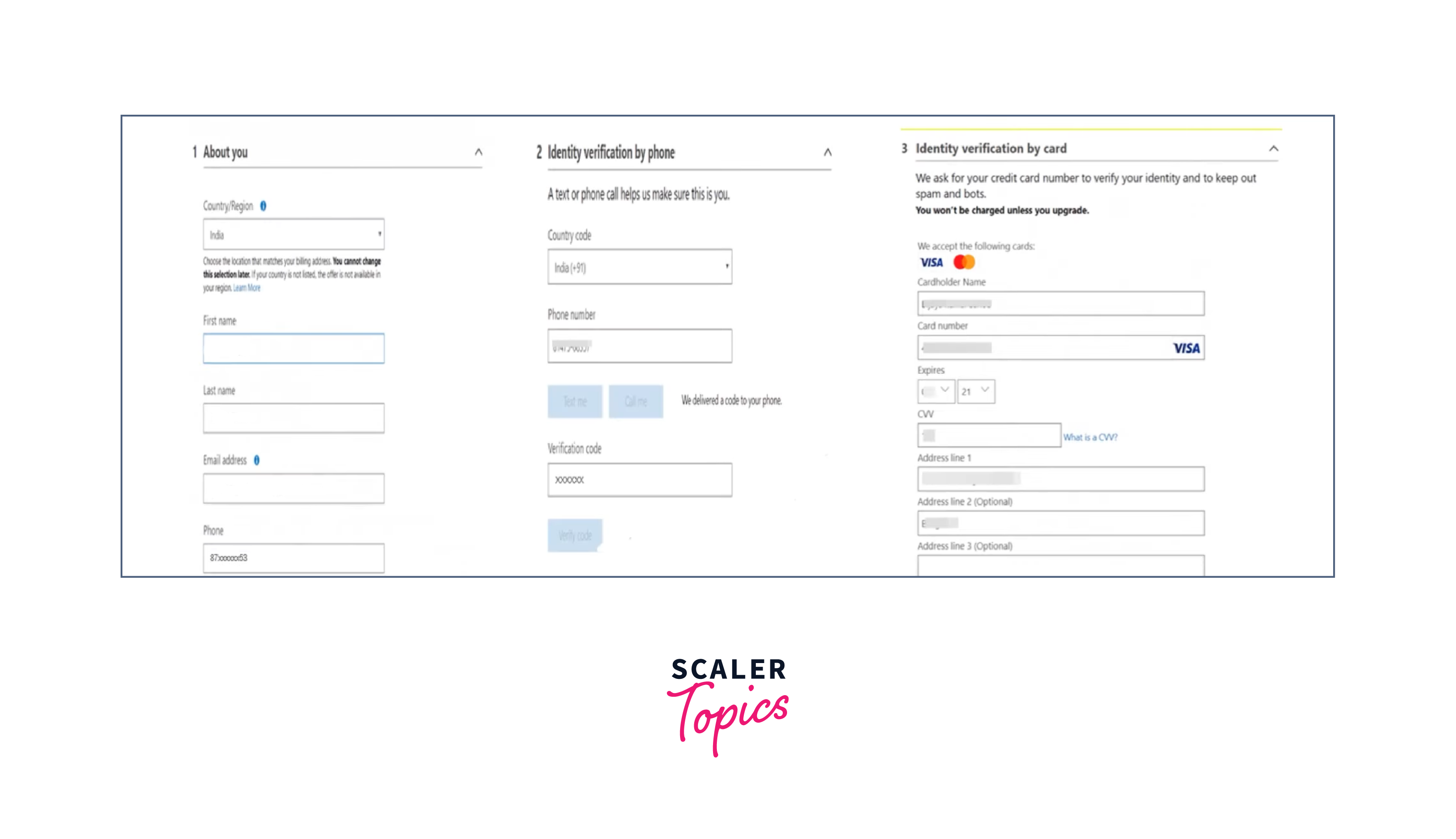
- Verification Code:
You will receive a verification code on the email address you provided. Enter this code to verify your email. - Phone Number Verification:
Enter your phone number to receive a text or call with a verification code. Enter this code for additional security. - Payment Information:
To complete the sign-up process, you will need to enter valid credit card information. This is for identity verification, and Azure offers a free trial with a specific amount of credit that can be used for the first month. You won't be charged unless you choose to upgrade your plan. - Agree to the Terms:
Review and agree to the terms and conditions.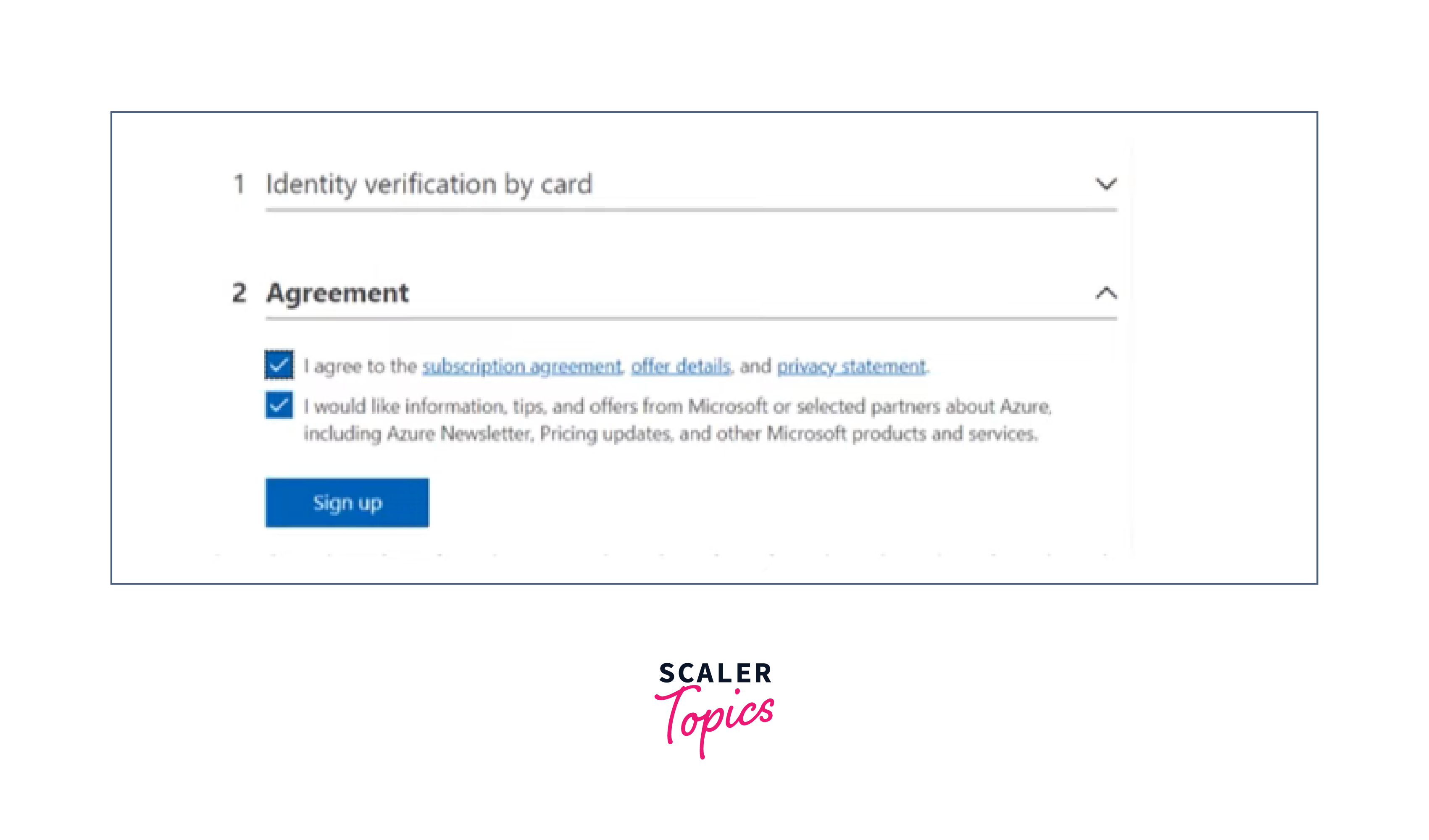
- Verify Identity:
Microsoft may require additional identity verification for security purposes. Follow the on-screen instructions for identity verification, if prompted. - Create an Azure Subscription:
After successfully verifying your identity, you will create an Azure subscription. Choose your subscription type (e.g., Pay-As-You-Go, Visual Studio, or other options) and set a spending limit, if desired.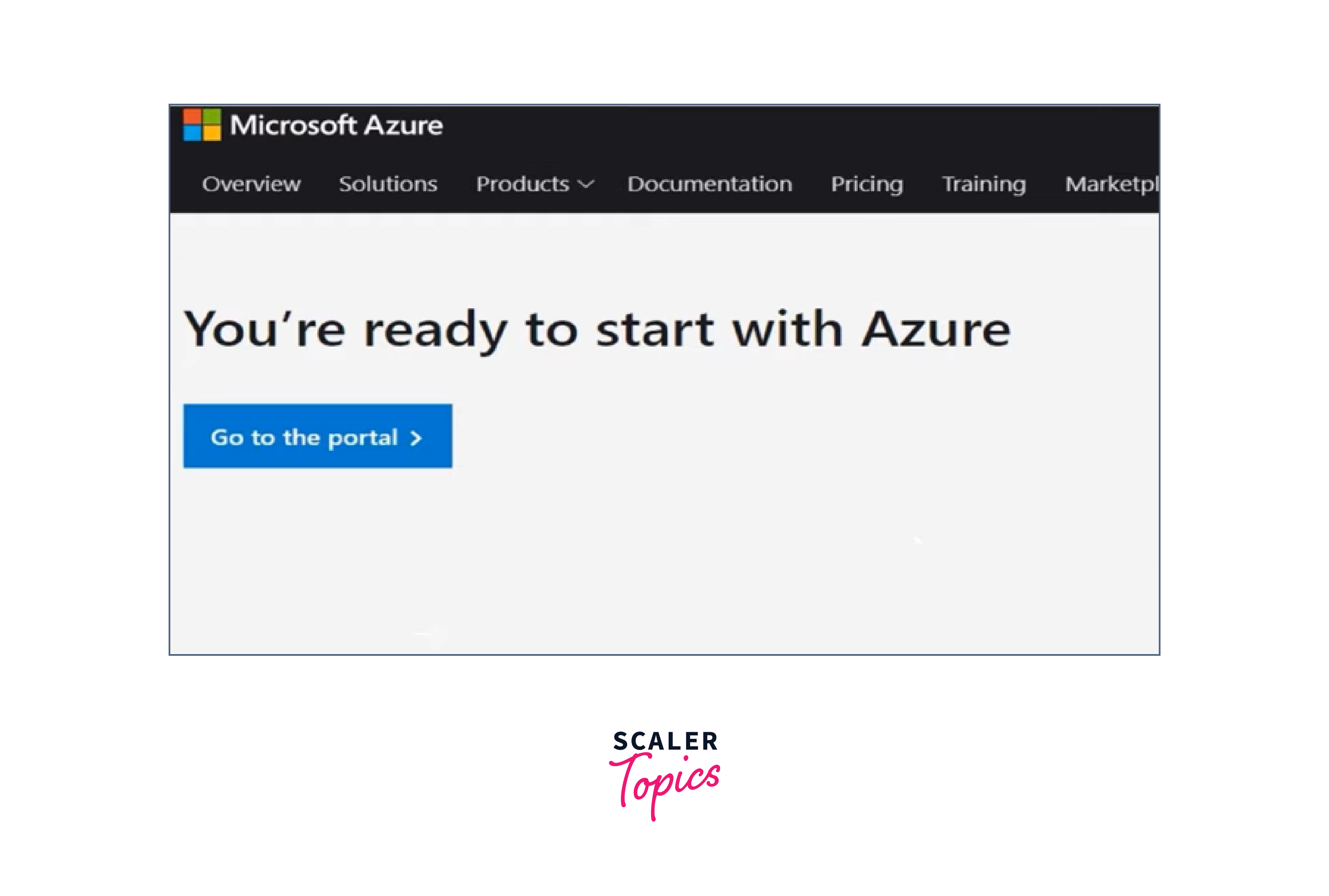
- Access the Azure Portal:
Once your subscription is set up, you can access the Azure Portal at The link. Sign in with the Microsoft account you used during the sign-up process.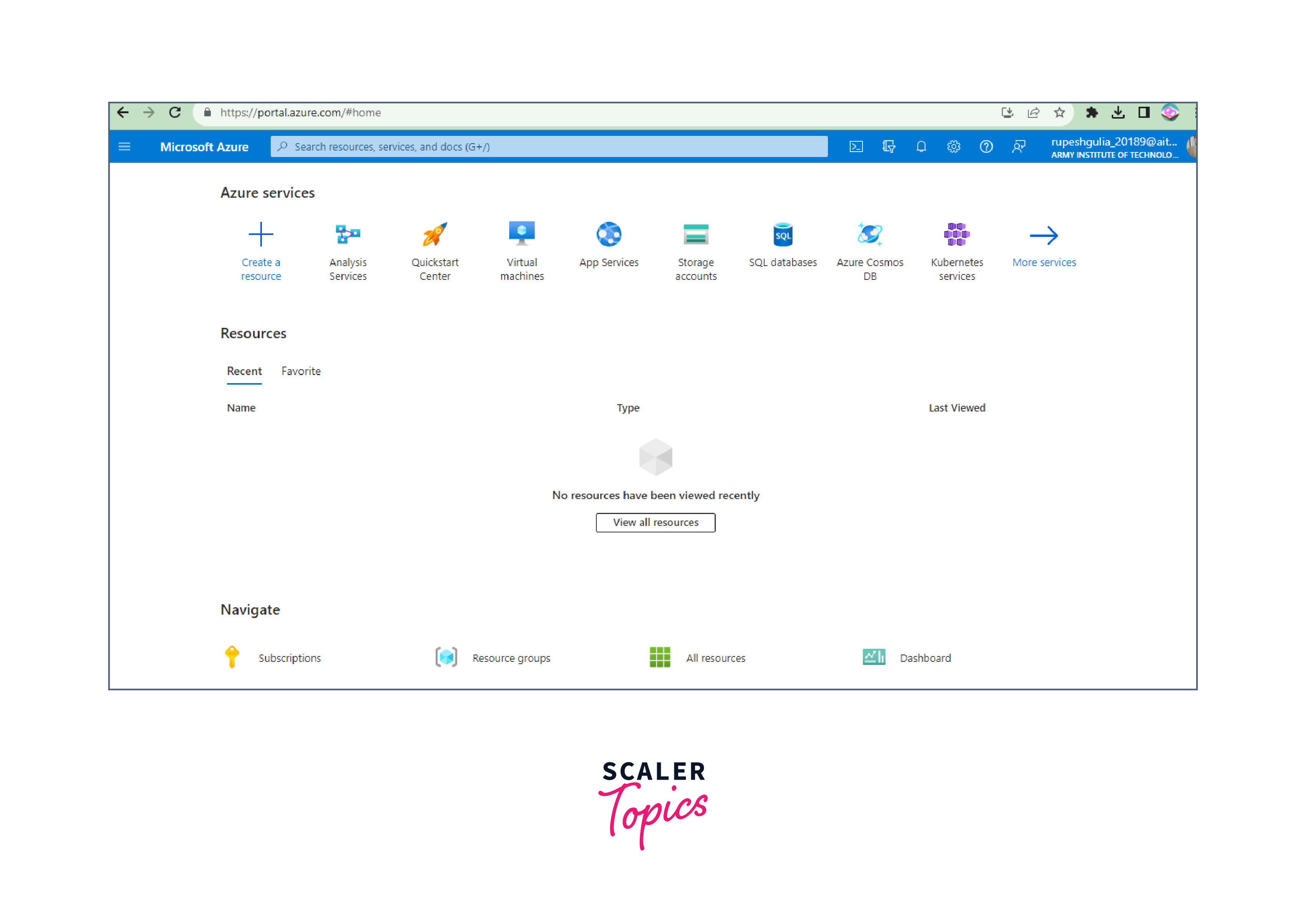 That's it! You have now signed up for an Azure account and can start using the Azure Portal to create, manage, and deploy Azure resources and services. Remember to monitor your usage and set up spending limits to ensure you stay within the free trial or budget you've chosen.
That's it! You have now signed up for an Azure account and can start using the Azure Portal to create, manage, and deploy Azure resources and services. Remember to monitor your usage and set up spending limits to ensure you stay within the free trial or budget you've chosen.
Introduction to Azure Quickstart Center
Azure Quickstart Center is a powerful platform within Microsoft Azure designed to simplify and accelerate the process of getting started with Azure services and resources. It serves as a central hub for users, offering a wide array of resources, templates, and step-by-step guides that facilitate the efficient setup, configuration, and deployment of Azure solutions.
Whether you're a novice or an experienced Azure user, the Quickstart Center provides the tools and guidance needed to create, customize, and optimize your Azure resources with ease. It's a valuable resource for streamlining your cloud journey and achieving your objectives in a hassle-free and expedited manner.
Azure Quickstart Center is a user-friendly and interactive platform offered by Microsoft Azure that aims to simplify the process of getting started with Azure services. It provides a guided and step-by-step approach to help users quickly set up, configure, and deploy resources in the Azure cloud. Azure Quickstart Center offers the following key benefits:
-
Guided Setup:
It provides step-by-step guidance to help users set up their Azure environment, making it easier for beginners to get started. -
Recommended Resources:
Quickstart Center recommends resources, templates, and best practices tailored to your specific project or needs, ensuring you make the right choices. -
Checklists and Best Practices:
It offers checklists and best practices to ensure that your Azure resources are configured securely and efficiently. -
Customized Dashboards:
Users can create customized dashboards to monitor and manage their Azure resources and applications effectively. -
Learning Resources:
Quickstart Center offers access to a variety of learning resources, including documentation, tutorials, and videos, to help users build their skills and make the most of Azure services.
In brief, Azure Quickstart Center serves as an onboarding and guidance platform to streamline the initial setup and deployment of Azure resources, making it easier for users to start their cloud journey with confidence.
How to use Azure Quickstart Center?
Using Azure Quickstart Center is a straightforward process that can help you get started with Azure services and resources quickly. Here are the steps to use the Azure Quickstart Center:
-
Access Azure Portal:
To use Azure Quickstart Center, start by signing in to the Azure Portal using your Azure account credentials.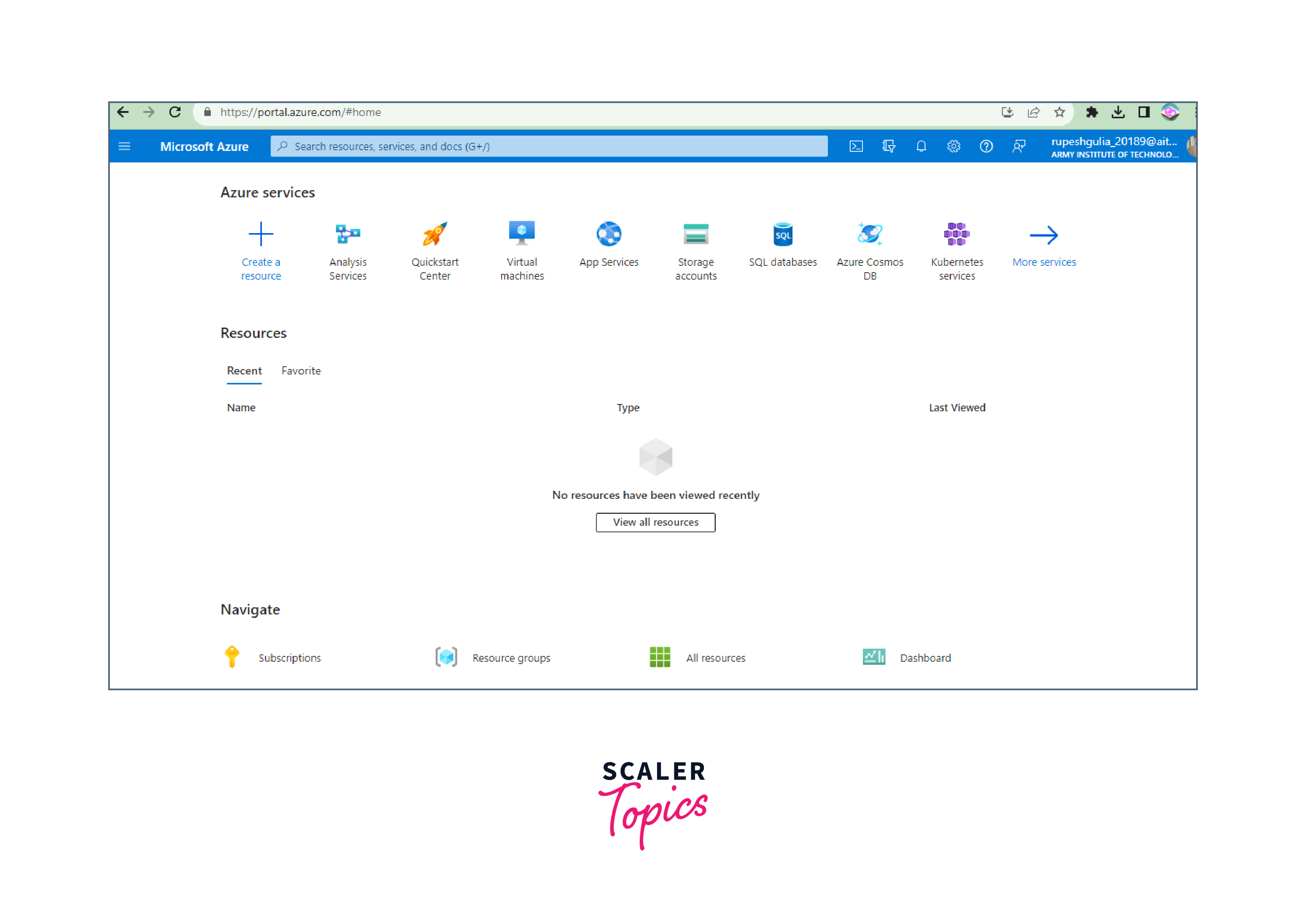
-
Navigate to the Quickstart Center:
Once you are in the Azure Portal, locate the "Quickstart Center" in the left-hand menu. Click on it to open the Quickstart Center.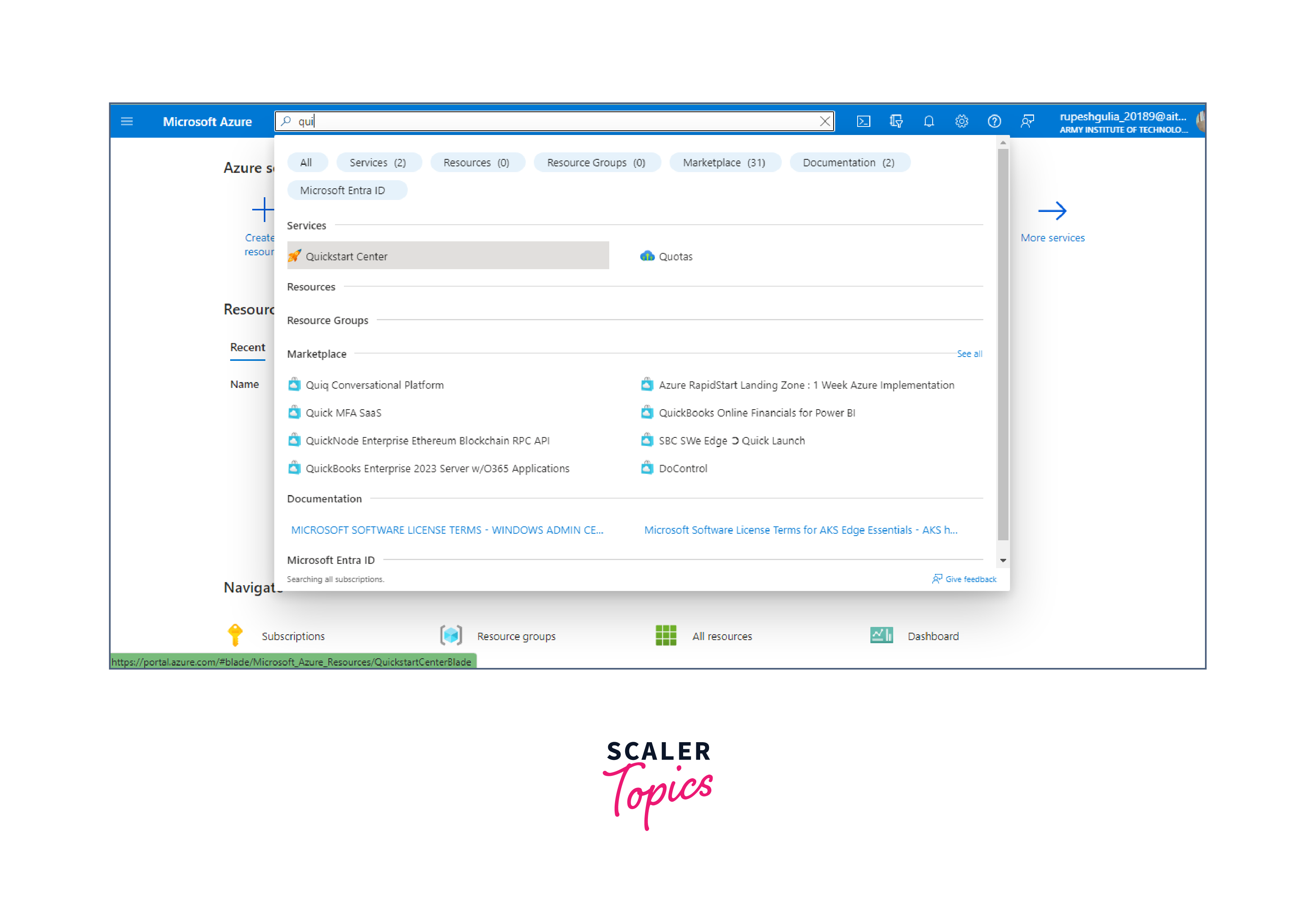
-
Select a Scenario:
- In the Quickstart Center, you will find various predefined scenarios and templates. These scenarios cover common use cases for Azure services. Select the scenario that matches your current project or task. For example, you might choose "Create a virtual machine."
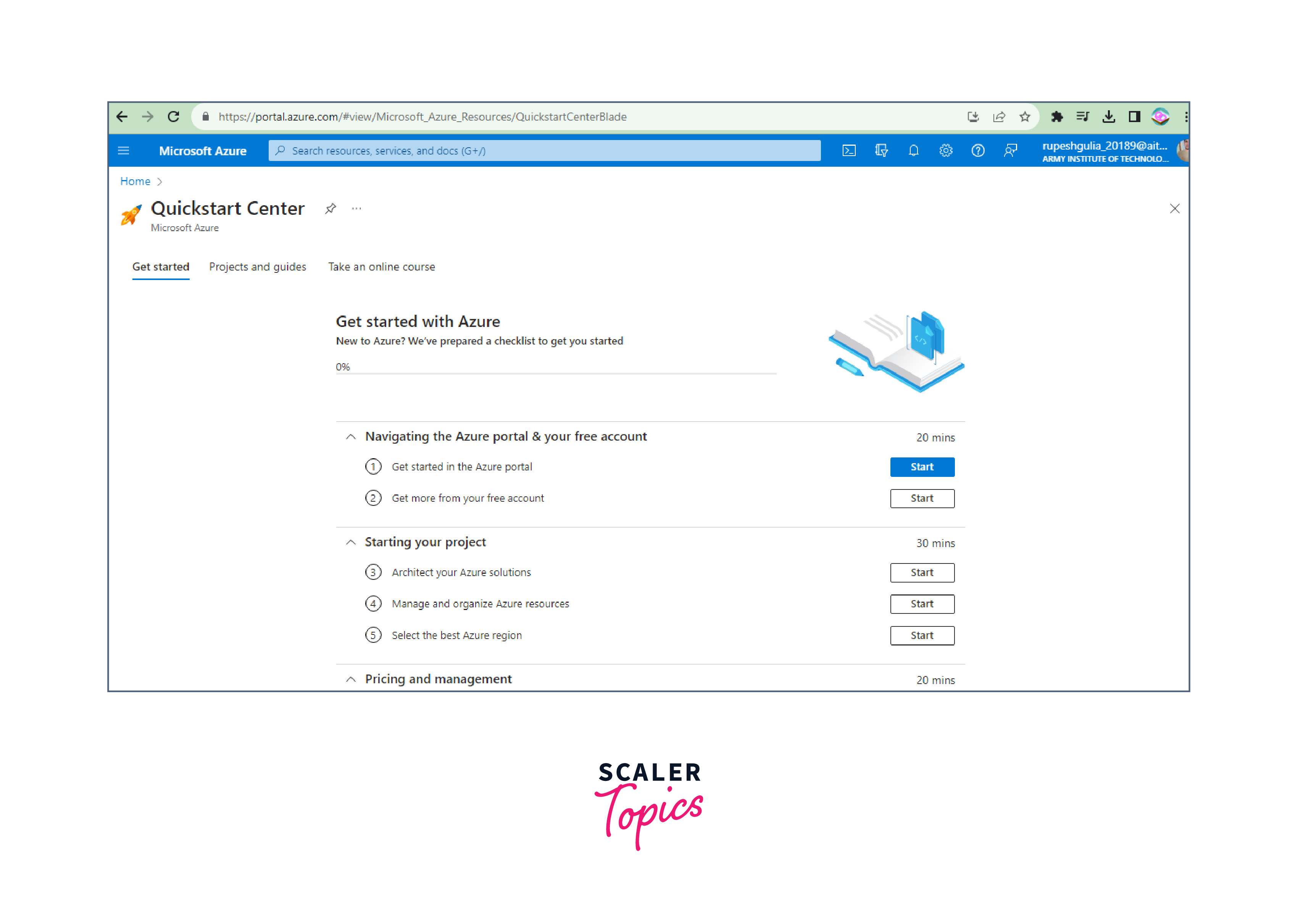
- In the Quickstart Center, you will find various predefined scenarios and templates. These scenarios cover common use cases for Azure services. Select the scenario that matches your current project or task. For example, you might choose "Create a virtual machine."
-
Follow the Step-by-Step Guide:
- Each scenario will provide a step-by-step guide with detailed instructions for setting up your Azure resources. This guide includes actions like choosing a subscription, configuring settings, and deploying resources. Follow each step carefully.
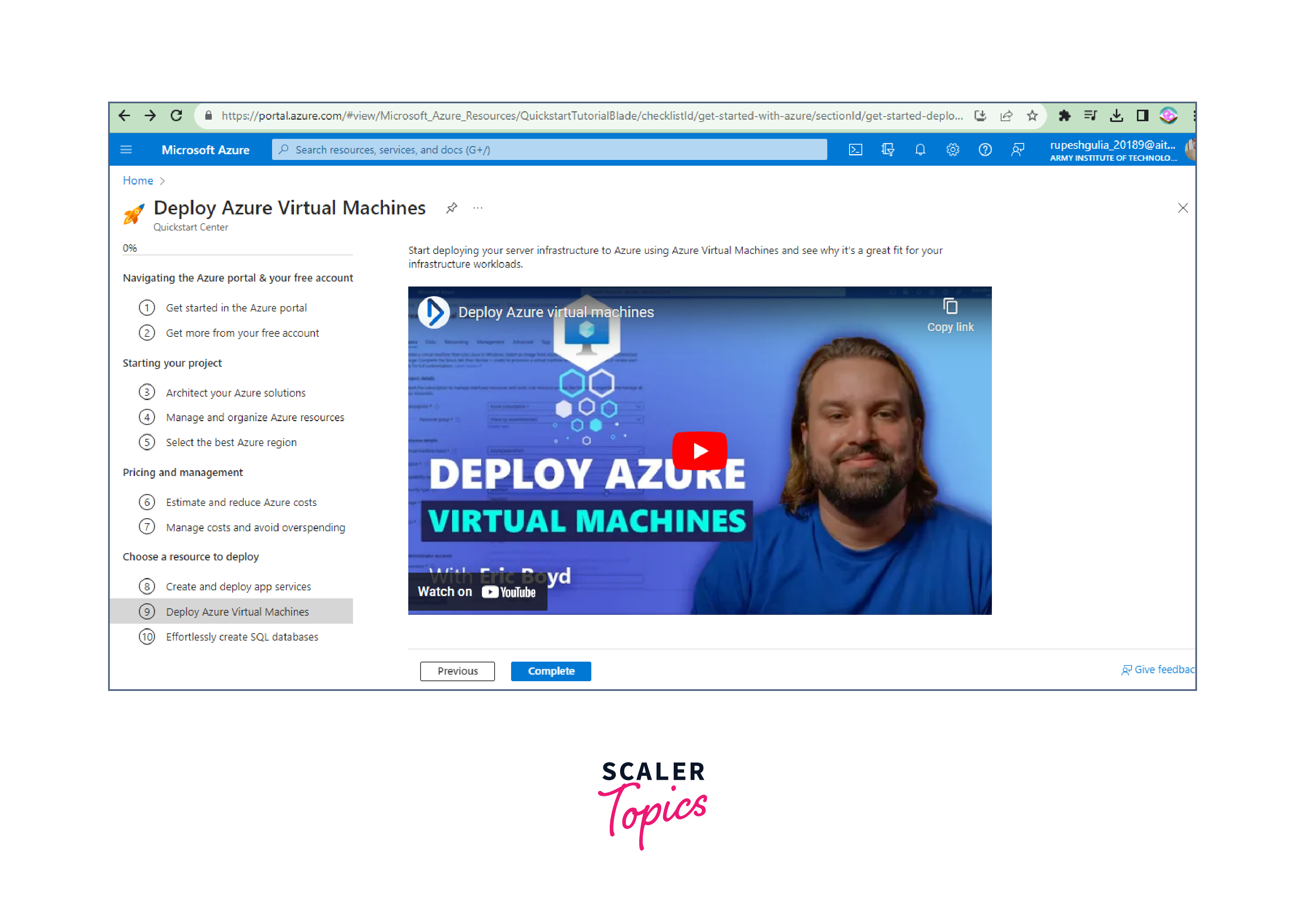
- Each scenario will provide a step-by-step guide with detailed instructions for setting up your Azure resources. This guide includes actions like choosing a subscription, configuring settings, and deploying resources. Follow each step carefully.
-
Customize Your Resources:
- As you follow the guide, you will have opportunities to customize your resources, such as selecting the region, specifying resource names, and configuring other settings according to your requirements.
-
Review and Deploy:
After configuring your resources, review the settings to ensure they meet your needs. Then, proceed to deploy your Azure resources by clicking on the deployment button provided in the guide.
-
Monitor and Manage:
Once the deployment is complete, you can monitor and manage your Azure resources directly from the Azure Portal. The Quickstart Center makes it easy to access these resources for further configuration and management. -
Explore Additional Resources:
- The Quickstart Center offers additional resources and guides beyond the initial scenario. You can explore related documentation, best practices, and further learning materials to enhance your understanding of Azure services.
-
Optimize and Scale:
As your project evolves, you can use the Azure Portal to optimize and scale your resources based on changing requirements. -
Access Support and Community:
Azure Quickstart Center also provides access to Azure support and the Azure community, where you can find assistance and engage with other Azure users.
By following these steps, you can effectively utilize Azure Quickstart Center to expedite the deployment and management of Azure resources and services while benefitting from Azure's best practices and guidance.
Why use Azure Quickstart Center?
Azure Quickstart Center offers several compelling reasons for using it when working with Azure:
-
Simplified Onboarding:
It streamlines the onboarding process for new Azure users, making it easier for beginners to get started with cloud services. -
Guided Setup:
Provides step-by-step guidance, which is particularly useful for users who are unfamiliar with Azure, ensuring that resources are correctly configured. -
Efficiency:
Accelerates the setup of Azure resources by offering templates and predefined scenarios, saving time and reducing the chances of misconfiguration. -
Best Practices:
Quickstart Center incorporates Azure's best practices, helping users make informed decisions and optimize their resources from the start. -
Reduced Learning Curve:
It reduces the learning curve associated with Azure by offering practical, task-specific guidance, making it more accessible to a broader range of users. -
Customization:
While providing guidance, it also allows users to customize their resources, ensuring that Azure solutions are tailored to specific requirements. -
Resource Discovery:
It helps users discover and explore a wide range of Azure services and solutions, ensuring they are aware of the options available to them. -
Access to Templates:
Offers access to Azure Resource Manager templates that can be used to replicate and share configurations, promoting Infrastructure as Code (IaC) practices. -
Consistency:
Encourages the use of standardized setups and configurations, promoting consistency in resource management. -
Community and Support:
Quickstart Center provides access to Azure's extensive support resources and community forums, aiding users in resolving issues and getting answers to their questions. -
Optimization:
Helps users make informed decisions regarding resource usage, which can lead to better cost management and resource optimization. -
Faster Deployment:
For experienced users, it provides a quick and efficient way to set up resources, bypassing the need to navigate through the Azure Portal manually.
In summary, Azure Quickstart Center is a valuable tool for both newcomers and experienced users of Azure. It simplifies and expedites the deployment and management of Azure resources while promoting best practices, customization, and efficient resource usage.
Conclusion
- Quickstart Center streamlines the onboarding process for new Azure users, making it easy to get started. It provides step-by-step guidance for configuring Azure resources, reducing the risk of misconfiguration.
- Accelerates resource setup, saving time and effort. Incorporates Azure's best practices to help users make informed decisions and optimize resources.
- Reduces the learning curve associated with Azure by offering practical, task-specific guidance. Allows users to customize resources to meet specific requirements.
- Helps users explore and discover a wide range of Azure services and solutions. Provides access to Azure Resource Manager templates for consistency and Infrastructure as Code practices.
- Encourages standardized setups and configurations for resource management. Offers access to Azure's support resources and community forums for issue resolution and assistance.
- Supports better resource usage decisions, leading to cost management and optimization. Provides an efficient way for experienced users to set up resources without manual navigation through the Azure Portal.
