Azure Storage Resource Tools
Overview
Azure Storage Resource Tools are necessary tools for managing your Azure storage resources. These tools make it easier to manage your data in the cloud by allowing you to easily create, edit, and monitor storage assets such as blobs, tables, and queues. You may efficiently handle your storage resources without the need for complicated code by using user-friendly interfaces and simple commands. Azure Storage Resource Tools make it simple to manage your data, ensuring that your cloud storage activities run smoothly and efficiently. Whether you're new to Azure or a seasoned veteran, these tools are essential for easy resource management.
What are Azure Storage Resource tools?
Azure Storage Resource tools are critical components for managing and optimizing your data storage demands inside the Microsoft Azure environment. These tools have made it easier and faster to interface with Azure Storage resources such as blobs, tables, queues, and files.
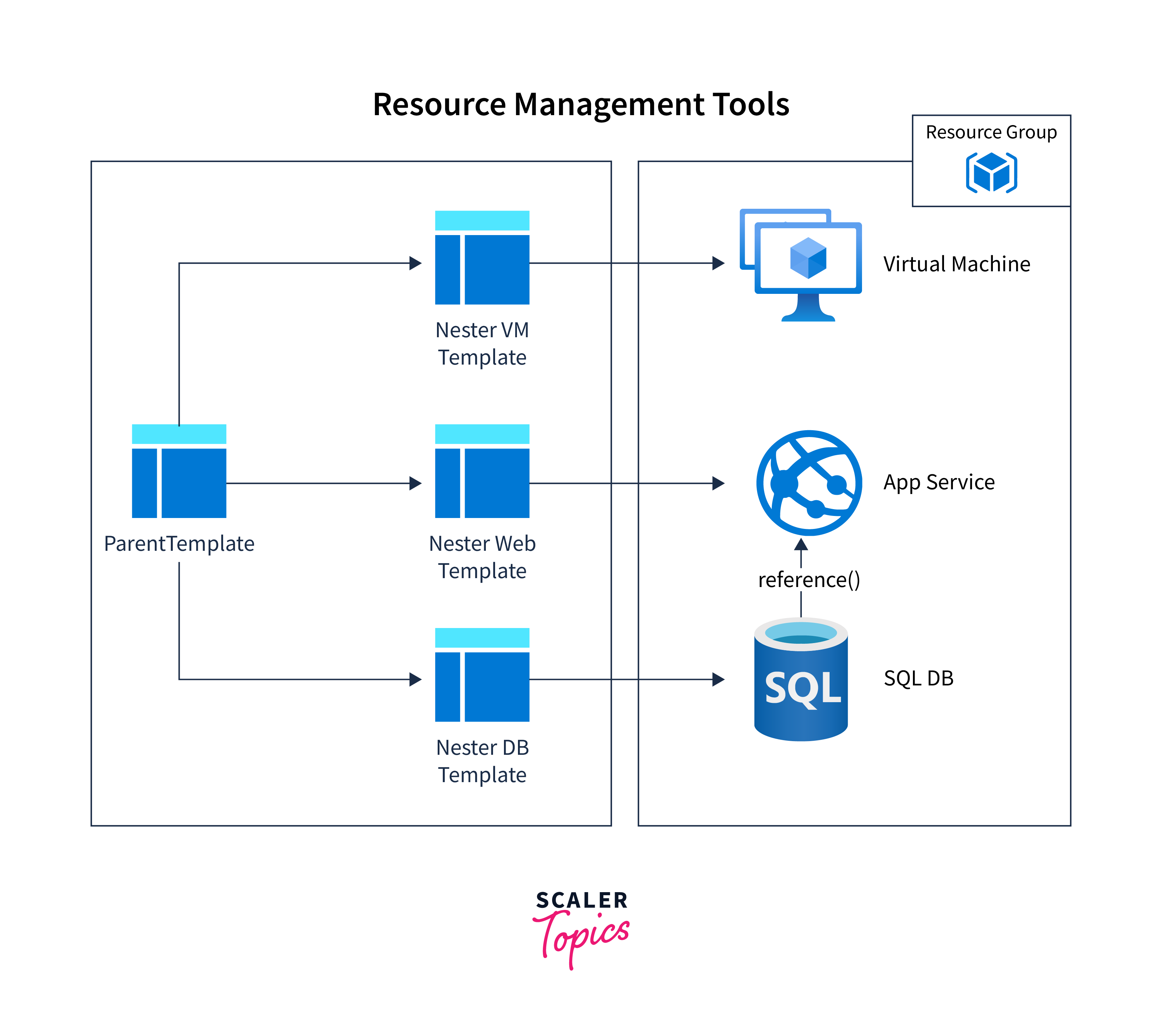
The Azure Storage Explorer, a user-friendly graphical interface, is one of the most important tools in Azure. It makes operations like uploading and downloading files, maintaining containers, and viewing your data easier for folks with less technical knowledge.
Azure PowerShell and Azure CLI are robust command-line interfaces. They provide automation, scripting, and complex customizations, making them an excellent solution for more technically aware users.
Furthermore, Azure Storage Resource tools provide SDKs for a variety of programming languages, allowing developers to integrate Azure Storage features into their applications effortlessly.
These technologies enable customers to effectively store, access, and manage their data in the Azure cloud, while also assuring data security, scalability, and dependability. Azure Storage Resource tools are your trusted companions for cloud data management, whether you're a newbie or an expert.
Azure Storage Explorer
Azure Storage Explorer is a user-friendly application that makes cloud data management easier for both enterprises and consumers. In the era of cloud computing, effectively storing, accessing, and managing data is critical, and this tool is your key to doing that.
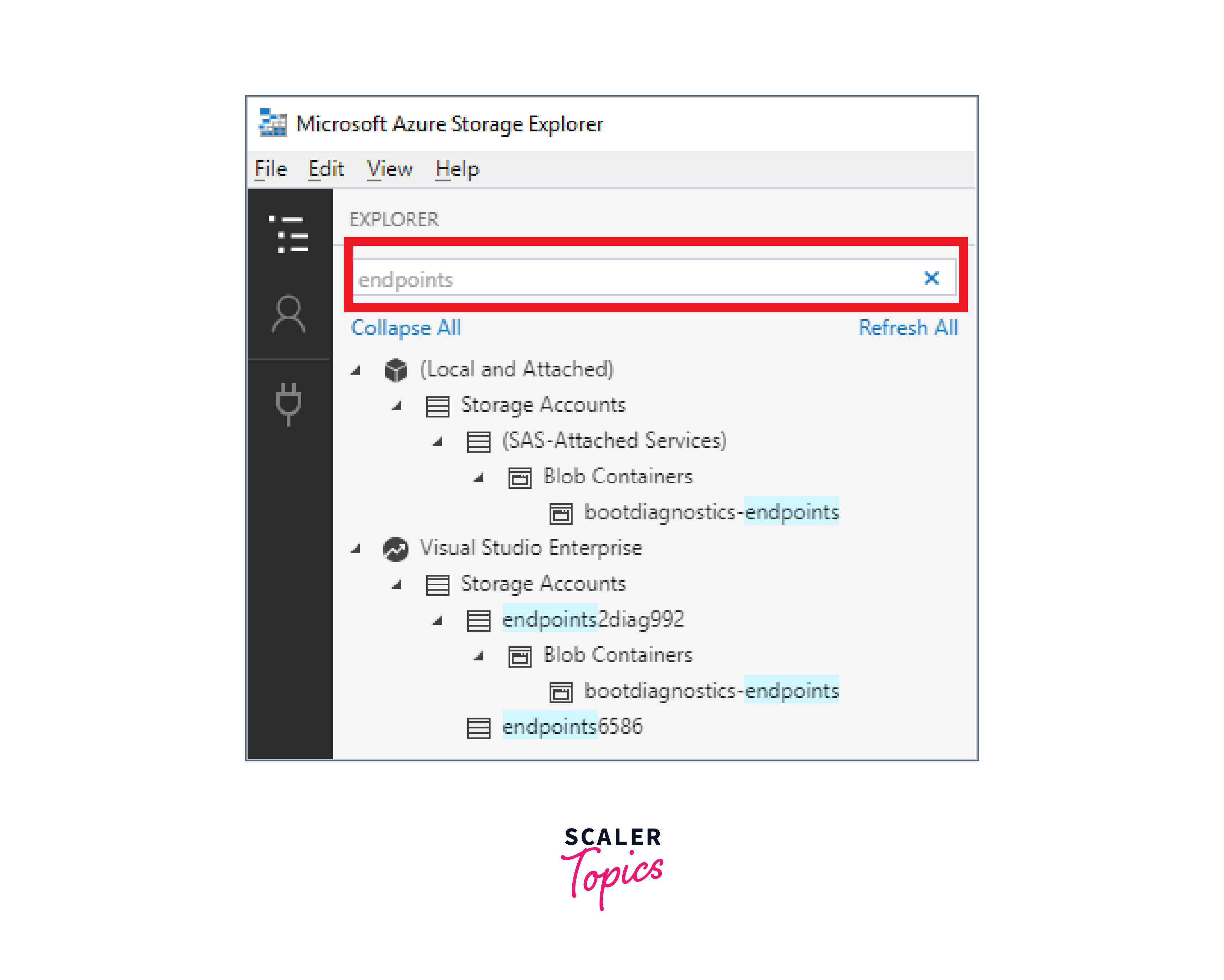
With Azure Storage Explorer, you can easily explore and interact with your Azure storage accounts. It manages blobs, queues, tables, and file shares with a graphical interface.
One of its noteworthy features is the ability to connect to numerous Azure subscriptions at the same time, which simplifies data administration. Furthermore, it has cross-platform compatibility, making it available to both Windows and macOS users. The following are some major circumstances in which Azure Storage Explorer standout:
-
Browsing and Navigating Storage Resources: You can explore Azure Blob, Queue, Table, and File storage accounts, view the hierarchy, and inspect the content of containers, queues, tables, and file shares.
-
Data Transfer and Upload: Easily upload, download, and manage files, data, or blobs between your local environment and Azure Storage accounts.
-
Blob Management: Create, delete, and modify blobs, including setting access permissions, metadata, and content type. This is essential for managing static website assets, backups, or any blob data.
-
Queue Management: Monitor and manage Azure Queue storage, inspect messages, and enqueue or dequeue messages for efficient communication between components of your application.
-
Table Exploration: Query, insert, update, and delete entities in Azure Table storage. Useful for structured data storage and retrieval.
What are the steps to manage Azure storage resources using Storage Explorer
Azure Storage Explorer is a user-friendly tool for managing your Azure storage resources. You may effectively explore and modify your storage assets by following these simple steps.
- Download and Setup: To begin, download and install Azure Storage Explorer. It is available for both Windows and macOS, making it open to everyone.
- Start and Connect: Open the app and select "Connect to Azure Storage." Sign in using your Azure credentials to get started.
- Explore Your Resources: Once linked, you may examine all of your Azure storage accounts, including Blob Containers, Tables, Queues, and File Shares. Simply choose the resource to administer.
- Uploading and Downloading: To upload files or data, pick your container or folder and then click "Upload" or "Download" as appropriate.
- Data Management: Create, remove, and rename containers, blobs, tables, queues, or file shares with ease. Select the proper action by right-clicking the item.
- Access Control: To maintain data security, configure permissions, and manage access control lists (ACLs).
You may efficiently manage your Azure storage resources using Storage Explorer by following these simple steps.
Microsoft Azure Storage Emulator
Consider establishing a virtual playground where you can test your cloud storage solutions before they go live and are able to analyze the functioning of a service before making it live for the users. That is exactly what the Microsoft Azure Storage Emulator provides. It's your sandbox for testing Azure storage services on your local system.
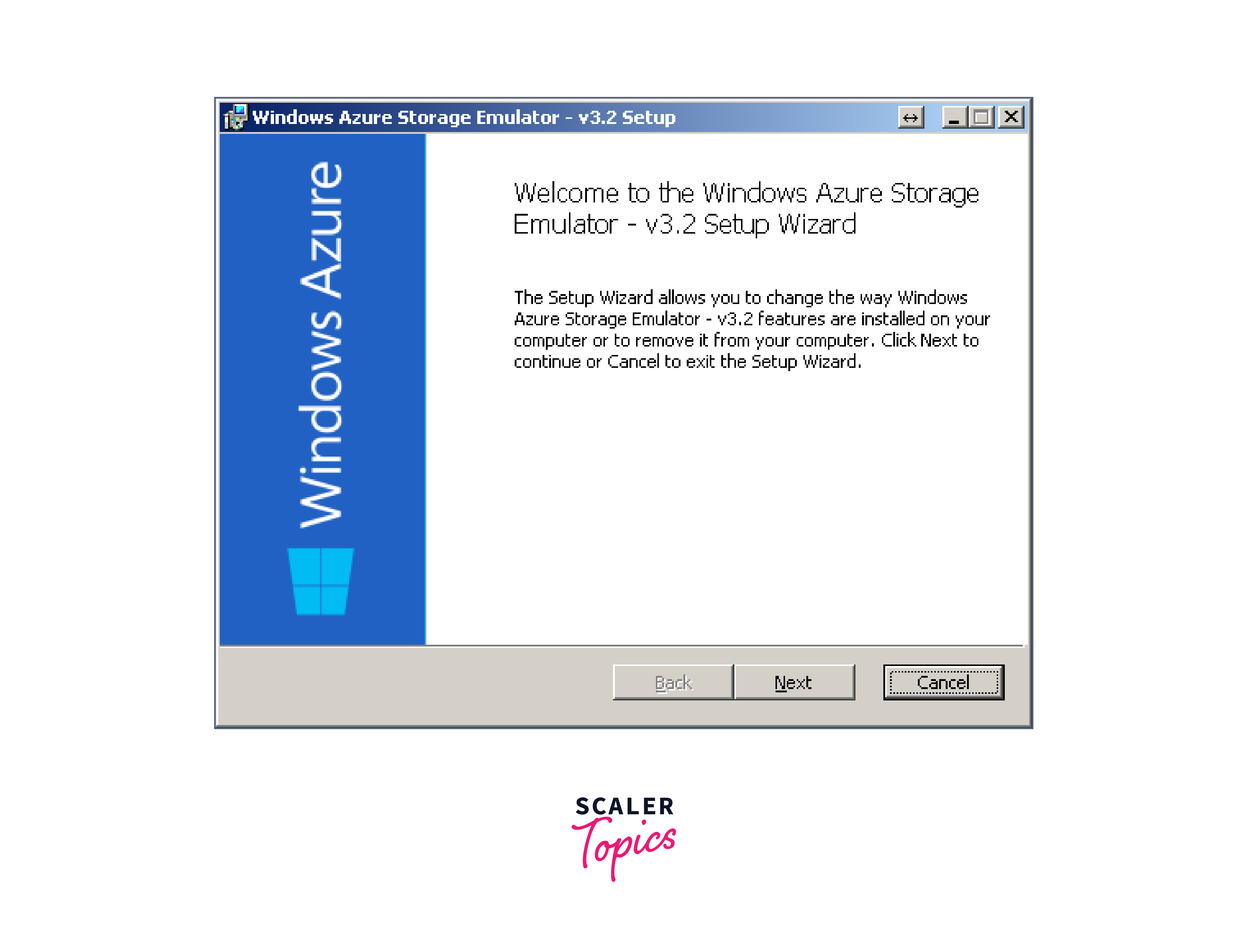
This emulator simulates Azure Blob, Queue, and Table storage, allowing developers to build, modify, and test apps without incurring real-world charges. You may use Azure storage services to store and retrieve data, monitor transactions, and learn how your app interacts with them.
The setup is simple, and it does not require a continual internet connection. This improves development and testing efficiency, especially in contexts where connection is an issue. While it's primarily designed for local development and testing, it can serve various use cases throughout the DevOps lifecycle.
-
Development and Testing: DevOps engineers can use the emulator to create a local environment that mimics Azure Storage services (Blob, Table, Queue, and File), allowing them to build and test their applications without incurring Azure costs.
-
Continuous Integration/Continuous Deployment (CI/CD): The emulator is an integral part of the CI/CD pipeline, enabling developers to run automated tests and validation before deploying to Azure.
-
Data Seeding: DevOps engineers can use the emulator to preload test data for application testing, enabling realistic scenarios and load testing before deploying to Azure.
Server explorer
Azure Storage Resource Tools, with Server Explorer as a primary feature, offer a robust, user-friendly solution for managing your data assets on Azure. Server Explorer simplifies the administration of your Azure Storage resources by providing a straightforward interface that allows you to interact with your data with ease.
Server Explorer in Visual Studio allows you to browse, upload, download, and manage blobs, queues, tables, and files in Azure Storage. As a result, it is a useful resource for developers and IT professionals wanting to optimize their Azure process. Moving on, there are numerous important situations in which Azure Server Explorer is really valuable.
-
Security and Compliance: Review Azure security settings and configurations. Ensure compliance with organizational and industry standards.
-
Resource Group Management: Create, modify, and delete resource groups, making it easy to organize and manage Azure resources efficiently.
-
Hybrid Cloud Operations: For organizations with hybrid cloud environments, Azure Server Explorer allows you to manage on-premises resources alongside Azure resources.
Cloud explorer
Azure Storage Resource Tools, notably the Cloud Explorer, are necessary for controlling and interacting with your Azure storage resources. Consider it your go-to toolset for managing your data on the cloud.
The Cloud Explorer makes navigating your storage accounts as simple as browsing files on your local computer. It allows you to quickly create, modify, and delete containers and blobs. It's like having a file manager tailored to your Azure storage needs. Some major instances in which Azure Cloud Explorer can be quite useful:
-
Network Configuration: It offers visibility into Azure virtual networks, subnets, and network security groups, helping DevOps engineers manage network configurations efficiently.
-
Container Orchestration: For containerized applications, Azure Cloud Explorer can be used to manage Azure Kubernetes Service (AKS) clusters and monitor container workloads.
-
Integration with DevOps Pipelines: It seamlessly integrates with Azure DevOps and other CI/CD pipelines, allowing DevOps engineers to automate resource provisioning, deployment, and management.
Conclusion
- Azure Storage Resource Tools make data management easier by organizing and securing your files and data.
- These technologies are essential for optimizing Azure storage, lowering expenses, and maintaining the high availability of your crucial data.
- You get efficient management over your data resources with Azure Storage Resource Tools, ensuring they are always available when you need them.
- Integrate these tools seamlessly into your workflow for a trouble-free experience managing and scaling your Azure storage resources.
- Azure Storage Resource Tools give you the ability to monitor, diagnose, and fine-tune your storage solutions via a simple user interface.
- Azure Storage Resource Tools are your dependable companions in the Azure ecosystem, easing storage administration and improving the stability and accessibility of your data.
