Azure Logic Apps
Overview
Azure Logic Apps offer a relatable parallel in the realm of technology. Instead of coding, Logic Apps employ a visual interface to create automated workflows that connect different applications and systems. Azure Logic Apps emerges due to the growing complexity of business processes and the increasing reliance on interconnected applications. Logic Apps are valuable as they empower individuals without extensive programming skills to design efficient processes and integrate software seamlessly. The Article offers a concise yet comprehensive understanding of how Logic Apps in Azure enhance business efficiency and data flow in today’s interconnected digital landscape.
What is Azure Logic Apps?
Azure Logic Apps is a cloud based service provided by Microsoft's Azure platform, designed to simplify and automate complex workflows and processes within and between different software applications and services. With various software and services operating together, there's a demand for a streamlined approach to automate workflows and data exchange. Azure Logic Apps cater to this need by providing a user friendly visual interface that empowers non-developers to create and manage integrations between different systems.
Azure Logic Apps empowers businesses to seamlessly integrate and automate tasks, processes, and systems across diverse applications and services. Using a visual designer, Logic Apps enables users to create, customize, and deploy workflows without the need for complex coding, thus bridging the gap between different software and services.
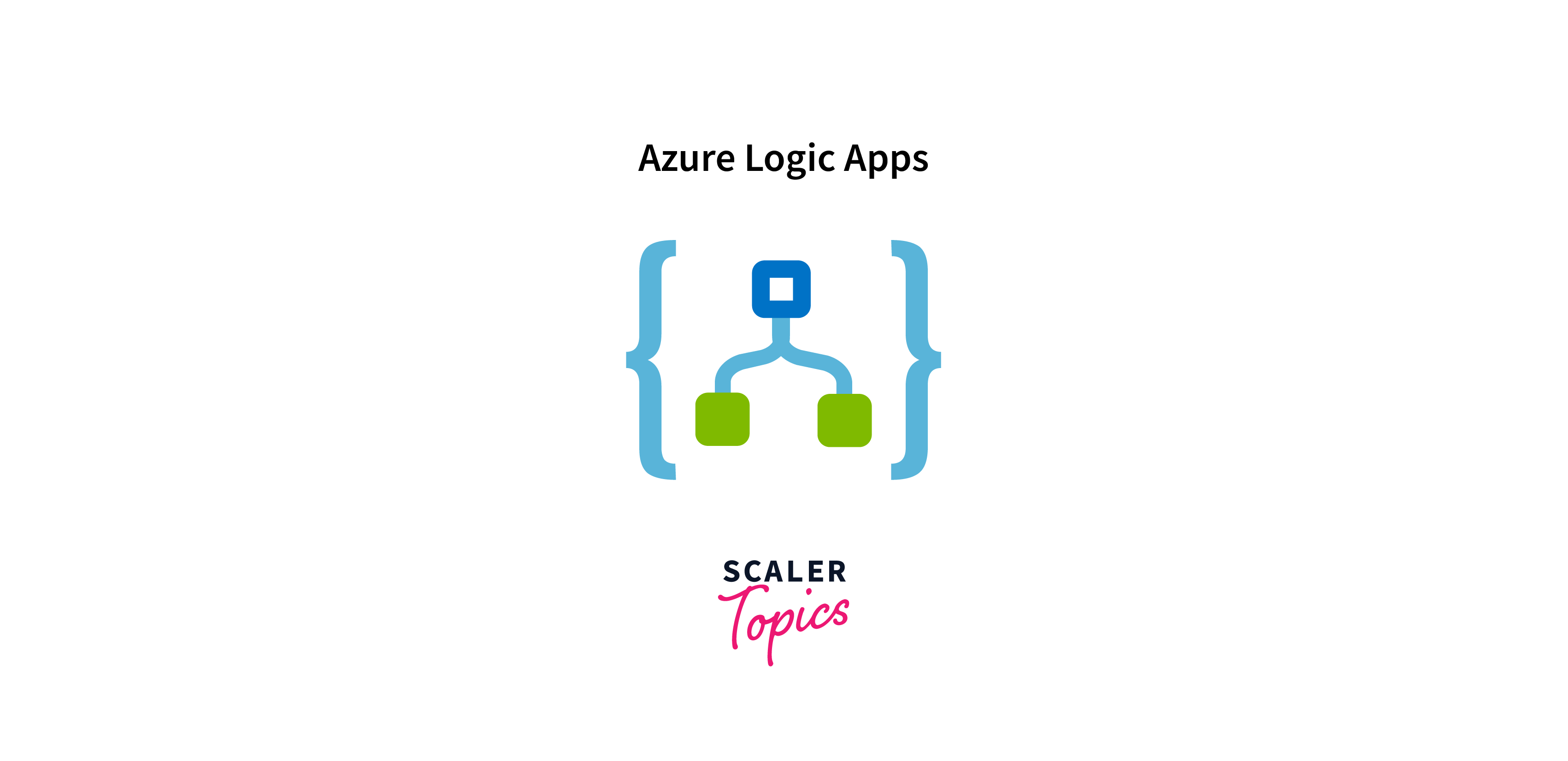
Using a visual interface, users can create workflows by arranging pre built actions and triggers, eliminating the need for extensive coding. These workflows can involve tasks like data transformation, file processing, sending notifications, database operations, and more. Logic Apps supports a wide range of connectors, allowing you to integrate with popular services like Office 365, SharePoint, Salesforce, and various APIs.
It supports a wide array of connectors, allowing easy interaction with popular applications, databases, APIs, and services. By orchestrating actions and triggers, Logic Apps streamlines data flow, enhances operational efficiency, and reduces manual intervention.
For instance, you can create a Logic App that triggers an email notification whenever a new file is added to a specific folder in OneDrive. Similarly, you could automate the process of adding new leads from a web form into a CRM system.
Logic Apps in Azure enhances efficiency by reducing manual intervention, streamlining data exchange, and facilitating communication between disparate systems. Its adaptability and ease of use make it a powerful tool for businesses seeking to optimize processes and achieve smoother integration between their applications and services.
Key Components of Azure Logic Apps
Logic Apps in Azure comprises essential components that collectively facilitate the creation and execution of automated workflows. These components synergistically enable the integration, orchestration, and automation of diverse tasks and processes.
- Triggers:
Serving as initiation points, triggers respond to specific events like data arrival, timer intervals, or changes in a system. They initiate the workflow's execution, acting as the entry point for the Logic App. - Actions:
These are the individual steps within a workflow, representing operations like sending an email, creating a database entry, or posting a message. Actions are orchestrated to achieve the desired outcome of the Logic App. - Connectors:
Connectors are bridges to external systems and services, allowing seamless communication and data exchange. Logic Apps in Azure support an extensive array of connectors, enabling interaction with various platforms such as Microsoft 365, databases, APIs, and more. - Conditions and WorkFlow:
Logic Apps in Azure enable decision-making through conditions, facilitating branching and iterative processes. This ensures that the workflow dynamically adapts based on data conditions and requirements. - Variables and Expressions:
Variables store temporary data, while expressions manipulate and transform data dynamically. This empowers users to create adaptable and dynamic workflows. - Iterations:
Logic Apps in Azure can iterate over collections of items, performing actions on each element. This feature streamlines batch operations and personalized actions for multiple recipients. - Scopes:
Scopes group actions into logical units, enhancing the organization and management of workflows. They encapsulate related actions for improved modularity. - Error Handling and Retry Policies:
Logic Apps in Azure include error handling mechanisms and the ability to define retry strategies for resilient workflows. This ensures consistent performance and fault tolerance.
Working of Azure Logic Apps
Azure Logic Apps operate by orchestrating triggers and actions to create automated workflows. Let's illustrate this with an example:
Imagine a scenario where a company wants to streamline its customer onboarding process. Whenever a new customer submits a sign-up form on their website, the company needs to perform several tasks: send a welcome email, add the customer's information to a CRM database, and notify the sales team.
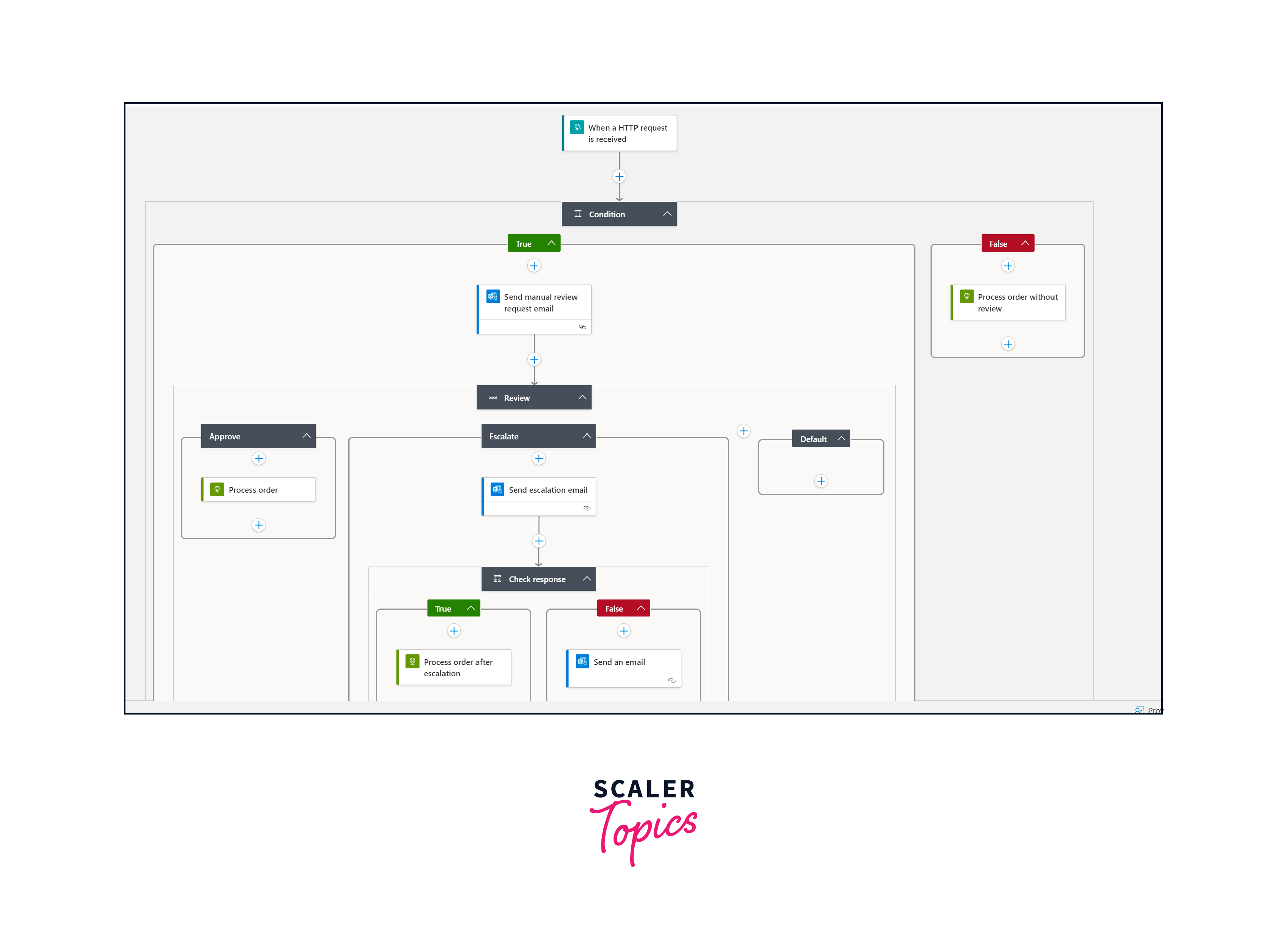
- Trigger:
The Logic App in Azure is triggered when a new form submission is received on the company's website. - Workflow Design:
The Logic App designer connects the trigger to actions. First, an action sends a welcome email to the new customer. Next, another action inserts the customer's details into the CRM system. Lastly, a notification is sent to the sales team via a messaging platform. - Execution:
When a new form submission triggers the Logic App in Azure, it sequentially executes the defined actions. The welcome email is sent, the customer's data is added to the CRM, and the sales team is notified. - Connectivity and Data Exchange:
Logic Apps in Azure utilize connectors to interact with services. In this case, connectors link the Logic App to the company's email service, CRM system, and messaging platform. - Dynamic Adaptation:
If the customer's email address already exists in the CRM, the Logic App could be configured to take different actions, like sending a follow-up email instead. - Completion and Reporting:
After all actions are completed, the Logic App's workflow concludes, and the company can monitor the process through logs and reports.
Creating a Logic App
In order to embark on additional tasks within a Logic App, comprehending its creation process is a foundational step. The creation of a Logic App encompasses a series of specific stages, outlined as follows:
- Commence by accessing the Azure portal and selecting the "+Create a Resource" feature or by searching.
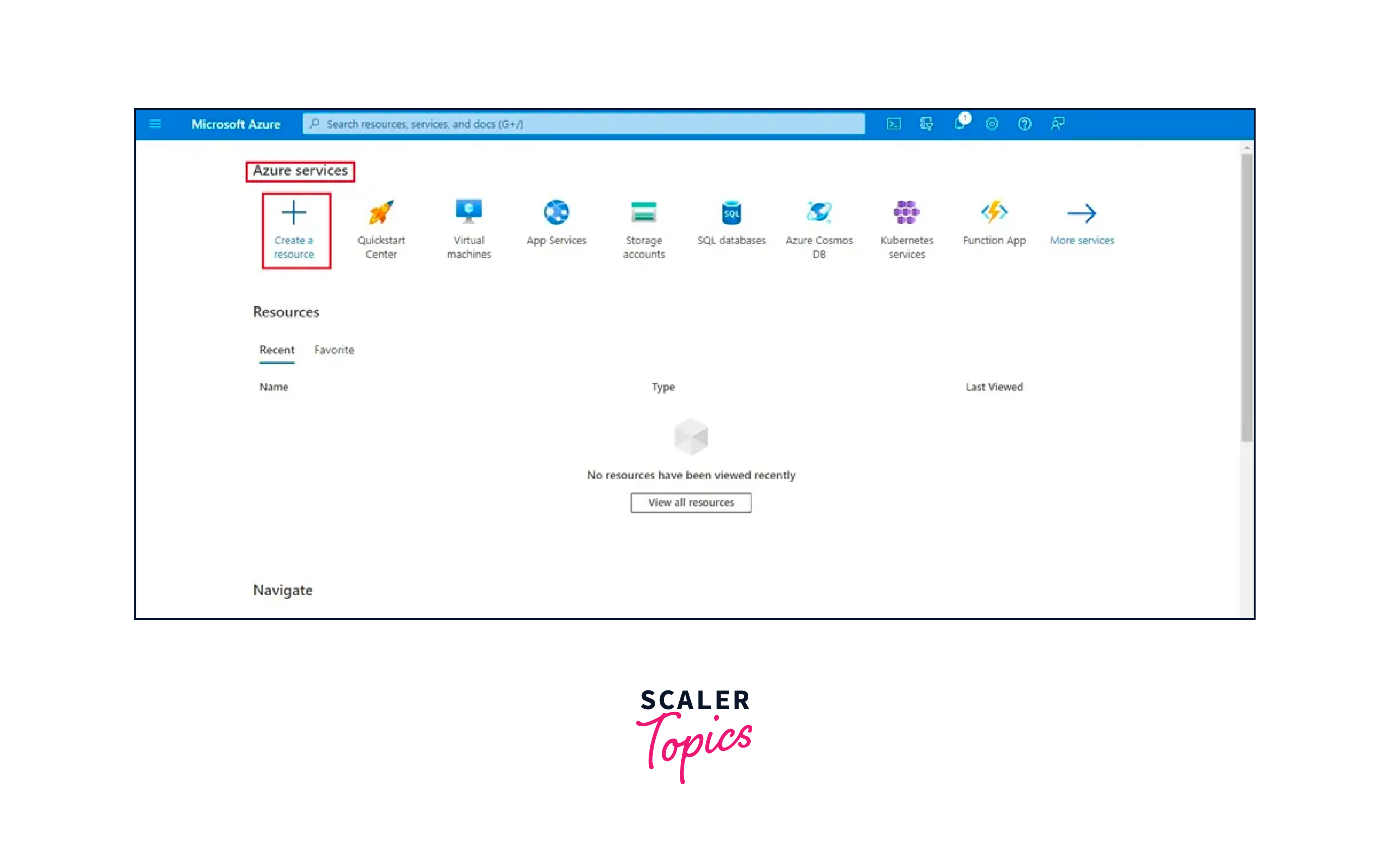
- Navigate to the marketplace segment and choose the "Logic Apps" option.
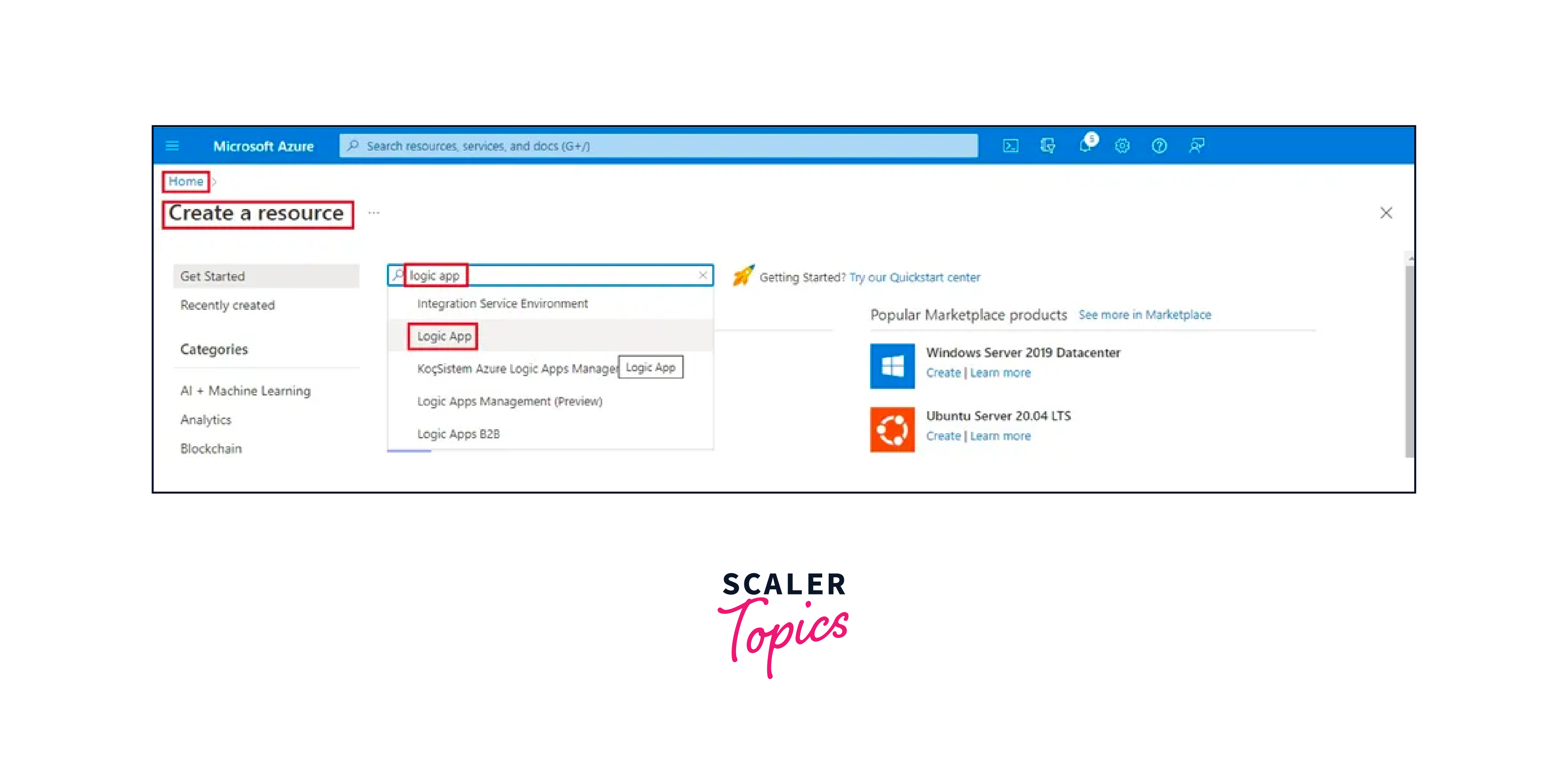
- Initiate the creation process by clicking the "Create" button, finalizing the establishment of the Logic App.
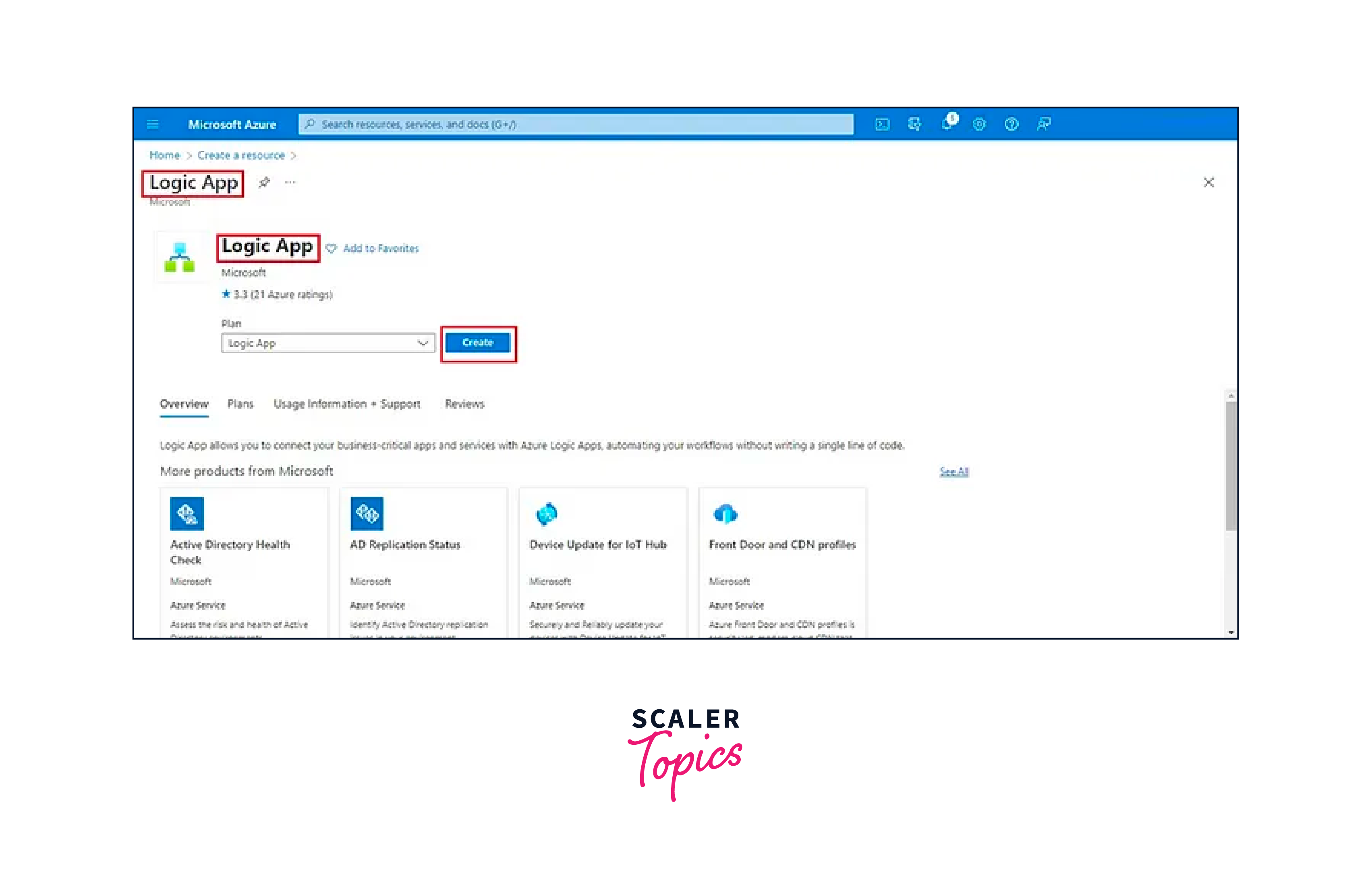
- Subsequently, furnish the requisite particulars, which may include credentials or configuration details.
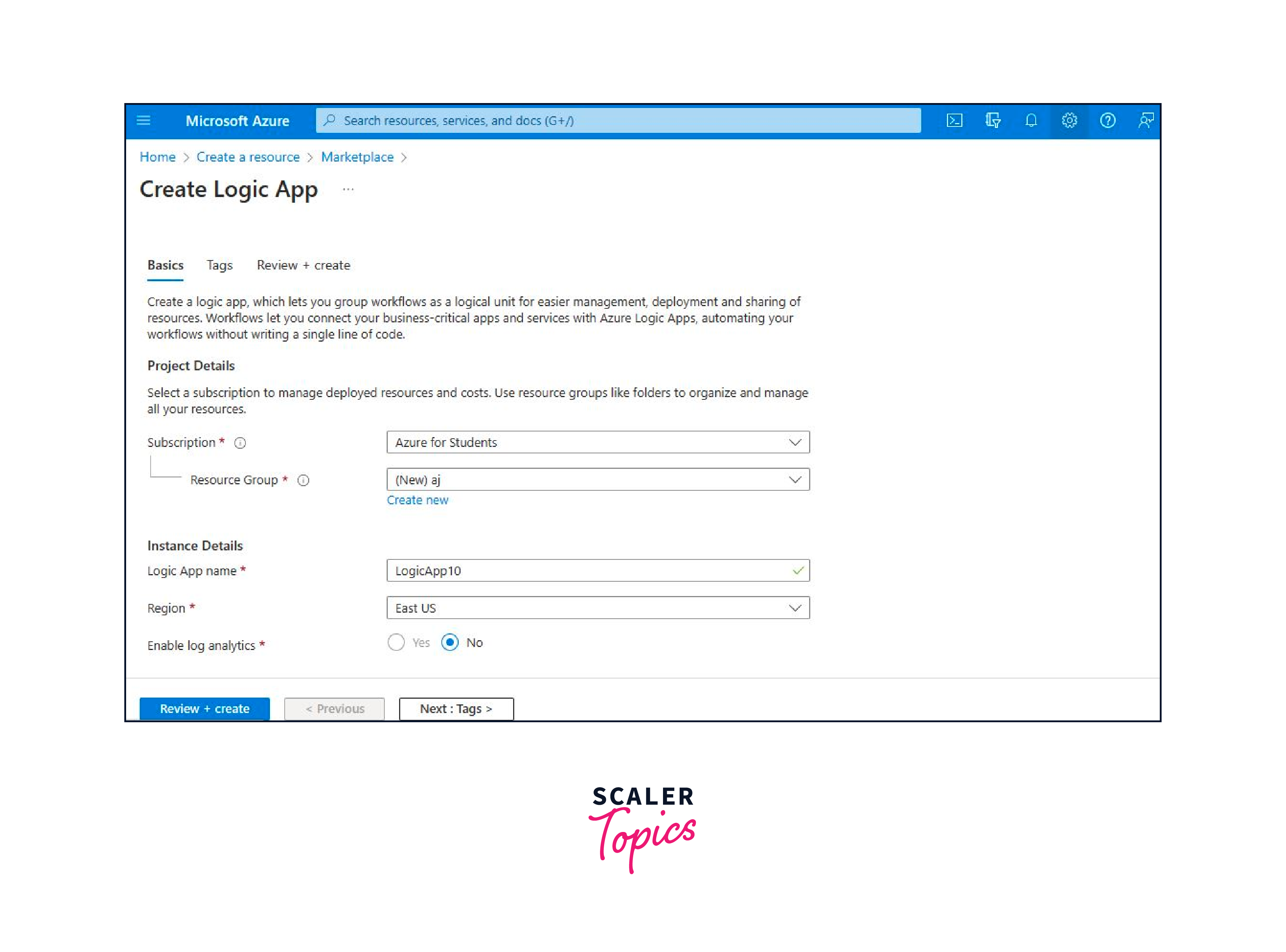
- Advance by selecting the "Review + Create" option, allowing for a comprehensive overview before proceeding and then click "Create".
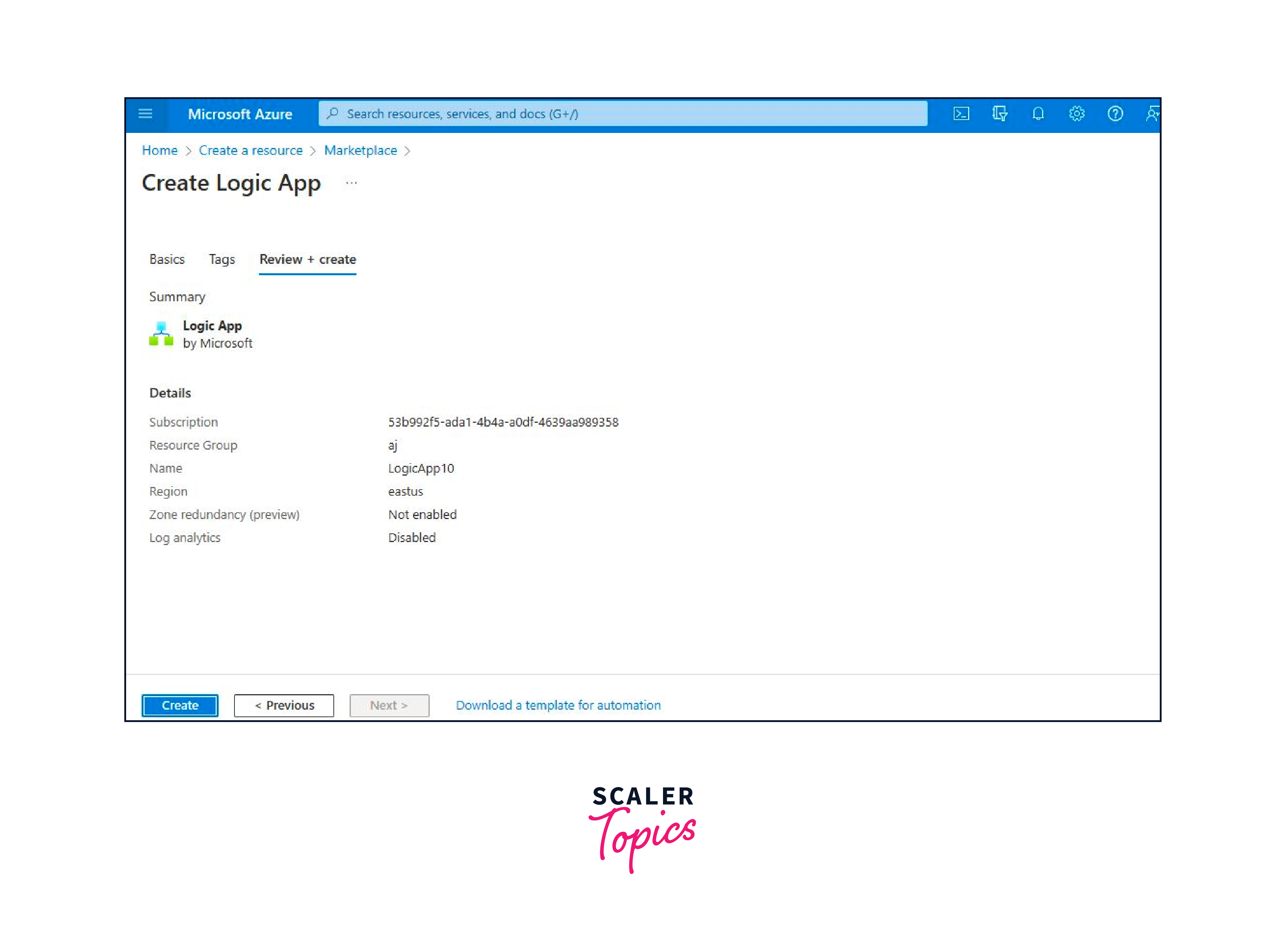
- Finally, conclude the procedure by navigating to the "Go to Resource" section, where you can readily access the Logic App that has been successfully generated.
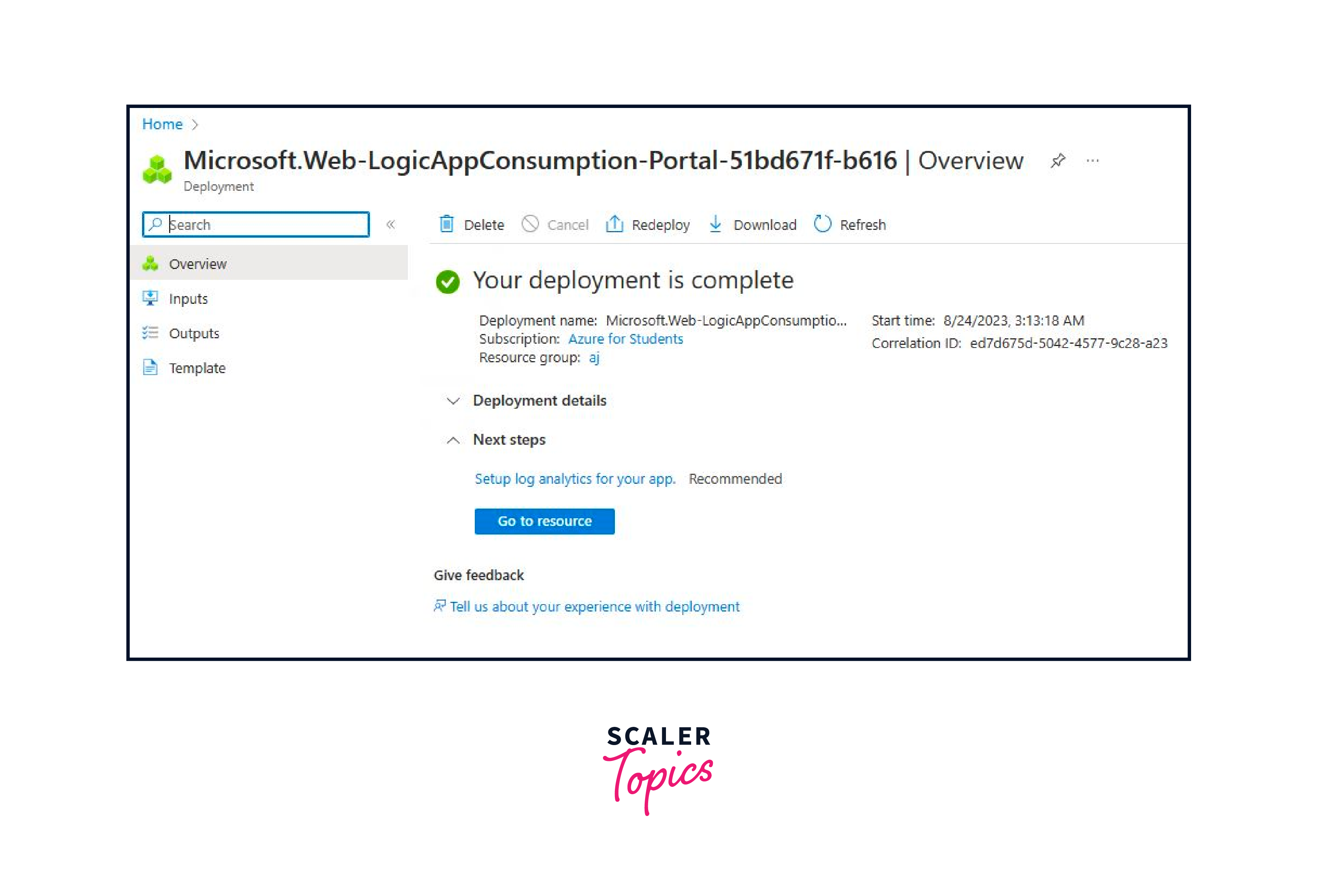
By adhering to these sequential steps, you lay the foundation for operating various functions within the Logic Apps in Azure, enabling streamlined automation and integration of tasks and processes within the Azure environment.
Authenticating a Logic App
Regarding Authentication of Logic Apps in Azure employ a managed identity approach comprising system-assigned and user-assigned identities. While a system-assigned identity pertains to a singular logic app resource, a user-assigned identity can be shared among multiple resources. The process of authenticating a Logic App is as follows:
- Navigate to the Azure portal, where you either own or have created the target logic app resource.
- Access the logic app's settings menu and choose the "identity" option.
- Within the "identity" section, enable the system-assigned identity by selecting the "On" option.
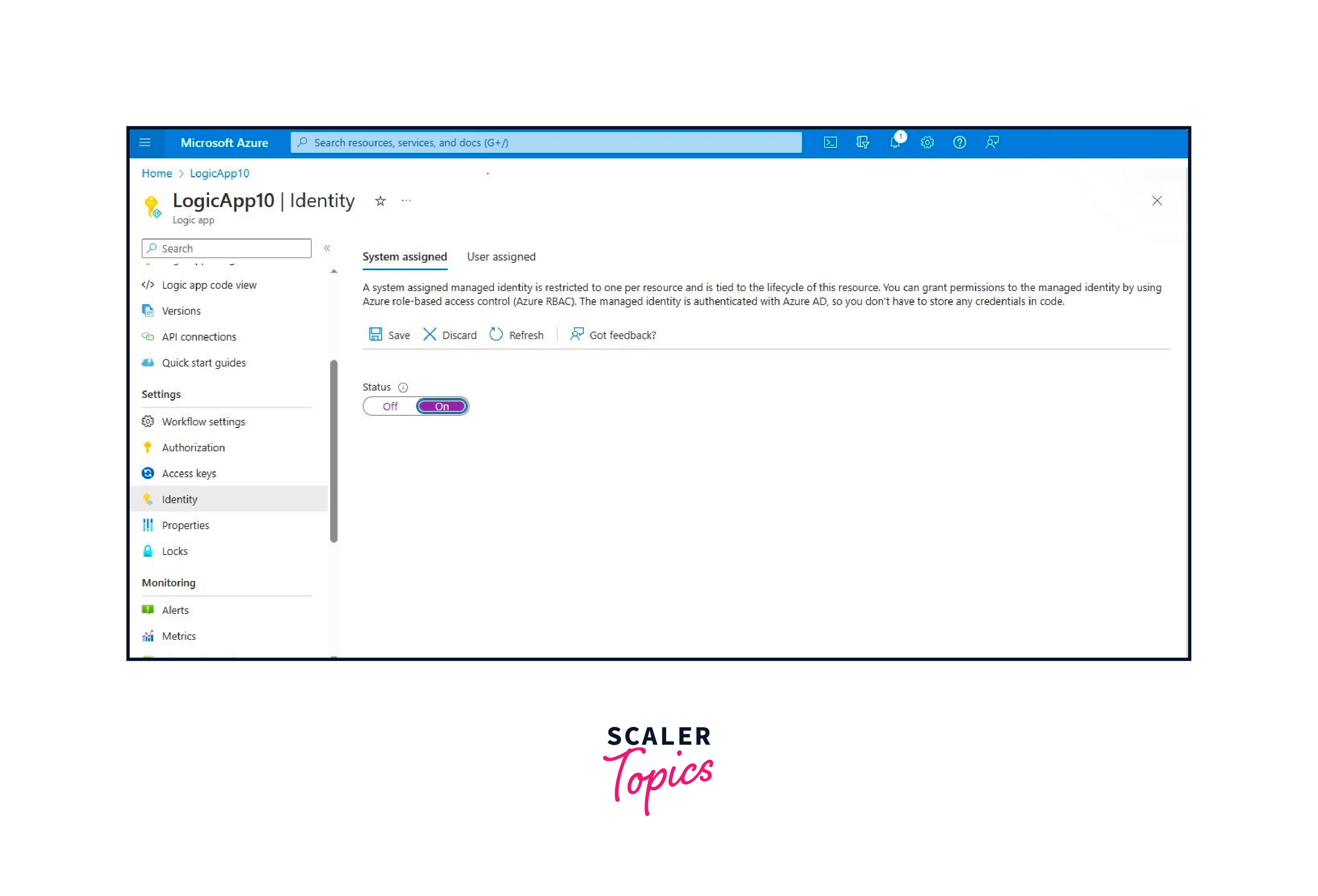
- Proceed to save the identity configuration within the provided "Identity window."
- A confirmation dialog box will emerge; confirm the action by selecting "YES."
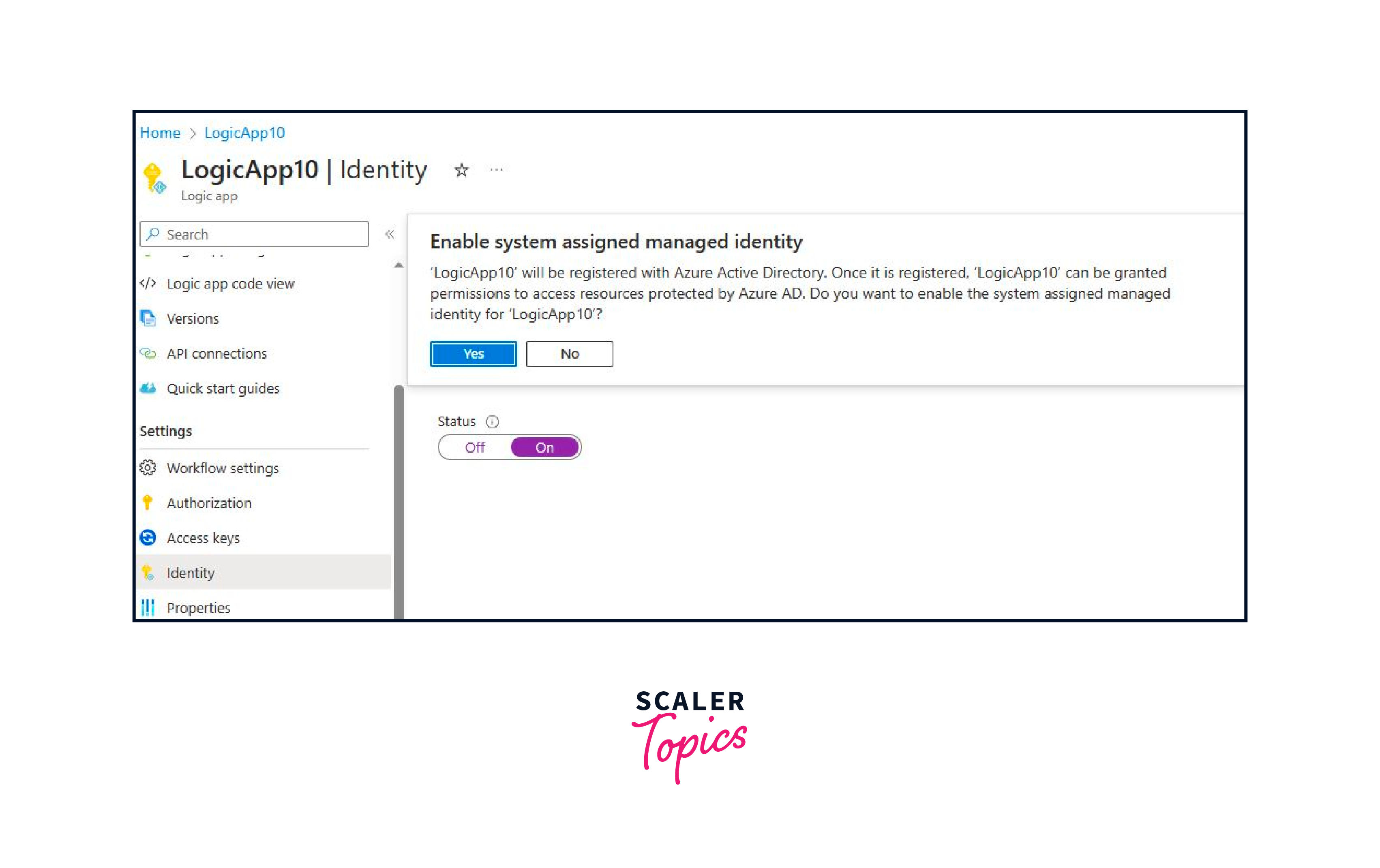
By adhering to these steps, you establish a secure authentication setup for your Logic App, ensuring seamless interaction with various services while preserving data integrity and system access controls.
Calling Azure Logic Apps
The subsequent instructions outline the process of invoking a pre-established Logic App from within another existing Logic App:
- Identify the specific point within your ongoing Logic App where activation of the secondary Logic App is intended. Here, initiate the procedure by selecting the "New" step to introduce an additional action.
- Following this, an ensuing drop-down menu will materialize, situated beneath the "Choose an action" category.
- Opt for the "Built-in" alternative within the presented drop-down menu.
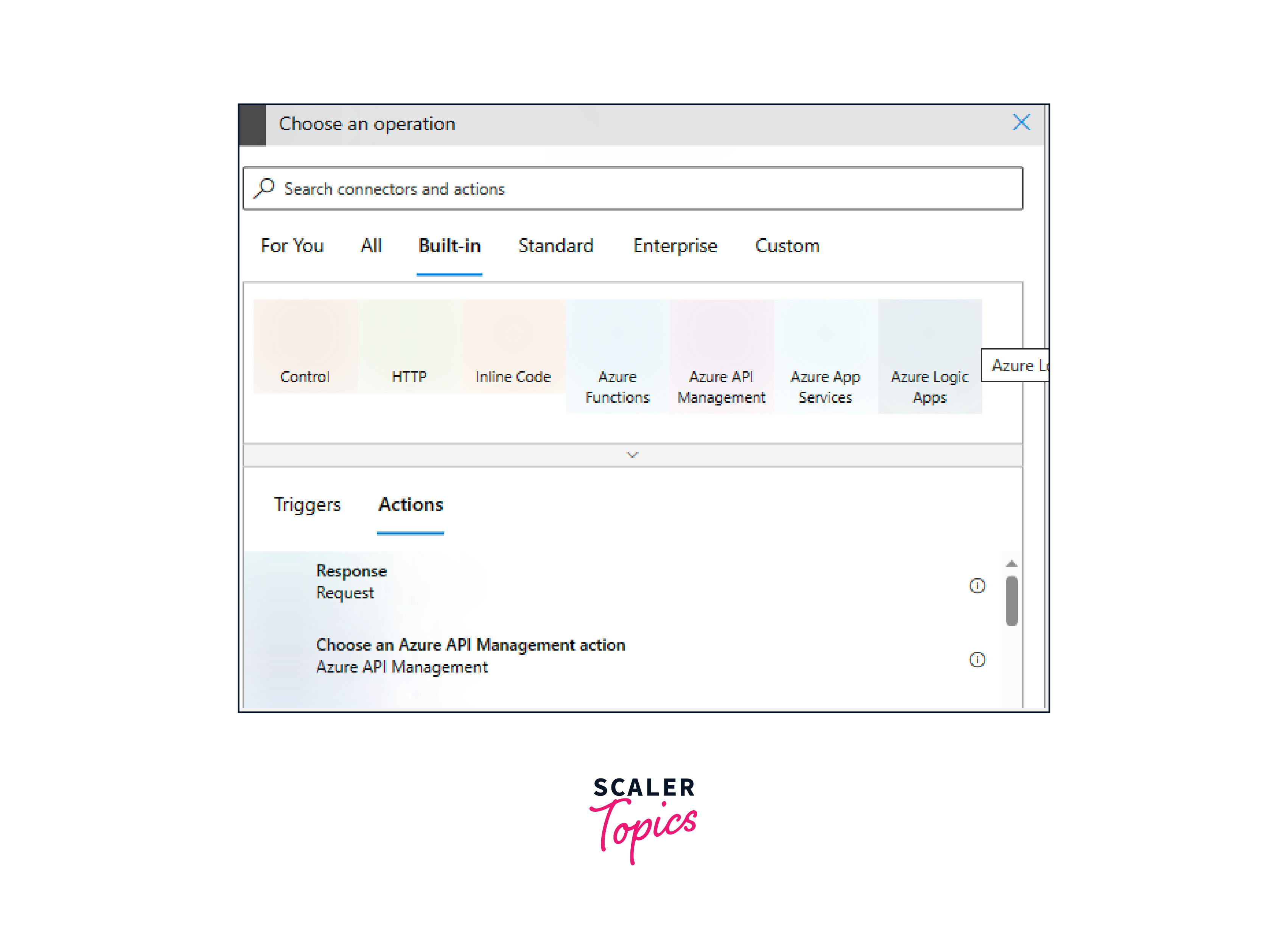
- Subsequently, proceed by inputting the name of the targeted Logic App into the designated search box.
- Upon inputting the Logic App's designation, proceed to access the "Activities list" and meticulously designate the desired workflow of the Logic App you intend to trigger.
- Employ the creation of a nested Logic App, thereby embedding its functionality within the confines of your existing Logic App.
- As a consequential outcome, a comprehensive compilation encompassing all eligible Logic Apps available for selection will be visibly displayed.
- From the catalogue of showcased alternatives, diligently make your discerning choice of the requisite Logic App to be invoked from within the context of the ongoing Logic App.
Creating an API Connection in an Azure Logic App
To establish an API connection within an Azure Logic App, a structured approach must be taken, involving the following series of steps:
- Accessing "All Services" and "Web":
Commence by navigating to the "All services" section, a comprehensive repository of Azure offerings. Within this menu, locate and select the "Web" category. This action serves as the initial gateway to the process. - Selection of "API Connections":
Within the Azure portal menu, the next step entails choosing the "API Connections" option. This selection facilitates the configuration and establishment of a secure and functional linkage between the Logic App and external APIs. - Locating "All Resources":
As the process advances, seek out the "All resources" feature within the Azure portal menu. This element provides a comprehensive overview of all available resources within your Azure environment, ensuring a holistic perspective. - Filtering by "API Connection" Type:
The final step involves fine-tuning the displayed resources by applying a "Type filter" specifically set to "API Connection." This selective filtration refines the view, presenting exclusively the API connection-related resources.
Benefits of Using Azure Logic Apps
Logic Apps in Azure offer a multitude of benefits that empower organizations to streamline workflows, enhance integration, and optimize operational efficiency within the Azure ecosystem. This versatile tool facilitates real-time communication, data transformation, and decision-making, catering to various business scenarios like data synchronization, notification workflows, and more. With its scalability, robustness, and user-friendly interface, Logic Apps in Azure empowers organizations to optimize processes, improve productivity, and achieve seamless digital integration. Some key advantages include:
- Seamless Integration:
Logic Apps provide a visual and intuitive platform for integrating various applications, services, and data sources, allowing smooth communication and data exchange across diverse systems. - No Code or Low Code Approach:
Logic Apps enable users to create complex workflows without extensive coding. This empowers business users and developers alike to automate processes using a visual designer. - Wide Range of Connectors:
Logic Apps offer an extensive library of connectors, allowing easy integration with popular services like Microsoft 365, Salesforce, Azure services, and more, reducing development effort and time. - Flexibility and Customization:
Logic Apps accommodate a wide range of scenarios, from simple to intricate workflows. Users can tailor actions, conditions, and triggers to meet specific business needs. - Real Time Automation:
Logic Apps enable real-time response to events, automating tasks instantly as triggers occur, leading to faster decision-making and improved responsiveness. - Scalability and Reliability:
Built on Azure's infrastructure, Logic Apps scale dynamically to handle varying workloads. Monitoring and error handling capabilities ensure reliability and robustness. - Hybrid Capabilities:
Logic Apps facilitate seamless integration between on-premises and cloud-based systems, allowing organizations to transition to the cloud at their own pace. - Monitoring and Analytics:
Logic Apps offer built-in monitoring, logging, and analytics tools that provide insights into workflow performance, helping identify bottlenecks and optimize processes. - Security and Compliance:
Logic Apps adhere to Azure's stringent security measures, ensuring data privacy and compliance with industry regulations. - Cost-Efficiency:
Pay-as-you-go pricing and the ability to scale resources based on demand make Logic Apps a cost-effective solution, eliminating the need for upfront infrastructure investments. - DevOps Integration:
Logic Apps seamlessly integrate with Azure DevOps for continuous integration and deployment, enhancing collaboration between development and operations teams. - Enhanced Productivity:
By automating manual tasks and reducing manual intervention, Logic Apps free up resources, allowing teams to focus on higher-value activities.
Conclusion
- Azure Logic Apps is a Cloud-based workflow automation platform for integrating apps, services, and data through visual design, triggers, and actions.
- Key components of Logic Apps in Azure include Triggers, Actions, Connectors, Workflows, Conditions, and variables for streamlined workflow automation.
- Azure Logic Apps orchestrate actions and triggers to automate workflows, integrating apps and services, enhancing efficiency, and enabling seamless communication between systems.
- Azure Logic Apps offer seamless integration, no-code/low-code development, diverse connectors, real-time automation, scalability, hybrid capabilities, monitoring, security, and cost-efficiency, enhancing workflows and operational agility.
