How to Install Bootstrap in Angular?

For bootstrap install in angular, make sure you have the Angular CLI installed. Run npm install bootstrap to install Bootstrap in your project. In angular.json, add ../node_modules/bootstrap/dist/css/bootstrap.min.css to styles array and ../node_modules/bootstrap/dist/js/bootstrap.min.js to scripts array. Finally, include Bootstrap modules as needed in your Angular components.
Prerequisites
When it comes to bootstrap install in angular, there are a few prerequisites that you need to have in place. Here they are:
- Node.js and npm:
Ensure that Node.js and npm (Node Package Manager) are installed on your machine. You can download them from the official Node.js website: Node.js. - Angular CLI:
Install Angular CLI globally on your machine using the following command:
These prerequisites ensure that you have the necessary tools and dependencies to work with Angular and manage packages using npm. Once you have these prerequisites in place, you can proceed with the steps to install Bootstrap within your Angular project.
Creating Angular Application
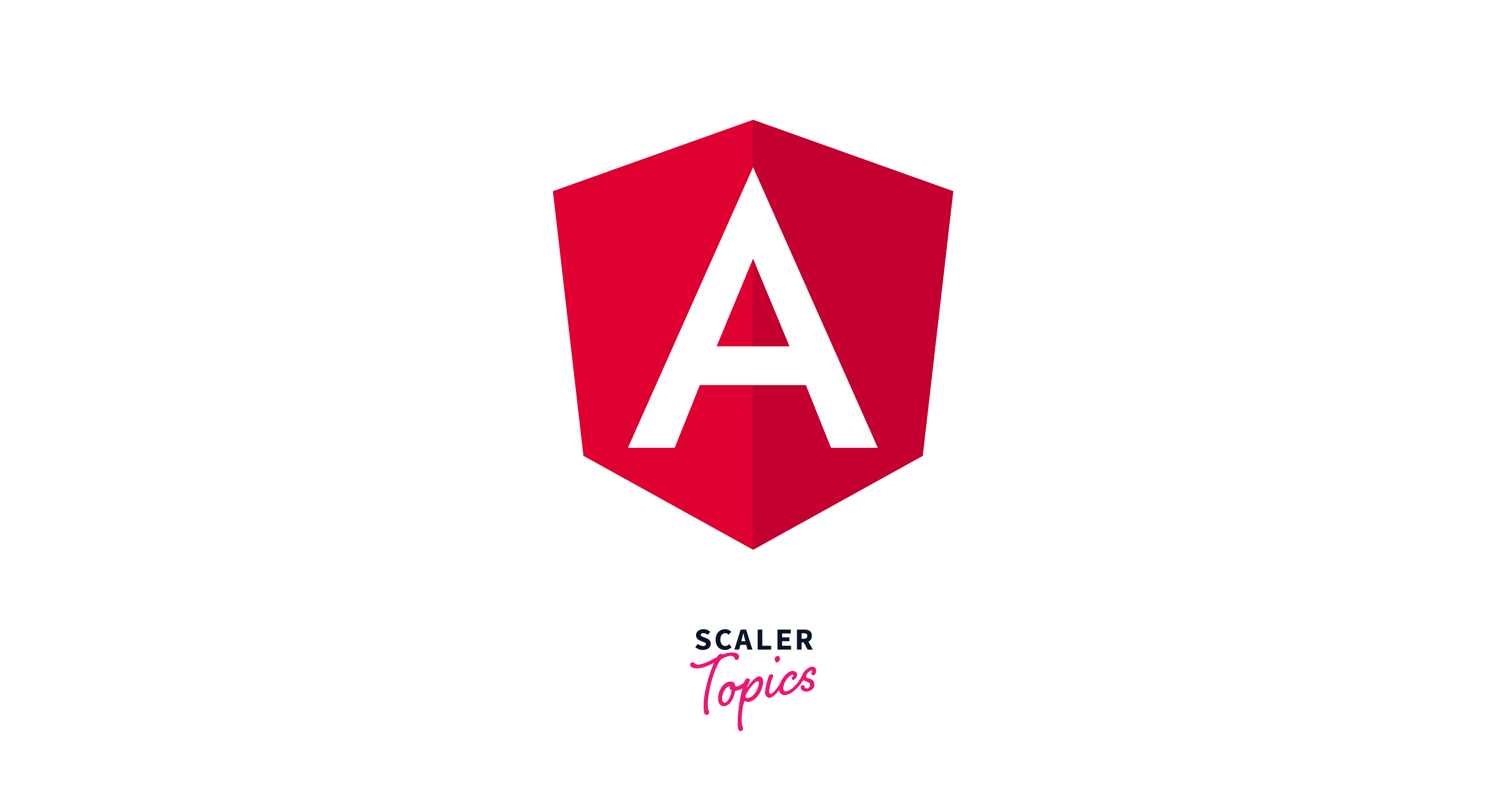
Let's create a new Angular project. Open the terminal or command prompt and execute the following command:
This will generate a new Angular project called my-angular-app in the current directory.
In the next part, we will look at the various methods to bootstrap install in angular application.
Installing Bootstrap in Angular Application
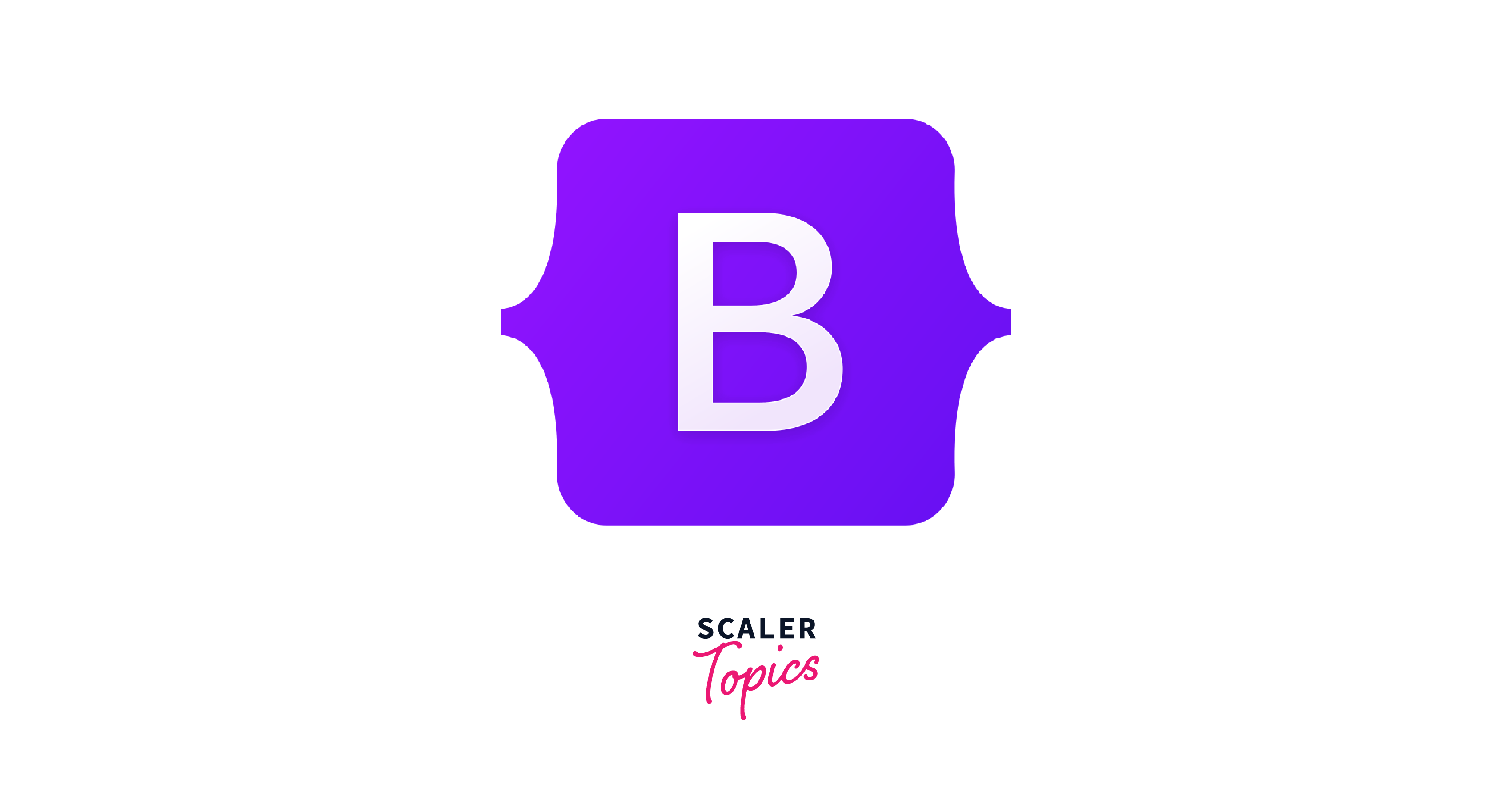
Bootstrap is a popular CSS framework for developing versatile and visually appealing online applications. Adding Bootstrap to an Angular project can improve its design and usefulness. In this section, we'll look at various ways to install Bootstrap.
Using angular.json
- Accessing angular.json:
To begin, locate the angular.json file within your Angular project. This file contains your project's configuration choices, including styles and scripts. - Adding Bootstrap Styles:
In the angular.json file, find the styles array in the architect section. You'll include the path in Bootstrap's CSS file. This directs Angular to use Bootstrap styles in your application. - Inserting the Bootstrap Path:
Enter the path of Bootstrap's CSS file into the styles array. This often looks like node_modules/bootstrap/dist/css/bootstrap.min.css. - Saving Changes:
Save the angular.json file after adding the Bootstrap path. When designing your application using Angular, you can now incorporate Bootstrap styles.
Using index.html File
- Locating index.html:
Navigate to the index.html file in your Angular project. This file serves as the entry point for your application. - Adding Bootstrap CDN:
In the <head> section of the index.html file, insert the Bootstrap CDN link. This link connects your application to Bootstrap's stylesheet hosted on a Content Delivery Network (CDN). - Inserting CDN Link:
Add the following line within the <head> tags:
- Saving Changes: Save the index.htmlfile after including the Bootstrap CDN link. When your application is loaded into a web browser, Angular will now request Bootstrap styles from the CDN.
Using style.css File
One simple approach to integrate Bootstrap into your Angular project is to use the style.css file. Here's how you can achieve it:
- Download Bootstrap:
Download Bootstrap from the official website or via a package manager such as npm. - Include Bootstrap in Your Project:
Once downloaded, place the Bootstrap CSS file in your project's assets folder. You can also link directly to the Bootstrap CDN. - Include Bootstrap in Your Application:
In your Angular project, open the angular.json file and add the path to the Bootstrap CSS file under the styles array. This guarantees that Angular integrates Bootstrap within the build process. - Verify installation:
To ensure that Bootstrap is properly integrated, add a Bootstrap class to any HTML element in your application and check that the styles are applied effectively.
Using ngx/ng Bootstrap
Another way to bootstrap install in angular project is to use ngx/ng Bootstrap, which includes Angular-specific Bootstrap components. Here's how you can accomplish it:
- Install ngx/bootstrap:
Begin by installing ngx/ng Bootstrap using npm with the command npm install ngx-bootstrap --save. - Import required modules:
In your Angular module file (e.g., app.module.ts), import the ngx/ng Bootstrap module that includes the Bootstrap components you want to utilise. You can import specific modules or the complete library, depending on your needs. - Add Bootstrap Components to Your Templates:
Once imported, you may utilise the ngx/ng Bootstrap components directly in your Angular templates. These components are Angular-native and work seamlessly with your application. - Customise as Needed:
ngx/ng Bootstrap has a variety of customisable components and directives. You may tailor their appearance and behaviour to your application's exact design and functionality needs.
Using Schematics
To begin, make sure you have the Angular CLI installed globally on your machine. You can simply check this by using the command ng --version in your terminal. If Angular CLI is not already installed, you can easily install it using the command npm install -g @angular/cli.
After configuring Angular CLI, the next step is to create a new Angular project. Navigate to the required directory in the terminal and run the command ng new my-bootstrap-app. This command will generate a new Angular project named "my-bootstrap-app" in the specified directory.
After you've created the Angular project, browse to the project directory using cd my-bootstrap-app. Now it's time to connect Bootstrap with Angular Schematics. Angular Schematics are code generators that allow you to add libraries and functionality to your Angular projects easily.
To install Bootstrap using Schematics, run the following command:
This command will automatically bootstrap install in angular project. It will also import the appropriate Bootstrap modules into your application, making sure they are ready to use.
FAQs
Q. What is Bootstrap, and why should I use it in my Angular app?
A. Bootstrap is a popular front-end framework for creating responsive, mobile-first websites. Integrating it into your Angular application guarantees uniform design and layout across all devices and browsers, saving you time and effort during UI development.
Q. How can I install Bootstrap in my Angular project?
A.Bootstrap may be installed in your Angular project using npm, the Node.js package manager. Simply execute the command npm install bootstrap in the project directory. Once installed, you may use Bootstrap's capabilities by importing stylesheets and JavaScript scripts into your Angular components.
Q. Do I need to install any more dependencies to utilize Bootstrap with Angular?
A. To integrate seamlessly with Angular, extra dependencies may be required in addition to Bootstrap. The dependencies are: @angular/platform-browser, @angular/animations, and rxjs. To properly use Bootstrap's capabilities, make sure they are installed in your project.
Q. How can I set up Bootstrap to work with Angular's build system?
A. To use Bootstrap, add its stylesheets and JavaScript files to your Angular project after installing it using npm. You may be including references to Bootstrap CSS and JavaScript files in your project's angular.json file, under the styles and scripts arrays. This guarantees that Angular's build system incorporates Bootstrap into your application bundle throughout development.
Conclusion
- Using Bootstrap in your Angular application allows for smooth integration of sophisticated UI components, resulting in responsive and visually appealing web development.
- With Bootstrap's huge library accessible, developers may use pre-designed components like buttons, forms, and navigation bars to speed up development and maintain a uniform appearance throughout the application.
- Bootstrap install in angular improves flexibility and scalability, allowing developers to prioritize application logic above design and layout.
- Using the combined capabilities of Angular and Bootstrap, developers can construct dynamic web apps with current design aesthetics and an improved user experience, eventually boosting user engagement and pleasure.
