css multiple classes

How to Apply Styles to Multiple Classes at Once?
In this article, we are going to learn about how can we create css multiple classes with the same style. We can apply the same style to different classes at once in 2 different ways and we are going to see these two things with examples.
Methods:
We can use the following methods to create css multiple classes with the same style-
- Method 1: Multiple CSS declarations for the same properties by separating them with commas.
- Method 2: Element name with the class name joined by a dot(.) example- a.abc, a.pqr, a.xyz.
We will see the implementation of these two methods with an example.
What Is the Concept of Multiple Classes in CSS?
Class Declaration
The properties, which include font size, color, and other attributes, can relate to any type of content. Write the class name in the specific tag where you want to apply the effects to access or apply the class's effects from either the same file or an external file. As a result, the HTML body code is short and simple to understand.
If we want to create a paragraph and use this class's features, we must write its name inside the paragraph tag.
Concept of CSS Multiple Classes
We encounter certain issues when utilizing the CSS class in the HTML code. One of them is this query. Multiple classes are declared in the same way as one "sample class," which we have already declared. The idea behind using several classes is to allow us to apply the effects to more than one class at once. To accomplish this, use the names of all the desired classes inside the tag, just like we did for a single class. Define a sample for the various classes:
We can declare as many classes as we like in this method. But the application lies only by using the specified class name inside the tag. Use the names of both classes if you wish to apply the effect that is present in classes 1 and 3.
Implementation of CSS Multiple Class
In the above code, we observe that two classes with different names have the same property in CSS. In this article, we are going to learn how can we remove that repetition of code by using two methods
Method 1: Multiple CSS Declarations for the Same Properties by Separating them with Commas
In this method, we are going to use commas to separate multiple CSS declarations for the same properties.
Syntax:
Example 1:
Output
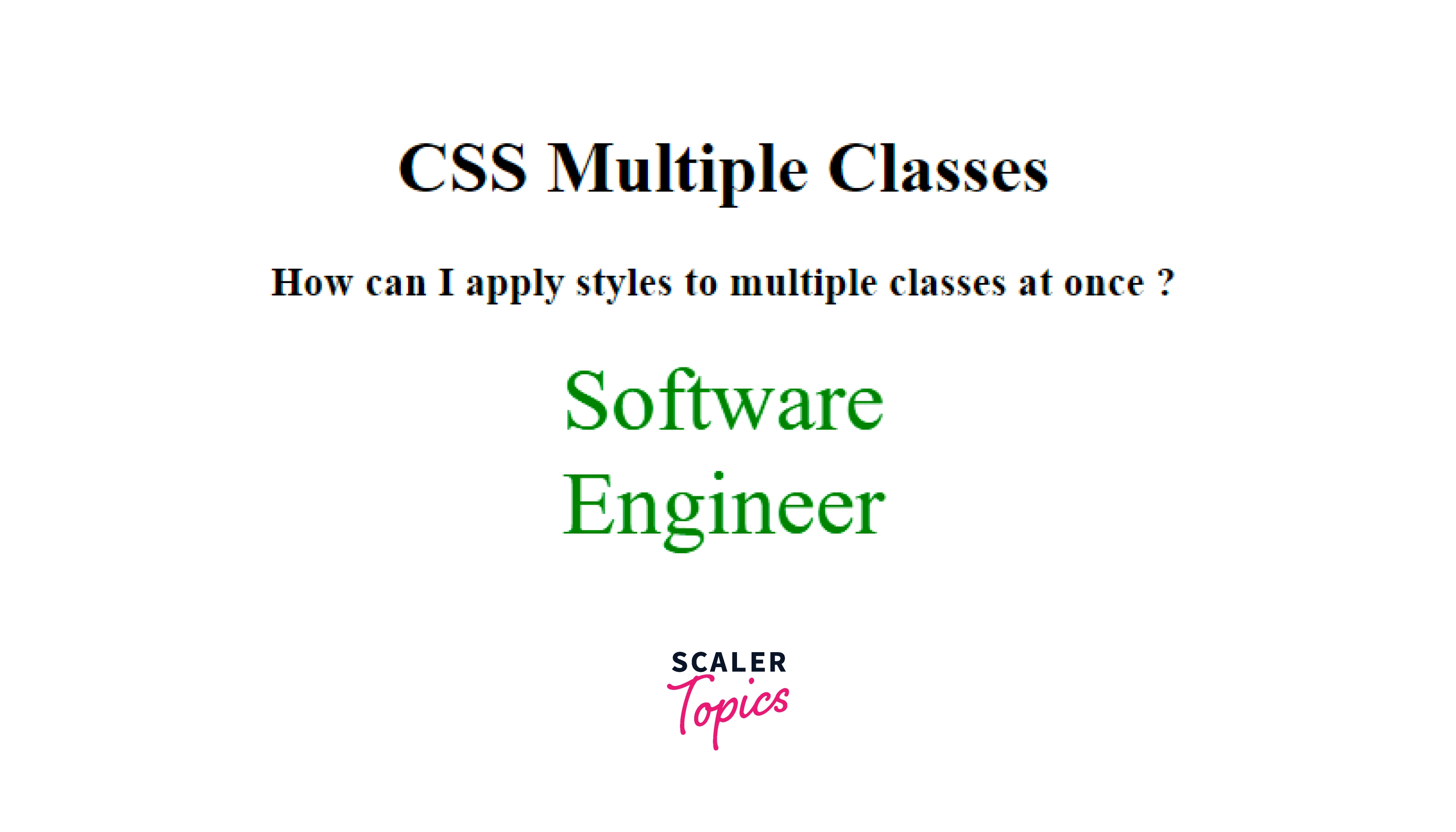
Method 2: Element Name with the Class Name Joined by Dot(.)
In this method, we are going to have the element name with the class name joined by a dot(.)
Syntax:
Example 2:
Output
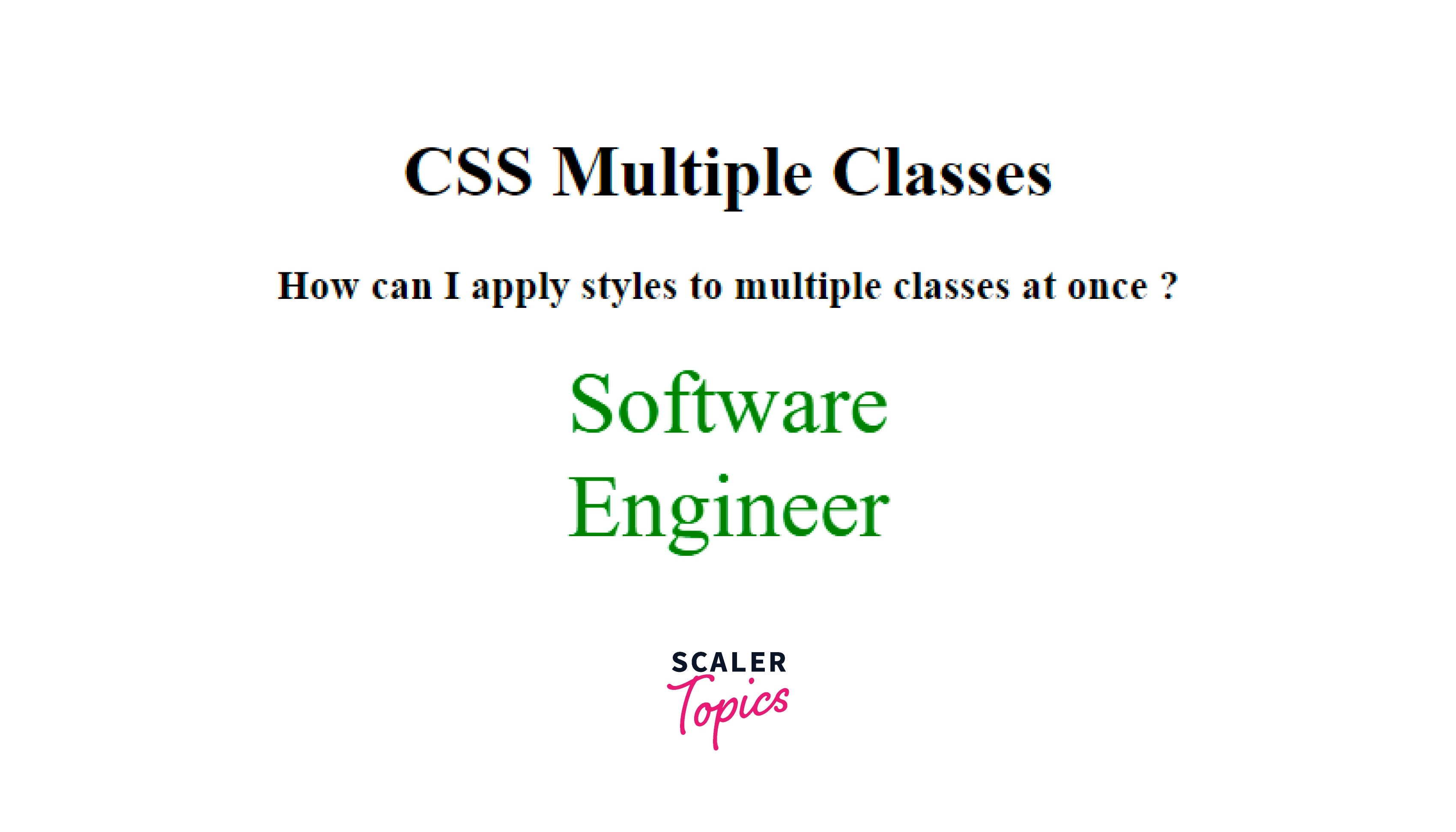
Browser Compatibility
It's important to keep in mind when designing web pages that the HTML, CSS, and later JavaScript that you generate are communicated to the viewer as you create them.
Because the user's web browser is in charge of converting your HTML and CSS into anything that is displayed on the screen, you have little control over how the content is displayed. It might be challenging to forecast whether something will happen exactly the way you expect it to.
All you have truly demonstrated when you test a page in your web browser is that it functions with:-
- with your browser window size;
- your particular browser (Chrome, Firefox, etc);
- in the version of the browser you have;
- with the fonts, plugins, etc. that you have installed.
Software creation must account for browser compatibility because every website must work flawlessly on a variety of OS platforms and browsers as CSS is a crucial component in creating any modern website. Given the widespread fragmentation of devices and browsers, CSS will inevitably need to be adaptable with a variety of browsers for a site to render flawlessly for users with various browser preferences.
CSS Technique for Improved Browser Compatibility
Setting border-radius in Popular Browsers (Mozilla, Chrome, Safari, Opera)
Developers may simply incorporate rounded corners in their design components without the usage of corner images or numerous div tags with the help of the CSS3 border-radius feature. It is regarded as CSS3's most appreciated feature.
The code is very simple for this example:
However, one might have to use the -moz- prefix to support Firefox:
Note: -moz- prefix is not needed for Mozilla versions above 3.
Two values that can be specified as lengths or percentages are accepted by the border-*-radius attributes. A shortcut for the border-top-left-radius, border-top-right-radius, border-bottom-right-radius, and border-bottom-left-radius properties is the border-radius property.
Syntax:
Example:
Here is the code for the Firefox browser:
Issues With Browser Compatibility That Are Frequently Seen
- Most browsers' more recent features, such as HTML5 Audio/Video, FlexBox, CSS Grids, etc., are not supported by their older iterations.
- Many CSS features, including CSS3 selectors, CSS3 colors, and CSS Namespaces, are not supported by earlier versions of Internet Explorer.
- one can work out the HTML and CSS problems while implementing CSS prefix-using features.
- Other frequent causes of cross-browser compatibility problems include:
- Operating system and browser incompatibility
- Various JavaScript implementations
- Web browser flaws
- Page alignment issues
Conclusion
- We can create css, multiple classes, with the same style using multiple CSS declarations for the same property by separating them with commas or by the element name with the class name joined by a dot(.).
- Multiple classes are declared the same way as one class, allowing us to apply the effects to more than one class.
- The article concludes that using CSS multiple classes can save time and effort while designing web pages, and ensuring browser compatibility is crucial for creating a flawless user experience.
