What is DOM (Document Object Model) in Selenium?
Overview
The Document Object Model (DOM) in Selenium is a fundamental concept in Selenium WebDriver that plays a crucial role in automating web browsers. It represents the structure of an HTML or XML document as a hierarchical tree, where each element is represented as a node. This article provides a comprehensive understanding of what is DOM in Selenium, including its structure, components, and significance in web automation.
What is DOM in Selenium WebDriver?
DOM defines a standard for accessing documents. Technically speaking, DOM is an application programming interface (API) used by web developers to view and modify HTML or XML online content. The Document Object Model, which is loaded into the browser, is essentially a tree-like representation of the HTML elements of a web page. It consists of a document's structure and content as it appears on a web page. While the Document Object Model can be used by Selenium IDE to access the web page elements.
Understanding the DOM Structure
The HTML or XML document serves as the root node of the DOM structure, which displays the components of a web page in a tree-like fashion. In the DOM tree, every element, including sentences, headings, buttons, forms, and images, is represented as a node. The parent-child connections between the nodes connect them and form a hierarchy. During test automation, this structure enables testers to precisely pinpoint parts and take different actions on them.
Why Understanding the DOM Structure is Important?
Understanding what is DOM in Selenium is important because of the following reasons
- Accurate Element Locating:
By understanding what is DOM in Selenium, testers can locate specific elements on a web page accurately. This is essential for interacting with the correct elements during test automation. - Robust Test Scripts:
Familiarity with the DOM in Selenium enables testers to create more reliable and maintainable test scripts. They can navigate through the DOM hierarchy effectively and perform actions on elements with precision. - Enhanced Troubleshooting:
Understanding the DOM in Selenium helps in diagnosing issues during test execution. Testers can examine the DOM in Selenium to identify any errors or inconsistencies and make necessary adjustments to their test scripts.
Components of DOM in Selenium
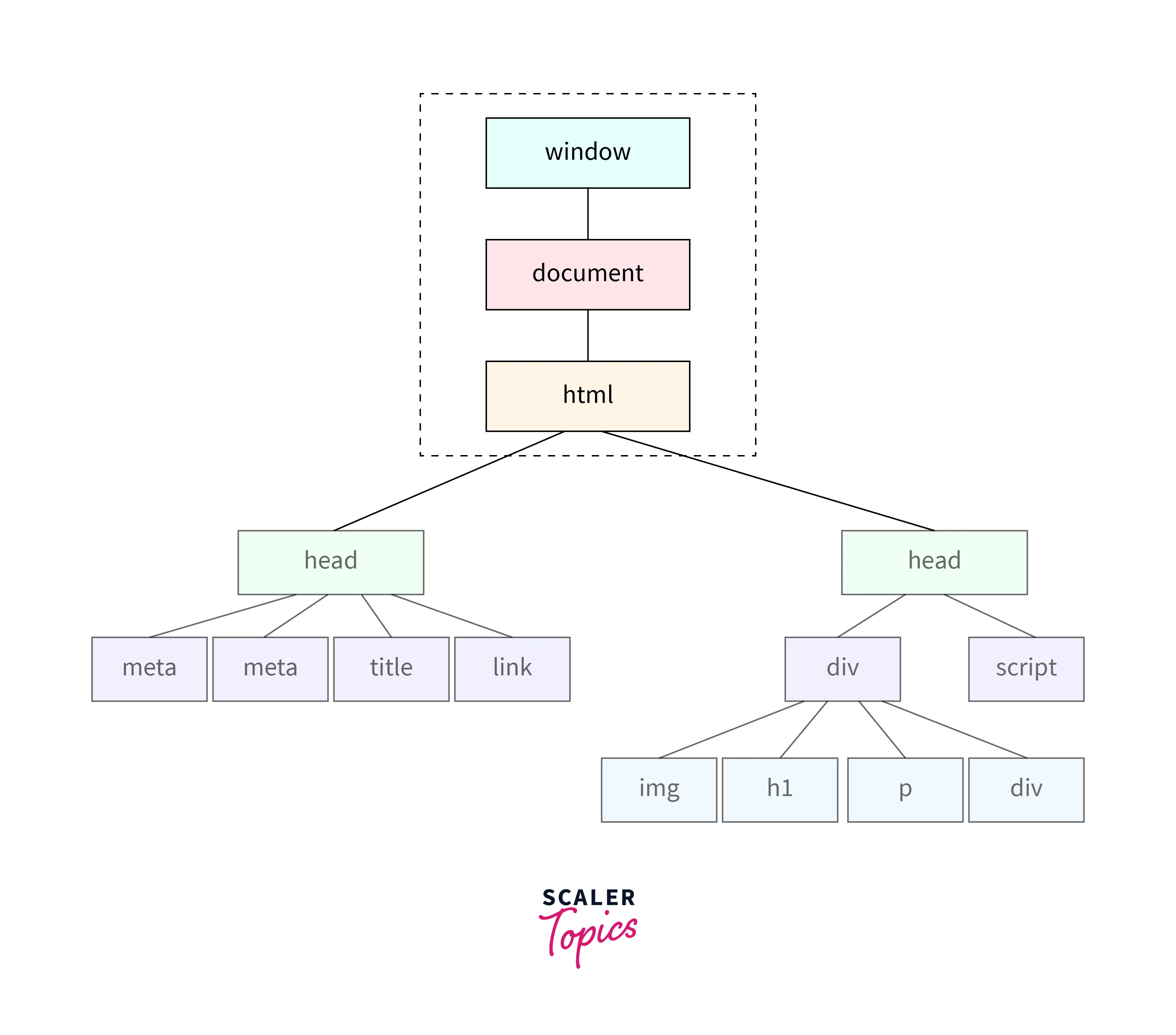
The components of the Document Object Model (DOM) in Selenium refer to the different entities that make up the structure and functionality of the DOM in Selenium. These components include:
Window
The open browser window or tab is represented by the window object in Selenium WebDriver. It offers a variety of tools and features for modifying the browser's attributes and behavior. With the help of these techniques, testers can manage window resizing, switch between various online pages, and interact with browser-specific features.
The window object can be used to carry out typical tasks like maximizing or minimizing the browser window, scaling it to a certain size, scrolling it to a certain location, opening new tabs or windows, and moving between tabs or windows.
Document
The web page that is presently being shown in the browser is represented by the document object. It offers methods and attributes that let testers engage with various website elements and content. With the document object, testers can extract data, edit the content, change the web page's structure, and carry out other operations on DOM elements.
Testers can access and modify element properties, obtain element values, update element content, add or remove elements dynamically, modify CSS styles, and carry out activities like submitting forms or clicking links using the document object.
Element
Elements are the individual components of a web page, such as buttons, input fields, checkboxes, dropdowns, and more. They serve as the foundation for online applications. With Selenium, testers can find these items and interact with them using a variety of WebDriver-provided techniques.
Elements can be located using their ID, class name, tag name, CSS selector, or XPath, among other common techniques. Once an element has been discovered, testers can do various actions on it, including clicking on it, entering text, choosing items from dropdown menus, checking or unchecking checkboxes, and getting details about the element's attributes or properties.
Locating Strategies Using DOM in Selenium IDE
DOM in Selenium can be leveraged to locate elements on a web page. Several strategies are available for locating elements using DOM in Selenium IDE. Let's explore these strategies in detail with examples:
getElementById
The getElementById method allows you to locate elements by their unique identifier assigned using the id attribute. This strategy is useful when an element has a unique id associated with it. Here's an example:
Code:
Explanation:
In the above example, the findElement method locates the element with the id "submit-button". Once the element is found, the click method is called to perform a click action on the button.
getElementsByName
The getElementsByName method is used to locate elements based on their name attribute value. This strategy is helpful when multiple elements share the same name attribute. Here's an example:
Code:
Explanation:
In this example, the findElements method retrieves a list of elements with the name attribute "email". Then, a loop is used to iterate through the list and perform a "sendKeys" action to enter the email address.
dom
The dom:index strategy allows you to locate an element based on its position in the DOM hierarchy. You can access an element by providing its index within the parent node. Here's an example:
Code:
Explanation:
In this example, the XPath //div[3]/button[2] locates the second button element inside the third div element in the DOM hierarchy. The findElement method retrieves the element, and the click method is called to perform a click action.
Using the dom:index strategy with XPath, you can navigate through the DOM hierarchy and specify the exact position of the element you want to interact with.
dom
The dom:name strategy allows you to locate an element by its name attribute within the DOM in Selenium. It is useful when multiple elements share the same name, but their hierarchical position may differ. Here's an example:
Code:
Explanation:
In this example, the By.cssSelector method is used with the CSS selector input[name='username'] to locate the input element with the name attribute "username". The findElement method retrieves the element, and the sendKeys method is used to enter the username john.
Using the dom:name strategy, you can locate elements based on their name attribute value, even when multiple elements have the same name but different hierarchical positions within the DOM in Selenium.
Debugging in DOM
Debugging is an essential aspect of web automation using the Document Object Model (DOM) in Selenium. It entails the process of detecting and fixing problems with element interaction, script execution overall, and element location. Testers can improve the stability and dependability of their test scripts by successfully debugging DOM in Selenium. Here are some typical methods and resources for debugging DOM in Selenium.
- Inspecting Element Properties:
Use browser developer tools to inspect element properties, attributes, and CSS styles. This helps verify correct locators and identify discrepancies. - Browser Developer Tools:
Leverage the powerful features of browser developer tools for element inspection, network monitoring, JavaScript debugging, and performance profiling. - Logging and Assertions:
Add logging statements and assertions in the test script to track execution flow, output relevant information, and validate expected conditions. - Analyzing Error Messages and Stack Traces:
Examine error messages and stack traces to understand issues, identify invalid operations of DOM in Selenium, and uncover exceptions. - Step-by-Step Debugging:
Use IDEs or debugging tools that support step-by-step debugging to inspect the DOM, and variable values, and analyze the code execution.
DOM Events
DOM events are actions or occurrences on a web page that are brought about by programmatic or user interactions. To automate user interactions and verify that web applications behave as expected, Selenium WebDriver offers methods to simulate and handle a variety of DOM events. DOM events that are frequently used in Selenium include:
- Click:
Simulating a mouse click event on an element. - SendKeys:
Simulating keyboard input, such as typing text into an input field. - Submit:
Triggering a form submission event. - MouseHover:
Simulates the hovering(locating the element with mouse cursor but not clicking) of mouse on an element. - Select:
Simulating the selection of an option from a dropdown menu. By simulating these events, testers can replicate user interactions and verify the functionality and responsiveness of web applications.
Conclusion
- Successful web testing and automation requires an understanding of the Selenium WebDriver DOM structure.
- The basis for interacting with web pages is the DOM, which consists of the window, document, and elements.
- DOM problems can be found and fixed using debugging techniques that includes getElementById, getElementsByName, dom:index, and dom:name.
- Selenium enables testers to mimic and manage DOM events, which are user interactions on web pages.
- The window object offers tools for changing browser settings, managing window resizing, and switching between online sites.
- The document object provides ways to interact with elements, edit content, extract data, and change how a web page is structured.
- Button, input field, checkbox, and other individual components are represented by DOM elements.
