Feature Matching with OpenCV
Overview
OpenCV is an open-source software for computer vision and image processing that offers a variety of functions and algorithms for feature identification, description, and matching. Feature detection techniques such as Harris corner detector, FAST, and SURF are available, while feature description techniques such as SURF, ORB, and SIFT are also available.
Introduction
A method used in computer vision to find related characteristics between two or more pictures is called feature matching. Numerous applications, including image stitching, object recognition, and 3D reconstruction, can benefit from this method. Several feature-matching algorithms are effectively implemented by the potent open-source library OpenCV. For instance, a well-liked feature detector and descriptor that may be used for feature matching in photos is the ORB (Oriented FAST and Rotated BRIEF) approach. This blog post will demonstrate how to conduct feature matching between two photos using OpenCV's ORB algorithm. Applications for this method include object identification, picture registration, and 3D reconstruction. Popular open-source feature-matching algorithms are effectively implemented in OpenCV, a computer vision library. In this post, we'll go over the fundamentals of feature matching and show you how to do it with OpenCV. This blog will walk you through each step of performing feature matching using OpenCV, regardless of your level of experience in computer vision. Let's get going!
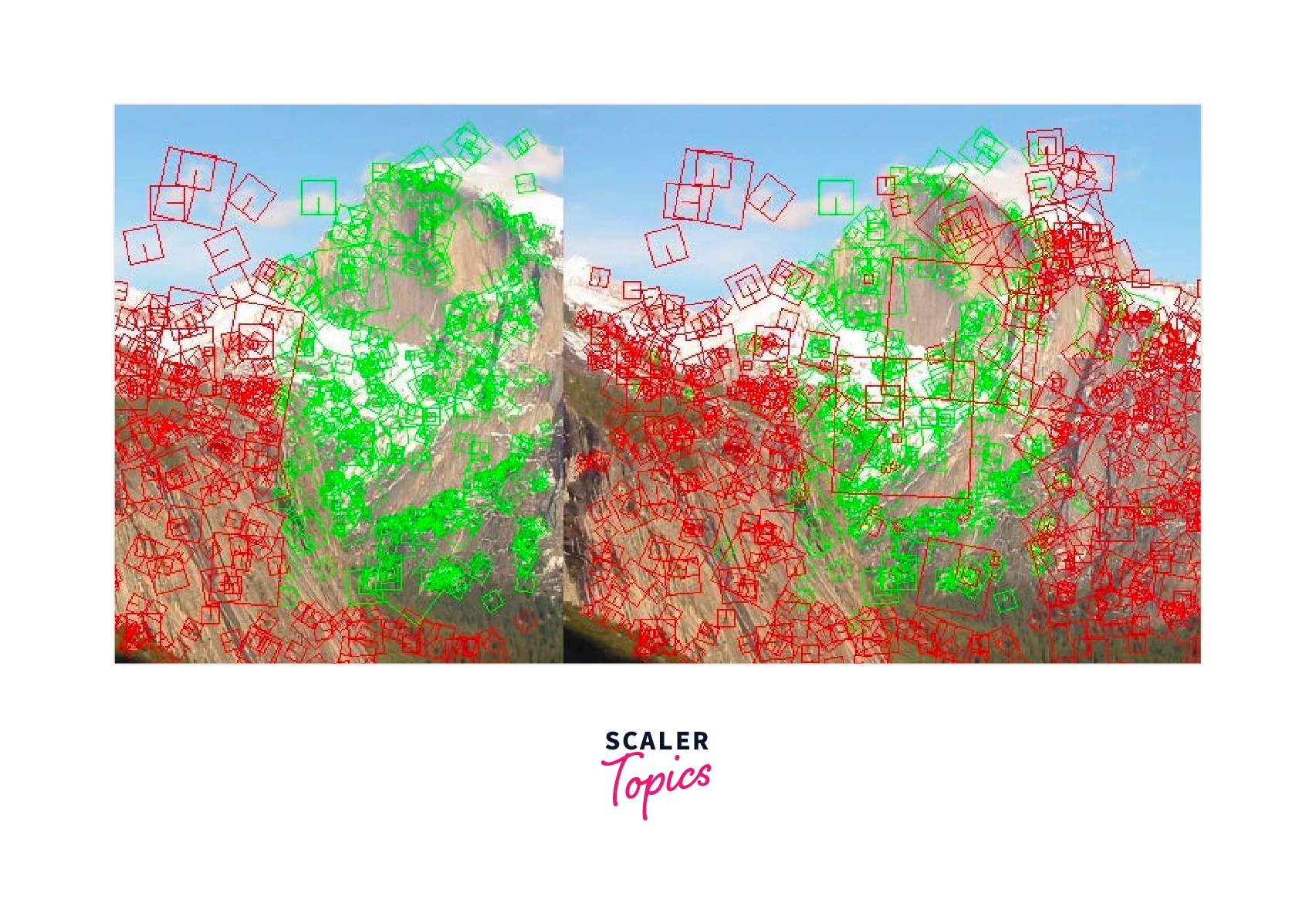
Installation and Setup
a. Installation of OpenCV
Although there are alternative ways to install OpenCV, we'll focus on using pip in this blog because it's the most straightforward method.
Step 1: Installation of Python
- First, download the installer for the appropriate version of Python from the official Python website https://www.python.org/. Ensure that the version you pick is compatible with the 32-bit or 64-bit architecture of your operating system (Windows, macOS, or Linux).
- Run the installer when it has completed downloading to begin the installation. To make sure that Python can be used from the command line on Windows, you might need to tick the "Add Python to PATH" option.
- To choose the installation location, set up any extra features, and complete the installation, according to the installer's instructions. To enable Python to operate on Windows, you might also need to establish any appropriate firewall or antivirus settings.
- Open a command prompt or terminal window when the installation is finished, and type "python" to make sure Python was installed properly. The Python interpreter should launch and show the current version.
- You might wish to use a package manager like pip to install extra packages or libraries in addition to the default Python interpreter. Running the command "pip install [package_name]" in a command prompt or terminal window will do this.
Step 2: Install OpenCV by Using Pip.
- Run the command "pip --version" to make sure pip is installed by opening a command prompt or terminal window. If pip is not already installed, it may be done so by according to the directions on the official Python website.
- To install the most recent version of OpenCV, issue the command "pip install opencv-python" once pip has been installed. The base OpenCV library and the add-on modules will both be installed by doing this.
- Use the command "pip install opencv-python==[version_number]" to install a specific version of OpenCV, substituting [version_number] with the desired version number (for example, "pip install opencv-python==4.5.3.56").
Using this command will install OpenCV's most recent stable version. To install a certain version of OpenCV, issue the command shown below:
The version you wish to install should be substituted for "version".
Step 3: Verify the Installation.
Open a Python shell and use the following command to import the OpenCV library to check that OpenCV is successfully installed:
Installation is deemed successful if the library is successfully imported without any issues.
Step 4: Install OpenCV Contrib, which is optional but advised.
A collection of extra modules called OpenCV Contrib enhance OpenCV's capability. You may use the following command to install OpenCV Contrib:
The most recent stable version of OpenCV Contrib will be installed with this command. You may use the same syntax as before to install a certain version.
Step 5: Launch OpenCV.
After installing OpenCV on your PC, you may begin creating computer vision apps. To get you started, there are a tonne of courses and examples available.
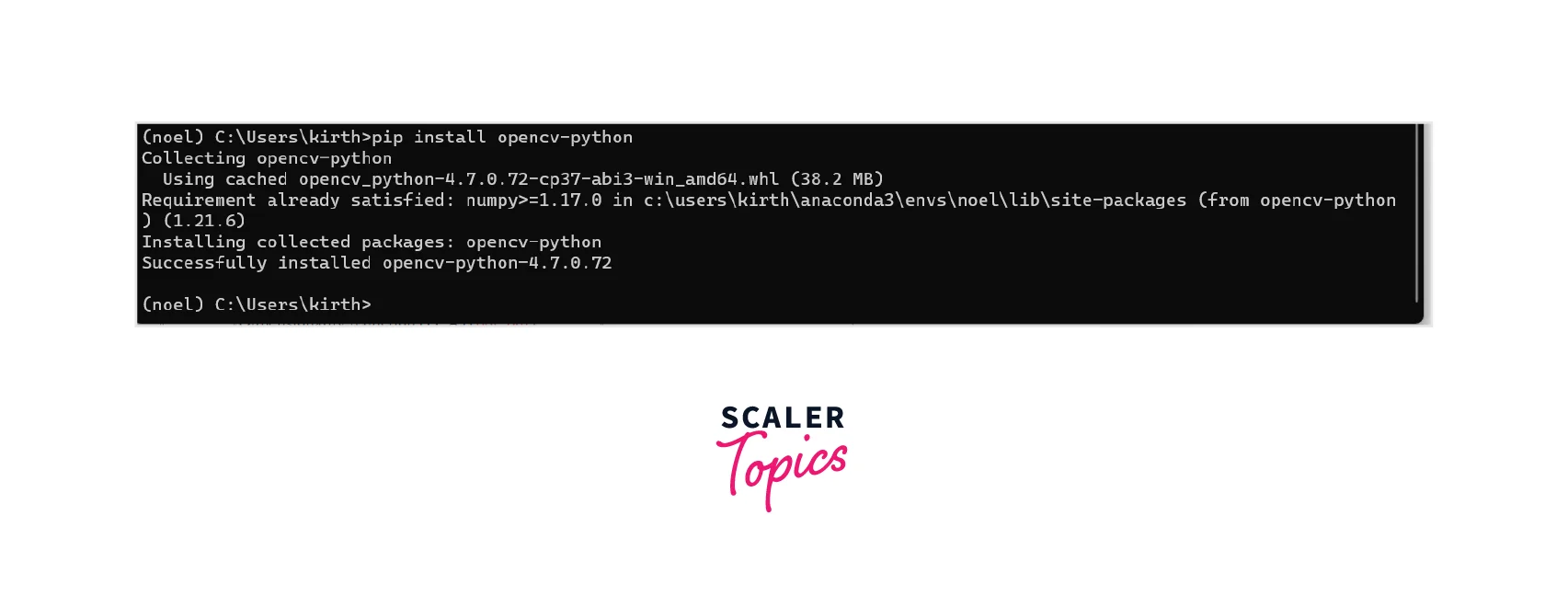
b. Import Necessary Libraries and Modules
Importing the cv2 module and numpy module provides access to image and video processing methods and algorithms to create computer vision applications.
c. Setting Up the Dataset
Import required libraries and modules, identify dataset path, develop dictionary to represent category names, read and resize images, and add data and labels.
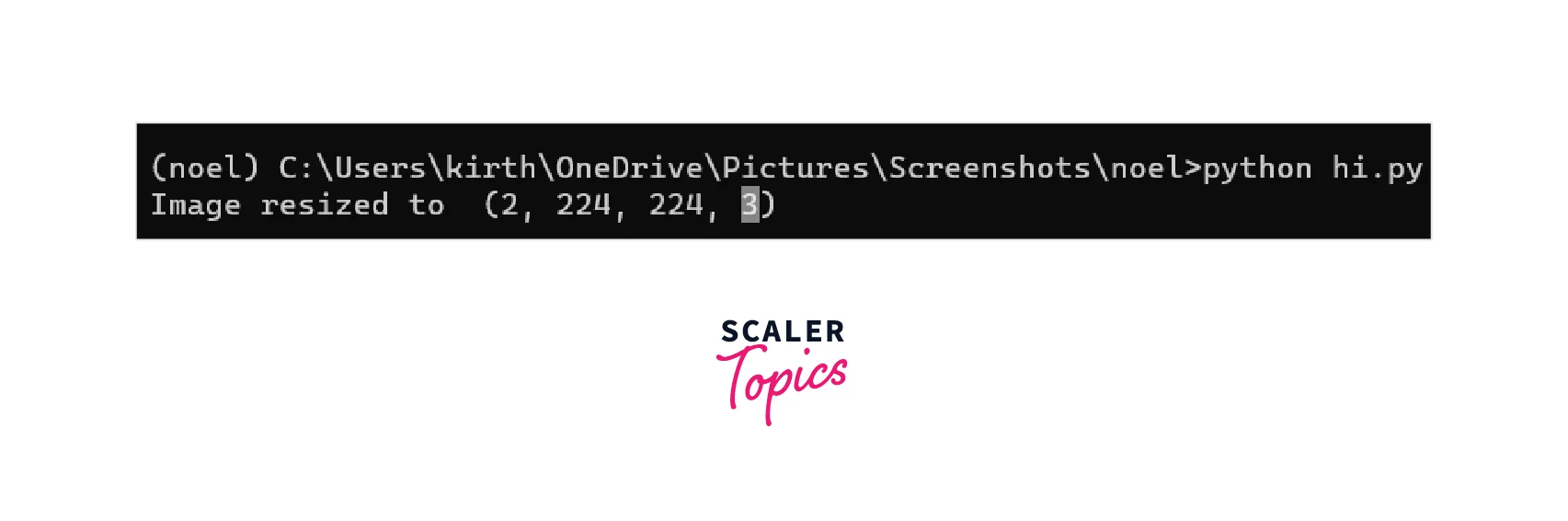
To verify that our dataset has been correctly set up, we finally convert the data and label lists to NumPy arrays and output the form of each array.
Feature Detection
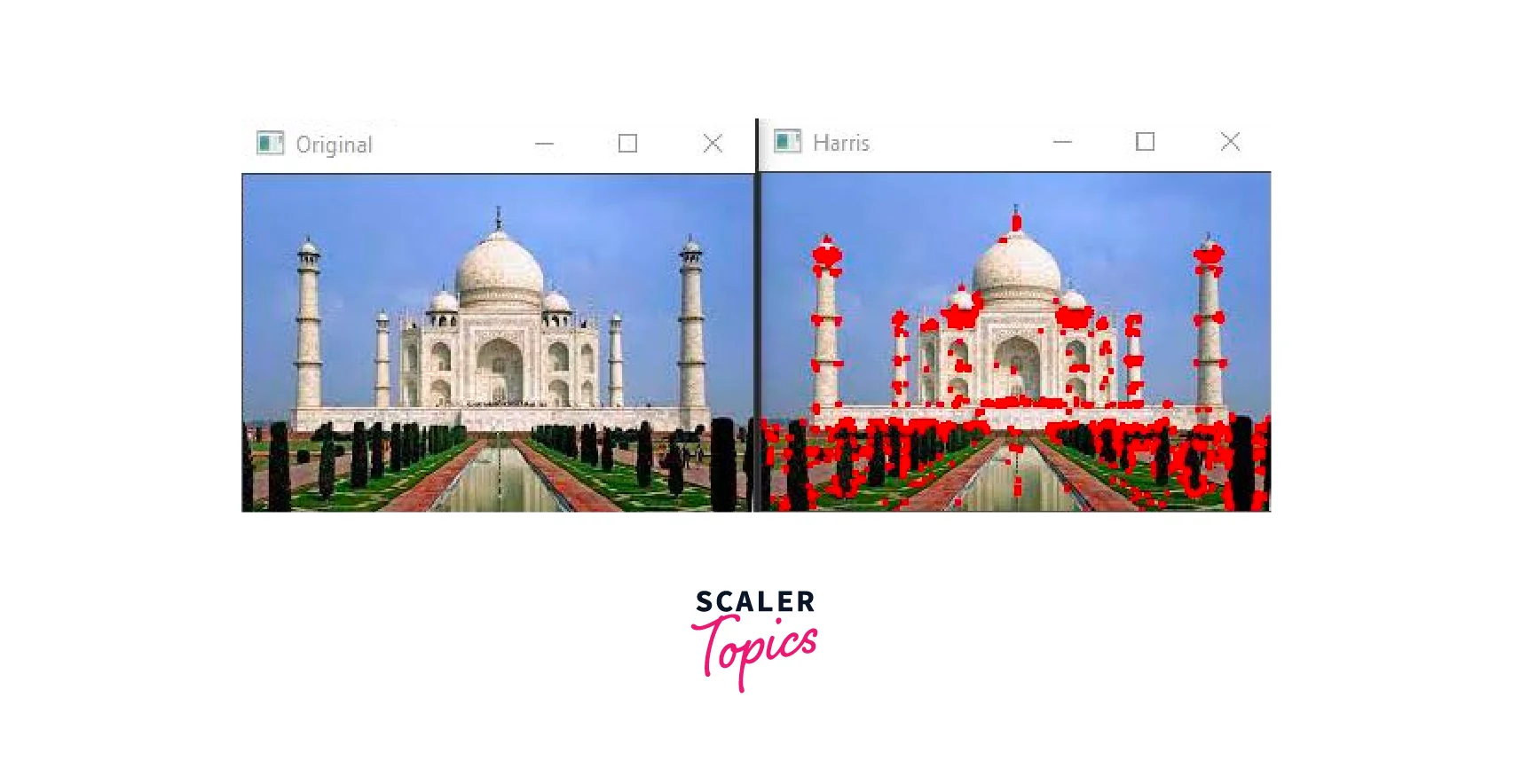
a. Explanation of Feature Detection Algorithms
Features detection algorithms find and extract useful characteristics from pictures and videos.
b. Implementation of Feature Detection in OpenCV
- Import the necessary libraries:
- Load the image:
- Apply the Harris Corner Detection algorithm:
- Dilate the corner points to make them more visible:
- Define a threshold value to identify strong corners:
- Identify the strong corner points:
- Display the result:
c. Displaying the Detected Features
You may use the drawKeypoints method in OpenCV to visualize the characteristics that were discovered. Here is an illustration showing how to use OpenCV's SIFT technique to display the identified features:
- Import the necessary libraries:
- Load the image:
- Apply the SIFT algorithm to detect features:
- Draw the detected key points on the image:
- Display the result:
Feature Description
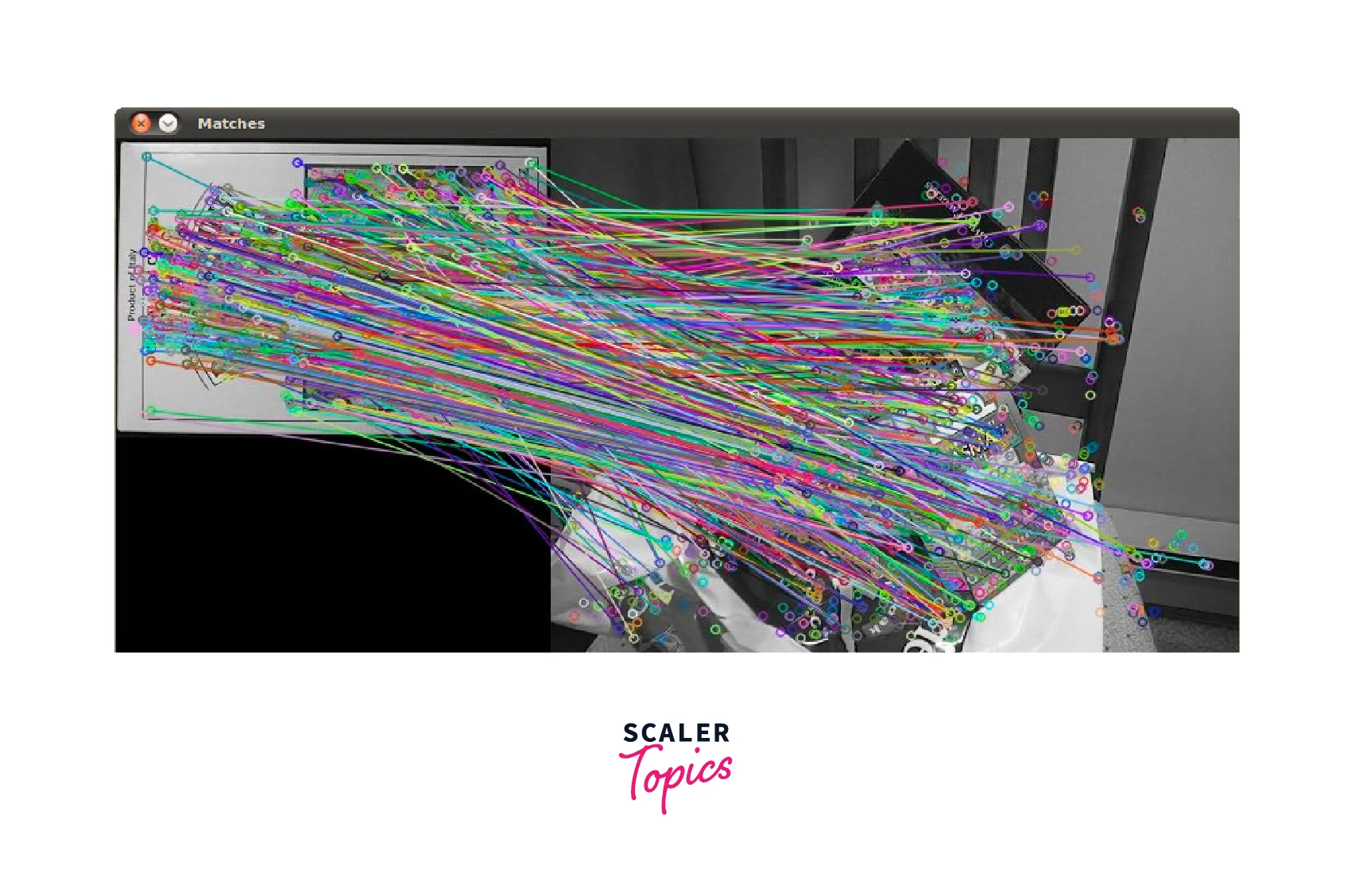
a. Explanation of Feature Description algorithms
Machine learning uses feature description methods such as PCA, LDA, ICA, T-SNE, and Autoencoders to extract meaningful information from data.
b. Implementation of Feature Description in OpenCV
The steps listed below can be used to implement feature description in OpenCV:
1. Identify features : OpenCV has a variety of feature detectors to identify features in a picture.
2. Calculate descriptors : Descriptor extractors, which are modules that calculate feature descriptors from the key points identified in an image, are available in OpenCV and may be used to generate descriptors for feature matching. BRIEF (Binary Robust Independent Elementary Features), SURF (Speeded Up Robust Features), BRISK (Binary Robust Invariant Scalable Keypoints), FREAK (Fast Retina Keypoint), and AKAZE (Accelerated-KAZE) are some of the robust features that may be used.
3. Descriptor matching : Using a distance metric like Euclidean distance or Hamming distance, brute-force matching entails comparing each descriptor in one picture to each descriptor in the other image and choosing the best match. Due to its high processing cost, this method might not be practical for huge datasets. Fast Library for Approximate Nearest Neighbours, or FLANN-based matching, is a more effective method that determines the approximate nearest neighbours for each descriptor using a tree-based data structure. This speeds up the processing of huge datasets and lowers the computational cost of matching.
4. Filtering : The RANSAC (Random Sample Consensus) algorithm is one of the frequently used filtering techniques in OpenCV. RANSAC is an iterative method that chooses a subset of feature correspondences at random before fitting these correspondences to a model, such as homography or a basic matrix. Following that, the algorithm assesses the model using the remaining correspondences, keeping only those that are compatible with the model. The final set of correspondences that agree with the model is kept as inliers after this process is performed a certain number of times.
c. Displaying the Feature Descriptions
1. Import the necessary libraries : To perform feature matching with OpenCV, we need to import the cv2 and numpy libraries.
2. Load the images: We need to load the two images that we want to match. We will use the cv2.imread() function to read the images.
3. Detect and compute the features : We will use the ORB (Oriented FAST and Rotated BRIEF) algorithm to detect and compute the features in the two images.
4. Match the features : We will use the Brute-Force matcher in OpenCV to match the features in the two images.
5. Display the matched features : We will use the cv2.drawMatches() function to display the matched features between the two images. The function takes the following arguments:
- img1: The first image.
- kp1: The keypoints in the first image.
- img2: The second image.
- kp2: The keypoints in the second image.
- matches[:10]: The matched features.
- None: Mask parameter.
- flags=2: The drawing flag.
6. Display the feature descriptions : To display the feature descriptions, we will use the cv2.drawKeypoints() function. The function takes the following arguments:
- img1: The image.
- kp1: The keypoints in the image.
- None: The output image.
- colour: The colour of the keypoints.
- flags=0: The drawing flag.
Feature Matching
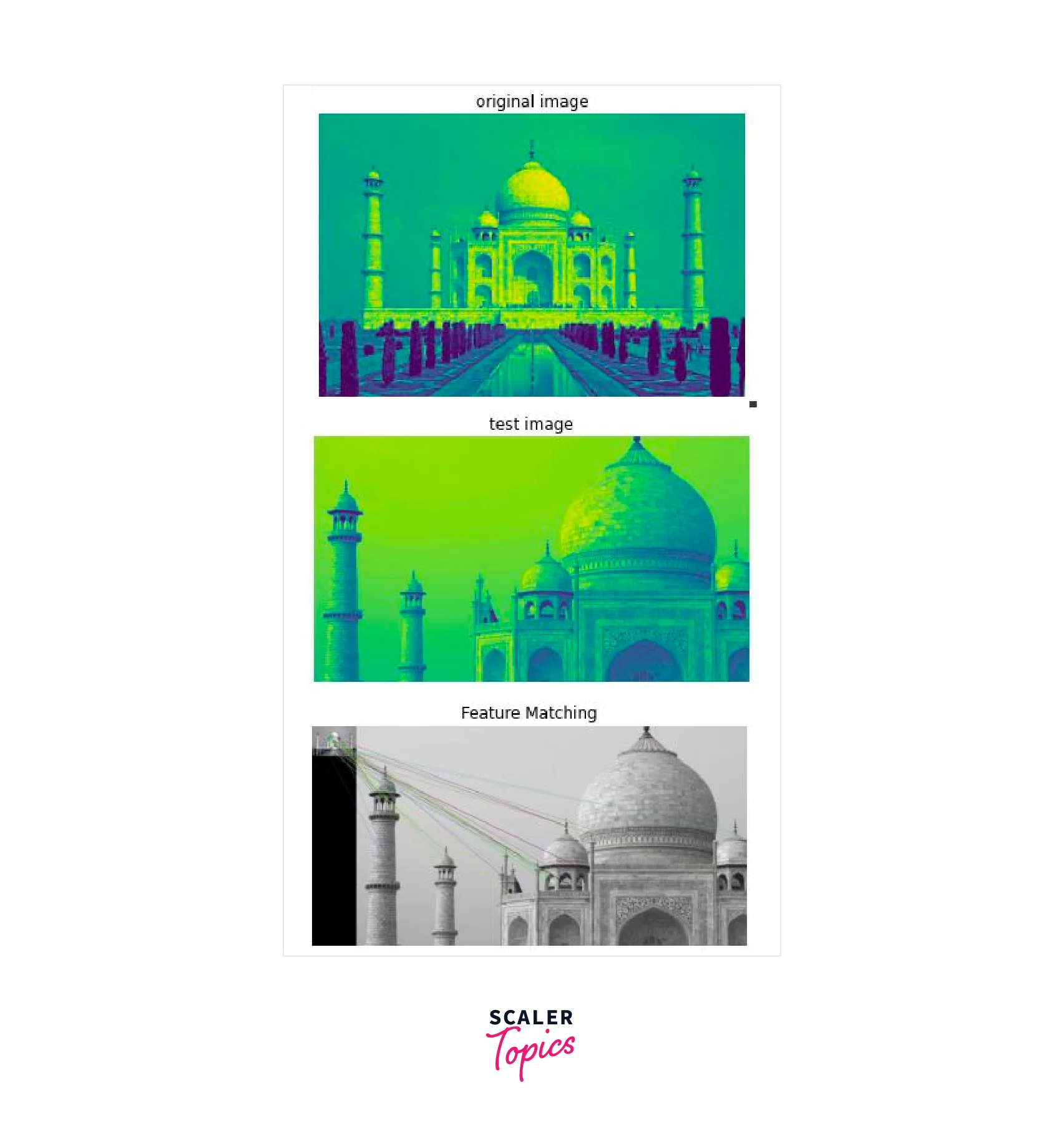
OpenCV's feature-matching method detects similarities between photographs to identify objects.
a. Explanation of Feature Matching Algorithms
Feature matching algorithms use brute force, FLANN, and SIFT to identify similarities.
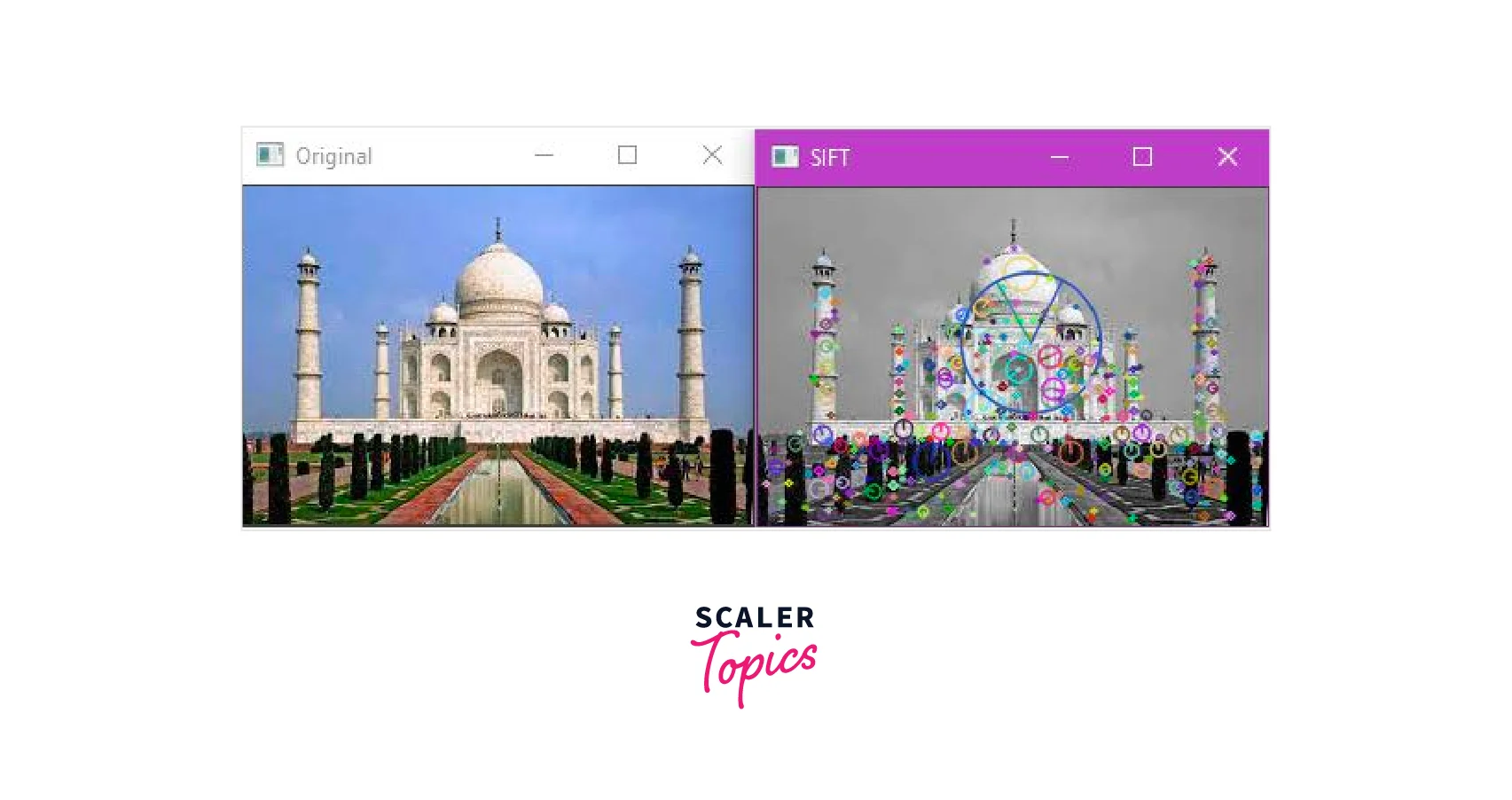
SURF (Speeded Up Robust Features) Matching: SURF finds and characterizes features based on scale and orientation.
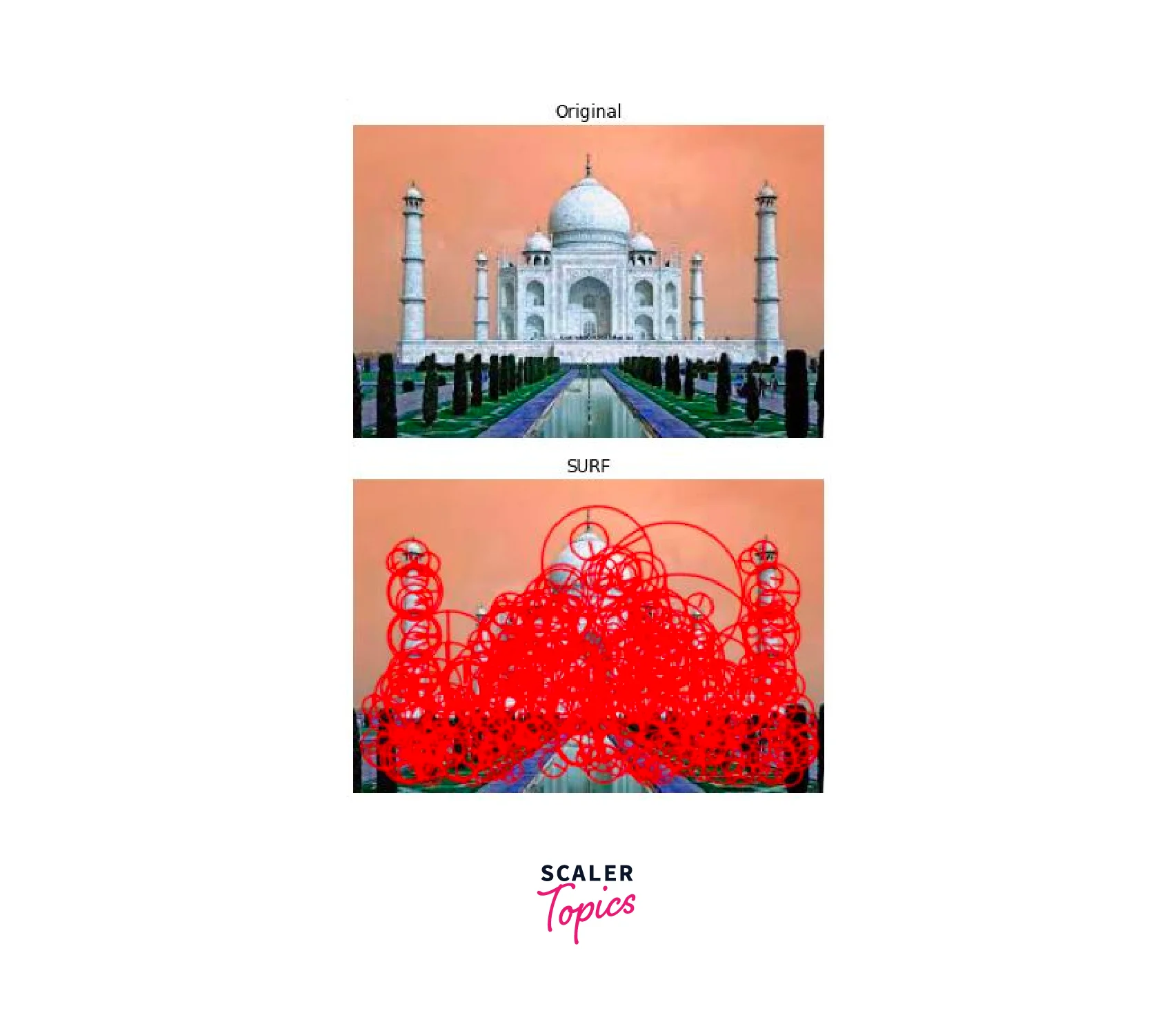
Oriented FAST and Rotated Brief (ORB) Matching : Combining BRIEF and FAST for real-time applications, faster than SIFT.
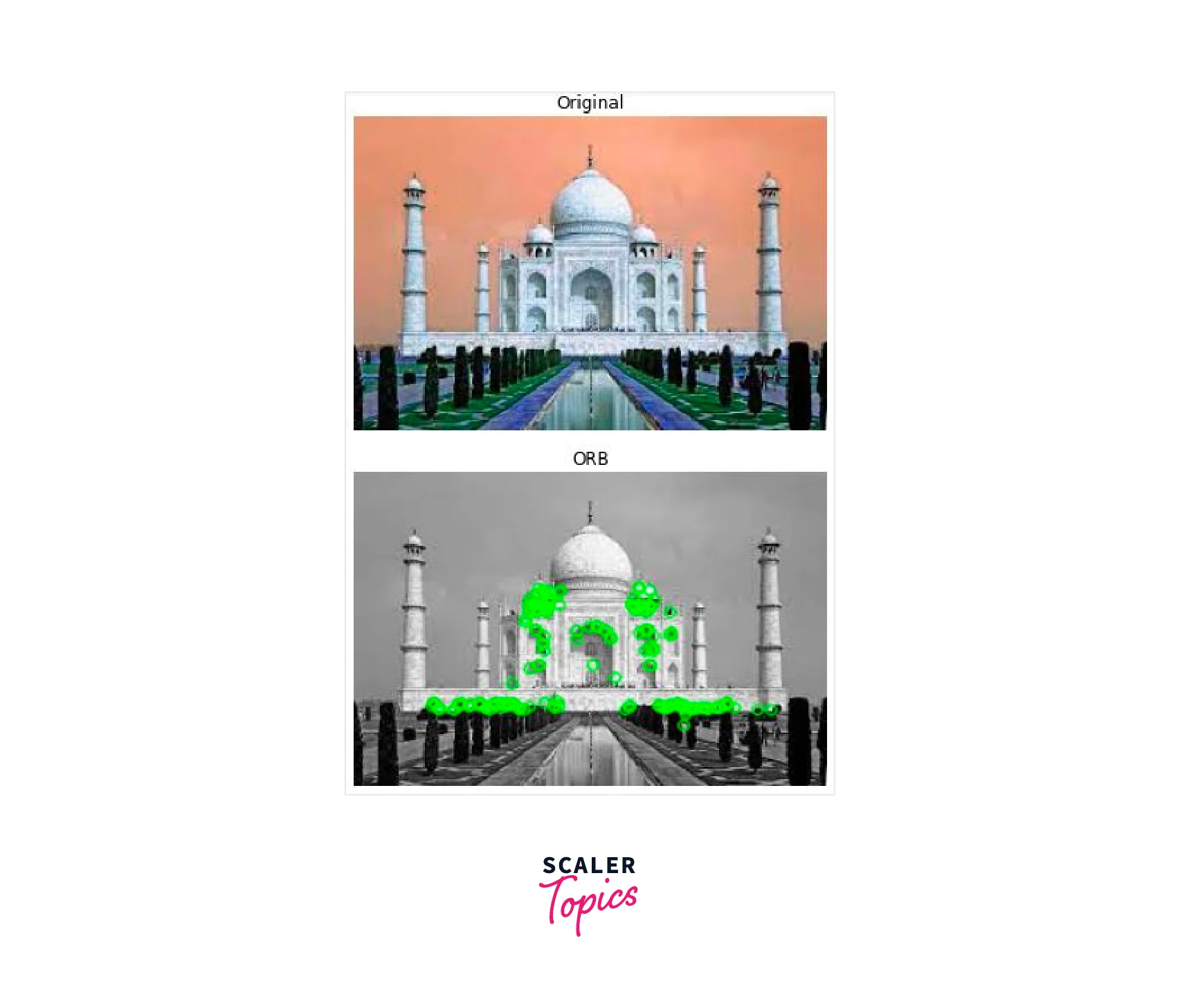
AKAZE (Accelerated-KAZE) Matching : KAZE improved to detect and describe features in difficult lighting situations.
b. Implementation of Feature Matching in OpenCV
OpenCV offers feature-matching methods to compare two pictures and locate similar spots.
ORB detector and descriptor created using Brute-Force matcher.
c. Displaying the Matches
OpenCV method cv2.drawMatches() show matches between two pictures.
Matches are drawn using ORB, Brute Force matcher, sorted by distance, and displayed using cv2.imshow().
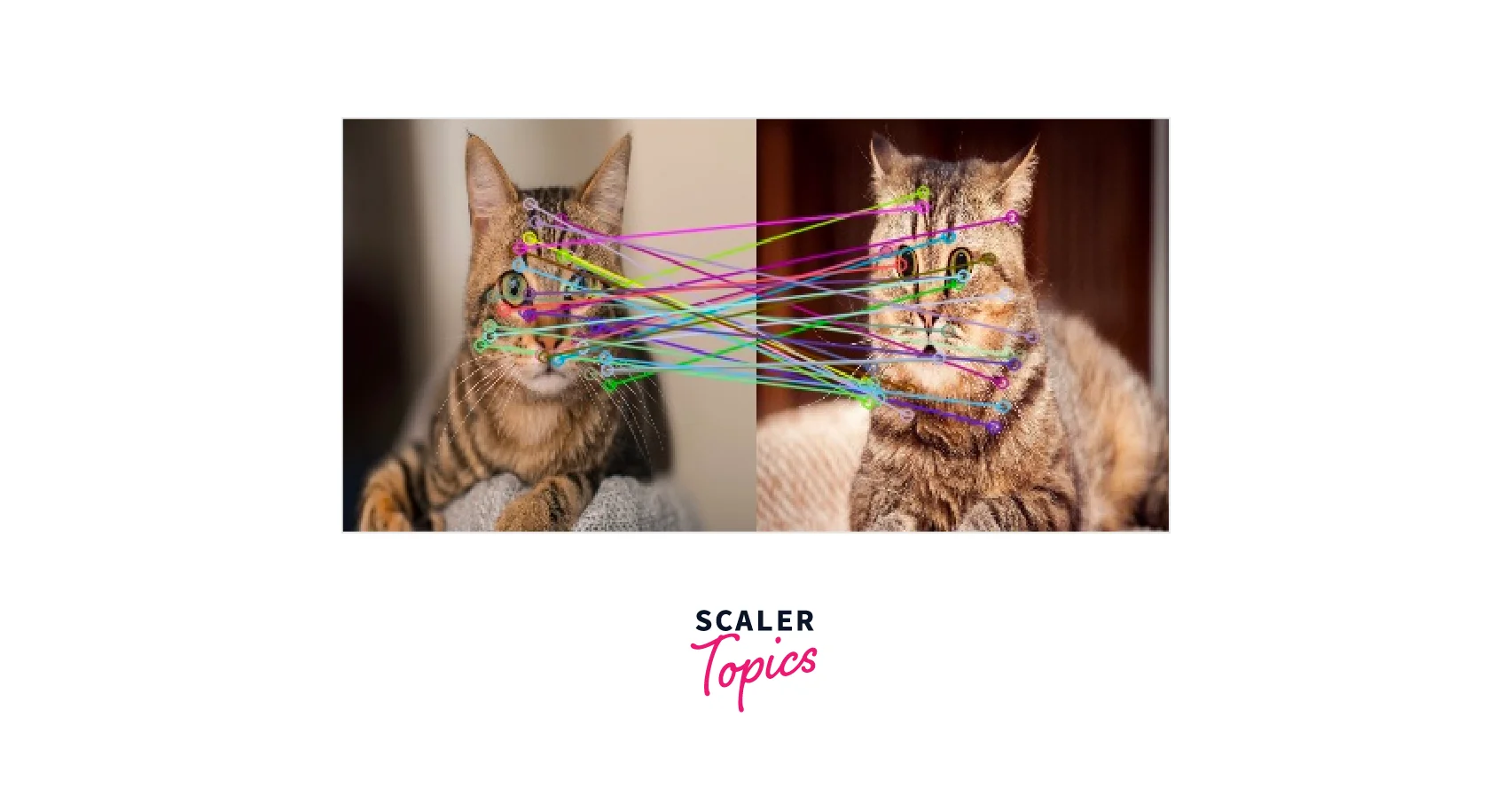
Use cv2.DrawMatchesFlags_NOT_DRAW_SINGLE_POINTS flag to draw single points.
Conclusion
- One of the most important tasks in computer vision is feature matching, which includes finding similar characteristics in two or more pictures.
- Popular open-source software called OpenCV offers effective implementations of many feature-matching algorithms.
- SIFT, SURF, ORB, and AKAZE are just a few of the descriptor extractors available in OpenCV, each with distinct advantages and disadvantages.
- In this blog, we have shown how to match features between two photos using OpenCV's ORB, SURF and various other algorithms.
