How to Use Firebase with Flutter?
Flutter, Google's open-source UI toolkit, combined with Firebase, Google's backend-as-a-service platform, offers a robust solution for building cross-platform apps. Utilizing Dart programming language, Flutter enables a native UI experience across both Android and iOS. Firebase enhances this with features like a real-time NoSQL database, cloud storage, and user-friendly backend management without programming needs. Its Realtime Database stores data in JSON, allowing secure, responsive client-side app development. This integration ensures apps are scalable, visually appealing, and function efficiently offline with automatic data synchronization upon internet reconnection, streamlining app development significantly.
Setting Up Firebase
1. Creating a Firebase Project:
To begin using Firebase in your Flutter project, you first need to create a Firebase project. Visit the Firebase Console and click on "Add Project." Provide a project name and select your desired Firebase product integration, such as Firebase Authentication or Firebase Realtime Database. Once created, you'll have access to the Firebase project dashboard.
2. Configuring Android and iOS Apps:
To enable Firebase in your Android app, download the google-services.json file from the Firebase Console. Place the file in the android/app directory of your Flutter project. Update the build.gradle file inside the Android folder to include the necessary dependencies and configurations.
For iOS, download the GoogleService-Info.plist file from the Firebase Console. Open your Flutter project in Xcode and add the file to the Runner target. Ensure that the necessary Firebase frameworks are linked by going to the project's settings, selecting the Runner target, and navigating to the "Build Phases" tab.
Once the Android and iOS configurations are complete, integrate or rebuild your Flutter project to apply the changes.
3. Adding Firebase to Flutter Project:
To integrate Firebase with your Flutter project, start by opening the project in your preferred IDE. Add the necessary dependencies to your project's pubspec.yaml file. These dependencies vary depending on the Firebase services you plan to use, such as firebase_core, firebase_auth, or cloud_firestore. Save the file and run flutter pub get to fetch the dependencies.
Firebase Services
Firebase Authentication
Firebase Authentication provides a secure and easy-to-use authentication system that allows users to sign in to your Flutter application using various authentication methods such as email and password, phone number, or social media accounts (Google, Facebook, Twitter, etc.). It handles user management, and authentication state tracking, and integrates smoothly with Flutter. By leveraging Firebase Authentication, you can quickly add user authentication and authorization features to your application, ensuring a seamless and secure user experience.
Firebase Cloud Firestore
Firebase Cloud Firestore is a flexible and scalable NoSQL cloud database provided by Firebase. It allows you to store and sync data in real time between clients, making it ideal for building collaborative and reactive applications. Firestore organizes data into documents and collections, which can be queried in real-time. It offers offline support, and automatic synchronization, and supports complex querying and indexing. With Firestore, you can easily manage and synchronize data across multiple devices and ensure data consistency and integrity in your Flutter application.
Firebase Cloud Messaging
Firebase Cloud Messaging (FCM) enables you to send notifications and messages to users on Android, iOS, and web platforms. It provides a reliable and scalable infrastructure for sending push notifications, allowing you to engage with users and deliver relevant updates. With FCM, you can send targeted messages, handle notification displays, and track message delivery status. Integrating FCM into your Flutter application empowers you to communicate effectively with your users and enhance their engagement and retention.
Firebase Storage
Firebase Storage offers secure and efficient cloud storage for your Flutter application. It enables you to store and serve user-generated content such as images, videos, and audio files. With Firebase Storage, you can easily upload and download files, manage permissions, and generate secure URLs for sharing files. It integrates seamlessly with other Firebase services, making it simple to combine storage capabilities with other functionalities like Firebase Authentication or Firebase Cloud Firestore. Firebase Storage ensures scalability, durability, and high performance, allowing you to handle file storage efficiently in your Flutter application.
Integrating Firebase Services with Flutter
Adding Firebase Packages to Flutter
To integrate Firebase services into your Flutter project, you need to add the necessary Firebase packages as dependencies. These packages include firebase_core (required for all Firebase services) and additional packages based on the specific services you intend to use, such as firebase_auth for authentication or cloud_firestore for the Firestore database. Open your project's pubspec.yaml file and add the desired packages under the dependencies section. Then, run flutter pub get to fetch the packages and make them available in your project.
pubspec.yaml file:
Initializing Firebase Services
Before using any Firebase service, you need to initialize Firebase in your Flutter application. This initialization process ensures that your application establishes a connection with Firebase backend services. In your app's entry point (usually main.dart), import the firebase_core package and call Firebase.initializeApp() inside the main() function. This method returns a Future which indicates when the initialization is complete. You can use FutureBuilder to handle the initialization process and ensure that Firebase services are ready to be used.
main.dart file:
Implementing Firebase Services in Flutter
Once Firebase is initialized, you can implement various Firebase services in your Flutter application.
-
Firebase Authentication:
To implement Firebase Authentication, you can utilize the firebase_auth package. This package provides APIs to handle user authentication and authorization. You can integrate features such as email/password authentication, social sign-in, and phone number authentication. By following the Firebase Authentication documentation, you can implement the desired authentication flows and handle user sessions in your Flutter app. -
Firebase Cloud Firestore:
To use Firebase Cloud Firestore, add the cloud_firestore package to your project. Firestore provides real-time, scalable, and cloud-based NoSQL database functionality. You can perform CRUD operations, query data, and listen for real-time updates. By using the Firestore API, you can store and retrieve data from Firestore collections and documents, implement data synchronization, and leverage Firestore's security rules to control data access. -
Firebase Cloud Messaging:
For integrating Firebase Cloud Messaging (FCM), include the firebase_messaging package. You can configure the necessary Firebase console settings and handle incoming notifications in your app. Implement the required logic to receive and handle FCM messages, and customize the notification display to provide a rich notification experience to your users. -
Firebase Realtime Database:
To include Firebase Realtime Database in your Flutter app, add the firebase_database package to your project. The Realtime Database is a cloud-hosted NoSQL database that allows you to synchronize data between clients in real time. You can store and retrieve data as JSON and listen for changes using event-based callbacks. The Realtime Database is suitable for building real-time collaborative applications, chat features, and more.
Below is an ExampleApp we have built to demonstrate how you can use/integrate Firebase into your Flutter application.
The app is a simple shopping list app that contains a list of groceries where the user can add or remove items in quantity, the items are stored and maintained in the Firebase real-time database.
The code for the app looks like this:
main.dart file:
You can find the complete source code of the above exampleApp here
Note:
Ensure that you have properly set up the Firebase project and obtained the necessary configuration files.
The output, The sample App of Flutter Firebase would look like this:
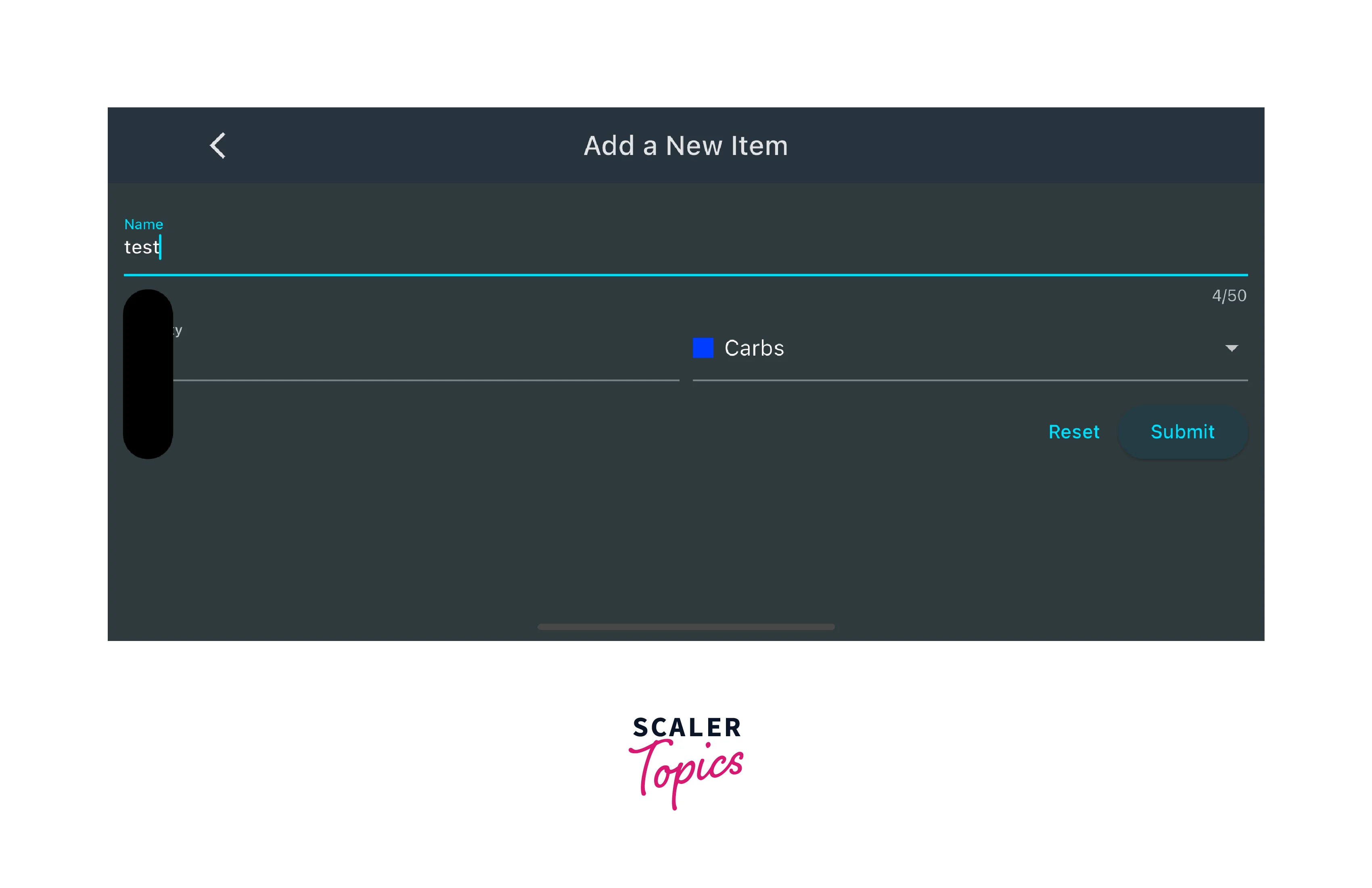
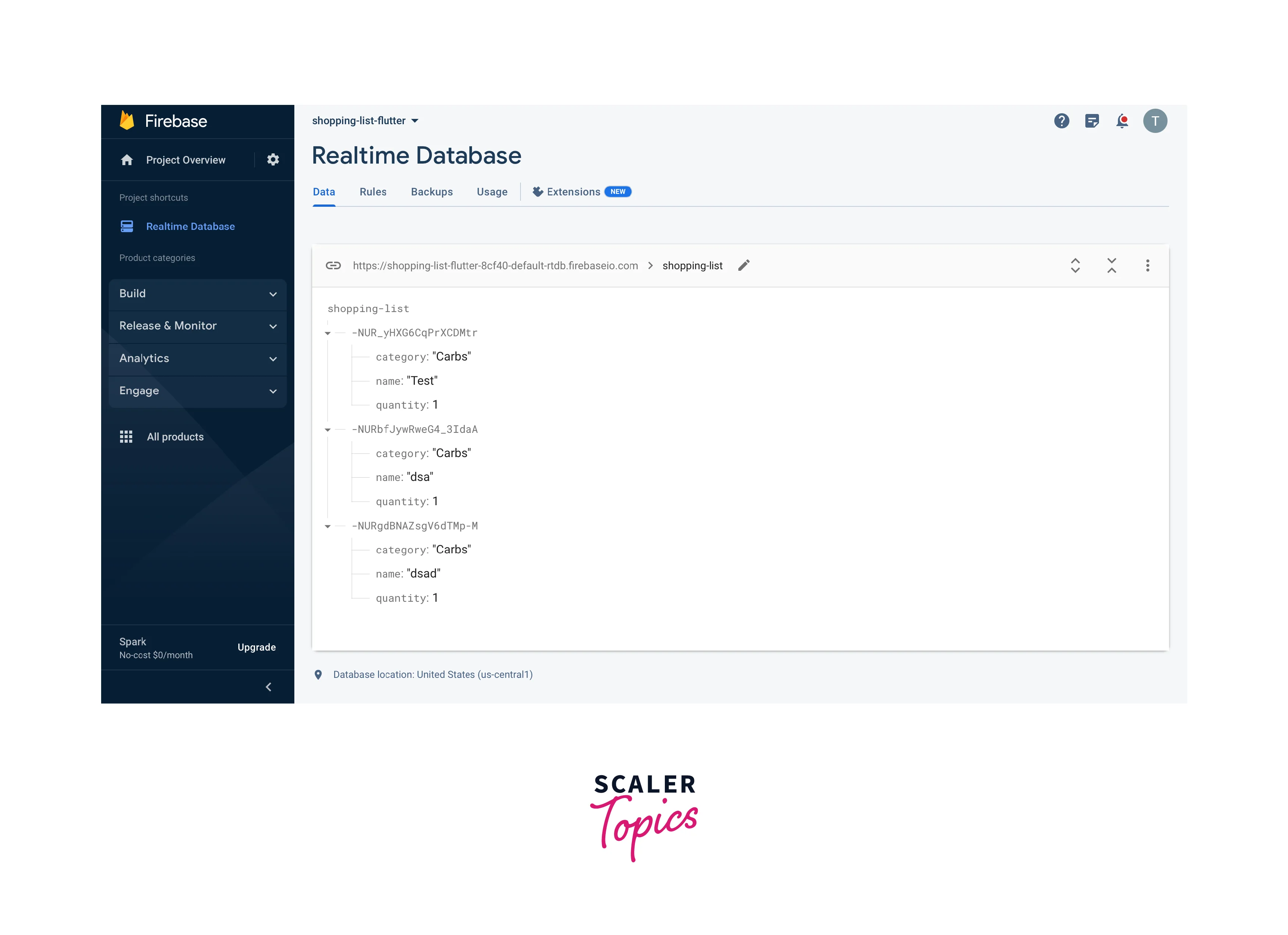
Best Practices for Using Firebase with Flutter
- Keep Firebase SDKs up to date:
Regularly update Firebase SDKs in Flutter for the latest features, bug fixes, and security enhancements. - Implement proper security rules:
Define and enforce Firebase security rules to control data access. Only authorized users should be able to access and modify Firebase resources. - Optimize Firestore queries:
Optimize Firestore querying by structuring data, applying query filters, and using indexes to minimize reads and enhance performance. - Use Firebase Authentication effectively:
Secure user authentication with Firebase Authentication. Choose suitable authentication methods (e.g., email/password, social login) based on your app's needs. Handle authentication state changes smoothly for a seamless user experience. - Handle offline data synchronization:
Firebase Realtime Database and Firestore provide offline data persistence by default. - Implement proper error handling:
Handle Firebase API errors and exceptions to provide meaningful error messages to users and gracefully recover from failures. - Use Firebase Analytics for insights:
Integrate Firebase Analytics to gain valuable insights into user behavior, app usage, and performance. - Optimize Firebase Cloud Messaging:
Use Firebase Cloud Messaging (FCM) for push notifications. Target the right audience, personalize messages, and respect user preferences to enhance effectiveness. - Monitor app performance:
Use Firebase Performance Monitoring for performance tracking and optimization. Identify bottlenecks, slow network requests, and UI freezes to enhance user experience. - Test thoroughly:
Perform comprehensive testing of your Firebase-integrated Flutter app. - Leverage Firebase extensions and integrations:
Leverage Firebase offerings to simplify complex tasks like image resizing, machine learning, and serverless functions.
Conclusion
- Firebase offers a wide range of services, including Authentication, Firestore, Cloud Messaging, and Storage, which seamlessly integrate with Flutter.
- Integrating Firebase with Flutter enables real-time data synchronization, secure user authentication, push notifications, cloud storage, and more.
- Firebase Analytics and Performance Monitoring provide valuable insights into app usage and performance, allowing developers to make data-driven decisions and optimize their app's performance.
- Thorough testing, including unit tests, integration tests, and end-to-end tests, ensures the reliability and stability of Firebase-integrated Flutter apps.
