How To Share Content with the Flutter Share Plugin?
Overview
Sharing content is a common requirement in mobile applications, allowing users to easily share information with others. Flutter provides a convenient plugin called "share_plus" that enables developers to add such features.
The Flutter Share Plugin allows developers to implement content sharing functionality in Flutter apps seamlessly. With native platform share dialogs, users can easily share text, images, URLs, and files through their preferred sharing methods. This plugin supports both Android and iOS platforms, providing a consistent sharing experience. Enhance your app's capabilities by integrating the Flutter Share Plugin and enable users to share content effortlessly.
Introduction
The Flutter Share Plugin, also known as "share_plus" is a powerful tool that allows developers to incorporate content sharing functionality into their Flutter applications. This plugin provides seamless integration with the native sharing options available on both Android and iOS platforms.
By utilizing this plugin, developers can enable their app users to share various types of content, such as text, images, URLs, and more, using the native sharing options available on the user's device.
This ensures that users can utilize familiar sharing methods, such as email, messaging apps, or social media platforms, to share content from within the app.
Installing the Flutter Share Plugin
To begin using the Flutter Share Plugin in your Flutter project, follow these steps:
- In the project directory, Open the pubspec.yaml file
- In the pubspec.yaml file, Add the following line under the "dependencies" section:
It is important to keep the spacing in mind as it matters in yaml files.
- Save the file, and Flutter will automatically download and install the plugin
- Or, Run the command flutter pub get to manually fetch the plugin and install it in the project.
Using the Flutter Share Plugin
Once you have installed the Flutter Share Plugin in your Flutter project, The plugin provides a simple and intuitive API that allows you to share various types of content.
Sharing Text Content
To share text content using the Flutter Share Plugin, you can use the Share.share function. This function takes a string parameter representing the text you want to share. For example:
When this code is executed, it triggers the native share dialog, allowing users to choose their preferred sharing method, such as email, messaging apps, or social media platforms. The shared content will include the text provided.
Sharing Image Content
Sharing images with the Flutter Share Plugin is straightforward. You can use the Share.shareFiles function to share one or more image files. The function accepts a list of file paths or URLs representing the images to be shared. Additionally, you can provide an optional text parameter to include a message along with the shared image(s).
In this example, the Flutter Share Plugin will display the native share dialog with the specified image file(s) attached. Users can choose their preferred sharing method, and the shared content will include the image(s) and the accompanying message, if provided.
Sharing URL Content
Sharing URLs with the Flutter Share Plugin is as simple as sharing text. You can use the Share.share function and provide a URL as the parameter. Additionally, you can specify a subject line for the shared content.
With this code, the Flutter Share Plugin will launch the native share dialog, allowing users to share the provided URL. The subject line will appear in the share dialog, giving users a brief description of the shared content.
Sharing File Content
The Flutter Share Plugin also supports sharing various types of files other than images. You can use the Share.shareFiles function to share files such as PDFs, videos, or documents. The function accepts a list of file paths or URLs representing the files to be shared.
When this code is executed, the Flutter Share Plugin will display the native share dialog with the specified file attached. Users can select their preferred sharing method, and the shared content will include the file and the accompanying message, if provided.
Advanced Usage
The Flutter Share Plugin not only provides basic content sharing functionality but also offers additional features to enhance the sharing experience in your Flutter app. Let's explore some of these advanced usage options and understand how they can be leveraged effectively.
Excluding App-Specific Sharing Option
By default, when using the Flutter Share Plugin, the native share dialog includes an option to share content specifically within your app. However, in certain scenarios, you may want to exclude this option from the share menu. The Flutter Share Plugin provides a parameter called excludeFromShareMenu that allows you to achieve this.
When setting excludeFromShareMenu to true, the app-specific sharing option is removed from the native share dialog. This can be useful when you want to provide a more streamlined sharing experience that focuses on external sharing options rather than internal app sharing.
Customizing the Share Dialog Title
The Flutter Share Plugin allows you to customize the title of the share dialog that appears when users initiate content sharing. This feature enables you to provide a more descriptive or branded title that aligns with your app's theme and purpose.
To customize the share dialog title, you can use the shareDialogTitle parameter. By providing a custom title, you can enhance the visual appeal and context of the share dialog.
Sharing with Subject Line
The Flutter Share Plugin allows you to include a subject line when sharing content. This subject line can provide a brief description or summary of the shared content, giving recipients additional context before they open or engage with the shared content.
To include a subject line, you can use the subject parameter when calling the share functions.
Handling Share Intent Completion
When using the Flutter Share Plugin, you may want to perform specific actions or provide feedback to the user after the share intent has been completed. For example, you might want to display a success message or navigate to a different screen in your app.
The Flutter Share Plugin provides a way to listen for the completion of the share intent using the onShareComplete callback. This callback is invoked when the share intent is successfully completed or dismissed by the user.
Example Application
Below are the steps to build a basic demo app to demonstrate the use of 'share_plus' plugin to share content.
- Add the 'share_plus' plugin to the dependencies list in pubspec.yaml file.
- import the required packages into the file you wanna use share plugin in.
Below is the source code for the demo App:
main.dart file:
NOTE: You need add the image to your project directory as per your wish and Do not forget to replace the path of the image with your image's path in the code
The output of the demo App will look something like this:
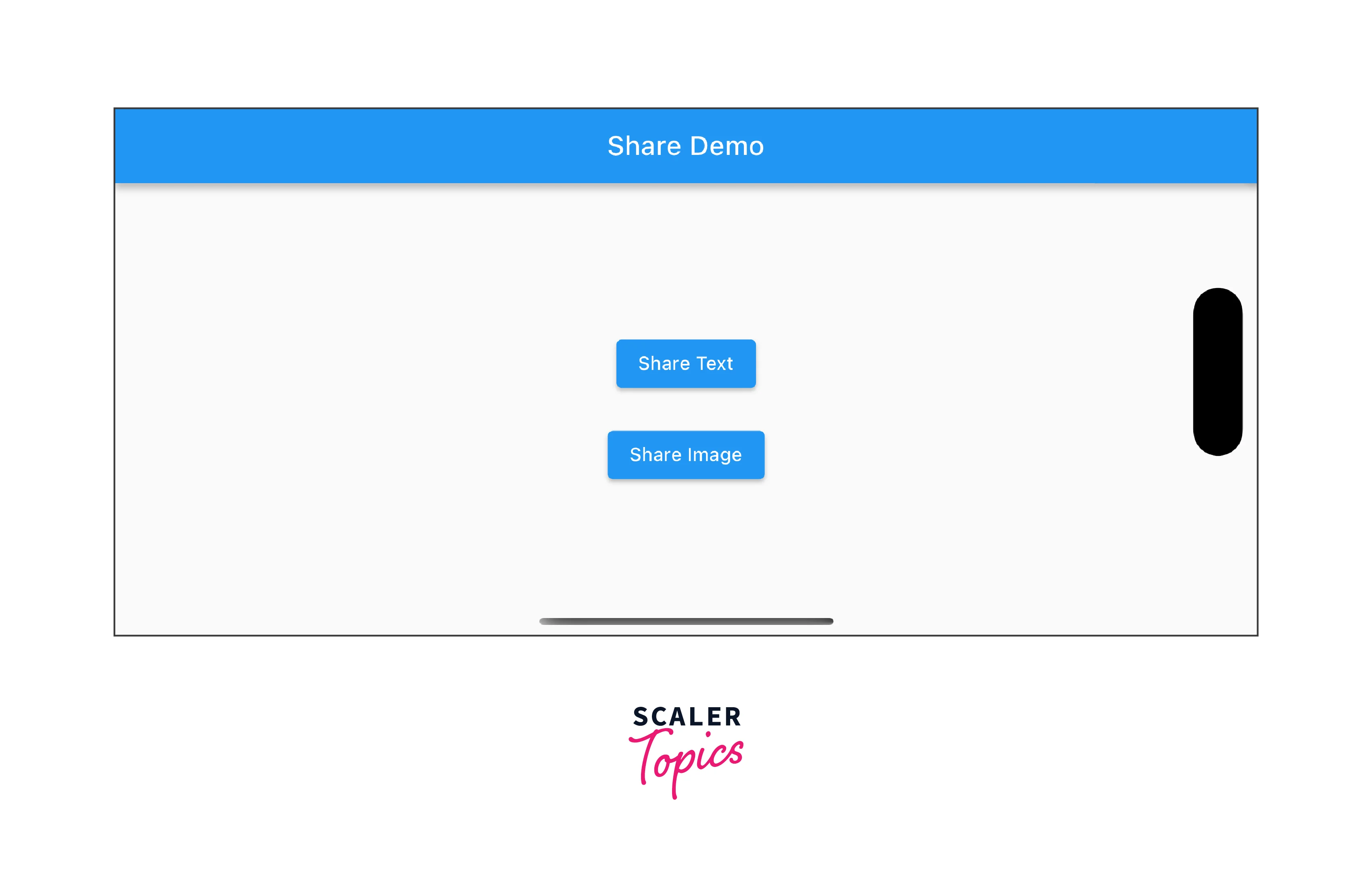
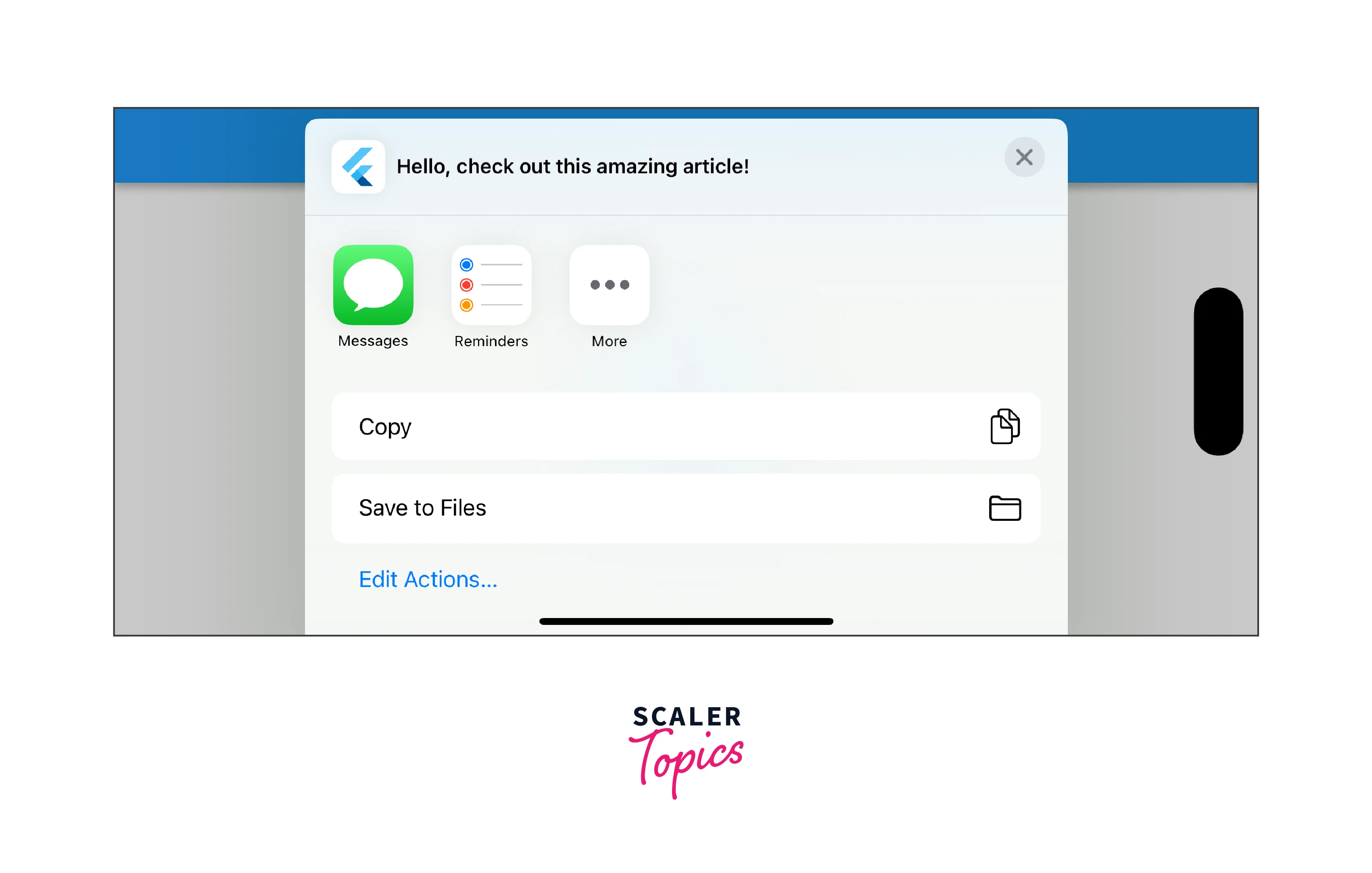
Conclusion
- The share_plus plugin provides a simple and convenient way to enable content sharing in your Flutter applications.
- By integrating the share_plus plugin, you can allow users to share text, URLs, files, and more using the native share dialogs on both Android and iOS platforms.
- You can customize the shared content by specifying a title, subject, or even attaching files or images to enhance the sharing experience.
- The share_plus plugin handles the platform-specific implementation details, ensuring consistent behavior across different devices and operating systems.
- It supports various sharing options, including sharing through social media apps, email, messaging apps, and more.
- You can also check if the sharing operation was successful or canceled by the user, allowing you to provide appropriate feedback or perform additional actions based on the result.
- The share_plus plugin is actively maintained and regularly updated, ensuring compatibility with the latest versions of Flutter and the underlying operating systems.
- It has a growing community and extensive documentation, making it easier to find support and examples for implementing different sharing scenarios.
- Remember to handle permissions and user consent appropriately when accessing sensitive information or sharing files that require user authorization.
