Flutter Animation
Flutter, known for building cross-platform applications, offers a robust animation framework crucial for enhancing user experience. It categorizes animations into drawing-based and code-based types. Drawing-based animations focus on animated graphics, whereas code-based animations enhance widget layouts and styles.
The Animation class and tools like CurvedAnimation and TweenAnimationBuilder are central to Flutter's animation system, enabling smooth, dynamic transitions. Flutter also excels in physics-based animations with tools like SpringSimulation, adding realism and interactivity to the user interface.
With both implicit and explicit animation options, Flutter enables the creation of intricate, custom animations without third-party tools, making app interfaces engaging and visually appealing.
Animation-Based Classes
In this section we will explore the key animation-based classes in Flutter, including the Animation class, CurvedAnimation, Tween, and Physics-based Animation, providing a comprehensive overview of their functionalities and usage.
- Animation Class
- The Animation class in Flutter represents a value that changes over time. It is the foundation of most Flutter animations and provides methods to control the duration, curve, and direction of an animation. The Animation class is typically used in conjunction with other animation-based classes to define how a value should change over time, creating smooth and fluid Flutter animations.
Here's an example code for AnimationController:
- CurvedAnimation
- The CurvedAnimation class in Flutter is a subclass of Animation that allows you to apply custom curves to your Flutter animations. Curves determine how the animation progresses over time, influencing the acceleration and deceleration of the animation. Flutter provides a variety of built-in curves like linear, ease-in, ease-out, and ease-in-out, which are commonly used in animations. However, the CurvedAnimation class gives you the flexibility to create your own custom curves using the Curves class.
Here's a short example for it:
- Tween
- The Tween class in Flutter represents a range of values that can be used to interpolate between the start and end values of a Flutter animation. It is often used in conjunction with the Animation class to define the range of values that a Flutter animation should interpolate between. The Tween class provides interpolation methods that allow you to smoothly transition between different states or values, making it ideal for animating visual properties such as opacity, scale, or color.
Example code for Tween:
- Physics-based Animation
- Flutter also provides support for physics-based animations, which simulate real-world physics to create natural and realistic animations. Physics-based animations are achieved using the AnimationController and the Animation objects in conjunction with the physics-based simulation classes provided by the Flutter physics library, such as SpringSimulation and ScrollSpringSimulation.
The AnimationController class represents an animation that is driven by a changing value over time, such as a duration or a scroll position. It allows you to control the behavior of the animation, such as the duration, whether the Flutter animation should repeat, reverse, or pause. The AnimationController also provides methods to start, stop, and reset the animation, giving you full control over the animation's lifecycle.
The Animation objects used in physics-based animations represent the current state of the animation, including its value, velocity, and status. These objects can be used to drive the visual properties of your widgets, just like other Flutter animations. However, unlike regular animations, physics-based animations respond to forces such as gravity, friction, and spring forces, resulting in dynamic and realistic animations that closely mimic real-world physics.
Here's a short example for Physics-based Animation:
Work Flow of the Flutter Animation
The workflow of Flutter animation typically involves the following steps:
- Define Animation Properties:
Identify the visual properties that you want to animate, such as opacity, scale, or position. Determine the start and end values for these properties and define the animation properties accordingly. - Choose Animation Class:
Choose the appropriate animation class from the Flutter animation library based on your desired animation effect. For example, Animation class for basic animations, CurvedAnimation for applying custom curves, Tween for interpolating between values, or physics-based animation classes for simulating real-world physics. - Create Animation Objects:
Create instances of the chosen animation class and configure them with the necessary parameters, such as duration, curve, and initial values. Animation objects represent the current state of the animation, including its value, velocity, and status. - Attach Listeners:
Add listeners to the animation objects to listen for value changes, status changes, or other events during the animation. Listeners can be used to trigger updates to your UI, such as rebuilding widgets with the new animation values. - Drive UI Properties:
Use the value of the animation objects to drive the visual properties of your widgets. For example, you can use the value of an animation to update the opacity, scale, or position of a widget, resulting in a visual animation effect. - Control Animation:
Control the animation using the methods provided by the animation objects, such as starting, stopping, pausing, or resetting the animation. You can also use methods like forward(), reverse(), or repeat() to specify the direction and behavior of the animation. - Customize Animation:
Customize the animation by modifying the parameters of the animation objects, such as changing the duration, curve, or other properties. You can also chain multiple animations together, create complex animations, or use other animation-based classes in combination to achieve the desired animation effect. - Handle Animation Completion:
Handle the completion of the animation by using callbacks or other event-handling mechanisms. You can use the status of the animation object to determine when the animation completes and take appropriate actions, such as triggering another animation or updating the UI. - Dispose Animation:
Dispose of the animation objects properly to release resources and prevent memory leaks. This is important to ensure efficient memory management in your app.
By following this workflow, you can create smooth, fluid, and interactive Flutter animations in your apps, enhancing the user experience and making your app visually appealing and engaging.
Understanding the Structure of A Flutter Application
Everything is a widget in the Flutter app. Flutter's application structure is different than the native technologies. In a Flutter app, every component is either a Stateless Widget or Stateful widget which is rendered on the screen.
Every Flutter app has a widget tree that consists of the widget used. And those widgets are immutable. Meaning we can not change their properties. We need to rebuild them in order to apply the changes.
For example, if want to animate the size of a Container then we need to rebuild the Container to show our change. And it can be done by using setState().
That's how the widgets function in Flutter and the basic structure is built of a Flutter application.
Tweens and Their Uses
In Flutter, a Tween is a class that defines a range of values for an animation, typically numeric or color values. It is used in conjunction with an Animation object to interpolate between the start and end values and calculate intermediate values during the animation. The Tween class provides various methods to interpolate between values, such as lerp() and evaluate(), which allow you to smoothly transition from the start value to the end value over time.
One of the main use cases of Tween is to animate properties of a widget, such as size, position, opacity, or color. By defining a Tween for each property, you can easily create complex animations that involve changing multiple properties simultaneously. For example, to animate the size and opacity of a widget, you can create two separate Tween objects for each property and use an Animation object to interpolate between the values of these Tween objects.
Another important use of Tween is to apply custom curves to an animation. A curve is a mathematical function that modifies the rate at which an animation progresses over time. Flutter provides several predefined curves, such as Curves.linear, Curves.easeIn, and Curves.easeOut, which define common easing functions for animations. Additionally, you can create custom curves by implementing the Curve interface. The CurvedAnimation class is commonly used in conjunction with Tween to apply these custom curves. By passing a Curve object to the CurvedAnimation constructor, you can apply the curve to the animation, affecting how the interpolated values are calculated and creating different visual effects.
Animation Controllers
In Flutter animations, an Animation Controller is a powerful tool that helps manage the timing and state of an animation. It serves as an intermediary between the animation logic and the user interface, allowing you to control various aspects of the animation, such as the duration, direction, and progress.
The Animation Controller is typically used in conjunction with an Animation object, which defines the range of values for the animation. The Animation Controller provides methods and properties to control the playback of the animation, such as forward(), reverse(), stop(), and reset(), which allow you to start, stop, and reset the animation at different points in time.
One of the main uses of an Animation Controller is to define the duration of the animation. You can specify the duration using the duration property of the Animation Controller, which determines how long the animation will take to complete. Additionally, you can configure the Animation Controller to repeat the animation indefinitely, or specify a specific number of repetitions using the repeat() method.
Another important aspect of an Animation Controller is managing the progress of the animation. The progress is typically represented as a value between 0.0 and 1.0, where 0.0 represents the start of the animation and 1.0 represents the end. The Animation Controller provides methods to set and retrieve the current progress of the animation, such as value, animateTo(), and animateBack(), which allow you to smoothly transition between different progress values, either forward or backward.
The Animation Controller also provides mechanisms for handling animation events, such as adding listeners to be notified when the animation changes, or using callbacks to trigger actions at specific points during the animation, such as when it starts or completes. This allows you to synchronize other parts of your app with the animation's state, and create more dynamic and interactive Flutter animations.
Example App
Here's an example app:
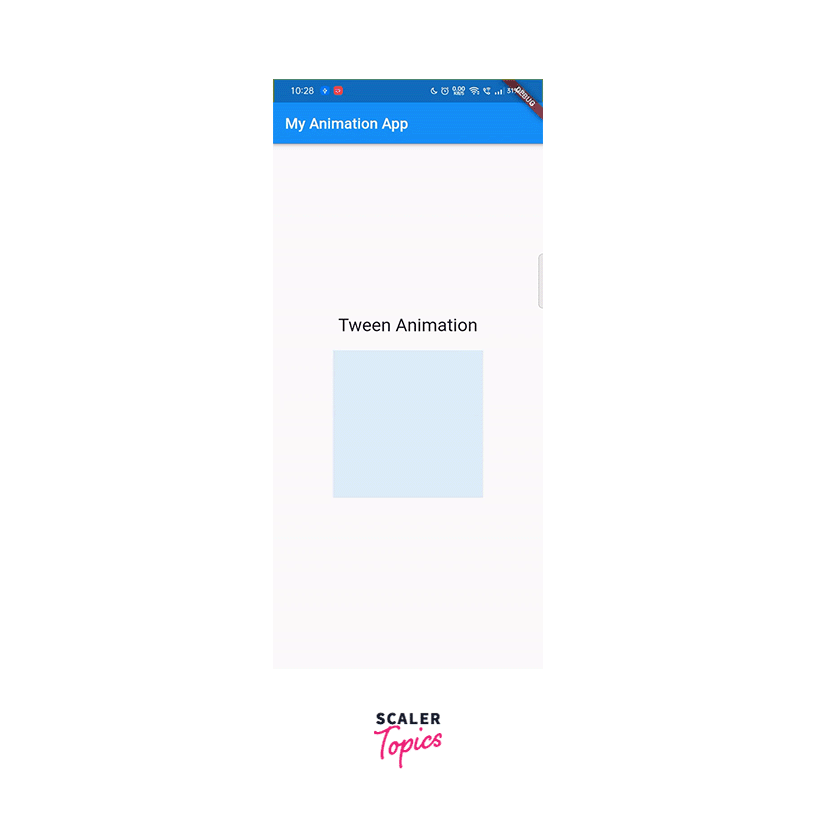
Explanation:
- The MyAnimationApp class is a stateful widget that holds the state for the animation.
- In the initState() method, we create an AnimationController with a duration of 2 seconds and attach it to a Tween object that interpolates between 0.0 and 1.0.
- We also create a CurvedAnimation object that uses a bounceInOut curve, which gives the animation a bouncing effect.
- We add a listener to the AnimationController to update the UI whenever the animation value changes.
- In the build() method, we use the value from the CurvedAnimation as the opacity of a blue container widget, creating a smooth animation that fades in and out with a bouncing effect.
- Finally, in the dispose() method, we dispose of the AnimationController to free up resources when the widget is no longer in use.
This example demonstrates how to use Tween, Curves, and AnimationController to create a simple animation with a custom curve effect in a Flutter app. You can modify the properties of the Tween, CurvedAnimation, and AnimationController to achieve different types of animations with varying durations, curves, and effects, allowing you to create visually appealing and interactive Flutter animations in your Flutter applications.
Conclusion
- In conclusion, Flutter provides powerful animation capabilities through its built-in animation classes, such as
- Tween:
Flutter's Tween class enables interpolation between two values, making it easy to animate properties like opacity, size, and position smoothly. - CurvedAnimation:
Flutter's CurvedAnimation class allows developers to apply custom curves to animations, which can add personality and unique effects to animations. - AnimationController:
Flutter's AnimationController class is a crucial part of the animation workflow, providing control over the timing and progress of an animation. - Using these animation classes in combination allows developers to create complex animations with custom curves and precise control over the animation's progress.
- Flutter animations can be used to create engaging user interfaces, smooth transitions, interactive elements, and more, enhancing the overall user experience of the application.
- Tween:
