Implicit Animations in Flutter
Overview
Implicit animations in Flutter are a powerful tool for creating smooth and dynamic user interfaces. With implicit animations, developers can effortlessly animate changes in widget properties, such as position, size, opacity, and more, without explicitly defining each animation step. Flutter's animation framework automatically interpolates the values and applies smooth transitions between states. By using implicit animations, developers can add delightful motion and visual feedback to their apps with minimal code. This simplifies the animation process and allows for faster development and experimentation, resulting in engaging and polished user experiences.
Introduction
Implicit animations in Flutter empower developers to effortlessly incorporate fluid and captivating motion into their user interfaces. Unlike explicit animations which necessitate explicitly specifying each animation step, implicit animations streamline the process by automatically handling interpolation and transitions between widget states. By defining the desired start and end states, Flutter's animation framework takes charge of smoothly animating changes in properties such as position, size, opacity, and more.
This approach not only saves developers from writing intricate animation code but also facilitates swift prototyping and iteration. With implicit animations, creating visually appealing and engaging user experiences becomes more accessible and time-efficient, enabling developers to focus on enhancing overall app aesthetics and usability. By leveraging this powerful tool, Flutter developers can bring their apps to life with captivating animations that enrich the user experience and elevate the overall quality of their applications.
Getting Started with Implicit Animations in Flutter
Implicit animations in Flutter provide a simple way to animate widgets without manually controlling the animation sequence. These animations automatically animate between their current and new values over a set duration. The animation parameters can include size, color, position, and more. Here is a brief guide on getting started with implicit animations in Flutter:
- Choose the right animated widget:
Flutter offers a suite of implicitly animated widgets, each targeting a different widget property, like AnimatedOpacity, AnimatedContainer, AnimatedPositioned, etc. - Define the state:
Define the initial state of the widget in the initState method or set initial values directly in your widget tree. - Change the state:
Update the state to trigger the animation. The change in the state causes Flutter to automatically run the animation from the current value to the new one. - Set duration and curve:
Specify the duration for the transition and optionally, set an animation curve to define the transition's speed progression.
Use Cases of Implicit Animations in Flutter
-
Smooth Property Transitions:
Implicit animations are ideal for smoothly transitioning between different property values of widgets, such as position, size, opacity, rotation, and color. This can be used to create fluid and visually appealing UI changes. -
Button Press Feedback:
Adding subtle animations like changing the color or scale of a button when pressed can provide immediate feedback to the user, making the app feel more interactive and responsive. -
Page Transitions:
Implicit animations can be used for smooth transitions between different pages or screens. For example, when navigating to a new screen, you can use implicit animations to animate the transition, making it more engaging for users. -
Text Changes:
When the content of a text widget changes dynamically, implicit animations can be used to animate the text change, creating a smooth and visually appealing effect. -
Form Field Validation:
Implicit animations can be applied to form fields to animate the validation feedback, such as changing the border color to indicate validation success or failure. -
Toggle Animations:
When a user toggles a setting or switch, implicit animations can be used to animate the change, providing a smooth transition between the on and off states. -
Progress Indicators:
Progress indicators often require smooth animations to show progress changes and implicit animations are well-suited for this purpose. For example, when uploading a file, you can animate a progress bar or a circular indicator. -
List View Animations:
Implicit animations can be used to animate changes in a ListView, such as adding or removing items, ensuring a smooth transition without the need for complex animations. -
Theme Changes:
When the app's theme changes, you can use implicit animations to smoothly transition the UI elements to the new theme, giving a polished feel to the user experience.
Implicit Animation Widgets
Implicit animation widgets in Flutter provide a convenient way to create smooth and dynamic animations without explicitly defining each animation step. Here's a brief explanation of each of the mentioned implicit animation widgets along with their corresponding code examples:
-
AnimatedContainer:
The AnimatedContainer widget automatically animates changes in properties such as size, color, padding, and more. By specifying the duration and curve, you can smoothly transition between different container states.
Example:
-
AnimatedList:
The AnimatedList widget animates insertions, removals, and updates of list items. It handles the animation of item positions, providing a polished and fluid effect.
Example:
-
AnimatedPositioned:
The AnimatedPositioned widget animates the positioning of a child widget within a Stack. You can smoothly move, resize, and reposition the child widget by defining the target position and duration.
Example:
-
AnimationWidget (FadeTransition):
Flutter provides various Animation widgets like FadeTransition, ScaleTransition, and RotationTransition. These widgets allow you to animate specific properties of a widget, such as opacity, scale, and rotation, giving you precise control over the animation effects.
Example (FadeTransition):
Tween Animations in Flutter
In Flutter, tween animations are used to create smooth transitions between different property values of a widget over a specified duration. The term "tween" stands for "in-between," indicating that the animation calculates intermediate values between a starting point and an ending point.
The core concept behind tween animations is the Tween class, which defines the range of values to animate between. It encapsulates the logic of interpolating values from a starting value to an ending value. Flutter provides various types of tweens, such as ColorTween for interpolating colors, SizeTween for interpolating sizes, and Tween<double> for interpolating numeric values.
To use a tween animation in Flutter, you typically need to follow these steps:
- Create an instance of the desired Tween class, specifying the starting and ending values.
- Create an instance of the AnimationController class, which controls the animation's duration and progression.
- Define an animation object by calling the Tween.animate() method on the Tween instance and passing the AnimationController.
- Use the animation object to drive changes in your widget's properties, such as colors, sizes, positions, or opacities.
- Start the animation by calling AnimationController.forward().
Here's an example that demonstrates a simple tween animation in Flutter:
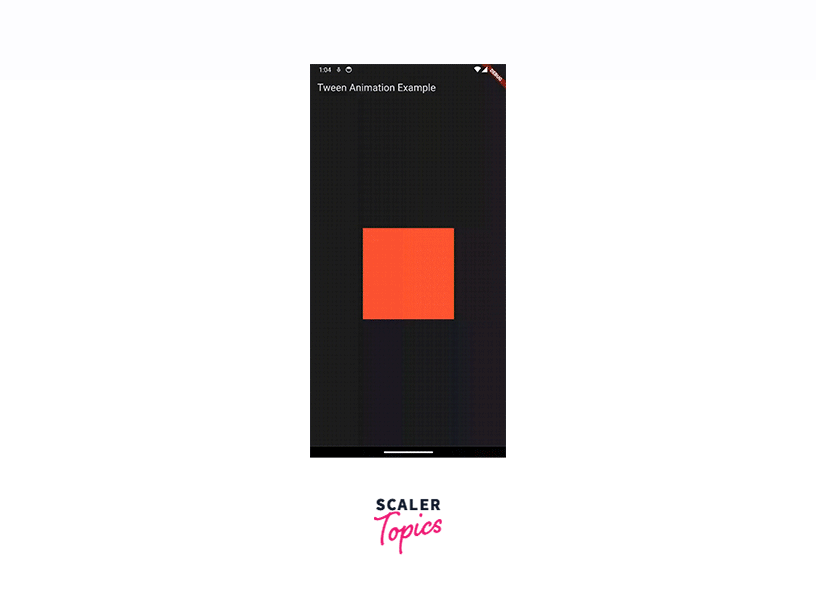
Creating Custom Implicit Animations in Flutter
In Flutter, implicit animations are used to automatically animate changes to a widget's properties without explicitly defining animation controllers or interpolating values. These animations are defined using the AnimatedContainer, AnimatedOpacity, or AnimatedDefaultTextStyle widgets, among others.
To create a custom implicit animation in Flutter, you'll need to use the AnimatedWidget or AnimatedBuilder class. These classes allow you to define your custom animations by interpolating values and updating the UI accordingly.
Let's take an example where we want to create a custom implicit animation for changing the background color of a container. Here are the steps involved:
-
Start by creating a new Flutter project and setting up the basic structure.
-
Create a StatefulWidget that holds the color value that will be animated. In this example, we'll use a Color variable named backgroundColor:
-
Next, create an AnimationController and an Animation object to define the animation. In this example, we'll use Tween<Color> to interpolate between two colors:
-
Now, you can use the _colorAnimation in the build method to update the background color of the container. Wrap the Container widget with an AnimatedBuilder and pass the _colorAnimation as the animation parameter:
-
Finally, you can trigger the animation by calling _controller.forward() or _controller.reverse() at the appropriate time. For example, you could trigger the animation when the user taps on the container:
That's it! Now, when the user taps the container, the background color will animate smoothly from blue to red or vice versa over 2 seconds.
By using custom implicit animations with Flutter's AnimatedWidget or AnimatedBuilder, you have the flexibility to define and control animations for any property or combination of properties within a widget.
Before:
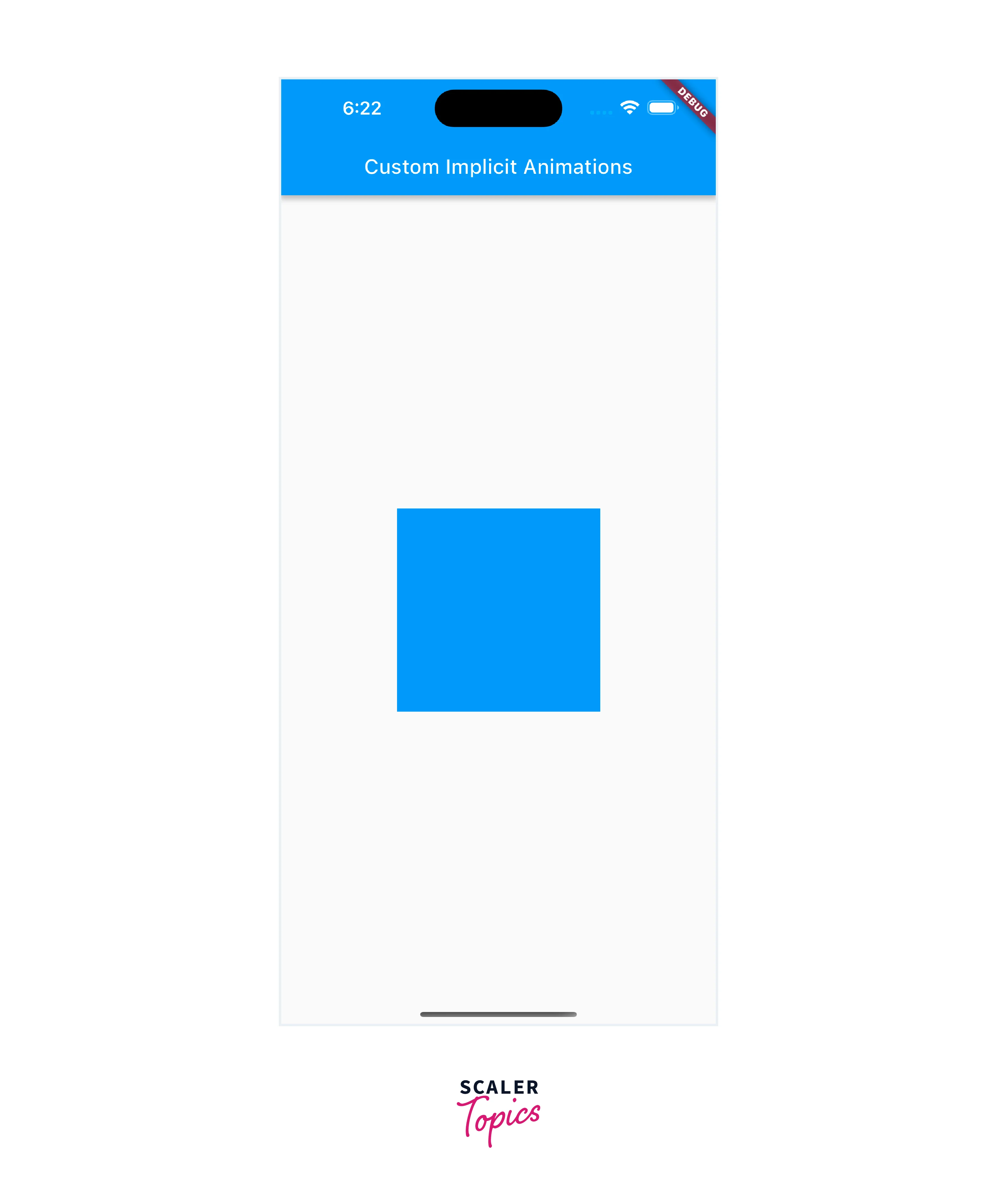
On clicking:

Performance Considerations for Implicit Animations in Flutter
-
Minimize the number of implicit animations:
Implicit animations can impact performance, so it's important to use them judiciously. Minimize the number of implicit animations in your Flutter app to maintain optimal performance. -
Use the appropriate animation duration:
The duration of implicit animations affects how smoothly they appear to users. Longer durations can result in slower animations and potentially impact performance. Choose an appropriate duration that balances visual appeal with performance considerations. -
Be mindful of the animation curve:
The animation curve determines the rate at which an implicit animation progresses over time. Some curves, such as the default ease-in-out curve, can be computationally expensive. Consider using simpler curves when performance is a concern. -
Optimize animation performance with hardware acceleration:
Flutter provides hardware acceleration for animations, which can significantly improve performance. Enable hardware acceleration by using Flutter's AnimatedBuilder or AnimatedWidget classes, or by leveraging the animation support provided by specific Flutter widgets. -
Limit the complexity of animated widgets:
Animated widgets with complex layouts or heavy computations can impact performance. Simplify your animated widgets by optimizing the widget tree and minimizing expensive operations to ensure smooth animation performance. -
Test performance on target devices:
Different devices may have varying performance capabilities. Test your implicit animations on target devices to ensure they perform well across a range of hardware configurations. This can help identify any performance bottlenecks and allow for optimization as needed.
Example App
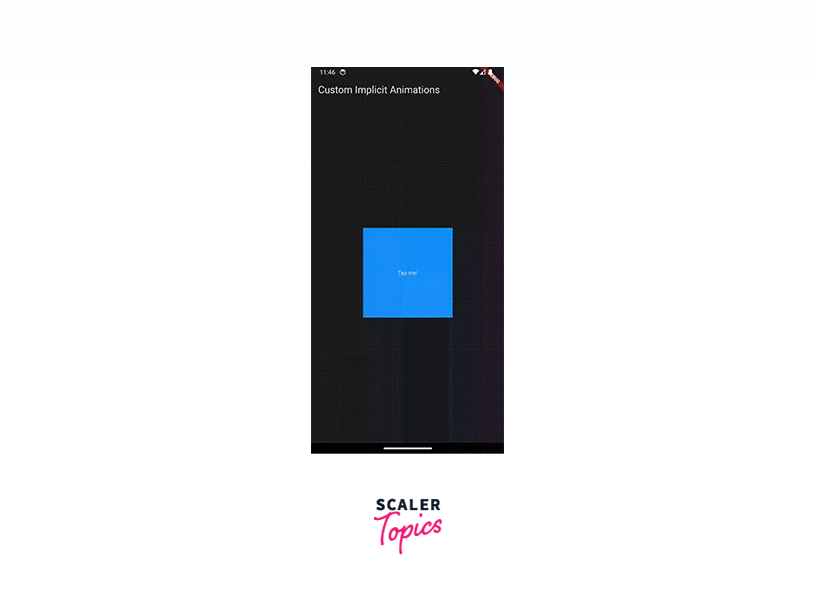
This Flutter app presents a square container with custom implicit animations that respond to user taps. The container changes its size, color, and opacity based on the tap action, creating smooth transitions between states. The animation logic is implemented using an AnimationController, which manages the animation's timing and status. It is combined with ColorTween, Tween<double>, and Tween<double> to interpolate values for the color, size, and opacity respectively.
Conclusion
- Flutter's implicit animations enhance the user experience by adding smooth transitions between different states and actions, capturing and retaining user attention.
- Developers can achieve complex animations with minimal code and effort, streamlining the development process and allowing them to focus on other crucial aspects of app development.
- Flutter's implicit animations prioritize performance, utilizing advanced rendering techniques for smooth and efficient animations, even on lower-end devices.
- The framework offers a wide range of customizable animation options, allowing developers to create unique and tailored user experiences.
- Implicit animations seamlessly integrate with Flutter's state management solutions, simplifying the process of animating state changes and creating dynamic UIs that respond to user interactions or data updates.
- Flutter's implicit animations work consistently across different platforms, ensuring a unified experience on iOS, Android, web, and desktop.
Overall, the integration of implicit animations within Flutter empowers developers to create visually stunning and engaging user interfaces while maintaining excellent performance and code simplicity, making it a powerful tool for building modern applications.
