Git Fetch
Overview
Suppose the developers have made changes on the central repository (remote), then we need to fetch those changes to our local repository so, the Git fetch command is used to do so. The Git fetch command downloads the changes into a file along with all the commits of the changes. We use the command git fetch -all to fetch all the changes in all the branches of the local repository. The git fetch command fetches all the branches and tags (which are collectively known as refs) by default. The git fetch command can also retrieve all the data that are used to compile the history of the changes.
Pre-requisites
The prerequisites for learning the git fetch can be a basic understanding of Version Control Systems, Branching, and Git. Let us discuss them briefly before learning about the git fetch command.
Version Control Systems
A version control system is a tool in software development that tracks the changes in the code, documents, and other important information regarding a certain code base (or project), etc. There are two types of Version Control systems: Centralized Version Control Systems (CVCS) and Distributed Version Control Systems (DVCS).
Git
Git is a version control system that tracks the changes in the code, documents, and other important information regarding a certain code base (or project), etc. Git is free and one of the most widely used version control systems. We can use Git through the command line as well as through its graphical user interface (GUI). The command line or terminal version of Git is known as Git Bash on the other hand the GUI version of Git is known as Git GUI. Git tracks the changes in a project and saves a certain state that is known as commit. A commit is a snapshot of the file's current version (s). So, we track these commits and can revert to a certain commit if we want.
Branching
A branch is an independent line of development that is used to add certain features and fix bugs without hampering the main project. So, we can develop new features in parallel and when the development is completed, we can add the back to the main project. By default, all the GitHub repository has the master branch which can be used for production.
So, a new branch is a copy of the master branch which is created for bug fixes and for the addition of new features. After the bug is fixed or new features are added, we can merge the branch to the master branch. The git branch command enables us to perform parallel development. The command can create, rename, list, and delete branches.
GitHub
GitHub is a cloud-based central repository that can be used to host our code for team collaboration. It is a hosting service that is used to manage the git repository in the central server. GitHub is a free (for certain limits) and easy-to-use platform that enables teammates to work together on projects. GitHub tracks the changes made in the project workflow and we can also revert ba a certain state of the project (as GitHub saves the history of the project). GitHub supports open-source development where several developers can collaborate and support each other in the development process.
Anyone can create an account on the GitHub platform to host their code, files, and documents. GitHub sells hosted private code repositories, and other collaborative business model plans to make money as an organization.
Introduction to Git Fetch
Before learning about the git fetch command let us look at a scenario.
A team of developers is working on a project. One of the team members has made some changes and pushed the changes to the central repository. Now since the developer has made changes on the central repository (remote), we need to fetch those changes to our local repository so, the Git fetch command is used to do so. The Git fetch command downloads the changes into a file along with all the commits of the changes. We use the command git fetch -all to fetch all the changes in all the branches of the local repository.
To fetch the data from the remote repository using the git fetch, we can use the command:
We can also fetch the changes using the git pull command. To fetch the data from the remote repository using git pull, we can use the command:
Refer to the image provided below for more clarity.
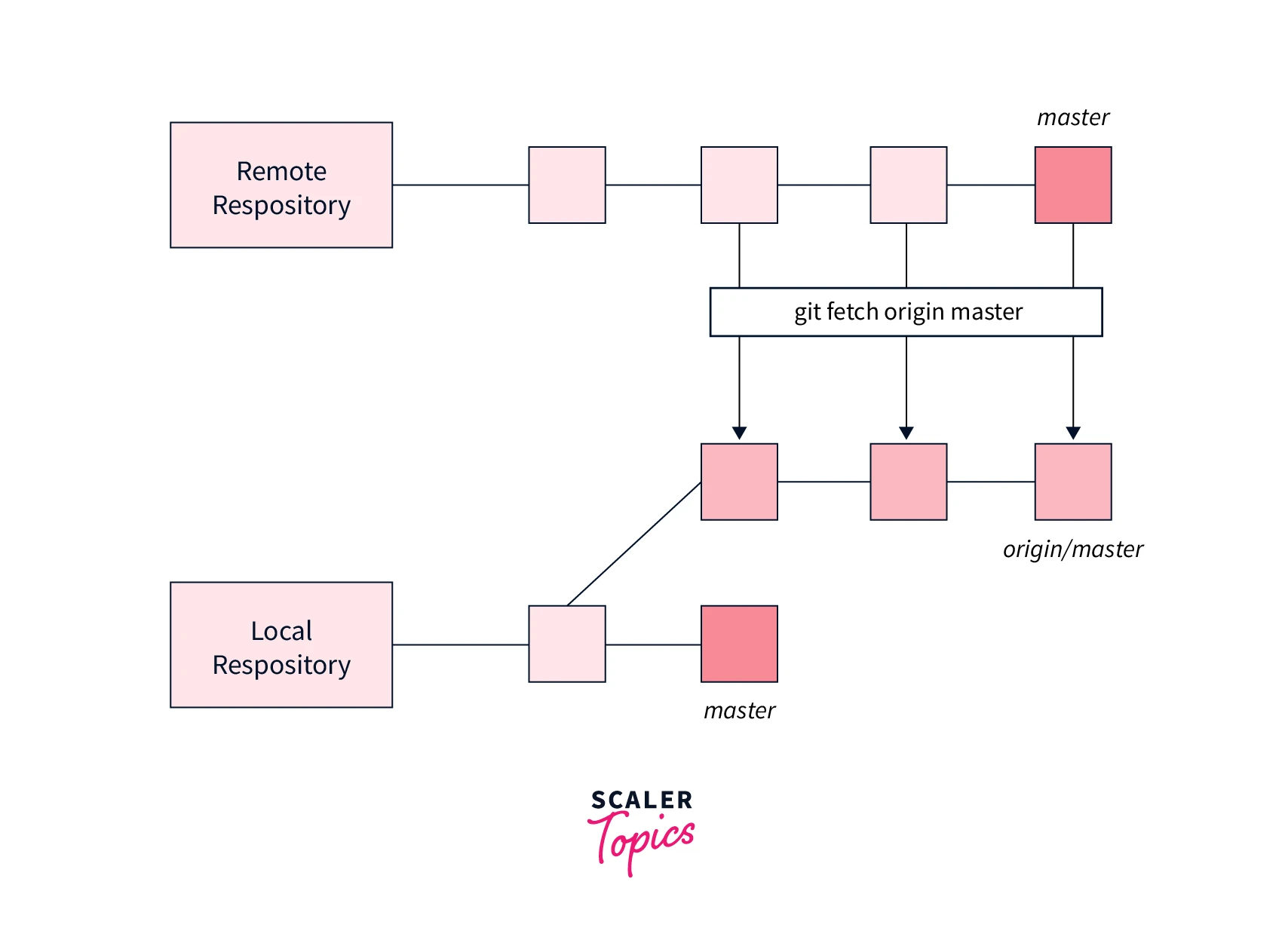
We will be learning about the differences between the git fetch and git pull commands later in this article.
We can also use the git clone command for the same. So what exactly is git clone? If we want to clone some other developer's work (which is stored in the form of the central repository) then we can use the sample command that is git clone repository to copy the whole repository into our local system. Suppose, we have developed a project and we have hosted the project on the remote repository (server) and the data on our local system got deleted due to some issue. Then we can easily clone our very own repository and in this way, our data will always be stored in a safe place and will not be affected by any loss from the local system.
To fetch the data from the remote repository using git clone, we can use the command:
How does the Git Fetch Command Work?
Let us now learn how the git fetch command works.
The git fetch command fetches all the branches and tags (which are collectively known as refs) by default. The git fetch command can also retrieve all the data that are used to compile the history of the changes.
Example: Let us now look at the output of both commands for better understanding.
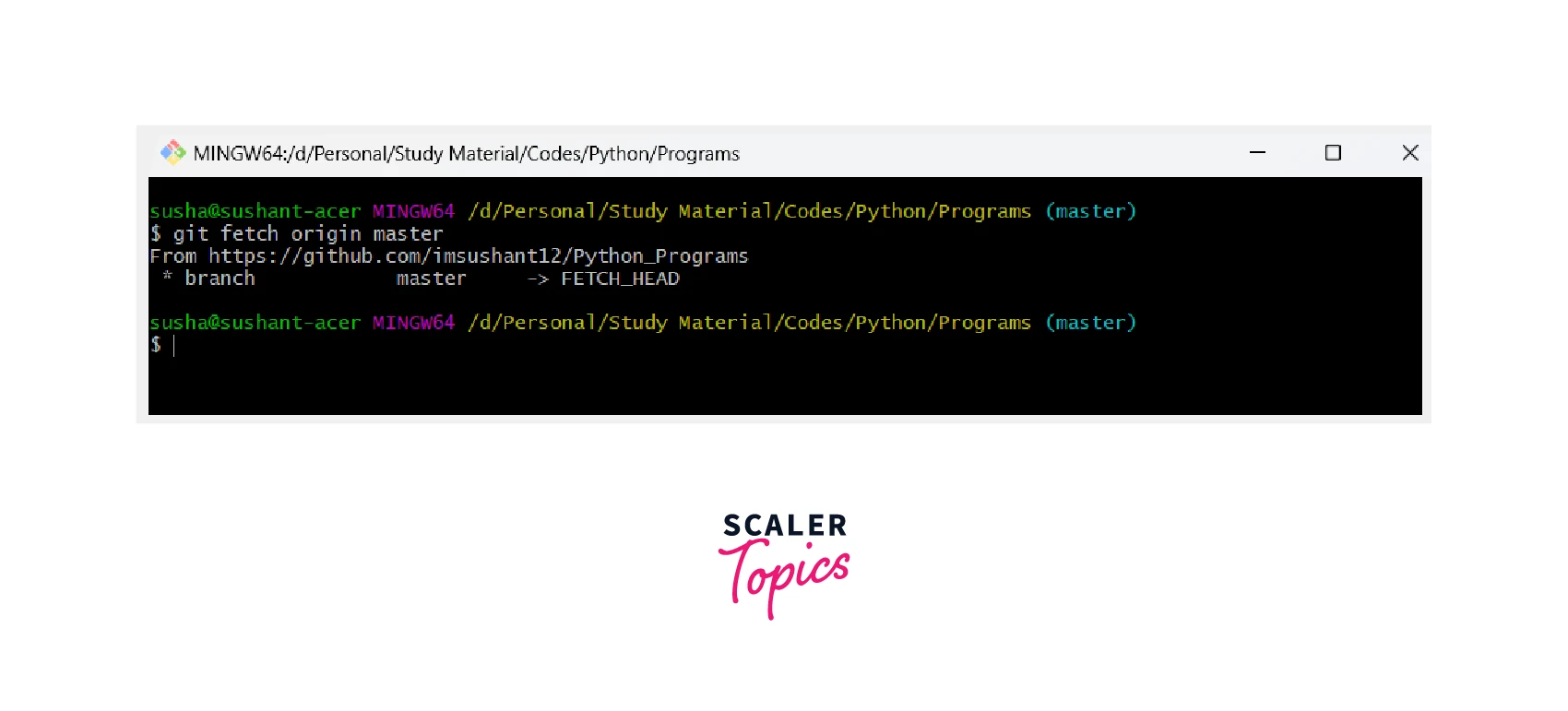
When we run the git fetch command, a copy of the remote repository that is usually referred to as origin is downloaded and saved in our local repository. This command does not change the local copy of our code but it only saved new changes. The git fetch command only saves the new changes but doe snot performs the merging operation like the git pull command.
The various flags associated with the git fetch command is:
- --all: It is used to fetch all the remote changes.
- --append or -a: It is used to append a reference or object names of the fetched data to our existing .git/FETCH_HEAD data.
- --atomic: It is used to update the local refs using the atomic transactions.
- --depth=<depth>: We can use this flag to limit the number of commits to be fetched from the tip of each remote branch.
- --deepen=<depth>: We can use this flag to limit the number of commits to be fetched from the current shallow boundary.
- -q or --quiet: It is used to silence any other internally used git commands.
- -v or --verbose: It is used to specify the verbose.
- -k or --keep: It is used to keep the downloaded pack.
- -t or --tags: It is used to fetch all the tags from the remote repository.
- --multiple: It is used to specify several repositories and groups as arguments.
There are a lot more flags that are used along with the git fetch command to perform specific tasks. To learn more about the associated flags, please refer to the official documentation of the git fetch command.
Example: Fetch Command with Many Arguments for a Particular Data Fetch
So far we have discussed a lot about the git fetch command. Let us now take some examples and understand the various scenarios where we use the git fetch command.
To Fetch the Remote Repository
Suppose the developers have made changes on the central repository (remote), then we need to fetch those changes to our local repository so, the Git fetch command is used to do so. So, we can use the URL of the remote repository along with the git fetch command to pull down the changes to the remote repository. The overall command for the same is:
To Fetch a Specific Branch
We can even fetch the changes from a specific branch if we want. We can pass the name of the branch along with the branch URL along with the git fetch command. The overall command for the same is:
Note : This command can only access the elements of the specified branch.
To Fetch All the Branches Simultaneously
In the previous command, we have seen how we can fetch the changes of a remote branch but we can also fetch the changes of all the branches. We use the command -all flag along with the git fetch command to fetch all the changes in all the branches of the local repository. The overall command for the same is:
To Synchronize the Local Repository
Now if a developer has added a new feature on the central repository (remote), we need to fetch those updates to our local repository so, the Git fetch command is used to do so. The overall command for the same is:
In the above command, the origin stands for the remote repository.
Git Fetch vs. Git Pull
As we know that the Git fetch command downloads the changes into a file along with all the commits of the changes. The git pull command fetches the changes from the GitHub repository to our local repository and merges them on the other hand, the git push command only sends our commits history from the local repository to the GitHub (central repository).
We can use both commands to download the changes from the remote repository. The git fetch command first fetches the changes from the remote repository and then stored the changes in a separate branch in our local repository. On the other hand, the git pull command pulls all the changes from the remote repository to our corresponding branch of the local repository. In simpler terms, we can say that a git pull command is a combination of the git fetch and git merge commands.
Note : The git merge command is used to merge multiple commits of various branches into a single branch. We perform branching for parallel development of new feature(s) and bug fixing. Once the bug is fixed or the new feature is added, we can merge these branches into a single branch.
The git fetch and git pull commands are quite similar, both of these commands can be used to fetch the changes to our local repository. Let us learn about the differences between the git fetch command and the git pull command.
| git pull | git fetch |
|---|---|
| The git pull command pulls all the changes from the remote repository to our corresponding branch of the local repository. | The git fetch command fetches the changes from the remote repository and then stored the changes in a separate branch in our local repository. |
| The git pull command updates the current HEAD of the current branch with the latest changes of the remote branch. | The git fetch command downloads the new changes or new data from the remote server. |
| The git pull command downloads the changes directly and then applies those changes to the current working files. | The git fetch command does not change or manipulate or spoil the data of the remote repository. |
| The git pull command may rise merge conflicts. | The git fetch command protects our code from possible merge conflicts. |
| The git pull command should not be used again and again if we have already pulled the changes from any repository. | The git fetch command should be used again and again to fetch the latest changes from the central server. |
Conclusion
- Git is a version control system that tracks the changes in the code, documents, and other important information regarding a certain code base, etc.
- Suppose the developers have made changes on the central repository (remote), then we need to fetch those changes to our local repository so, the Git fetch command is used to do so.
- When we run the git fetch command, a copy of the remote repository that is usually referred to as origin is downloaded and saved in our local repository.
- The Git fetch command downloads the changes into a file along with all the commits of the changes. We use the command git fetch -all to fetch all the changes in all the branches of the local repository.
- The git fetch command fetches all the branches and tags (which are collectively known as refs) by default. The git fetch command can also retrieve all the data that are used to compile the history of the changes.
- The git fetch command only saves the new changes but doe snot performs the merging operation like the git pull command.
- The git fetch and git pull commands are quite similar, both of these commands can be used to fetch the changes to our local repository.
- The git fetch command first fetches the changes from the remote repository and then stored the changes in a separate branch in our local repository.
- The git pull command pulls all the changes from the remote repository to our corresponding branch of the local repository.
- The git fetch command should be used again and again to fetch the latest changes from the central server. The git fetch command also protects our code from possible merge conflicts.
