Git Fetch Vs Pull - Key Differences
Overview
The git fetch command fetches all the branches and tags (which are collectively known as refs) by default. The git fetch command can also retrieve all the data that are used to compile the history of the changes. The git pull command is somewhat similar to the git fetch command but the git pull command pulls all the changes from the remote repository to our corresponding branch of the local repository as we know that the git fetch command first fetches the changes from the remote repository and then stored the changes in a separate branch in our local repository.
Pre-requisites
The prerequisites for learning about git fetch vs pull can be a basic understanding of Version Control Systems, Branching, and Git. Let us discuss them briefly before learning about the git fetch command, and git pull command and their differences.
Version Control Systems
A version control system is a tool in software development that tracks the changes in the code, documents, and other important information regarding a certain code base (or project), etc.
There are two types of Version Control systems :
- Centralized Version Control Systems (CVCS)
- Distributed Version Control Systems (DVCS).
Git
Git is a version control system that tracks the changes in the code, documents, and other important information regarding a certain code base (or project), etc. Git is free and one of the most widely used version control systems. We can use Git through the command line as well as through its graphical user interface (GUI). The command line or terminal version of Git is known as Git Bash on the other hand the GUI version of Git is known as Git GUI.
Git tracks the changes in a project and saves a certain state that is known as commit. A commit is a snapshot of the file's current version (s). So, we track these commits and can revert to a certain commit if we want.
Branching
A branch is an independent line of development that is used to add certain features and fix bugs without hampering the main project. So, we can develop new features in parallel and when the development is completed, we can add the back to the main project. By default, all the GitHub repository has the master branch which can be used for production.
So, a new branch is a copy of the master branch which is created for bug fixes and for the addition of new features. After the bug is fixed or new features are added, we can merge the branch to the master branch. The git branch command enables us to perform parallel development. The command can create, rename, list, and delete branches.
GitHub
GitHub is a cloud-based central repository that can be used to host our code for team collaboration. It is a hosting service that is used to manage the git repository in the central server. GitHub is a free (for certain limits) and easy-to-use platform that enables teammates to work together on projects. GitHub tracks the changes made in the project workflow and we can also revert ba a certain state of the project (as GitHub saves the history of the project). GitHub supports open-source development where several developers can collaborate and support each other in the development process.
Anyone can create an account on the GitHub platform to host their code, files, and documents. GitHub sells hosted private code repositories, and other collaborative business model plans to make money as an organization.
What is Git Fetch?
A team of developers is working on a project. One of the team members has made some changes and pushed the changes to the central repository. Now since the developer has made changes on the central repository (remote), we need to fetch those changes to our local repository so, the Git fetch command is used to do so. The Git fetch command downloads the changes into a file along with all the commits of the changes. We use the command git fetch -all to fetch all the changes in all the branches of the local repository.
To fetch the data from the remote repository using the git fetch, we can use the command :
We can also fetch the changes using the git pull command. To fetch the data from the remote repository using git pull, we can use the command :
We will be learning about the git pull command in the next section. We will also be learning about git fetch vs pull in the later section.
Refer to the image provided below for more clarity.
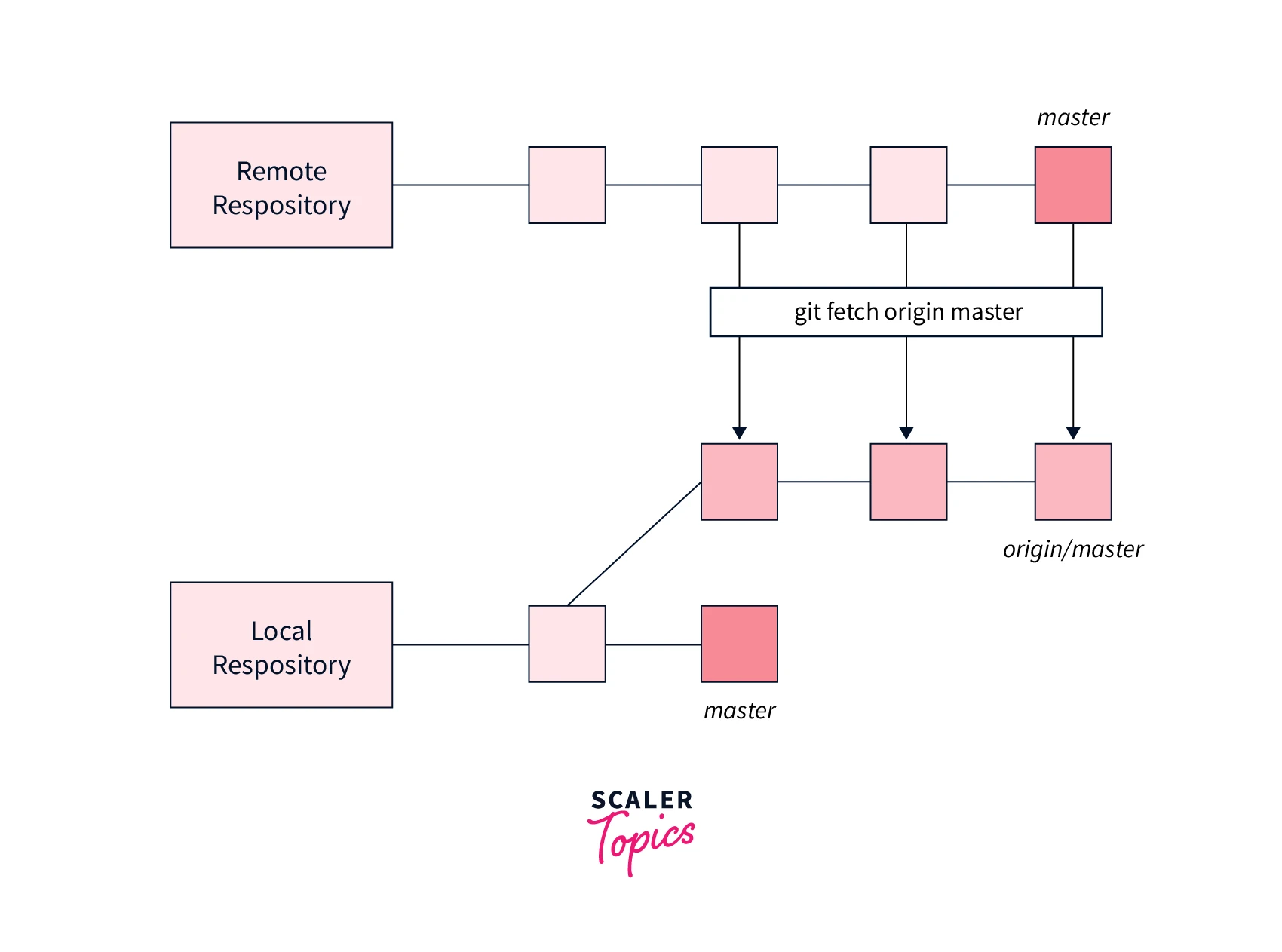
We will be learning about the differences between the git fetch and git pull commands later in this article.
The git fetch command fetches all the branches and tags (which are collectively known as refs) by default. The git fetch command can also retrieve all the data that are used to compile the history of the changes.
When we run the git fetch command, a copy of the remote repository that is usually referred to as origin is downloaded and saved in our local repository. This command does not change the local copy of our code but it only saved new changes. The git fetch command only saves the new changes but doe snot performs the merging operation like the git pull command.
Example :
Let us now look at the output of both commands for better understanding.
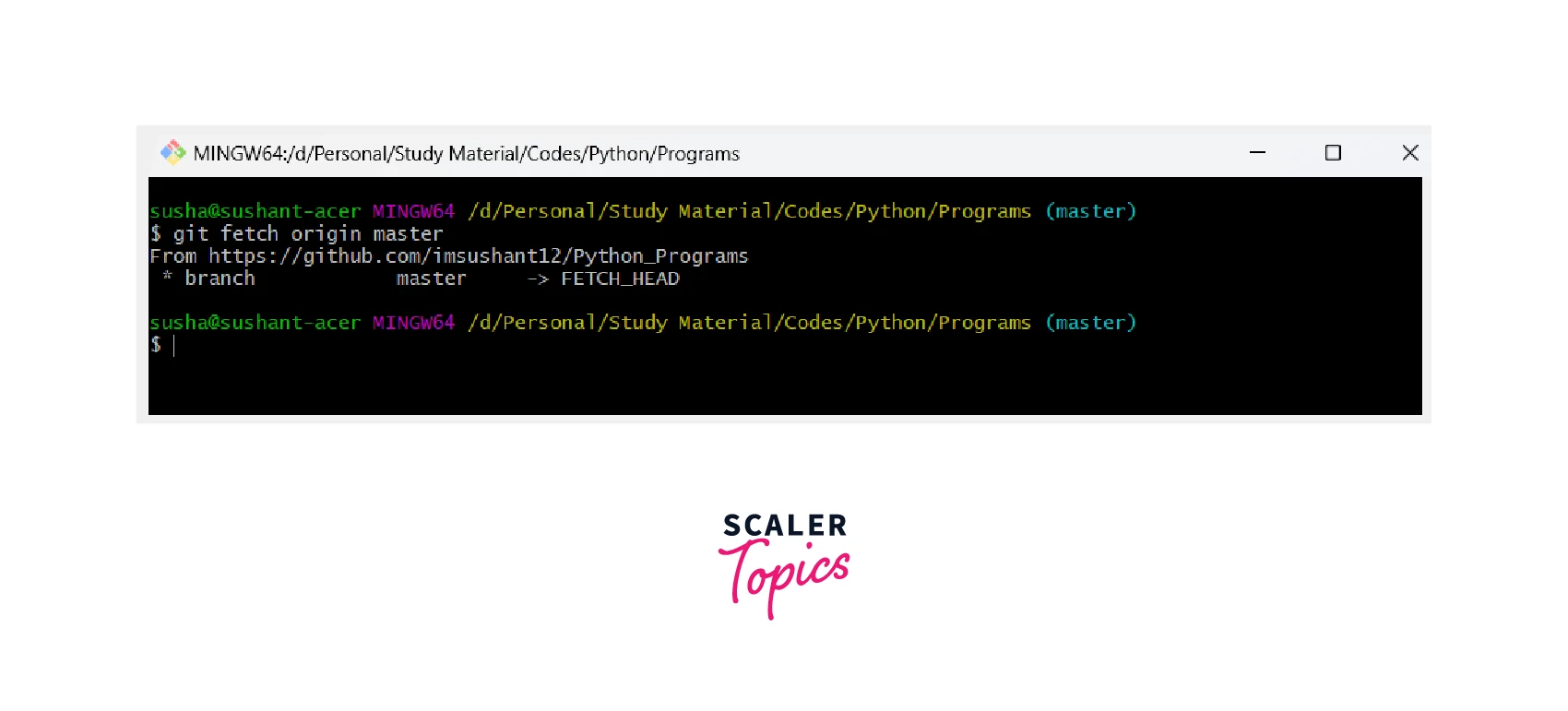
The various flags associated with the git fetch command is :
- --all :
It is used to fetch all the remote changes. - --append or -a :
It is used to append a reference or object names of the fetched data to our existing .git/FETCH_HEAD data. - --atomic :
It is used to update the local refs using the atomic transactions. - --depth=<depth> :
We can use this flag to limit the number of commits to be fetched from the tip of each remote branch. - --deepen=<depth> :
We can use this flag to limit the number of commits to be fetched from the current shallow boundary. - -q or --quiet :
It is used to silence any other internally used git commands. - -v or --verbose :
It is used to specify the verbose. - -k or --keep :
It is used to keep the downloaded pack. - -t or --tags :
It is used to fetch all the tags from the remote repository. - --multiple :
It is used to specify several repositories and groups as arguments.
There are a lot more flags that are used along with the git fetch command to perform specific tasks. To learn more about the associated flags, please refer to the official documentation of the git fetch command.
Let us now take some examples and understand the various scenarios where we use the git fetch command.
-
Suppose the developers have made changes on the central repository (remote), then we need to fetch those changes to our local repository so, the Git fetch command is used to do so. So, we can use the URL of the remote repository along with the git fetch command to pull down the changes to the remote repository. The overall command for the same is :
-
We can even fetch the changes from a specific branch if we want. We can pass the name of the branch along with the branch URL along with the git fetch command. The overall command for the same is :
-
In the previous command, we have seen how we can fetch the changes of a remote branch but we can also fetch the changes of all the branches. We use the command -all flag along with the git fetch command to fetch all the changes in all the branches of the local repository. The overall command for the same is :
-
Now if a developer has added a new feature on the central repository (remote), we need to fetch those updates to our local repository so, the Git fetch command is used to do so. The overall command for the same is :
In the above command, the origin stands for the remote repository.
What is Git Pull?
The git pull command is somewhat similar to the git fetch command but the git pull command pulls all the changes from the remote repository to our corresponding branch of the local repository as we know that the git fetch command first fetches the changes from the remote repository and then stored the changes in a separate branch in our local repository.
In simpler terms, we can say that the git pull command fetches the changes from the GitHub repository to our local repository and merges them.
To fetch the data from the remote repository using git pull, we can use the command :
Example :
We can even mention the name of the branch that we want to pull the data from. The overall command for the same is :
Let us now look at the output of both commands for better understanding.
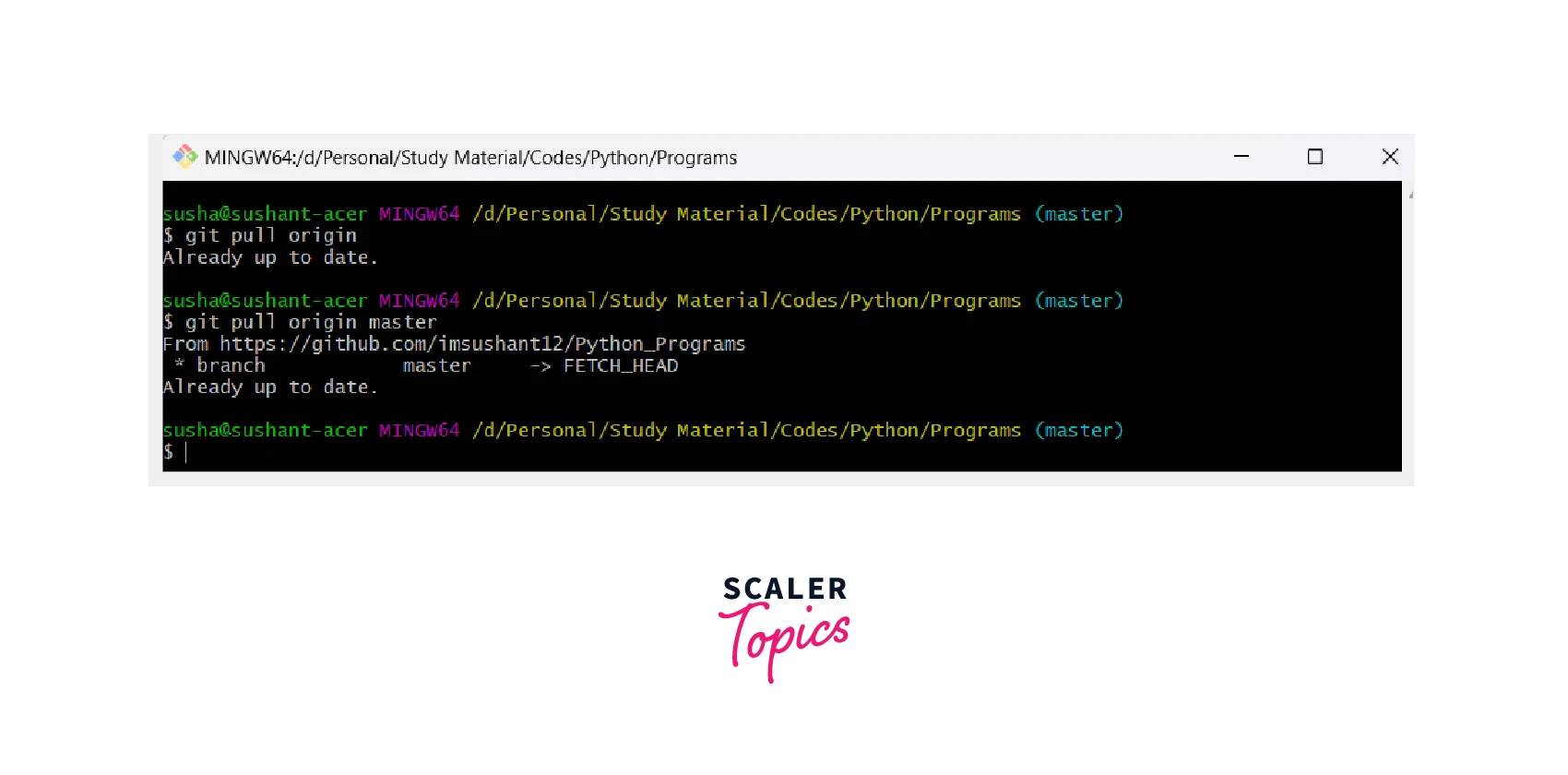
Key Difference Between Git Fetch and Git Pull
The main difference between Git Fetch and Git Pull:
Git Fetch:
- Downloads latest changes from remote repo to local remote-tracking branches.
- Does not update local working directory.
- Does not cause merge conflicts.
Git Pull:
- Downloads latest changes from remote repo and merges them into current branch.
- Updates local working directory.
- Can cause merge conflicts.
In short, git fetch is a safer and more flexible option, while git pull is faster and easier to use, but it can lead to merge conflicts.
Git Fetch Vs Git Pull: Key Differences
We can use both commands to download the changes from the remote repository.
The git fetch command first fetches the changes from the remote repository and then stored the changes in a separate branch in our local repository. On the other hand, the git pull command pulls all the changes from the remote repository to our corresponding branch of the local repository. In simpler terms, we can say that a git pull command is a combination of the git fetch and git merge commands.
Let’s see some more differences in the below table:
Note :
The git merge command is used to merge multiple commits of various branches into a single branch. We perform branching for parallel development of new feature(s) and bug fixing. Once the bug is fixed or the new feature is added, we can merge these branches into a single branch.
| Git Fetch | Git Pull |
|---|---|
| The git fetch command fetches the changes from the remote repository and then stored the changes in a separate branch in our local repository. | The git pull command pulls all the changes from the remote repository to our corresponding branch of the local repository. |
| The git fetch command downloads the new changes or new data from the remote server. | The git pull command updates the current HEAD of the current branch with the latest changes of the remote branch. |
| The git fetch command does not change or manipulate or spoil the data of the remote repository. | The git pull command downloads the changes directly and then applies those changes to the current working files. |
| The git fetch command protects our code from possible merge conflicts. | The git pull command may rise merge conflicts. |
| The git fetch command should be used again and again to fetch the latest changes from the central server. | The git pull command should not be used again and again if we have already pulled the changes from any repository. |
| Used as git fetch [remote] [branch] | Used as git pull [remote] [branch] |
| Fetching only retrieves changes, doesn’t merge them. | Pulling retrieves and automatically merges changes. |
| Fetching allows for more manual control over when and how to merge fetched changes. | Pulling is a more automated process and may not offer as much control. |
| After fetching, you can inspect the fetched changes before deciding to merge. | Pulling directly updates the local branch’s commit history. |
| Safer when you want to review changes before merging, reducing the risk of accidental merges. | Faster but may lead to accidental merges if not used carefully. |
:::
Learn More
Conclusion
- In conclusion, git fetch and git pull are essential Git commands that serve distinct purposes and offer varying levels of control and safety in managing remote repository changes.
- Git Fetch is a cautious approach for retrieving changes from a remote repository while git pull is a more immediate and automated way to synchronize your local branch with the remote.
- The choice between git fetch and git pull depends on your workflow and the level of control and safety you prioritize.
- Use git fetch when you want to review and assess remote changes before merging them, and use git pull when you need a more rapid update but exercise caution to avoid unintended consequences.
- Ultimately, both commands are valuable tools for collaborating and managing changes in a Git repository, and understanding when to use each is essential for effective version control.
