How To Remove Git From Project?
Overview
In today's fast-paced software development world, managing version control is pivotal. Git, a distributed version control system, is at the core of this management, allowing multiple developers to work on a project simultaneously without stepping on each other's toes. However, there comes a time when you may need to disconnect your project from Git, whether it's to clear out old repositories, streamline your file system, or prepare your project for a different version control system. In this article, we'll learn about how to remove Git from project.
Pre-Requisites
- Basic Git Commands
- Basics of Visual Studio Code
How to Remove Git from the Project?
To remove Git from project we can remove the .git folder using the Git command.
The Git command rm -rf is used, rm removes a file from Git, and the -rf option of this command removes files recursively and forcefully. .git* removes the folder starting with .git.
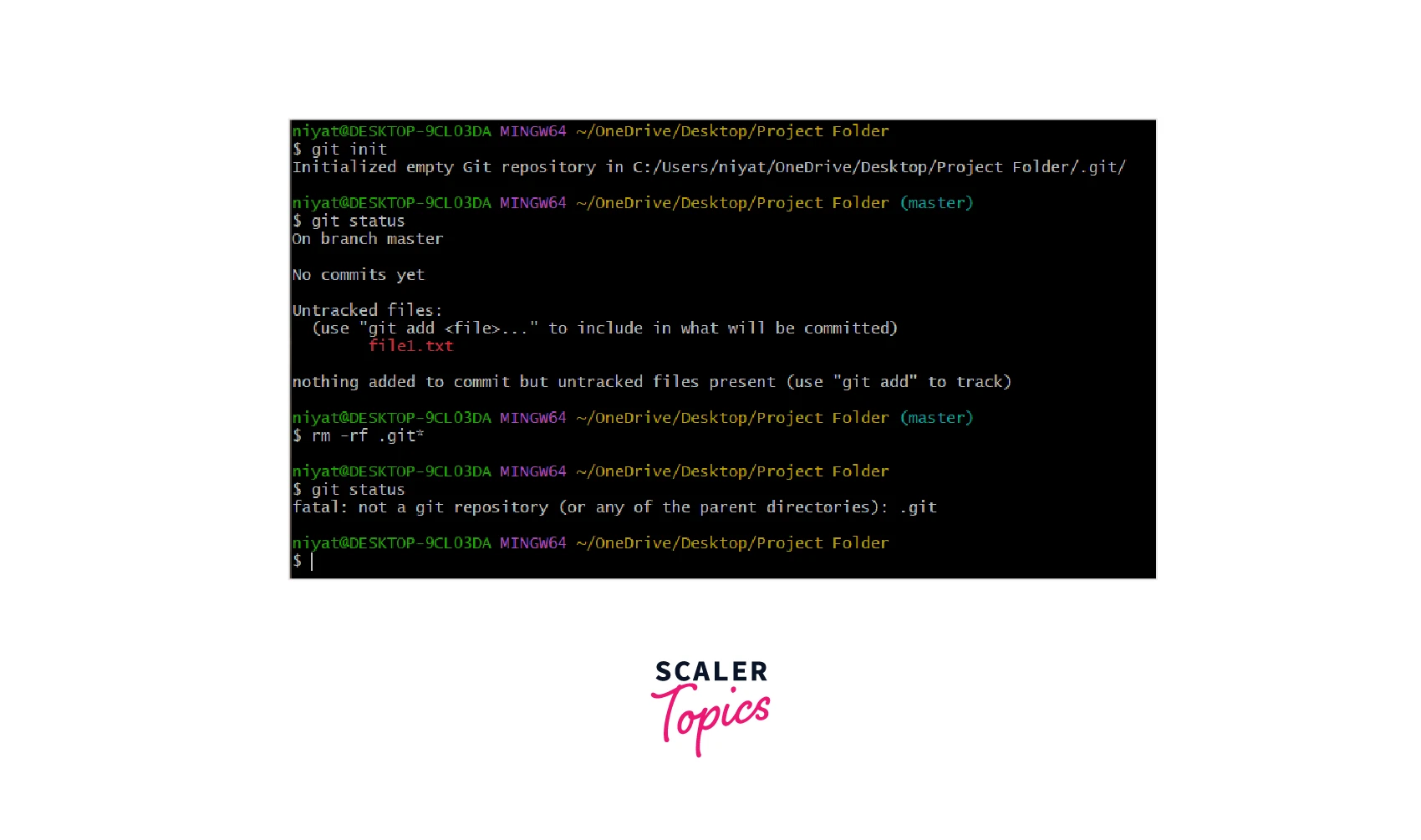
As we can see, when we ask for the status of Git it returns that it is not a Git repository.
We can also delete Git from a project simply using cmd as well. Command del /F /S /Q /A .git can be used in this case to remove the .git folder.
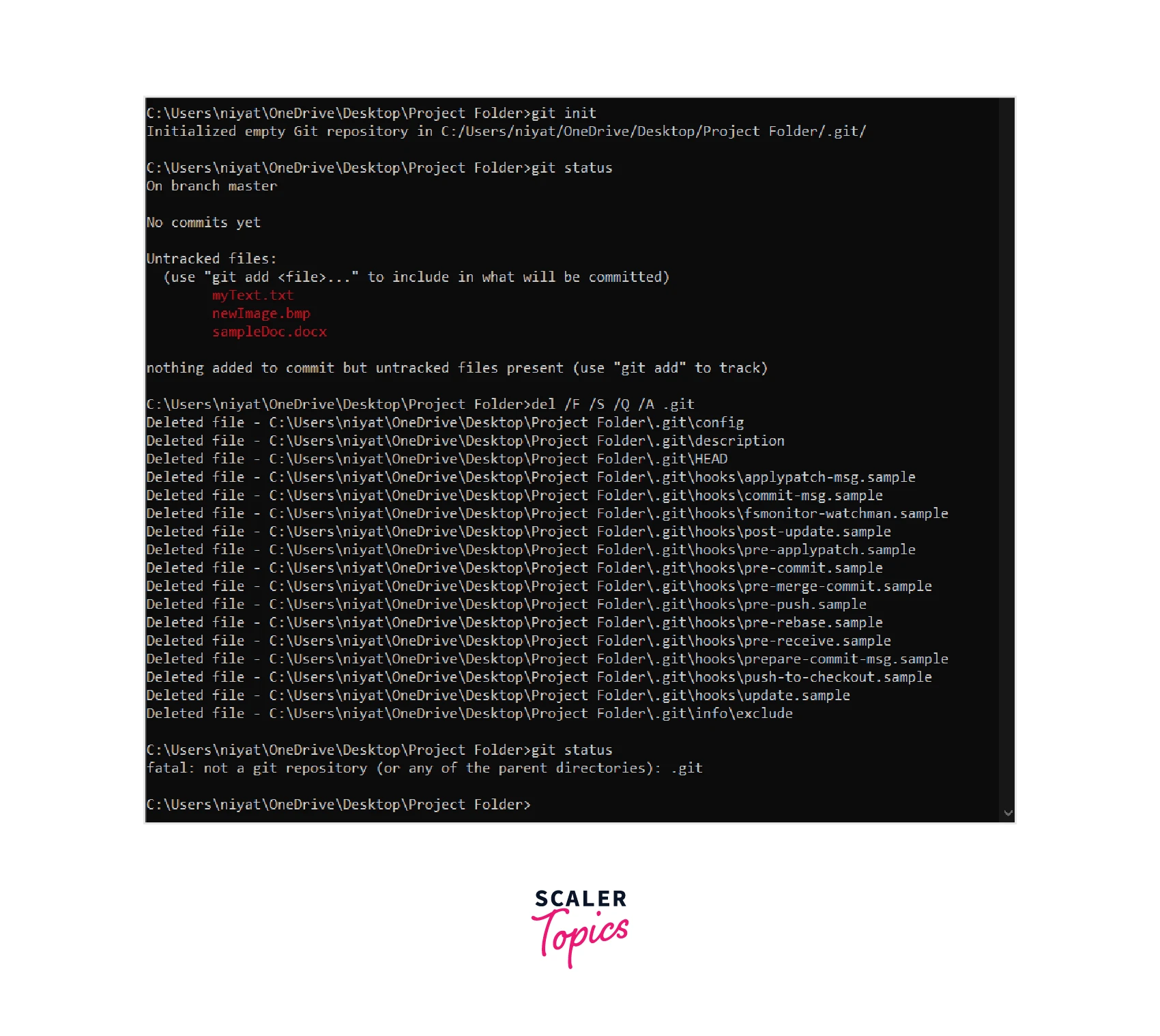
In the example above, we initialize a folder as a Git repository. After using the del /F /S /Q /A .git command we see a list of files that are being removed from the folder. And now when we use the git status command, we see a message that it is no more a Git repository. Note that none of the files of the project are touched only Git's file only.
How to Remove Git from Project VS Code?
In VS Code as well, we are using Git commands to remove git from project. Thus, we can use the same Git command rm -rf .git or rmdir .git to remove Git from the project folder.
How to Remove Git from the Computer?
Git is an application installed manually on our computer. To remove it from the PC follow the following steps:
- Open the control panel from the start menu.
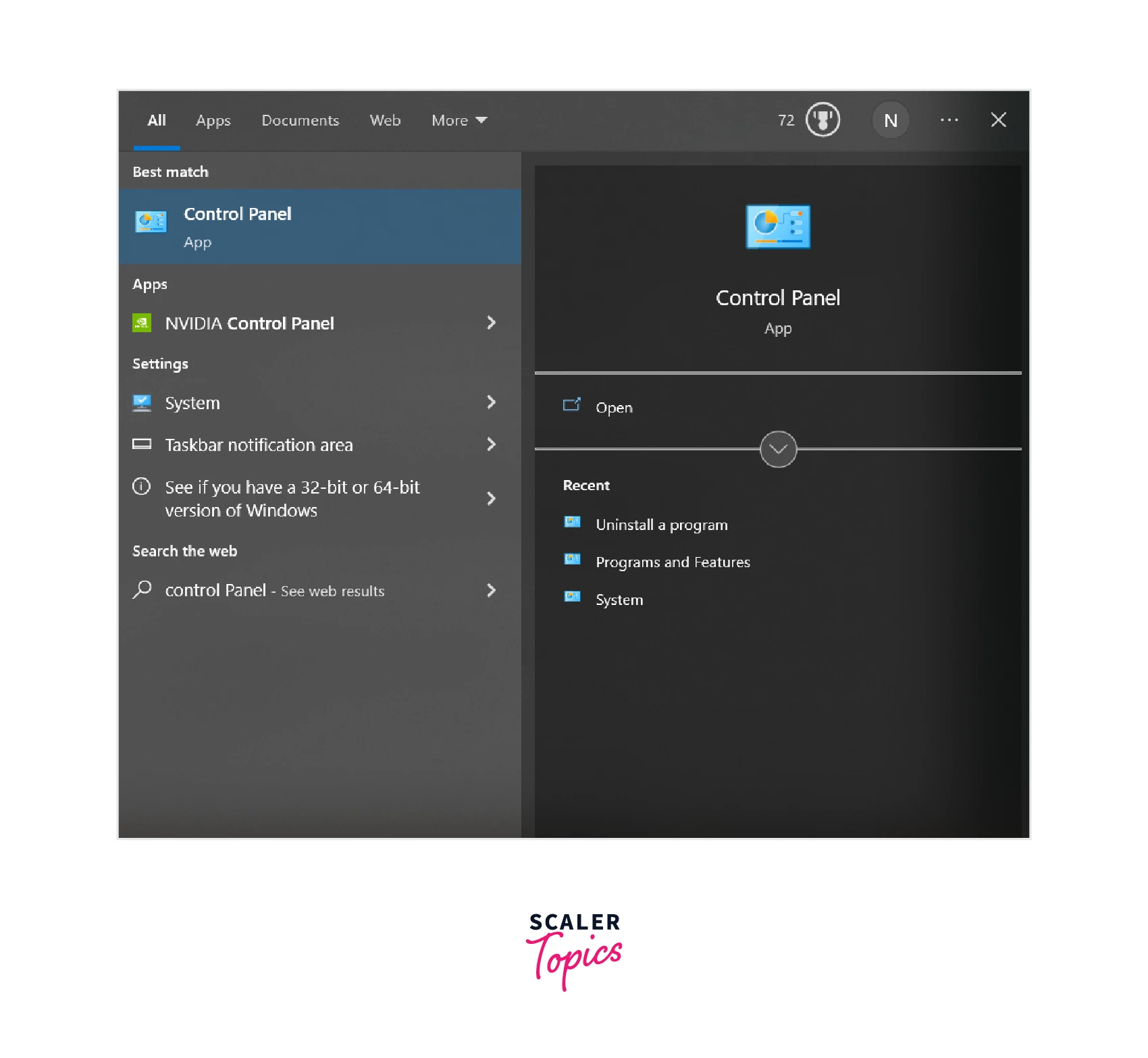
- Select the Uninstall a program
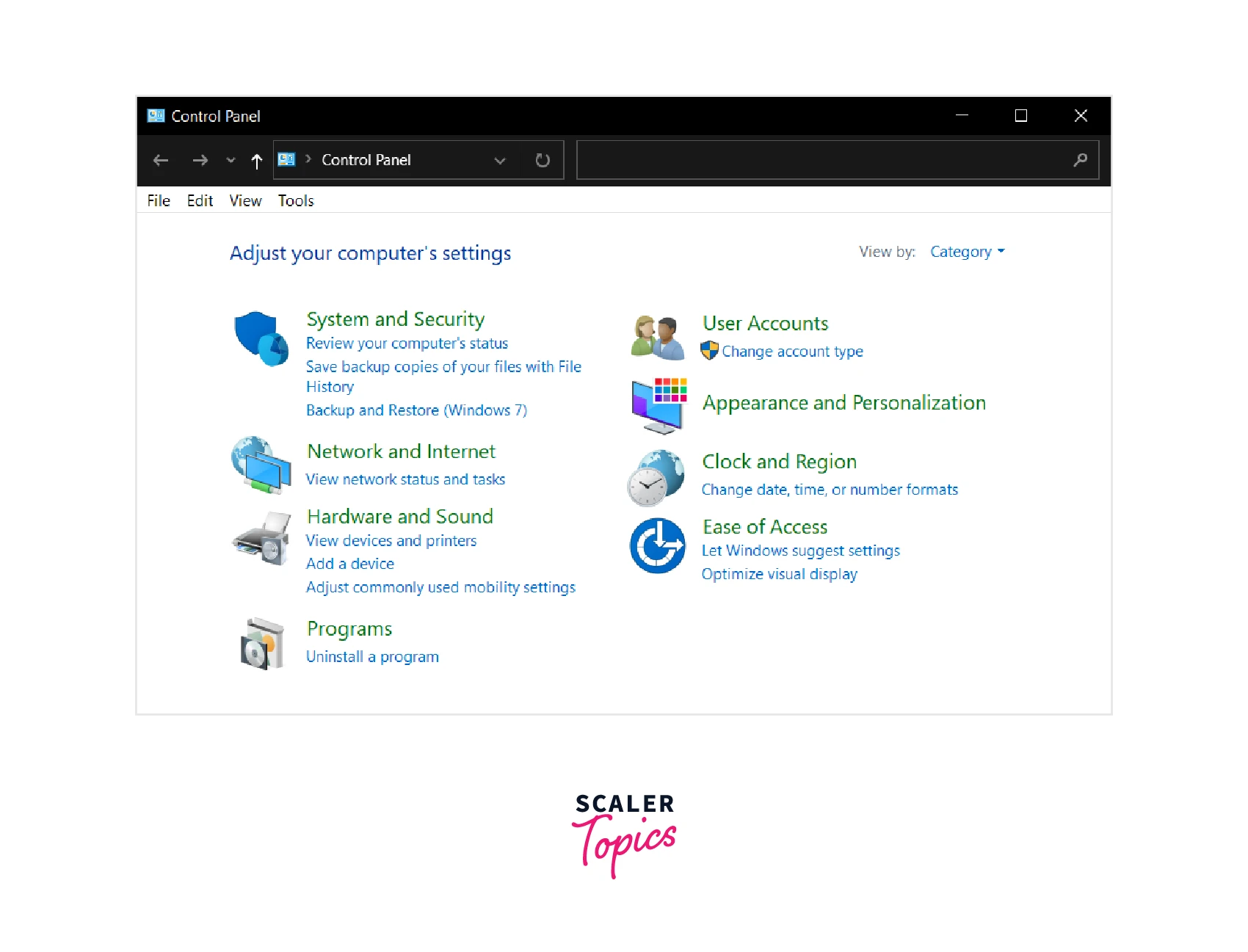
- Look for Git in the options, and double-click on it. It will display a dialog asking for permission. If you wish to uninstall Git, press on YES else you can exit by clicking on NO.
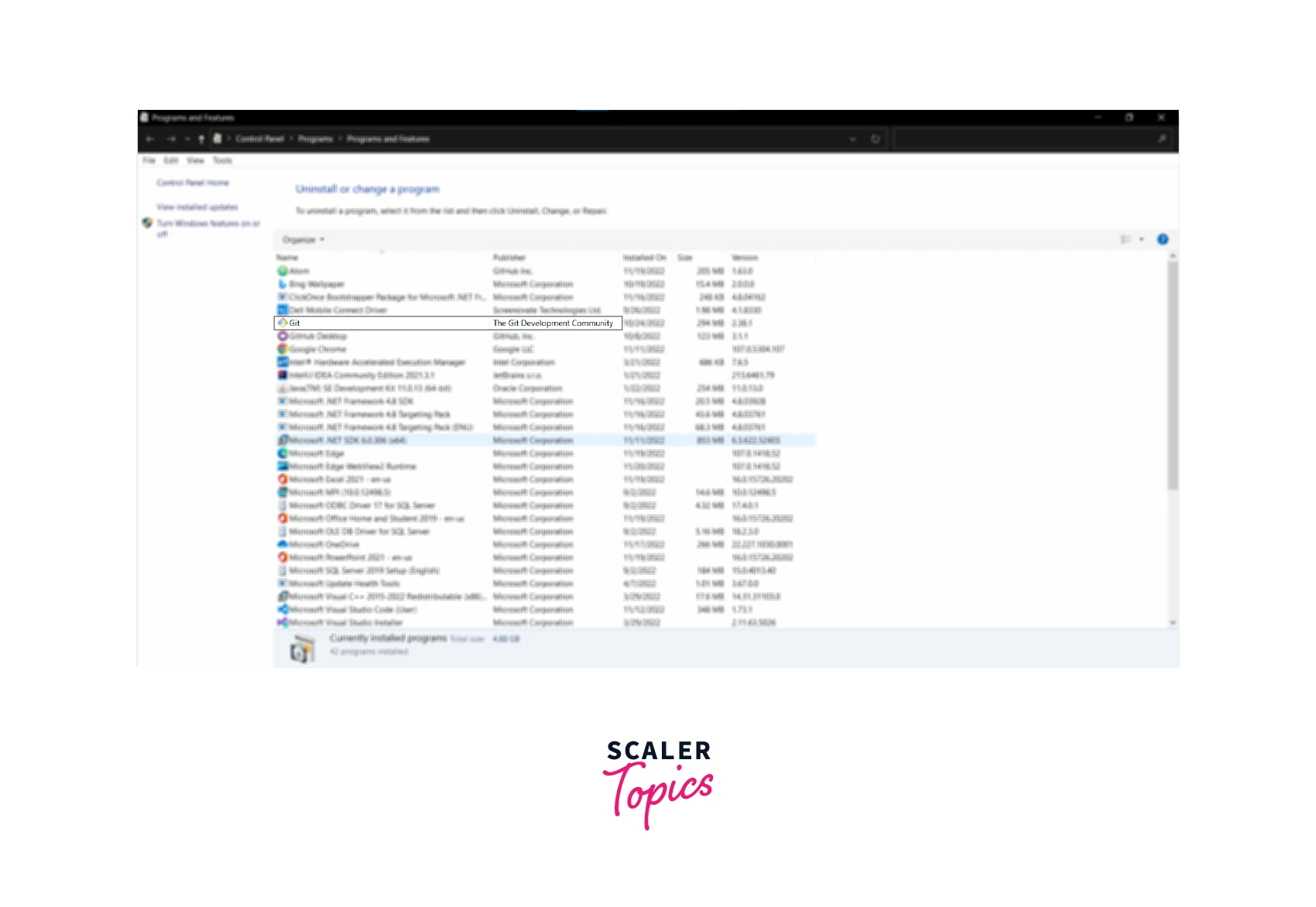
How to Remove a Git User from the Terminal?
Git user can be set using the following commands:
Username and email can be checked using the following commands
Now to remove user details we use the unset commands as given below:
Have a look at the example, we first set the username, and then we unset it. After the unset command when we request user.name it displays nothing.
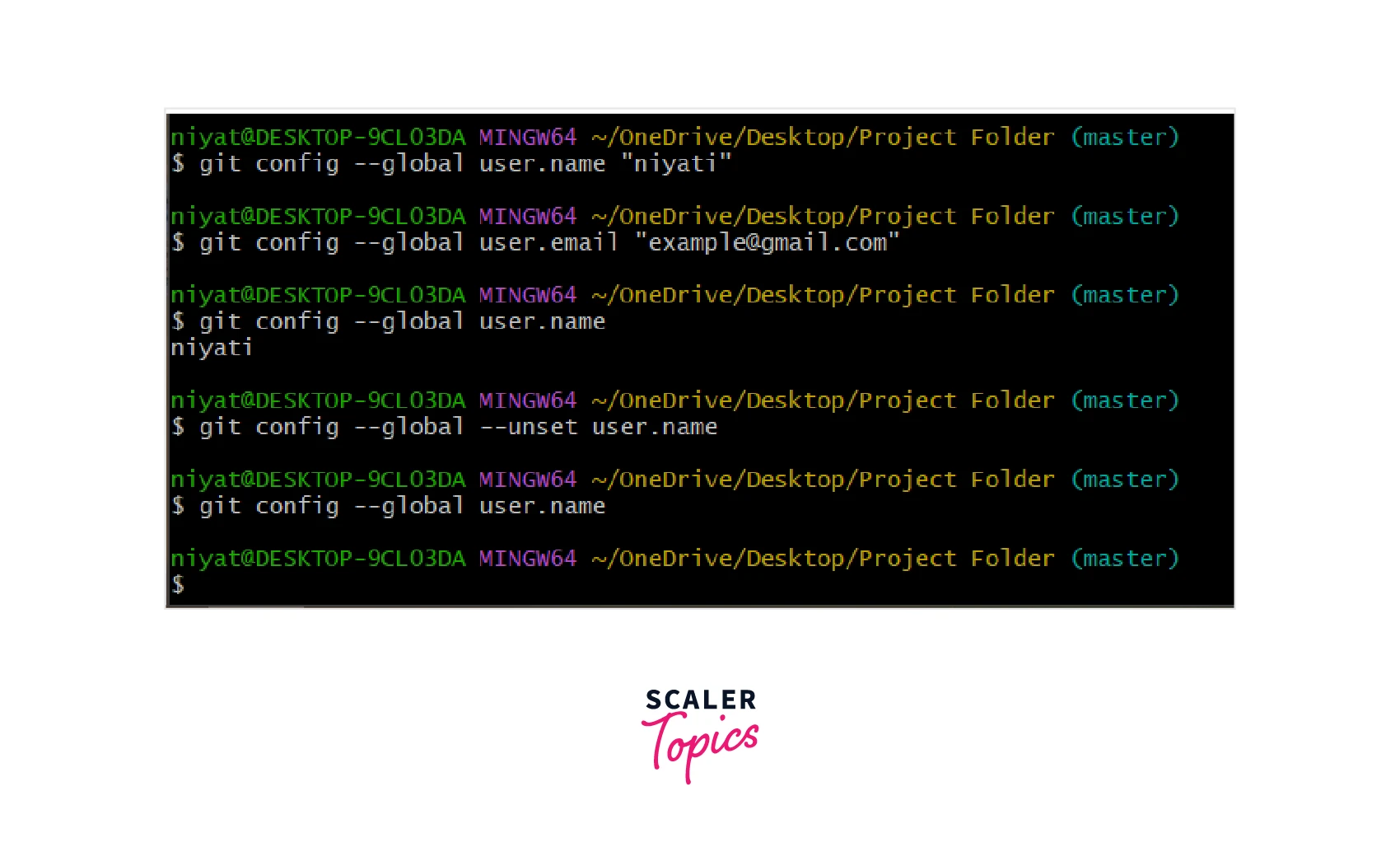
:::
How to Delete a Git Repository?
Delete Git repo locally
Deleting the Git repository locally is not very tricky. We are only supposed to delete the initialized or cloned Git repository.
Every Git repository has a hidden folder called .git. To view this folder in the file explorer we are required to display the hidden files.
Steps to Delete a Local Git Repo
To delete the local Git repository or in simpler words stop Git from tracking the project we are required to follow the steps below:
- To remove Git from project, open the local Git repository's root folder in the file explorer.
- Delete the hidden .git folder by right-clicking on it and selecting the delete option.
- Now the Git is removed from the project folder. To verify we can go to Git bash and open the folder to run the git status command. We will get an error saying fatal: not a git repository.
Command Line Git Repository Delete
To delete the .git folder using the command line, we can use the rm -fr .git or rmdir .git commands. It will delete the folder .git along with all of its components in one go.
Verify Git Repo is Removed
Lastly, to verify that the project folder is no more a Git repository we can use the git status command. If the directory is a Git repository, it will show the status of the repository else it will show an error saying it is not a Git repository.
Example:
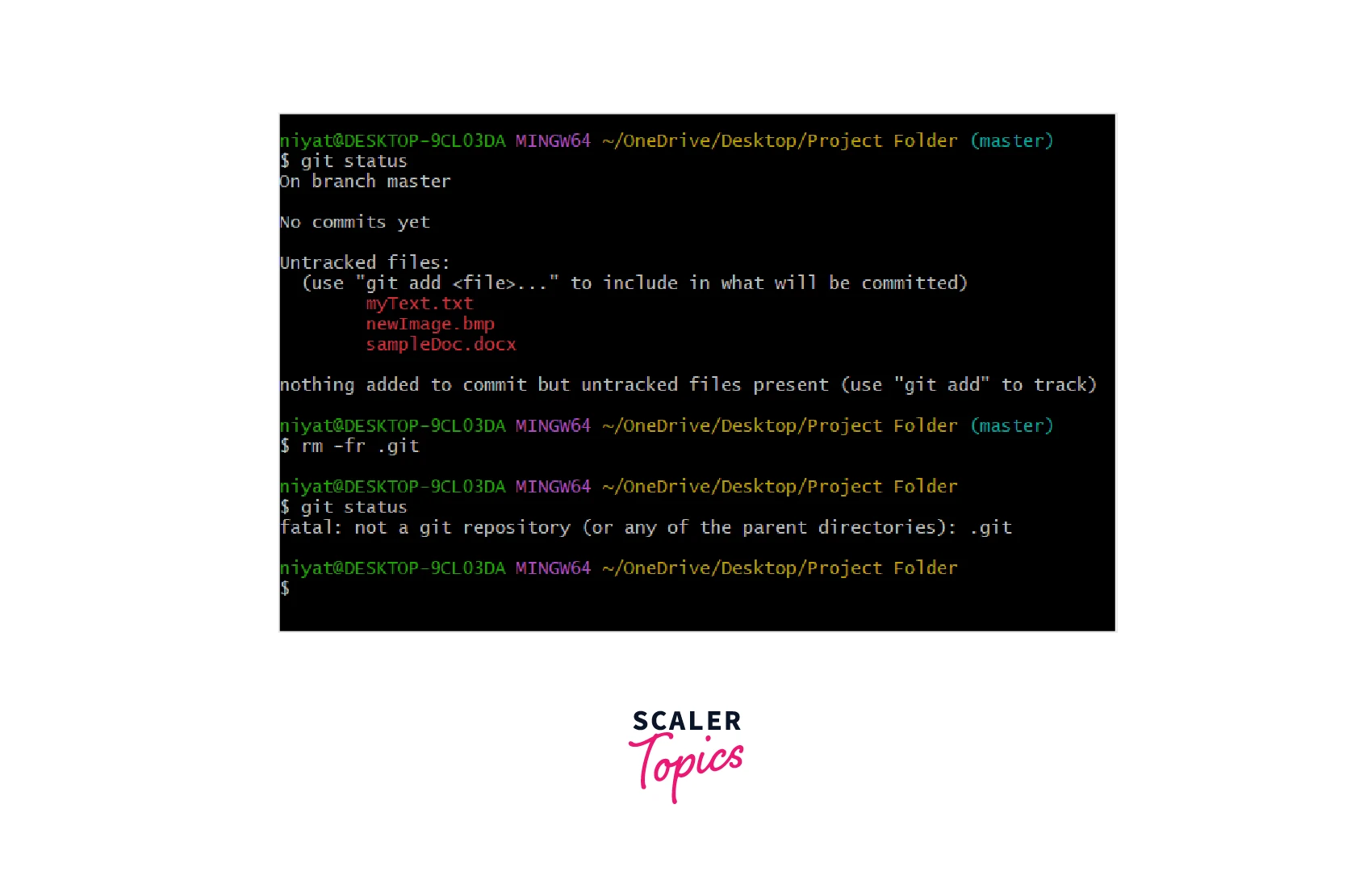
How to Remove the Remote Origin URL?
Git remote command lets us create, view, delete, and update the remote repository. The repository is stored remotely and is updated periodically by the project team members individually. If the repository is locally stored, it is difficult to work parallelly on different features of the same project which is why a remote repository is preferred.
The remote origin URL is a URL to the repository. Git remote command can also be used to remove the remote origin URL. We can either modify this URL or we can remove the URL.
To remove the remote origin URL:
To modify the URL:
Conclusion
- Git repositories contain a special folder that helps Git to identify the folder as the repository.
- If we accidentally remove this folder, Git will no more detect it as a repository and all the version details will be lost.
- On the other hand we can remove this to remove Git from project. We can remove it using the command line as well as using file explorer.
- To remove the Git application from windows, we have to use the control panel >> programs >> Uninstall a program >> Git
- Using the command line we can also remove Git user details and Git remote origin URL with the help of git config --global --unset user.name and git remote remove origin commands respectively.
