How to Install GitKraken Git GUI?
Overview
Use this clear installation tutorial to enable improved version control features in the GitKraken Git GUI.
GitKraken provides an easy-to-use graphical interface to help you optimize your version control process. To begin, get the GitKraken installer from their official website. After downloading, run the installer and follow the on-screen instructions. If your situation requires unique setups, use the suggested parameters during installation and after this, you are ready to use it. GitKraken supports major operating systems, making it adaptable.
What is GitKraken?
GitKraken, a powerful Git client with an intuitive UI, revolutionizes version control. This solution is designed for developers who want an easy-to-use platform for managing code repositories. GitKraken simplifies complicated Git commands, allowing for seamless collaboration. It improves collaboration and decreases mistakes by visually representing branching and merging.
With GitKraken, complex operations like rebasing and cherry-picking are accessible to novices and specialists. Its interaction with platforms like GitHub, GitLab, and Bitbucket makes processes more efficient. Furthermore, GitKraken's strong capabilities, like pull request management and code review, aid in efficiently advancing projects.
Features of GitKraken
Here's a breakdown of its key technical features:
- Visual Commit History:
GitKraken's graph-based depiction of branching and merging aids developers in comprehending project evolution. - Intuitive Merge Conflict Resolution:
The built-in merge tool aids in resolving conflicts, allowing for faster code integration across branches. - Gitflow Workflow Support:
GitKraken speeds up feature development, release cycles, and hotfix deployments by automating Gitflow branching strategies. - Submodule Management:
Handling submodules is simplified, allowing projects to include external repositories more efficiently. - Built-in Code Editor:
A built-in code editor allows rapid code modifications, commits, and pushes without switching to an external editor.
Steps to Install GitKraken Git GUI
To get GitKraken up and running on your machine, follow these instructions.
Step - 1: Download the Installer
Visit the GitKraken website and download the installer for your operating system (Windows, macOS, or Linux). Save the file wherever handy.
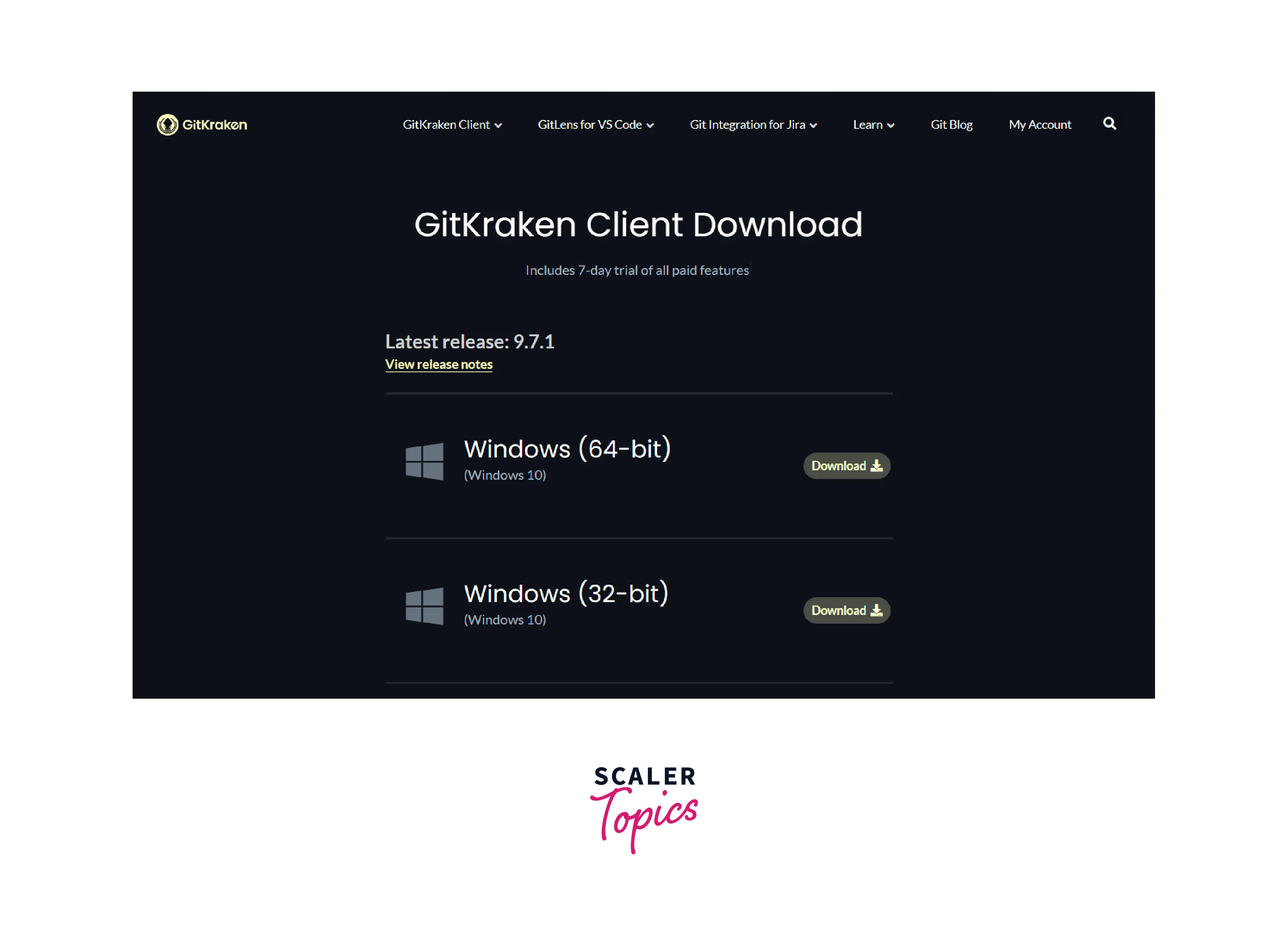
Step - 2: Run the Installer
Double-click the downloaded installation file to launch it. To begin the installation procedure, follow the on-screen directions.
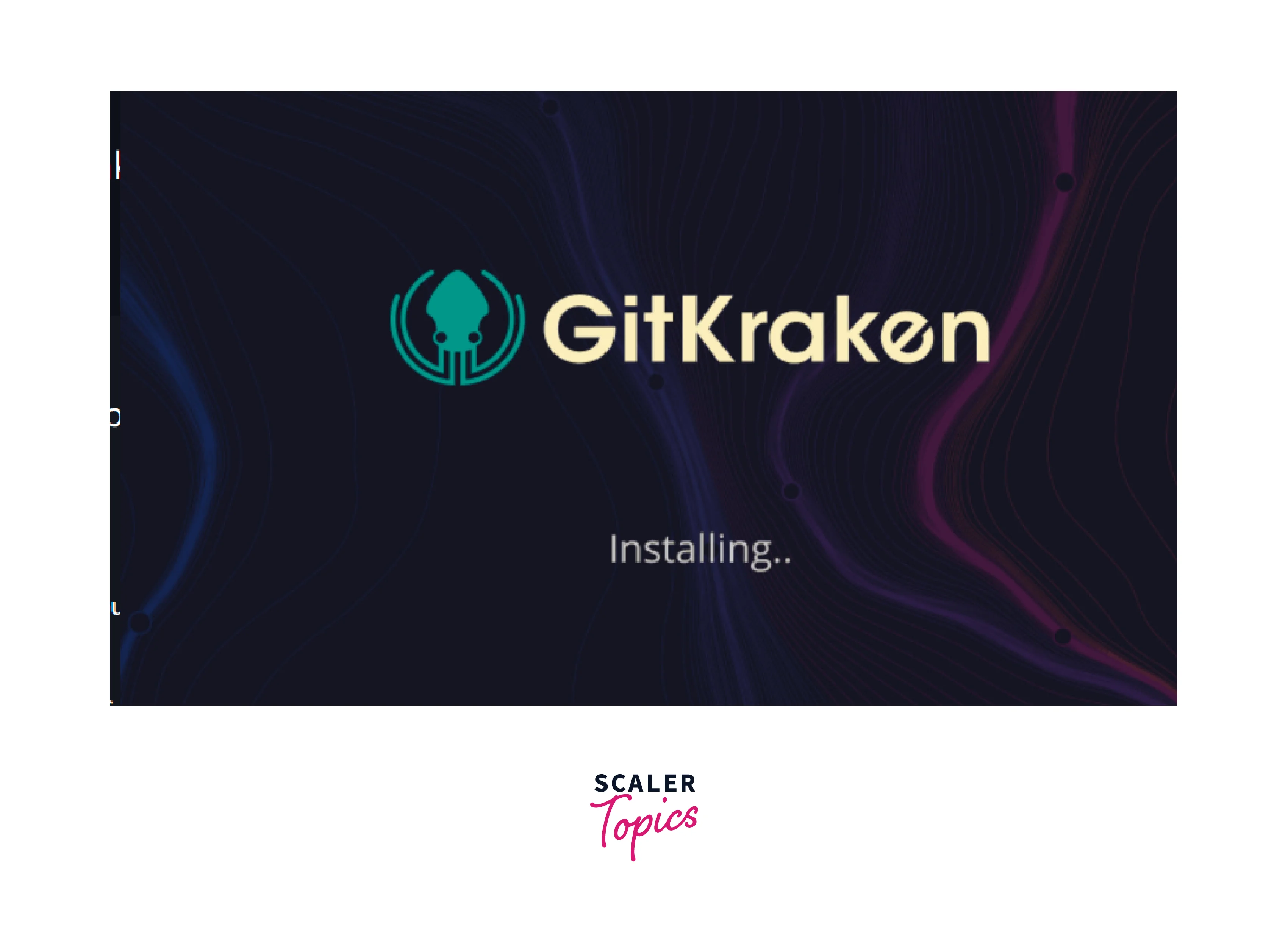
Step - 3: Choose Installation Settings
You can change options such as the installation directory and shortcuts during installation. Adding GitKraken to the system, PATH is available to advanced users.
Step - 4: Login or Create a GitKraken Account
Launch GitKraken after it has been installed. You must either log in with an existing GitKraken account or create a new one.
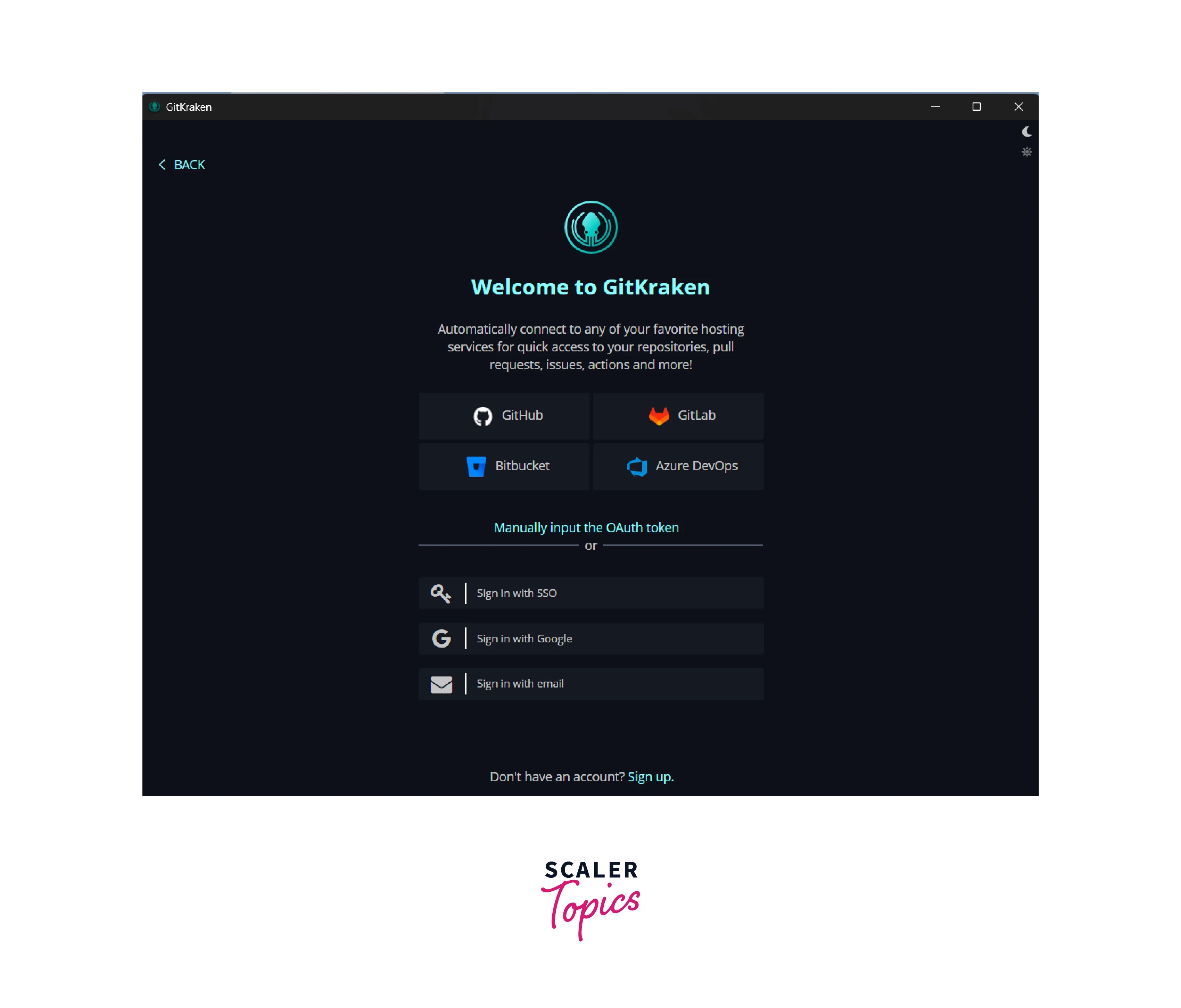
Step - 5: Start Using GitKraken
When you log in, you'll see GitKraken's user-friendly interface. Connect to your Git repositories, manage branches, and easily collaborate.
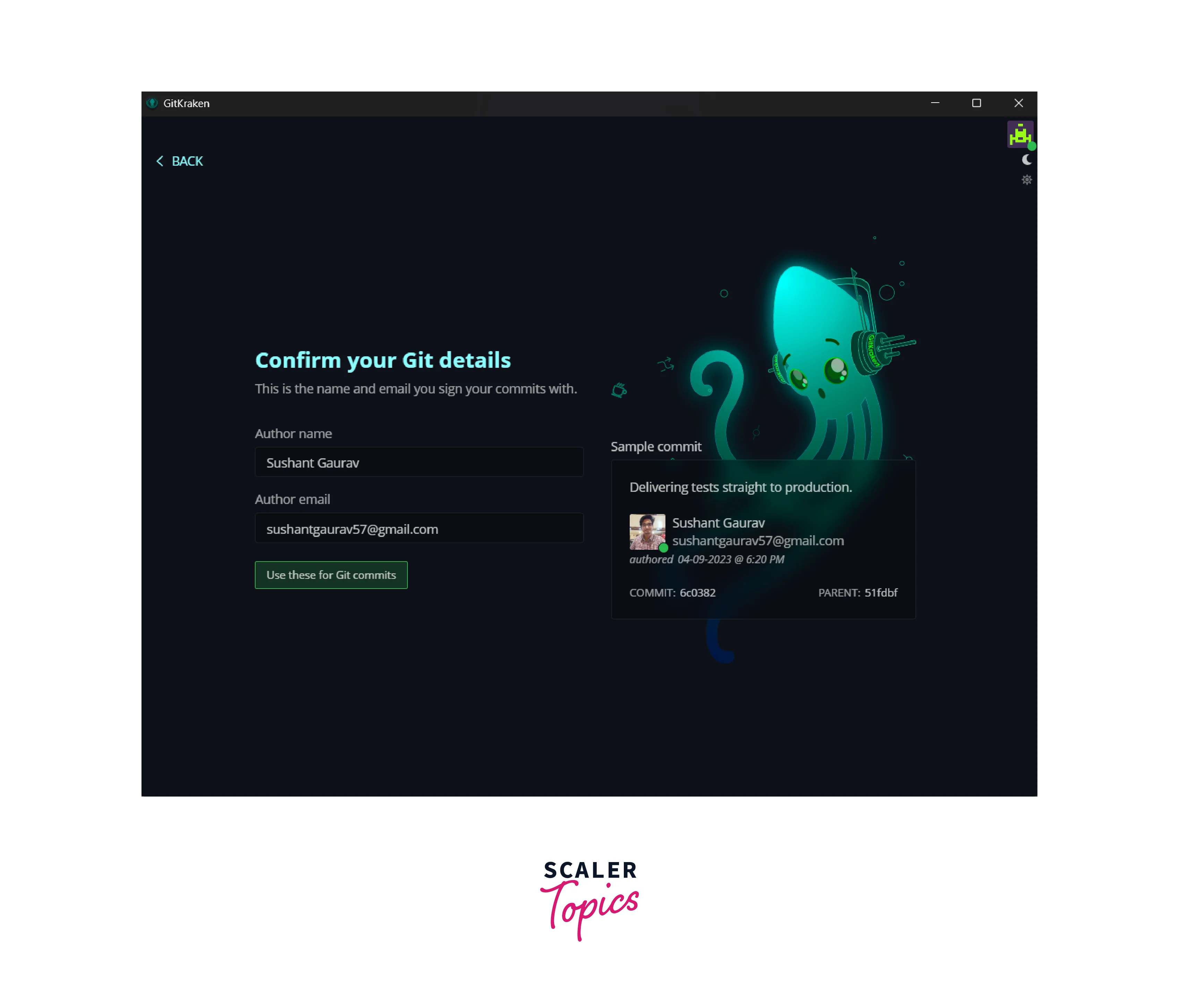
Advantages of Using GitKraken
Here's a brief breakdown of its technical benefits:
Intuitive Graphical Interface:
The user-friendly visual interface of GitKraken simplifies difficult Git procedures. Visualise branching, merging, and commit histories in real time for better code management.
Effortless Collaboration:
Facilitate seamless team collaboration with GitKraken's intuitive pull request system. Visually discuss and resolve code problems, promoting effective cooperation.
Integrated Code Reviews:
Perform in-depth code reviews within the platform. For more productive cooperation, enjoy simplified communication and context-aware conversations.
Time-Travel Debugging:
GitKraken's unique Time Travel Debugging feature allows you to replay code changes, making it easier to spot and fix errors at different stages of development.
Built-in Git Commands:
Use the easy GUI to access a set of Git commands. This gives you precise control over your repository without requiring you to memorize complex command-line syntax.
Limitations of GitKraken
Some of its limitations are:
Large Repositories:
When working with repositories with many files or a lengthy commit history, gitKraken may have performance concerns. As a result, operations may be slower, and navigation may need to be more active.
Resource-Intensive:
As repository complexity increases, memory utilization may increase, potentially creating slowdowns on systems with restricted resources. This is helped by extensive visual rendering and real-time changes.
Limited Offline Access:
GitKraken significantly relies on internet access. Offline access to repositories and some functionality is restricted, limiting productivity when network connectivity is limited or non-existent.
Advanced Git Functionality:
While GitKraken has a user-friendly interface, it may lack some advanced Git functions or customization options required by power users and complicated workflows.
Learning Curve:
Users coming from command-line Git may initially find GitKraken's visual approach tough, demanding a learning curve before full competency is achieved.
FAQs
Q. How do I install GitKaren Git GUI?
A. To install GitKaren Git GUI, download the installer for your operating system from the official website and run it. To finish the installation, follow the directions of the installation wizard.
Q. Is GitKaren Git GUI compatible with macOS?
A. Yes, GitKaren Git GUI is macOS compatible. You may get the macOS version of the installer from the official website and install it just like any other piece of software.
Q. Can I use GitKaren Git GUI on Linux?
A. Yes, GitKaren Git GUI has a Linux version. Please choose the proper distribution package from the official website, then install it on your Linux machine according to the instructions.
Conclusion
- Begin by going to the GitKaren website. Navigate to the Downloads section and find the installation for your operating system.
- Start the installation wizard after the installer has been downloaded. To begin the procedure, click the 'Run' button.
- Select an installation directory. GitKaren is installed by default in the 'Programme Files' directory on Windows and the 'Applications' folder on macOS.
- Set options to customize GitKaren's behavior. Set parameters for repository storage locations and commit user information.
- To begin the installation procedure, click the 'Install' button. GitKaren Git GUI will be installed quickly on your machine.
