Hbase Commands
Overview
HBase or Hadoop Database, is a distributed and non-relational database management system that runs on top of the Hadoop Distributed File System (HDFS). HBase can handle large amounts of data while providing low latency via parallel processing. In this article, let us explore some of the commonly used general HBase commands.
Introduction
The HBase Shell is a command-line interface for interacting with the HBase database. When the shell is launched, it establishes a connection with the hbase client which is responsible for interacting with the hBase Master for various operations. The HBase shell translates user-entered commands into appropriate API calls, allowing users to interact with HBase in a more user-friendly and interactive manner.
There are several types of commands in HBase. They are,
- General Commands.
- Data Definition Language (DDL) Commands.
- Data Manipulation Language (DML) Commands.
- Security Commands.
- Other HBase Shell Commands.
The HBase Shell is built on top of the HBase Java API and provides a simplified interface for executing HBase commands without the need for extensive coding.
General Commands
HBase shell offers a range of general commands to get information regarding the database. The general HBase commands are,
- Whoami
- Status
- Version
- Table Help
- Cluster Help
- Namespace Help
1. whoami
The whoami HBase command is used to retrieve the current user's information.
Syntax:
Output:
Explanation:
This output indicates that the user executing the command is logged in as hari in the HBase Shell.
2. Status
The status command provides information about the HBase cluster, including the cluster's overall health and the number of servers and regions. Syntax:
Output:
Explanation:
- active master:
Number of active master servers in the HBase cluster. - region servers:
Number of region servers that are currently running. - regions:
Total number of regions in the cluster.
3. Version
The version command retrieves the version information of HBase. Syntax:
Output:
Explanation:
This output displays the version of HBase installed is 2.4.0.
4. Table Help
The table_help command provides a list of available commands related to table operations.
Syntax:
Output:
5. Cluster Help
The cluster_help command provides information on commands related to cluster management. Syntax:
Output:
6. Namespace Help
The namespace_help command provides guidance on commands for managing namespaces in HBase.
Syntax:
Output:
Data Definition Language in HBase
The Data Definition Language (DDL) allows users to define and manipulate the structure of the HBase tables. Some of the DDL HBase commands are,
- Create
- Describe
- Alter
- Disable
- Enable
- Drop
- Exist
1. Create
The create command is used to create a new table in HBase. Syntax:
Explanation:
A table can have multiple-column families. A column family is a group of columns that share common characteristics.
Example:
Output:
This command creates a table named employees with two column families: personal and professional.
In HBase, a namespace is a logical container that provides a way to group related tables together, similar to how directories for files. We can create a namespace in HBase using the create_namespace your_namespace command and switch to a namespace using the following command,
All tables created after this command will be in the your_namespace namespace.
We can also add various configurations to the HBase commands while creating the column family in a table. Example:
Explanation:
- {}:
Used to specify details of a column family. - NAME:
Specifies the name of the column family. - VERSION:
Sets the maximum number of versions to keep for each cell. - TTL:
Sets the Time-to-Live (TTL). - COMPRESSION:
Specifies the compression algorithm to be used. - GZ means Gzip compression.
The value 86400 represents the number of seconds (1 day) that cells will be kept before being automatically expired and deleted.
2. Describe
The describe command provides information about the specified table, including column families and region details. Syntax:
Example:
Output:
Explanation:
This command provides a detailed description of the employees table, including its enabled status and the configuration of its column families.
3. Alter
The alter command allows users to modify the schema of an existing table.
Syntax:
Example:
Output:
Explanation:
This command adds a new column family named contact to the employees table.
4. Disable
The disable command is used to disable a table. Once disabled, the table becomes read-only, and no further modifications can be made to it. Syntax:
Example:
Output:
Explanation:
This command disables the employees table, preventing any further modifications.
5. Enable
The enable command is used to enable a previously disabled table. Once enabled, the table becomes writable again. Syntax:
Example
Output:
Explanation: This command enables the 'employees' table, allowing modifications to be made.
6. Drop
The drop command in HBase Shell is used to delete an existing table from the HBase database. The table to be deleted should be disabled first using the disable command. Syntax:
Example:
Output:
Explanation:
This command deletes the employees table from the database.
7. Exist
The exist command in HBase is used to check the existence of a table or a column family within a table. Syntax:
Example:
Output:
Explanation:
Since we have deleted the table, the output shows that the table doesn't exist.
Data Manipulation Language in HBase
HBase Shell provides a Data Manipulation Language (DML) that enables users to insert, update, and delete data within HBase tables. Some of the DML HBase commands are,
- Put
- Get
- Scan
- Delete
- Truncate
1. Put
The put command is used to insert or update data in a table. Syntax:
Explanation:
- table_name:
Name of the HBase table. - row key:
Unique identifier for a specific row in the HBase table. Each row in an HBase table is indexed and accessed using its row key. - column family:
Represents the group to which a specific column belongs. - column qualifier:
Specifies the specific column within the column family. - value:
Data that will be stored
Example:
Output:
Explanation:
This command inserts the value Sample user into the personal:name column of the row with key 1001 in the employees table.
2. Get
The get command is used to retrieve data from a table based on the row key. Syntax:
The command requires specifying the table name and row key. Example:
Output:
Explanation:
This command retrieves the data associated with the row key 1001 in the employees table, displaying the column name, timestamp, and cell value.
Command Options
We can also use different options with the GET command to get specific information in the table. The options are,
- FILTER:
accepts a filter string that defines the filter conditions. You can use various filter types like SingleColumnValueFilter, PrefixFilter, ColumnPrefixFilter, etc.
Example:
Explanation:
The above command retrieves the cell values from the row with the key row1 in the employees table. The filter condition SingleColumnValueFilter is applied to fetch only those cells where the age column in the personal column family is greater than or equal to 25.
- COLUMN:
Can specify the name of the column or column family you want to retrieve. - TIMERANGE:
Takes a single timestamp value and fetches cell values based on a specific timestamp. - TIMERANGE:
Takes a start time and an end time in the format yyyy-MM-dd HH:mm:ss and retrieves cell values within a specific time range. For instance, TIMERANGE => ['2023-01-01 00:00:00', '2023-01-31 23:59:59'].
3. Scan
The scan command is used to retrieve multiple rows or a range of rows from a table. Syntax:
Example:
Output:
Explanation:
This command retrieves all the rows and associated column families and cells from the employees table.
4. Delete
The delete command is used to delete data from a table based on the row key, column family, and column qualifier. Syntax:
Explanation:
If we want to delete a specific cell, the column family and column qualifier must also be specified. Example:
Output:
Explanation: This command deletes the data in the personal:name column of the row with key 1002 in the employees table.
5. Truncate
The truncate command in HBase Shell is used to delete all data from a specific table while retaining the table structure. Syntax:
Example:
Output:
Explanation:
Through the above command, all the data from the employees table are removed.
Security Commands
Security commands in HBase Shell are used to manage user permissions, and access control, and ensure the security of the HBase database. Some of the security HBase commands are,
- Create
- Grant
- Revoke
- User Permissions
- Disable Security
1. Create
The create command is used to create a new user with a specified username and password. Syntax:
Example:
Output:
Explanation:
This command creates a new user named bob with the password hbasecommand.
2. Grant
The grant command is used to grant permissions to a user on a specific table. Syntax:
Explanation:
The permissions can be any of read, write, execute, create, and admin. The permission is applied for a particular table. Example:
Output:
Explanation:
This command grants the read permission to the user bob on the employees table.
The execute permission allows the user to execute coprocessor functions on the specified table. Coprocessors are custom code modules that run on HBase Region Servers and can perform operations on the server side. The admin permission provides full administrative privileges over the specified table.
3. Revoke
The revoke command is used to revoke permissions from a user on a specific table. Syntax:
Example:
Output:
Explanation:
This command revokes the read permission from the user bob on the employees table.
4. User Permissions
The user_permission command is used to list the permissions assigned to a specific user. Syntax:
Example:
Output:
Explanation:
The output displays the permissions assigned to the user bob.
5. Disable Security
The disable_security command is used to disable security in HBase, which removes all user and permission-related restrictions.
Syntax:
Example:
Output:
Explanation:
The output indicates that the security in HBase has been disabled.
Starting HBase Shell
Starting the HBase Shell provides a command-line interface to interact with the HBase database through HBase commands. The following steps should be followed to start the HBase Shell,
- Navigate to the directory where HBase is installed through the terminal.
- The HBase shell can be started using the following command:
Once the HBase Shell is launched, you will see a command prompt that indicates you are in the HBase Shell environment. From here, you can start entering various HBase commands to interact with the HBase database.
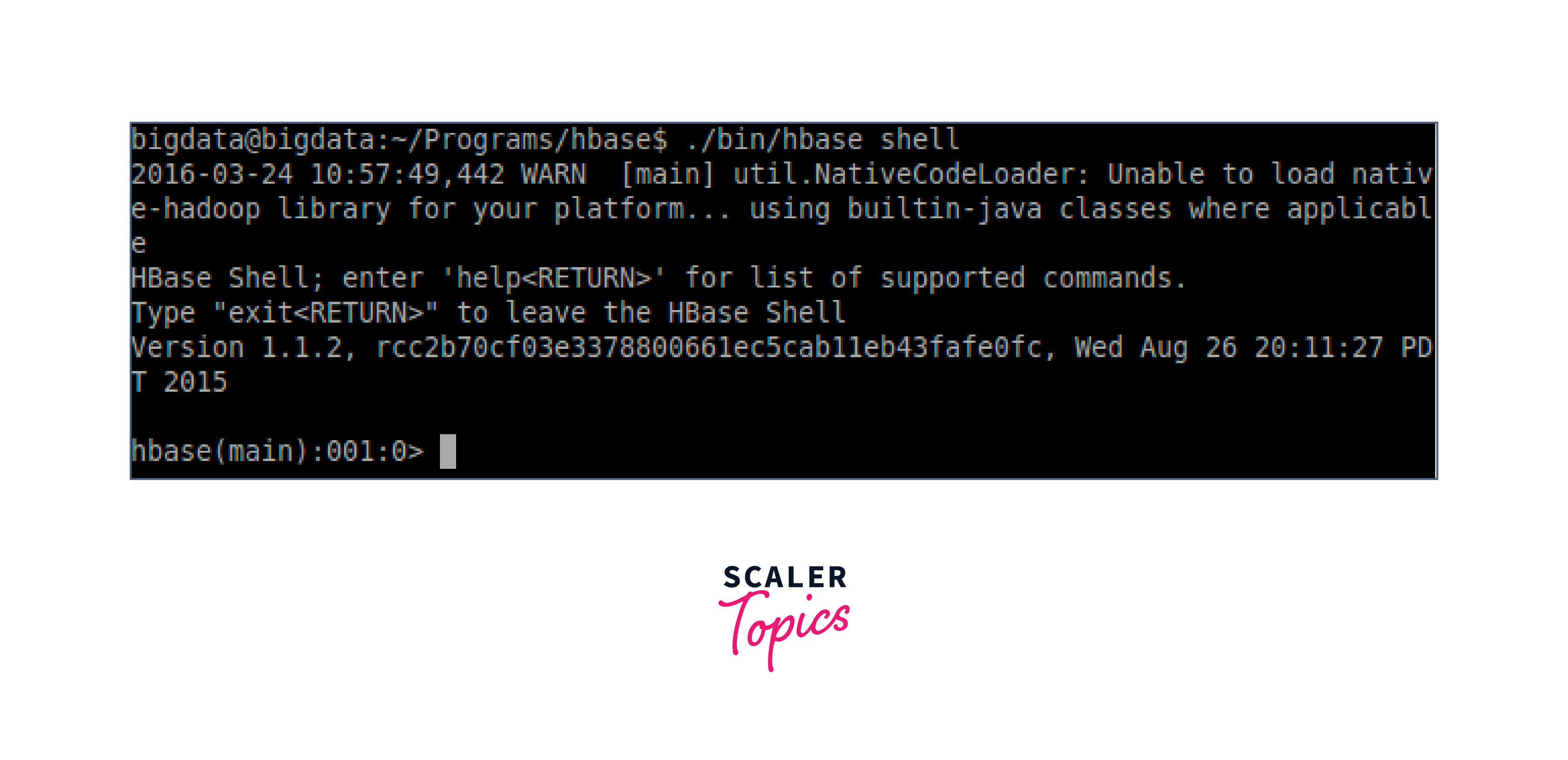
Conclusion
- HBase is a scalable and distributed NoSQL database that runs on HDFS. Users can interact with HBase and execute HBase commands through the HBase Shell.
- The general commands in HBase Shell are whoami, status, version, table help, cluster help, and namespace help.
- The DDL HBase are create table, describe, alter, disable, enable, drop, and exist.
- The DML HBase commands are put, get, scan, delete, and truncate.
- The security commands in HBase Shell are create user, grant, revoke, user permissions and disable Security.
- We can start the HBase Shell by navigating to the HBase installation directory and executing the command bin/hbase shell.
