Various Ways to Center a Div in CSS

Overview
A <div>, short for "division," is a fundamental HTML element to create a container or a block-level section within a web page. It serves as a versatile building block for organizing and structuring content on a webpage. A <div> primarily aims to group related elements together, applying styling or functionality collectively. It acts as a container that can hold text, images, forms, and other HTML elements. There are various ways to achieve this using CSS, such as margin adjustments, flexbox, grid layouts, and frameworks, which effectively center these elements and create visually appealing web layouts.
Pre-requisites
To understand the topic of various ways to center a <div> element in CSS, you should have a foundational understanding of the following prerequisites:
- HTML Basics:
Familiarity with basic HTML syntax and structure is essential. You should know how to create HTML elements, including the <div> element, and how to structure a web page using HTML tags. - CSS Fundamentals:
A grasp of fundamental CSS concepts is necessary. This includes understanding how CSS rules are structured, how to apply styles to HTML elements using selectors, and how different CSS properties control element appearance. - Box Model:
Understanding the CSS box model is crucial. This includes knowing about an element's content, padding, borders, and margins, and how they contribute to the element's total size and spacing. - Display Property:
Knowledge of the display property values is important, especially the differences between block, inline, inline-block, and flex, as they determine how elements behave in terms of layout. - Margin and Padding:
Understanding the concepts of margin and padding, how they influence element spacing, and their differences is important for centering techniques that involve adjusting these properties. - Flexbox and Grid:
Familiarity with the basics of CSS Flexbox and CSS Grid layouts is recommended. These layout models provide powerful tools for aligning and centering elements within their parent containers. - Basic Web Design Principles:
A basic understanding of web design principles such as alignment, balance, and visual aesthetics will help you appreciate the significance of centering elements within a layout. - Responsive Design:
Having some knowledge of responsive web design and how it affects layout and centering will be beneficial. Responsive design ensures that content looks good on various screen sizes and devices. - Browser Developer Tools:
Familiarity with browser developer tools will aid in inspecting and debugging CSS styles. This is important for understanding how styles are applied and diagnosing layout issues.
With these prerequisites in place, you'll be better equipped to delve into the various ways of centering a <div> element using CSS and to understand the significance of each technique in creating visually appealing and well-structured web layouts.
How to Center a Div in CSS?
Centering a <div> element in CSS is a common practice in web design to achieve visually pleasing and balanced layouts. There are several reasons why centering elements, such as <div> containers, is important:
- Aesthetic Appeal:
Centered elements often look more visually appealing and organized. They create a sense of balance on the page, making it easier for users to navigate and comprehend the content. - Focal Point:
Centered content can act as a focal point, drawing the user's attention to important information, such as headings, images, or calls to action. - Responsive Design:
Centered elements are well-suited for responsive design. When the screen size changes, centered content tends to adapt more gracefully, maintaining its visual impact across different devices and orientations. - Consistency:
Centered elements contribute to a consistent and uniform design, making the webpage look more professional and polished. - Improved Readability:
Centering text-based content, such as paragraphs or headings, can enhance readability by creating even spacing on both sides of the text. - Optical Balance:
Human perception tends to perceive centered elements as more balanced and harmonious. This can contribute to a positive user experience. - Flexible Layouts:
Centering content allows for more flexible layouts. It enables you to position content regardless of its width or the width of its container, which is especially useful when dealing with dynamic or variable-width content. - Enhanced User Interface:
Centered elements can be particularly effective for user interfaces, such as buttons or forms, as they are easy to locate and interact with. - Cultural Considerations:
Centering content can cater to cultural reading habits. For example, in languages that are read from left to right, centered content may align better with users' reading patterns. - Design Emphasis:
When you center specific content, you can emphasize its importance. This is often used for logos, headings, or featured content. - Creative Design:
Centering can be creatively used to break the monotony of left-aligned content, adding variety to the design.
For instance, if you're writing a blog and you want to put a quote right in the center instead of on the left-side like the rest of your writing, you can put that quote in a <div> block and use some styling to center it. The rest of your writing will stay the same, nothing will happen to it. By centering this <div> using CSS, you achieve a visually pleasing and balanced layout that enhances the overall user experience.
Yet, aligning elements in HTML and CSS isn't as straightforward as clicking a "center" button. In reality, there are multiple methods to achieve this. Let's explore these approaches.
Common Pitfalls and Debugging:
Before proceedings, let us look at some common mistakes and pitfalls that beginners might encounter when trying to center a <div> in CSS:
- Forgetting to Set Parent Container Properties:
Many centering methods require setting properties on the parent container, such as display: flex;, display: grid;, or position: relative;. Forgetting to set these properties can lead to the centering methods not working as intended. - Missing Width or Height:
When using margin: auto; or positioning methods, not specifying a width for the centered element might cause it to take up the full width of its parent, preventing proper centering. - Inappropriate Display Property:
Using the wrong display property for the parent container can lead to unexpected behavior. For example, using display: inline; or display: inline-block; might not work with certain centering methods. - Incorrect Vertical Alignment:
Vertically centering elements can be more complex than horizontal centering. Using only vertical-align: middle; might not work as expected, especially for block-level elements.
Debugging tips:
Here are some debugging tips and solutions for common issues related to each centering method:
- Using Margin: Auto:
Ensure the parent container has a defined width, and make sure the element's display property is set to block. - Using Flexbox:
Apply height: 100%; to the parent flex container to ensure it takes the full height of the parent. - Using Grid Layout:
Verify that the parent container has display: grid;, and use place-items: center; to center the content within the grid cell. - Using Position: Absolute and Transform:
Ensure that the parent container has position: relative; to establish a positioning context for the absolute element. - Using Table Display:
Make sure the parent container has display: table;, and the child element has display: table-cell;. Also, ensure no conflicting CSS rules affecting alignment.
Center a Div Horizontally
To center a <div> horizontally means to position it at the middle of its parent container along the horizontal axis. One way to achieve this is by using the CSS margin property with auto values for left and right margins. This takes advantage of the browser's automatic calculation of margins to evenly distribute the space on both sides of the <div>.
Here's an example of how to center a <div> horizontally:
HTML:
CSS (styles.css):
Output:
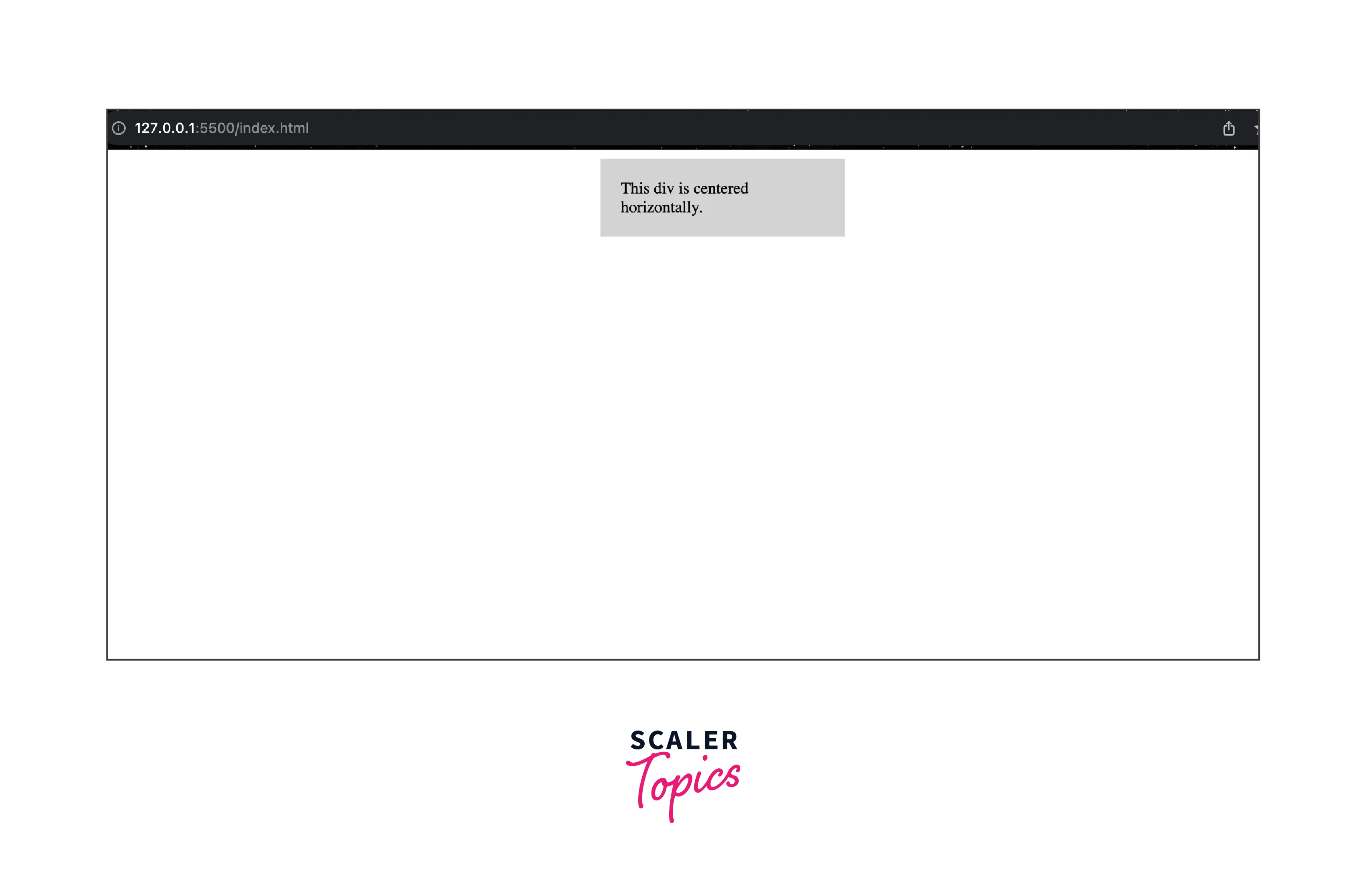
In this example, the <div> with the class centered-div is centered horizontally within its parent container. The margin: 0 auto; rule ensures that the left and right margins are automatically adjusted to evenly distribute space and achieve the centering effect. The width, background color, and padding are added for styling purposes.
You can adjust the width, padding, and other styling properties as needed to fit your design. This technique is particularly effective when you have a fixed-width <div> that you want to center within a larger container.
Center a Div Vertically
To center a <div> vertically, you can use a combination of CSS positioning techniques. One common approach is to use the CSS Flexbox layout, which provides a straightforward way to achieve vertical centering. Here's an example:
HTML:
CSS (styles.css):
Output:
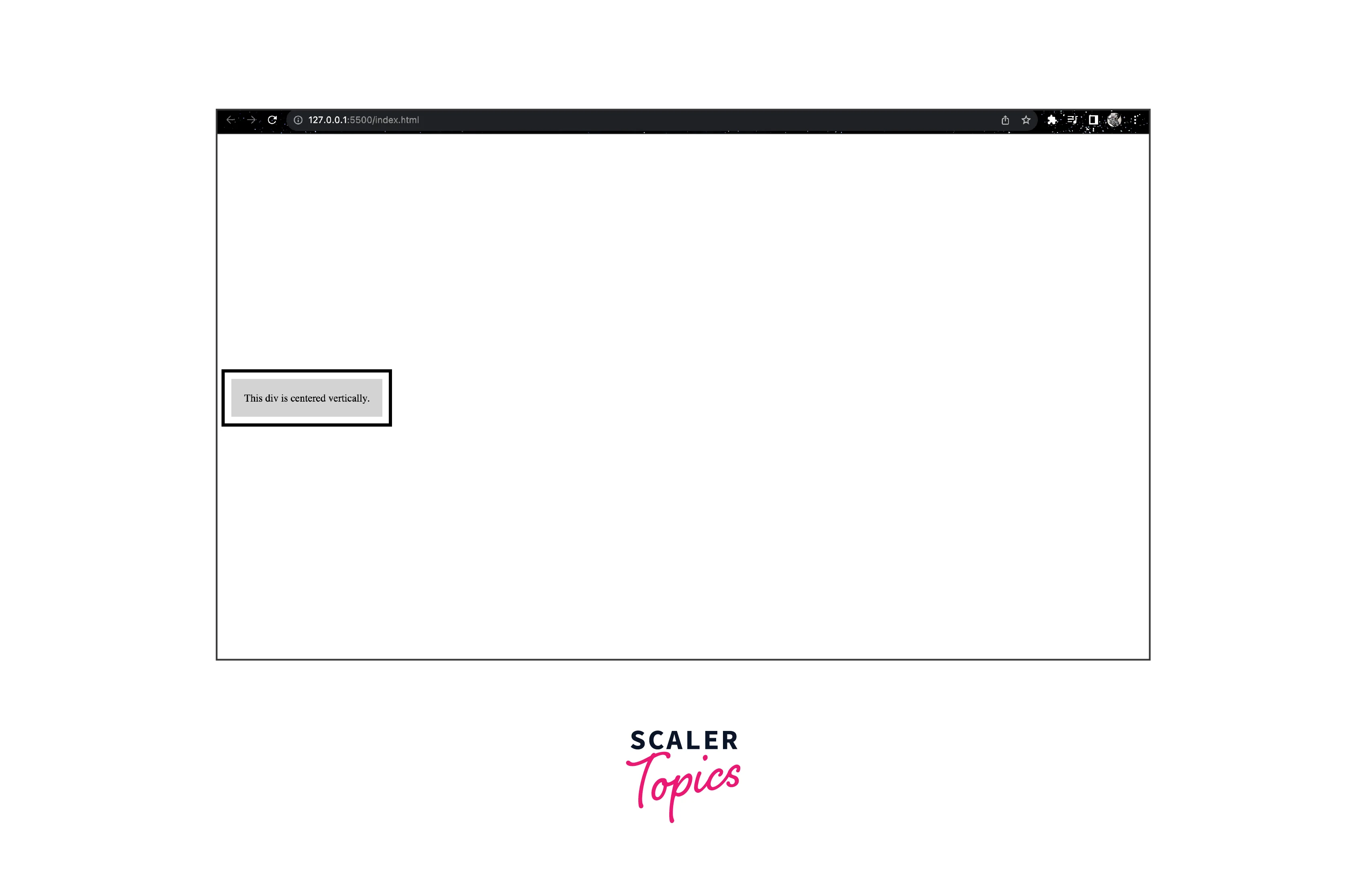
Explanation:
HTML Structure:
- The HTML structure consists of an outer <div> with the class container.
- Inside this container, there's an inner <div> with the class centered-div.
- The content within the inner <div> is the text "This div is centered vertically."
CSS for .container:
- border: 5px solid;:
This adds a 5-pixel wide solid border to the .container element. - position: absolute;:
This positions the .container absolutely within its closest positioned ancestor or the entire viewport if there is none. - top: 50%;:
This positions the top edge of the .container at 50% of its containing block's height (could be the viewport or a parent element's height). - transform: translate(0, -50%);:
This uses the transform property to adjust the position of the .container further. The translate function is used to move the element vertically. In this case, it moves it up by 50% of its own height. This effectively centers the .container both vertically and horizontally based on the parent or viewport. - padding: 10px;:
Adds 10 pixels of padding around the content inside the .container.
CSS for .centered-div:
- background-color:
lightgray;: This applies a light gray background color to the inner <div> for better visualization. - padding: 20px;:
Adds padding around the inner content for spacing.
How It Works:
- The .container element is given a border to make it visually distinguishable.
- position: absolute; removes the .container from the normal document flow, allowing us to position it precisely.
- top: 50%; positions the top edge of the .container at the halfway point of its parent element's height (or the viewport's height).
- transform: translate(0, -50%); then adjusts the vertical position by moving the element up by half of its own height. This effectively centers the .container both vertically and horizontally.
- padding: 10px; adds padding around the content inside the .container, creating some space between the content and the border.
- The .centered-div inside the .container has its own styling for background color and additional padding, which are unrelated to the centering technique.
Center a Div Horizontally and Vertically
To center a <div> both horizontally and vertically, you can use a combination of CSS Flexbox and positioning properties. Here's how you can achieve this:
HTML:
CSS (styles.css):
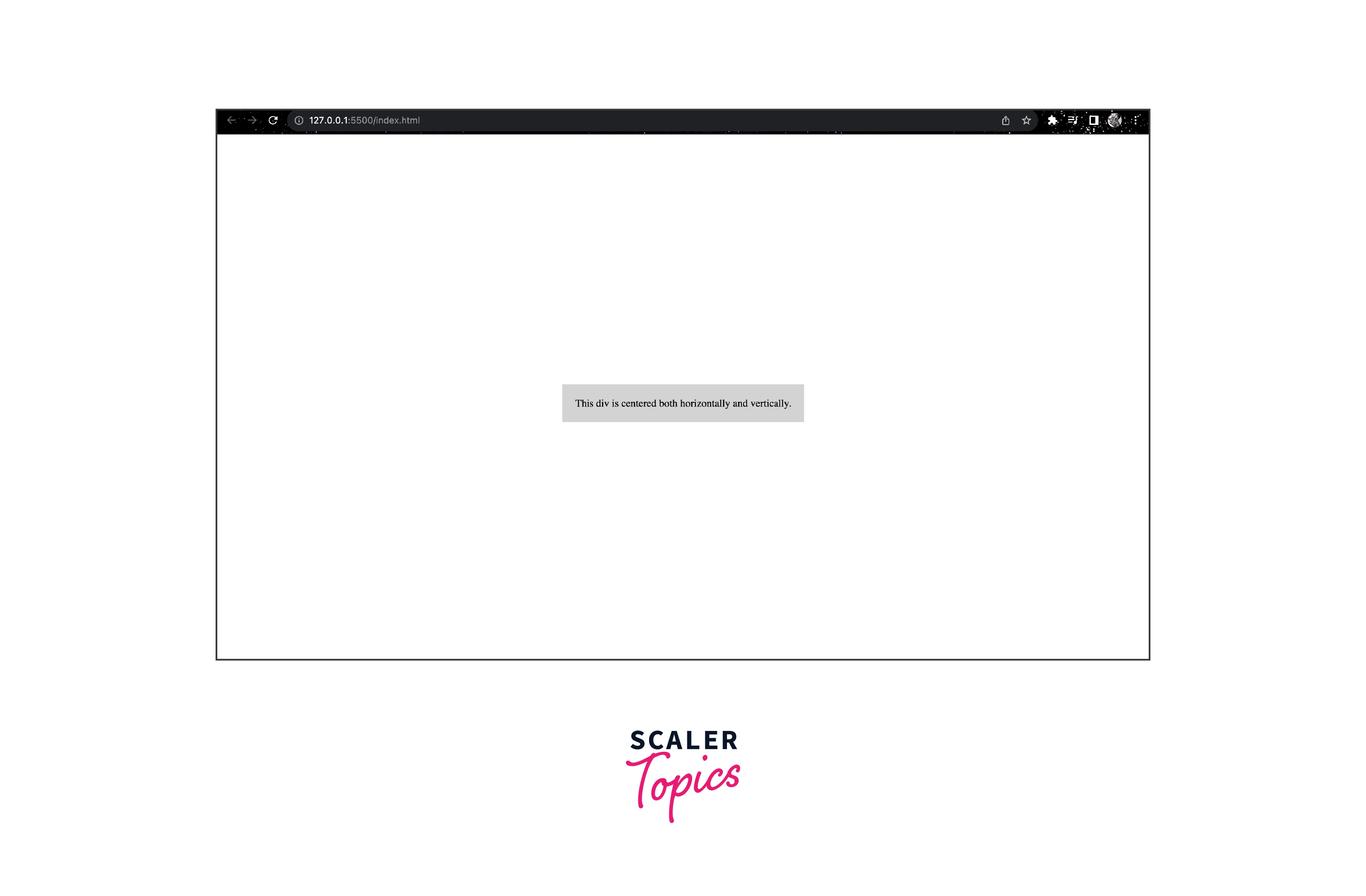
Explanation:
HTML Structure:
- The HTML structure consists of an outer <div> with the class container.
- Within this container, there's an inner <div> with the class centered-div.
- The content within the inner <div> is the text "This div is centered both horizontally and vertically."
CSS for .container:
- display: flex;:
This CSS property applies the Flexbox layout to the container, enabling flexible alignment. - justify-content: center;:
This property centers items along the main (horizontal) axis of the flex container, which horizontally centers the inner content. - align-items: center;:
This property centers items along the cross (vertical) axis of the flex container, which vertically centers the inner content. - height: 100vh;:
This sets the height of the container to 100% of the viewport height (vh units). This ensures that the container takes up the full vertical space of the viewport.
CSS for .centered-div:
- background-color: lightgray;:
This sets a light gray background color for the inner to better visualize its boundaries. - padding: 20px;:
Adds 20 pixels of padding around the content inside the .centered-div.
How It Works:
- By utilizing Flexbox's display: flex;, justify-content: center;, and align-items: center; properties on the .container, the .centered-div inherits these properties and becomes both horizontally and vertically centered.
- The height: 100vh; ensures that the .container takes up the full height of the viewport, providing the vertical space required for centering.
Center a Div Within a Div
Using Flexbox
To center a <div> within another <div>, you can use the CSS Flexbox layout. This method offers a straightforward way to achieve both horizontal and vertical centering. Here's how you can do it:
HTML:
CSS (styles.css):
Explanation:
- The .outer-container acts as the parent container.
- display: flex; applies the Flexbox layout to the parent.
- justify-content: center; centers items horizontally within the parent.
- align-items: center; centers items vertically within the parent.
- height: 100vh; sets the parent's height to the full viewport height (vh units) for vertical centering.
- The .inner-container represents the <div> you want to center.
- It inherits the centering properties from the parent Flexbox container.
- background-color and padding are applied for better visualization.
This method is especially useful for creating centered content like messages, modals, or images within a container. The Flexbox layout simplifies the centering process and ensures that your content remains both horizontally and vertically centered regardless of the screen size.
Using Position, Top, Left, and Margin Properties
To center a <div> within another <div> using the position, top, left, and margin properties, you can follow these steps:
HTML:
CSS (styles.css):
Explanation:
- The .outer-container acts as the parent container.
- position: relative; establishes a positioning context for the .inner-container to be positioned relative to it.
- width: 100%; ensures the outer container takes up the full width of its parent.
- The .inner-container represents the <div> you want to center.
- position: absolute; positions it relative to the .outer-container.
- top: 50%; positions the top edge of the .inner-container at the middle of the .outer-container.
- left: 50%; positions the left edge of the .inner-container at the horizontal center of the .outer-container.
- transform: translate(-50%, -50%); fine-tunes the position, moving the .inner-container up and left by half of its own width and height, which achieves exact centering.
The combination of position, top, left, and transform properties allows you to center the .inner-container within the .outer-container. This method gives you precise control over the centering while using CSS properties to achieve the desired layout.
Using Position, Top, Left, and Transform Properties
To center a <div> within another <div> using the position, top, left, and transform properties, follow these steps:
HTML:
CSS (styles.css):
Explanation:
- The .outer-container acts as the parent container:
- position: relative; establishes a positioning context for the .inner-container to be positioned relative to it.
- width: 100%; ensures the outer container takes up the full width of its parent.
- The .inner-container represents the <div> you want to center:
- position: absolute; positions it relative to the .outer-container.
- top: 50%; positions the top edge of the .inner-container at the middle of the .outer-container.
- left: 50%; positions the left edge of the .inner-container at the horizontal center of the .outer-container.
- transform: translate(-50%, -50%); fine-tunes the position, moving the .inner-container up and left by half of its own width and height, achieving exact centering.
The combination of position, top, left, and transform properties allows you to center the .inner-container within the .outer-container. This method provides a precise way to achieve centering using CSS properties.
Centering with CSS Grid
To center a <div> using CSS Grid, you can follow these steps:
HTML:
CSS (styles.css):
Output:
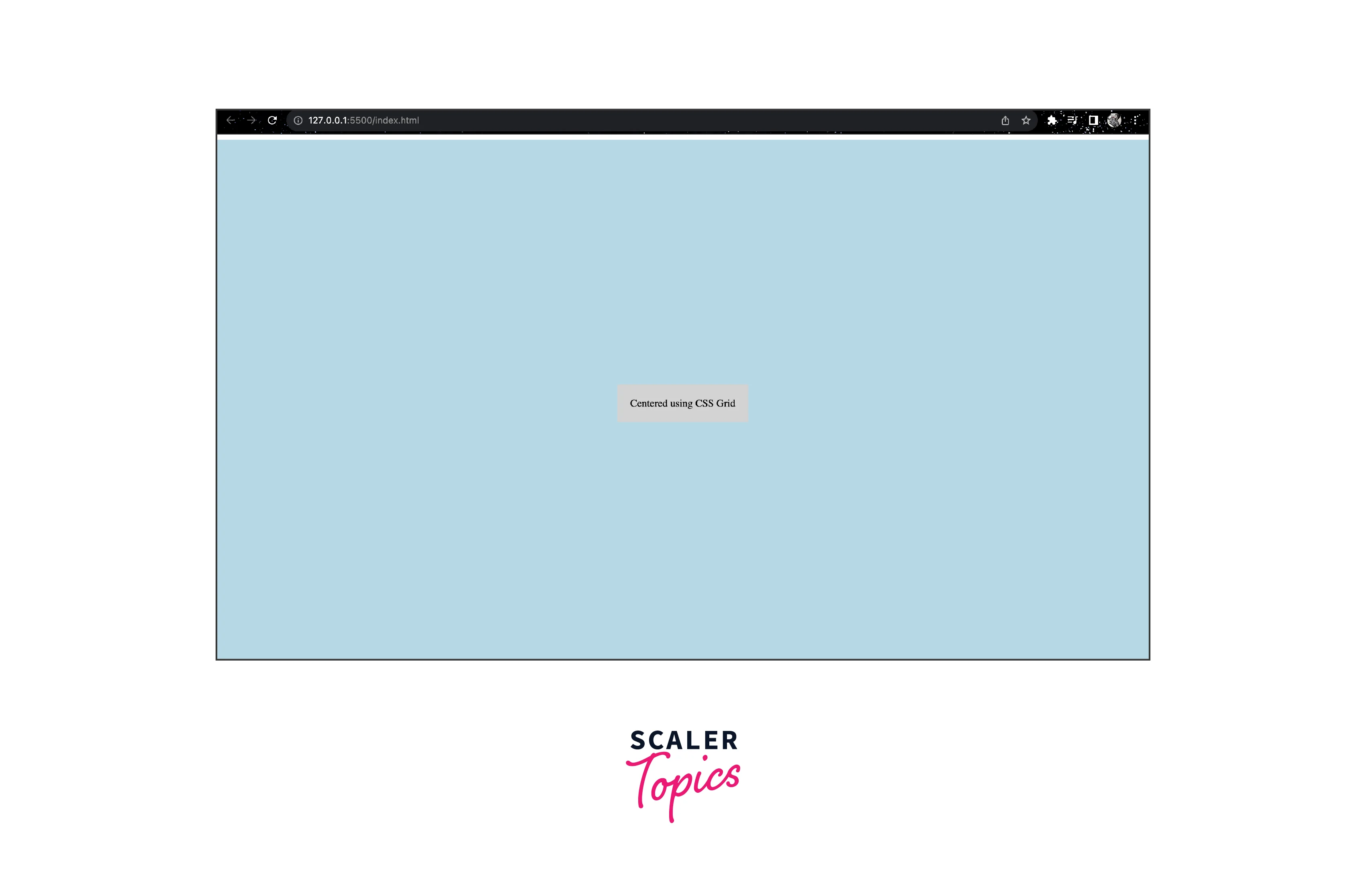
In this code:
- The .container represents the parent container:
- display: grid; applies CSS Grid layout to the container.
- width: 100vw; ensures the container takes up the full viewport width.
- height: 100vh; ensures the container takes up the full viewport height.
- place-items: center; centers content both horizontally and vertically within the container.
- background-color: lightblue; is used for better visualization.
- The .centered-div represents the content you want to center:
- It inherits the centering properties from the parent CSS Grid container.
- background-color and padding are applied for better visualization.
By applying the place-items: center; property to the CSS Grid container, you can easily achieve both horizontal and vertical centering. CSS Grid simplifies the process of creating balanced and centered layouts.
Conclusion
In conclusion, centering a <div> element in CSS offers several techniques to achieve balanced and visually pleasing layouts. Each method provides flexibility to suit different design requirements:
- Using Margin: Auto
Applying margin: auto; to both the left and right margins of the <div> element will automatically center it within its parent container. This method is simple and works for block-level elements. - Using Flexbox
Employing Flexbox layout with display: flex; on the parent container and justify-content: center; and align-items: center; will center the child elements both horizontally and vertically. - Using Grid Layout
Utilizing CSS Grid layout with display: grid; on the parent container and defining place-items: center; will center the child element both horizontally and vertically within the grid cell. - Using Position: Absolute and Transform
Applying position: absolute; along with left: 50%; top: 50%; will move the top-left corner of the element to the center of its parent. Then, using transform: translate(-50%, -50%); will perfectly center the element. - Using Table Display
Mimicking table behaviour by setting display: table; on the parent container and display: table-cell; on the child element will allow you to use text-align: center; and vertical-align: middle; to center the content. - Using Text Alignment
If the content is text or inline-level elements, you can use text-align: center; on the parent container to center the text horizontally. For vertical alignment, you might need additional adjustments. - Using CSS Grid Place Content
With CSS Grid, setting display: grid; on the parent container and using place-content: center; will center the content both horizontally and vertically within the grid cell. - Using Flexbox Centering Properties
Flexbox provides individual properties for centering along the main and cross axes, such as justify-content: center; and align-items: center; to center horizontally and vertically, respectively. - Using Inline-Block and Text Alignment
Applying display: inline-block; to the child element and text-align: center; to the parent container will center the element horizontally. - Using Math and Positioning
By using positioning and precise calculations involving the element's dimensions and the parent container's dimensions, you can manually center an element using CSS.
