How to Check Java Version in Linux?
How to Check Java Version in Linux?
Java, a versatile and widely used programming language, is renowned for its platform independence and extensive application development capabilities. Whether you are a Java developer or a user of Java-based applications, it is important to know the installed Java version on your Linux system. By having this information at hand, you can ensure compatibility, identify potential issues, and make informed decisions regarding software development and deployment.
Java versions are periodically updated by Oracle, the primary maintainer of the Java platform. These updates often introduce new features, bug fixes, security patches, and performance improvements. Keeping your Java version up to date is essential to leverage the latest enhancements and maintain a secure and efficient development environment.
Java Versioning
Java versioning follows a structured numbering system that helps identify and differentiate various releases, updates, and patches of the Java platform. The versioning scheme consists of different components, including major version numbers, minor version numbers, update numbers, and build numbers. Understanding these components is crucial for interpreting Java version numbers and determining compatibility with different Java-based applications and libraries.
MAJOR
The major version number represents significant milestones in Java's development. It indicates the introduction of major changes, new features, and enhancements that may potentially introduce backward compatibility issues. Major version updates often require developers and users to modify their code or configurations to adapt to the changes. Examples of major Java versions include Java 8, Java 11, and Java 17.
MINOR
The minor version number represents incremental updates within a major version. These updates typically introduce new features, improvements, and bug fixes while maintaining backward compatibility with previous minor versions. Minor version updates often enhance the functionality and performance of Java.
SECURITY
The update number denotes updates that primarily focus on bug fixes, security patches, and performance improvements. These updates aim to provide a more stable and secure Java environment. Update numbers are denoted by appending a numeric value after the minor version, such as Java 11.1.11.
By understanding the Java versioning scheme and keeping track of the updates, developers and users can effectively manage Java installations, ensure compatibility, and leverage the latest features and security enhancements provided by the Java platform.
Checking Java Version
To check the installed Java version on a Linux system, you can follow these steps:
Step 1: Open the terminal:
Launch the terminal on your Linux system. You can typically find it in the applications menu or by using the keyboard shortcut Ctrl+Alt+T.
Step 2: Run the Java version command:
In the terminal, type the following command and press Enter:
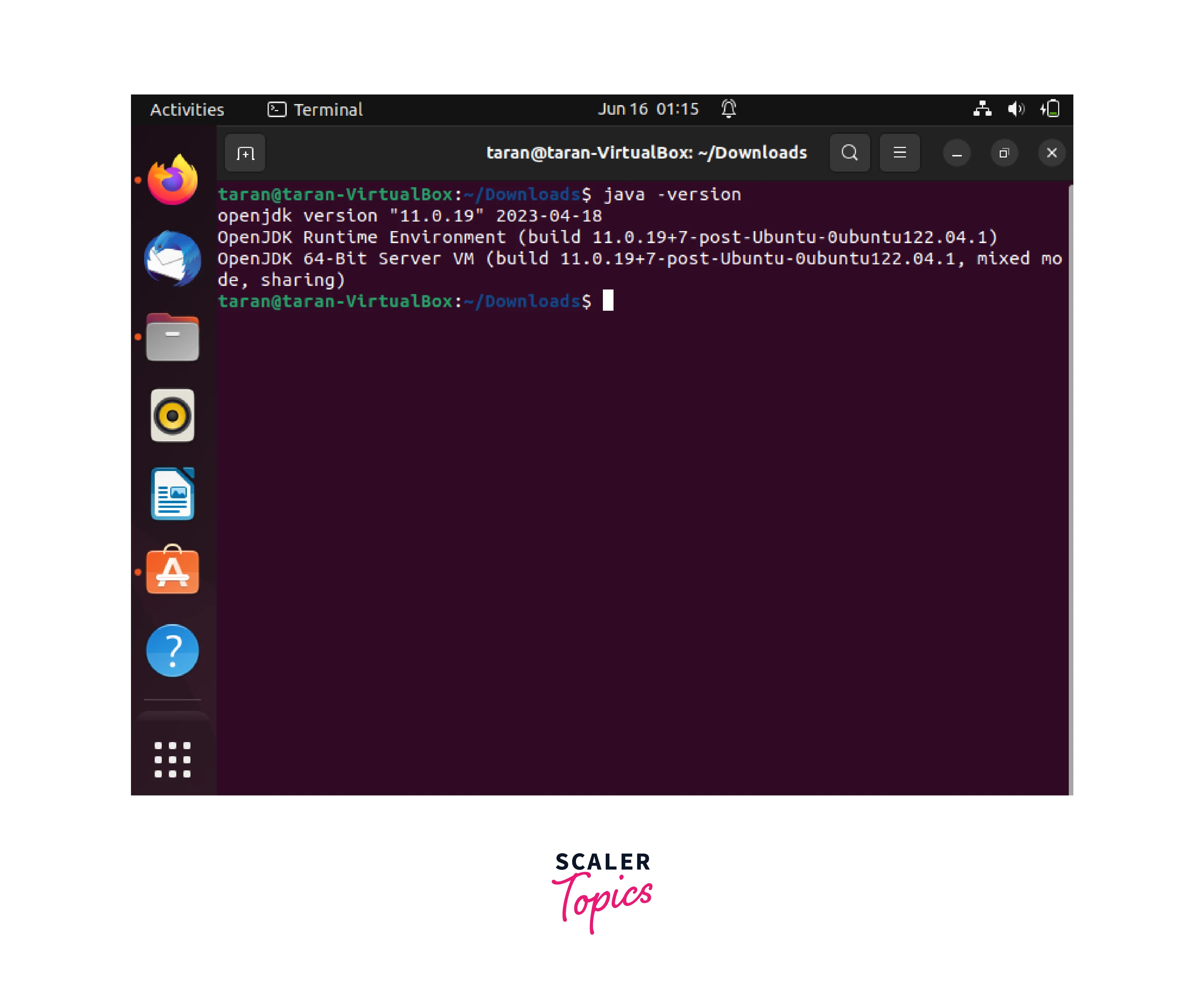
This command will display the installed Java version information on your Linux system.
Step 3:
After executing the command, you will see the Java version information displayed in the terminal. It typically includes the version number, update version, and other details specific to the Java Runtime Environment (JRE) or Java Development Kit (JDK) installed on your system.
Installing Java
If Java is not installed on your Linux system or you need to update it to a specific version, you can follow the steps below:
Step 1: Open the terminal:
Launch the terminal on your Linux system.
Step 2: Update the package list:
Run the following command to update the package list:
Step 3: Install Java:
Use the following command to install Java on your Linux system:

Step 4: Verify the installation:
After the installation process completes, you can verify it by running the java -version command again. The terminal should display the newly installed Java version information.
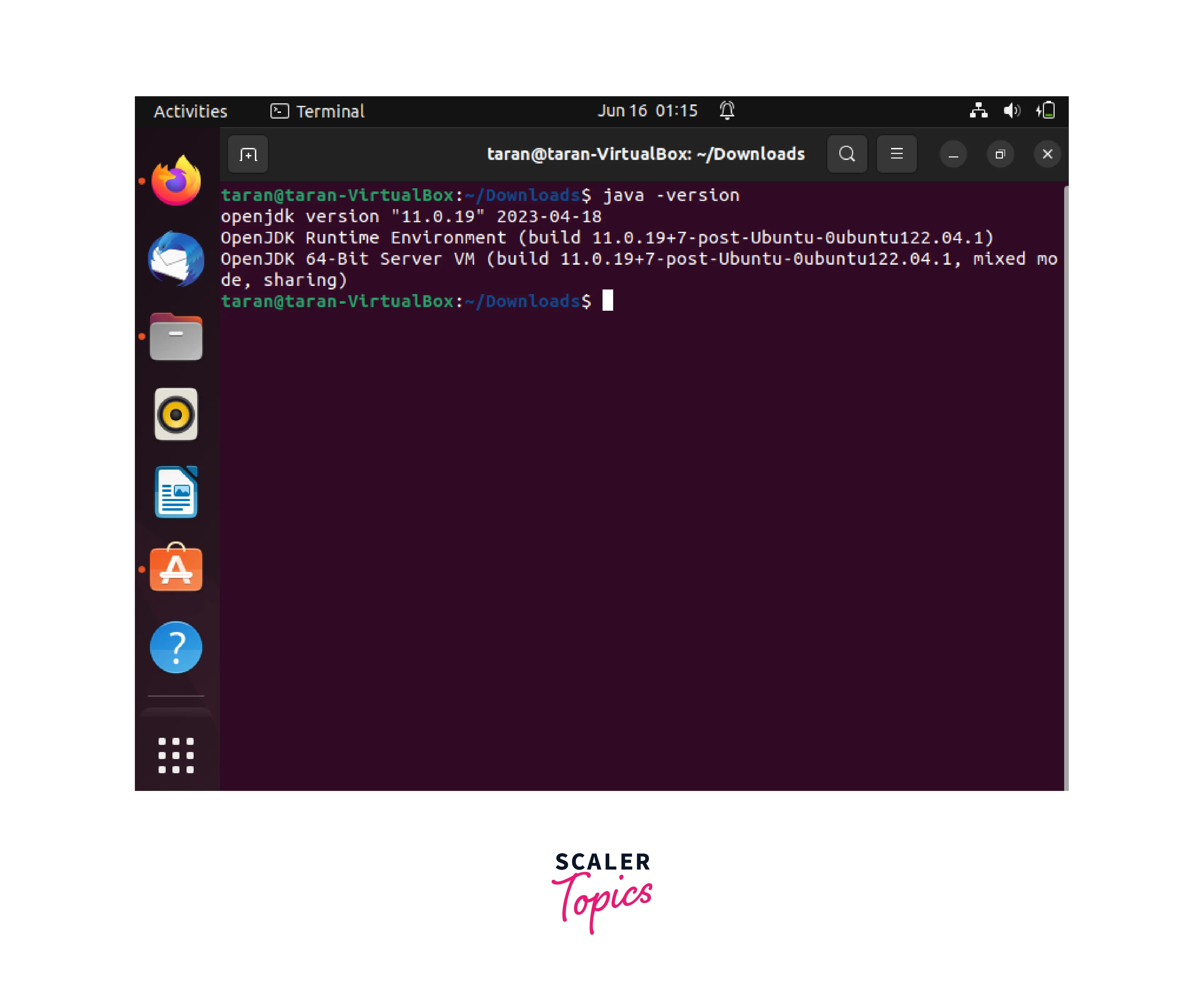
Step 5: Check the location of installation:
After installation, check the location of installation using the following command:
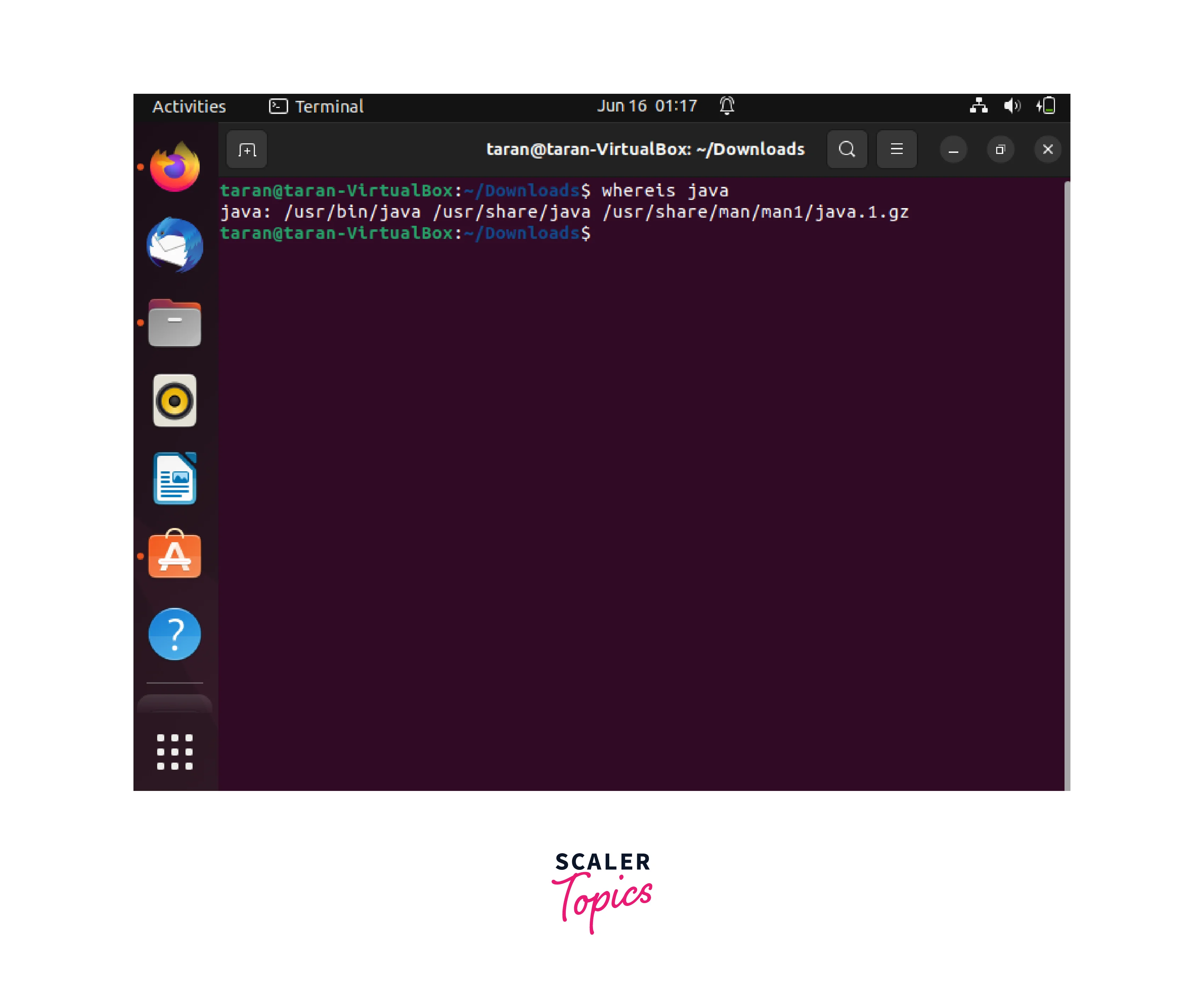
Removing Java Versions
If you have multiple Java versions installed on your Linux system and want to remove a specific version, you can use the following steps:
Step 1: Open the terminal:
Launch the terminal on your Linux system.
Step 2: Remove the Java Version :
remove the java jdk version present in your system using the following command:
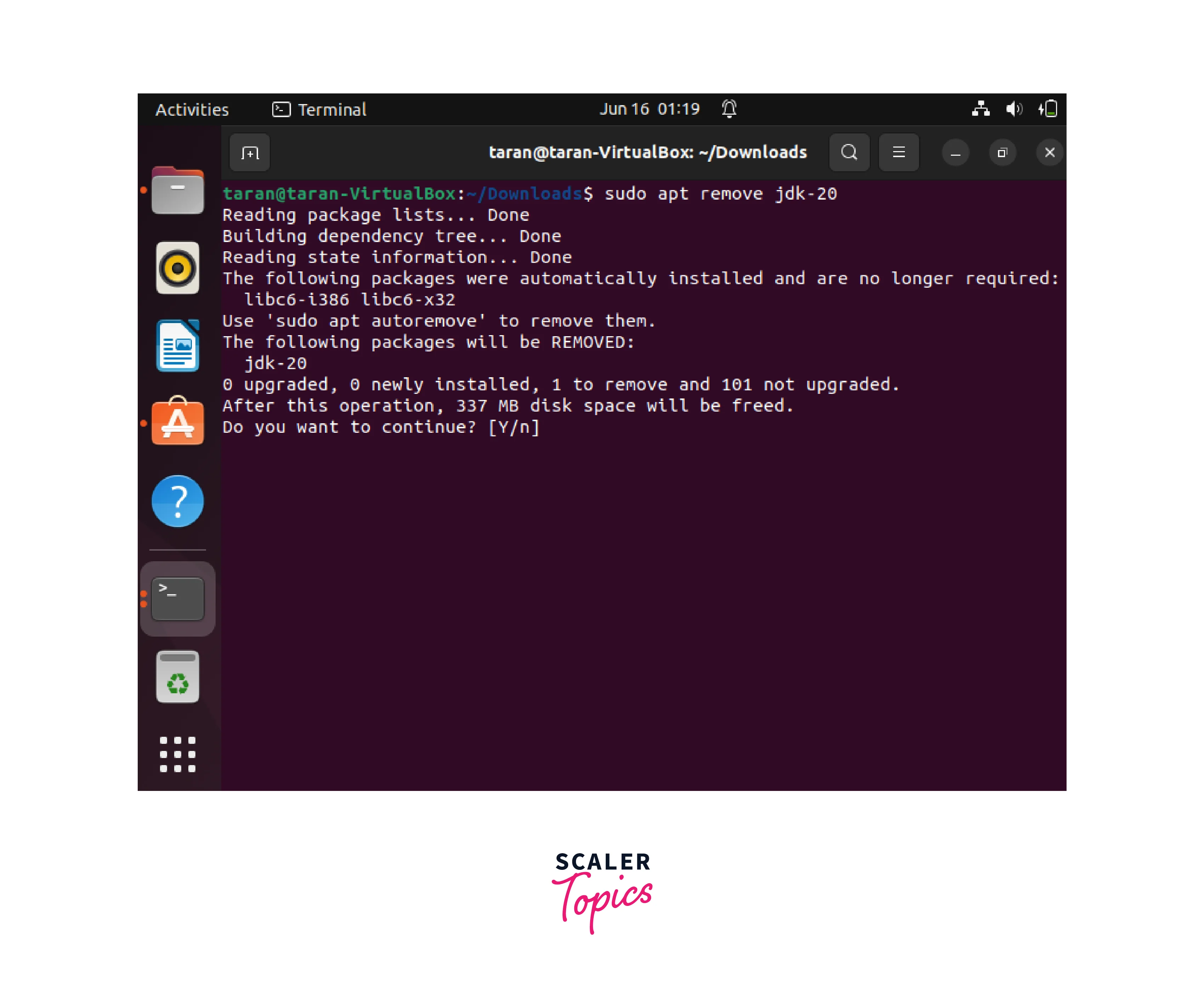
Learn More
Conclusion
- Whether you are a Java developer or a user of Java-based applications, it is important to know the installed Java version on your Linux system.
- Keeping your Java version up to date is essential to leverage the latest enhancements and maintain a secure and efficient development environment.
- In this article, we understood the following:
- We learned what is versioning in java.
- we learned how to check version of Java in the linux system.
- we understood the installing process of Java.
- Finally we learned how to remove Java from the linux operating system.
- By understanding the Java versioning scheme and keeping track of the updates, developers, and users can effectively manage Java installations, ensure compatibility, and leverage the latest features and security enhancements provided by the Java platform.
