How to Delete User in Linux
In Linux, being a multi-user system, system administrators bear the responsibility of managing users and groups by creating new users and assigning them to specific groups. Deleting user accounts is a routine task, necessitated by factors such as user departure or service discontinuation. A fundamental aspect of Linux system administration involves understanding how to delete users. This guide delves into the userdel command, a potent tool for removing user accounts, catering to tasks like account cleanup and security management.
How to Delete User in Linux?
To delete a user in Linux, use the userdel command followed by the user's username.
Here are two alternatives for writing this command:
Note: To execute these commands, you must have superuser capabilities or be logged in as root. Also, exercise caution when deleting users, as their data and files might get erased.
Let's explore more about deleting a user in Linux in the following steps.
Here are the Steps to Delete a User in Linux:
Step 1: Log in to the Linux system using the root account or an account with sudo privileges.
Step 2: To delete a user account, use the userdel command.
The syntax for this command is as follows:
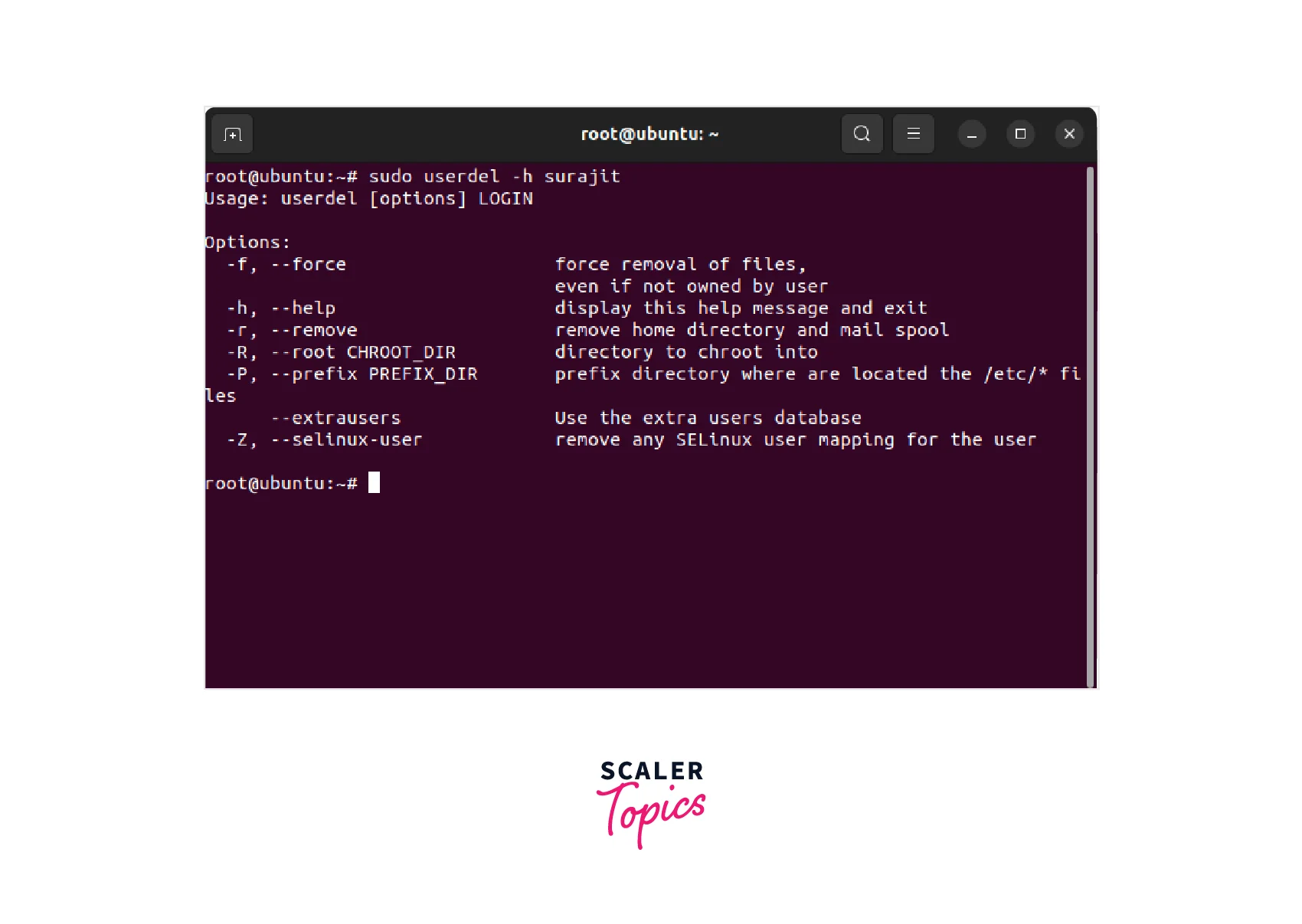
Here, username is the name of the user account that you want to delete, and options are the various command-line options that can be used with the userdel command.
Some of the most commonly used options are listed in the table below:
| Option | Description |
|---|---|
| -r | Delete the user's home directory and files |
| -f | Force the deletion of the user's account, even if processes are still running |
| -Z | Remove the user's SELinux security context |
| -h | Display help information for the userdel command |
Step 3: To delete a user and their home directory and files, use the following command:
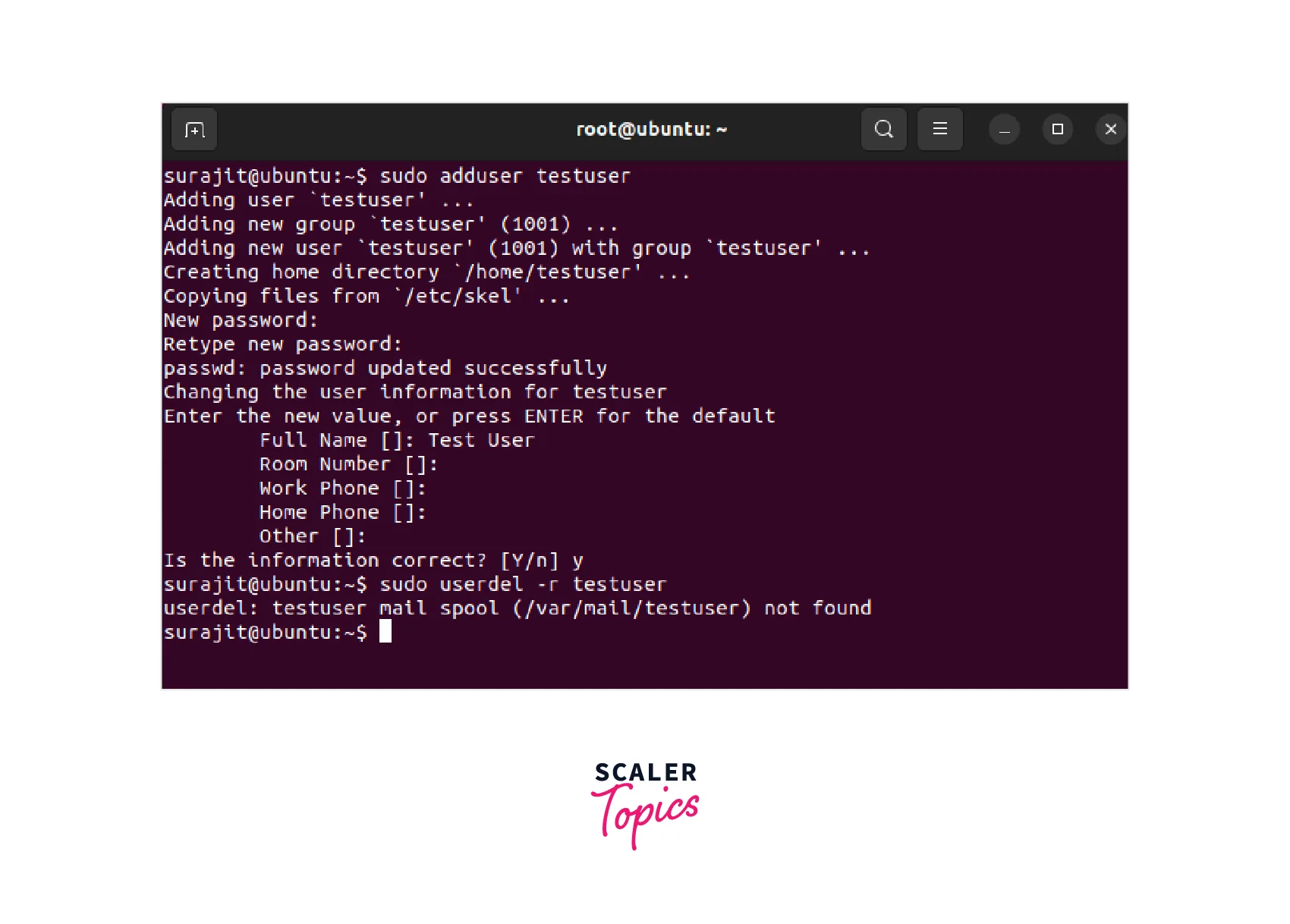
Here, username is the name of the user account that you want to delete.
Step 4: If you want to delete a user account even if there are processes still running under that user, use the following command:

Here username is the name of the user account that you want to delete.
Step 5: If you want to remove the SELinux security context for a user, use the following command:
Here, username is the name of the user account that you want to delete.
Step 6: After you have deleted a user, you can also delete any groups that were associated with that user. To do this, use the groupdel command with the -f option, like this:

Here, groupname is the name of the group that you want to delete.
Conclusion
-
Deleting a user in Linux involves removing the user account and associated files from the system. This can be done using the userdel command with various options depending on the requirements.
-
It is important to ensure that the user account is no longer needed before deleting it, as this action cannot be undone.
-
Furthermore, it is recommended to make a backup of any important files or data associated with the user account before deleting it.
-
Overall, managing user accounts is an essential task for Linux administrators and users. By following the steps outlined in this article, you can safely and effectively delete user accounts from a Linux system.
