How to Exit Vim in Linux?
Overview
The Vim editor, short for Vi Improved is a widely used text editor in the Linux ecosystem. It is an enhanced version of the original Vi editor and is renowned for its powerful features and extensive customization options. However, for beginners, the unique commands and modes of Vim can be confusing, especially when it comes to exiting the editor. In this article, we will explore various methods to exit Vim and provide a step-by-step guide to help you navigate through this process seamlessly.
How to Exit Vim?
Before we explore the different exit methods, it is essential to understand the three modes in Vim: Normal Mode, Insert Mode, and Command Mode. Each mode serves a specific purpose and determines how you interact with the editor. Explore the following sections to understand the modes and how to use them for exiting Vim.
What are Modes in Vim?
Modes in Vim refer to the different states in which you can interact with the editor. Vim provides three primary modes as Normal Mode, Insert Mode, and Command Line Mode. Let us explore them consecutively,
Normal Mode
When you launch Vim, it typically starts in Normal Mode. Normal Mode is one of the fundamental modes in the Vim text editor, offering a wide range of editing and navigation capabilities. In Normal Mode, you can execute commands, move the cursor, and perform various editing tasks efficiently. Some of the options to be used in Normal mode are,
- Move the cursor using navigation keys or letters such as h (left), j (down), k (up), and l (right).
- Press x to delete the character under the cursor and dd to delete the entire line.
- Press yy to Copy the entire line and p to paste the copied content below the current line.
- We can also undo, redo, search, and replace using the Normal mode
Insert Mode
In Insert Mode, your Vim editor behaves like a typical text editor, allowing you to enter and edit text. While in Insert Mode, you can navigate through your text only using the arrow keys. You can enter the insert mode from normal mode through any of the following ways,
- Press i to start inserting text before the cursor position.
- Press a to start inserting text after the cursor position.
- Press o to open a new line below the current line and enter the insert Mode.
- Press O to open a new line above the current line and enter the insert Mode.
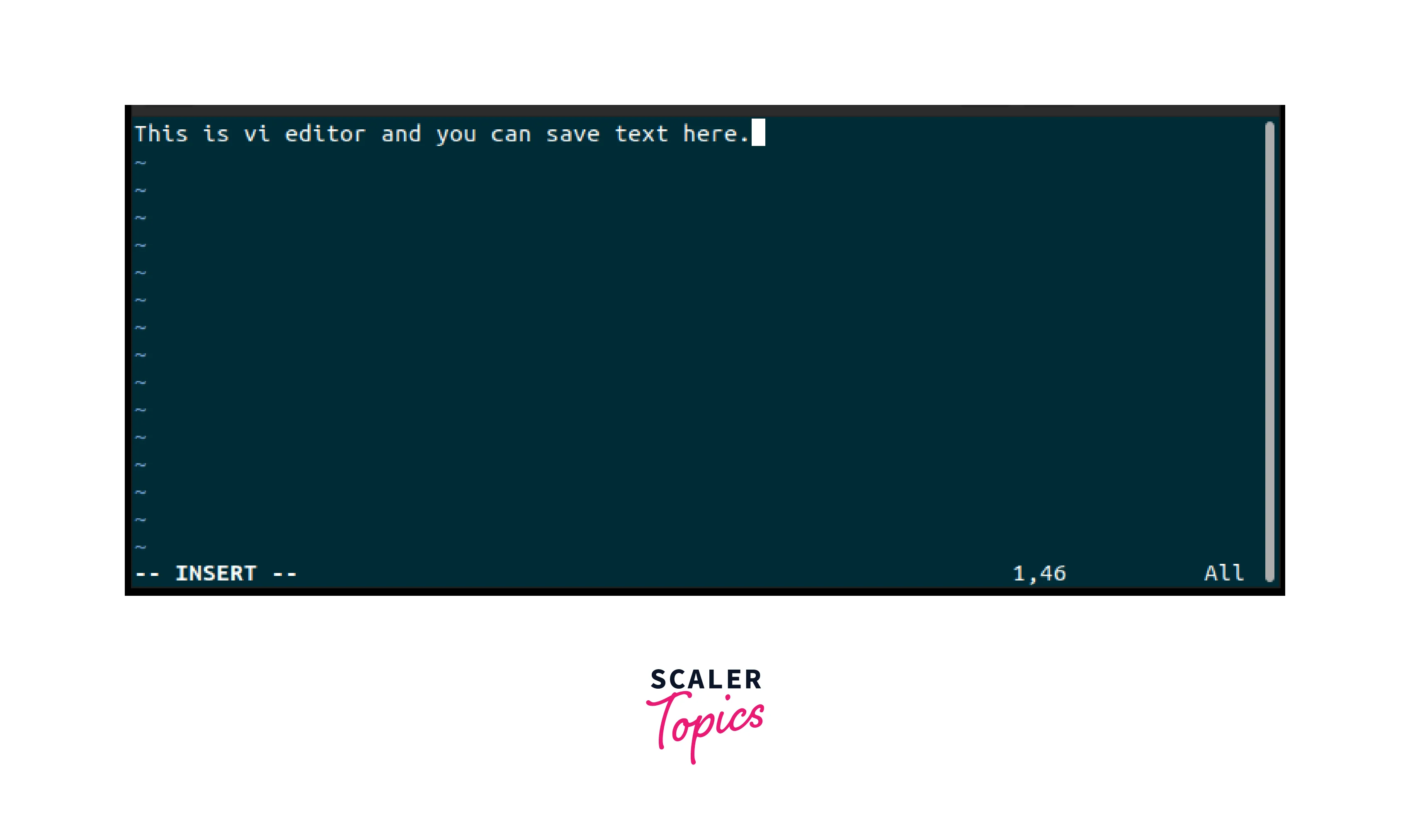
You can exit the Insert Mode and return to Normal Mode using the Esc key.
Command Line Mode
Command Line Mode in Vim is a powerful feature that allows users to execute various commands that are not part of the normal editing functions and perform advanced operations. To enter Command Line Mode, press the : (colon) key while in Normal Mode. Some essential functions of Command Line Mode are,
- The :w command saves the changes made to the current file without quitting Vim. You can also specify a different file name, such as :w filename, to save the changes to a new file named filename.
- The :e filename command opens the specified file for editing. If the file doesn't exist, a new file with that name will be created.
- The :s/pattern/replacement/g command replaces all occurrences of the provided pattern with the specified replacement.
The command Line Mode also provides commands for Quitting Vim which will be explored in the next section.
How to Exit Vim in Terminal?
To exit Vim in the terminal, follow these steps:
- Press the Esc key to ensure you are in Vim's Normal Mode. This ensures that any command you enter is interpreted as a Vim command rather than text to be inserted.
- Vim offers several commands to exit the editor based on the state of Vim,
- If you have not modified the file using Vim, enter the :q command which stands for quit and is used to exit Vim. If there are no unsaved changes to the file, Vim will close without any issues.
- If you have modified the file, but want to discard them and exit Vim, enter the :q! command. The exclamation mark forces Vim to quit without saving changes and without prompting for confirmation.
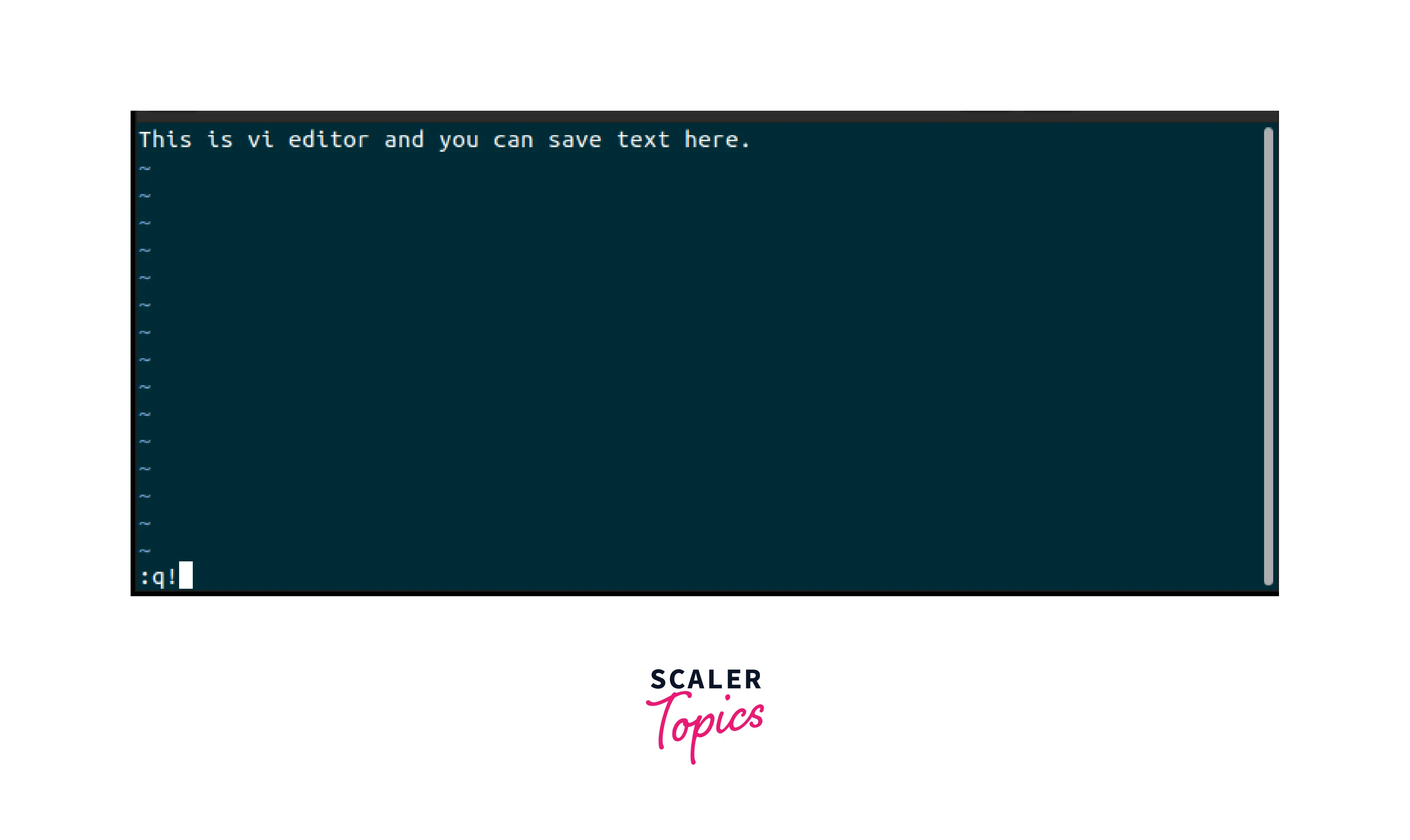
For more command options to Exit Vim in Linux, refer to the More Command Options to Exit Vim in Linux section.
How to Exit Vim Using a Shortkey?
Exiting Vim using a shortcut is a quick and convenient way to quit the editor with and without saving changes. Here are the steps to exit Vim using a shortcut,
- Press the Esc key to enter Normal Mode. This ensures that you are not in Insert Mode or Command Line Mode.
- Press Shift + Z twice which is a shortcut method to exit Vim while saving changes. By pressing Shift + Z twice (Shift+Z+Z), you trigger the ZZ command.
The ZZ command is equivalent to :x or :wq in Vim. It checks if changes have been made to the file, and if so, it saves the changes and exits and if there are no unsaved changes, it simply exits without prompting for confirmation.
If you want to exit the Vim editor without saving any changes, follow these steps,
- Ensure you are in Normal Mode by pressing the Esc key.
- Press and hold the Shift key.
- Press the letter Z, followed by the letter Q without releasing the Shift key.
More Command Options to Exit Vim in Linux
In addition to the basic commands mentioned in this article, Vim offers a few additional options for exiting your Vim editor. These options allow you to perform specific actions while exiting Vim. The command options are,
- If you have made changes and want to save them before exiting, use the :wq command. It stands for write and quit. Vim saves the changes to the file and then exits.
- The :x is a similar and optimized version of the :wq command and is used to save changes and exits Vim. However, it only writes changes to the file if modifications have been made. If there are no unsaved changes, Vim exits without writing to the file.
- If you have multiple files open in Vim and want to quit the editor, you can use the :qall command to close all open files and exits Vim.
- Similar to the :wq command, the :xit command saves changes and exits Vim. However, it only writes changes to the file if modifications have been made.
FAQs
Q. Can I exit Vim without saving changes?
A. Yes, you can use the "!" command to exit Vim without saving.
Q. How can I force-exit Vim if it becomes unresponsive?
A. Press the Ctrl key and hold it down, then press the letter c to terminate Vim forcefully.
Q. What should I do if Vim displays a Swap file found message when exiting?
A. If Vim displays a Swap file found message when exiting, it means that Vim has detected the presence of a swap file related to the file you were editing. A swap file is a temporary file created by Vim to store changes in case of unexpected events, such as a system crash or Vim being closed abruptly. To solve this, you can use the following options,
- Press i to load the swap file and recover your changes.
- Press d to delete the swap file.
- Press r to recover the changes stored in the swap file and then delete it.
Conclusion
- Vim provides three primary modes: Normal Mode, Insert Mode, and Command Line Mode.
- To exit Vim in the terminal, you need to be in Normal Mode and use the command :q to quit Vim. If changes have been made and need to be saved before exiting, use :wq to save and quit.
- In Normal Mode, use the command :q! to discard unsaved changes and quit Vim immediately.
- We can also use the shortcut method by holding the Shift key and pressing Z twice or pressing Z followed by Q.
- Through understanding these methods and commands, you can confidently navigate Vim and exit the editor with ease.
