How to Login as a Root User in Linux?
Overview
Logging in as a Root User in Linux provides unrestricted access to the system, granting you the highest administrative privileges. The root user is also referred to as a superuser or root. This article will walk you through logging in as a root user in Linux, highlighting the various methods available and discussing their implications. However, it is important to note that exercising caution and using root privileges judiciously is crucial to maintaining system security and stability.
How To Become a Root User on Linux?
You can use the sudo keyword to run commands with elevated privileges in Linux. However, performing administrative tasks can become tedious when each command requires root access. To simplify this process, you can become a root user and execute commands directly, eliminating the need for repeated sudo usage. Here are a few ways to log in as a root user in Linux.
1. Using Sudo to Become a Root User
The sudo command allows authorised users to execute commands with root privileges. To use it, prepend sudo before the command you want to run as root. You will be prompted to enter your password, providing an additional layer of security.
For example:
In Linux, the system stores information about every installed package. When a new package version is released, the system keeps track of the changes through commands like apt-get update. By executing these commands, the system downloads the updated package information based on the source file.
2. Using Sudo su- to Become a Root User
The sudo su- command lets you start a root shell session. It preserves the root environment, including the PATH variable. To use it, enter the following command and provide your password:
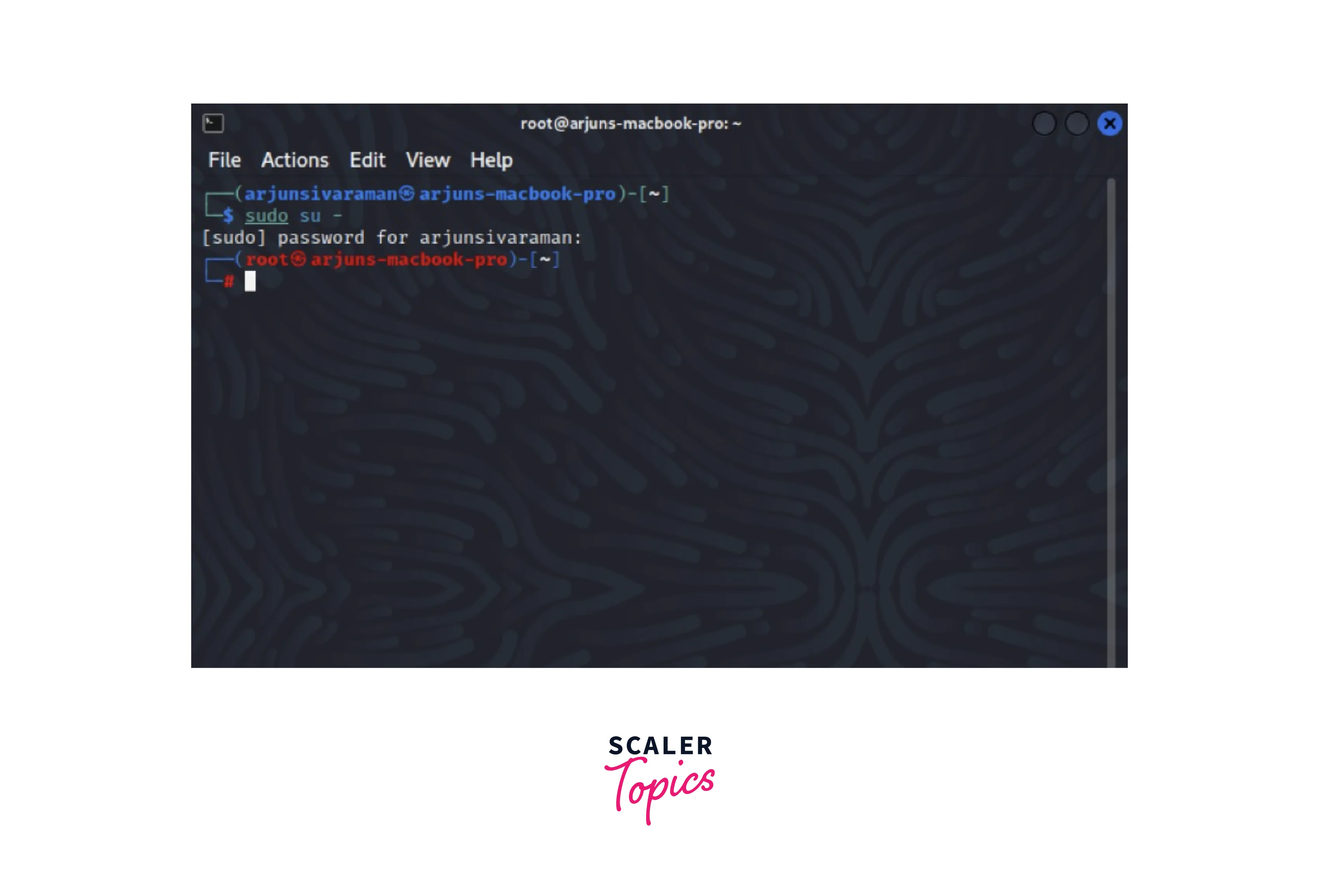
You will be granted root access, and the command prompt will change to reflect this.
3. Using Sudo su to Become a Root User
The sudo su command is similar to sudo su- but does not preserve the root environment. It sets the user's environment variables to those of the root user. To use it, enter the following command and provide your password:

The sudo su code will switch you to the root user and change the command prompt accordingly.
4. Using sudo -i to Become a Root User
The sudo -i command provides a login shell for the root user. It sets the environment variables to those of the root user and changes the working directory to the root user's home directory. To use it, enter the following command and provide your password:
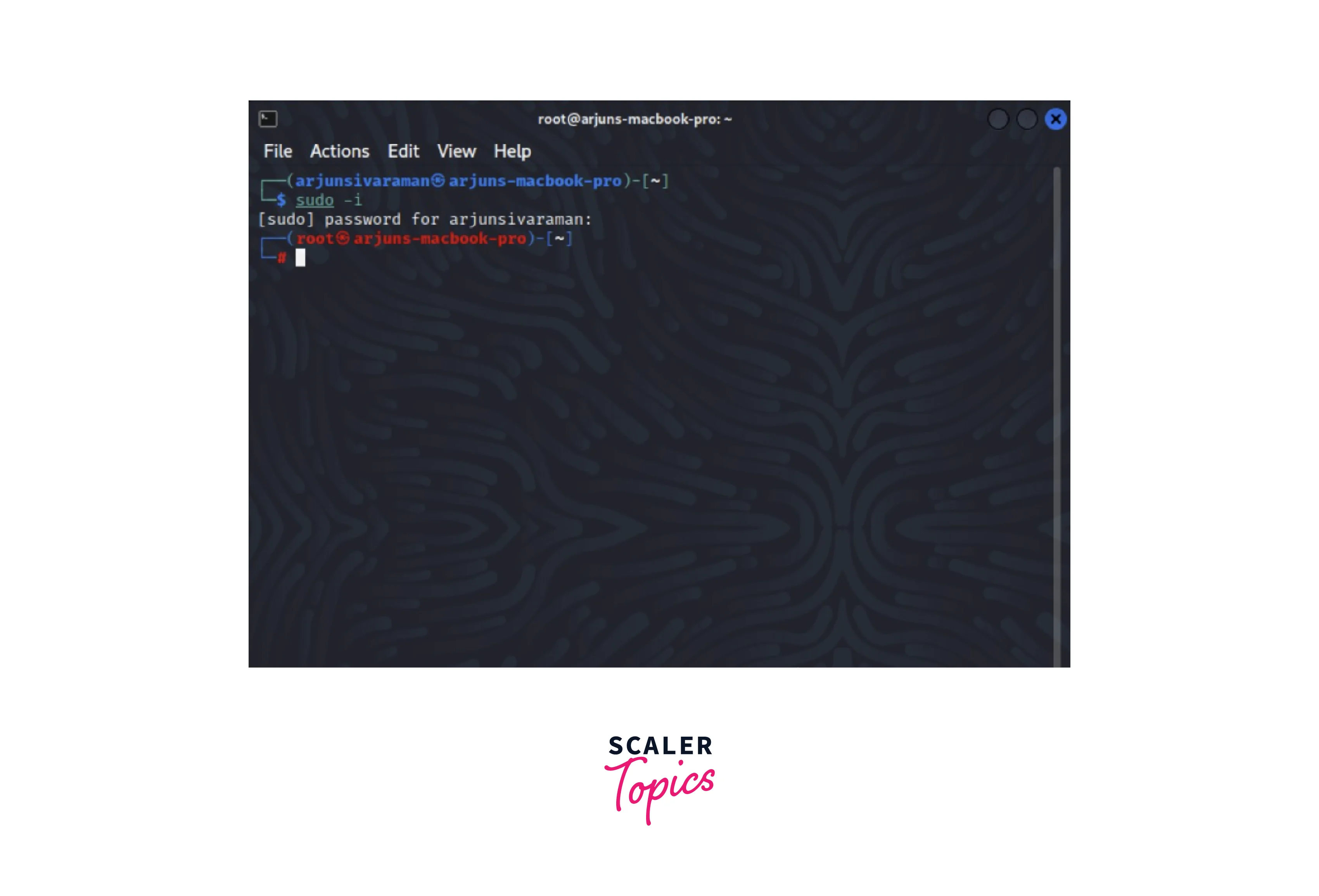
You will be logged in as the root user with an updated command prompt.
5. Using Sudo -s to Become a Root User
The sudo -s command starts a shell with root privileges but does not change the current working directory. To use it, enter the following command and provide your password:

This will open a root shell session, allowing you to execute commands with root privileges.
Remember, becoming the root user grants you extensive control over the system, so exercise caution when executing commands as root. Using the sudo command instead of directly logging in as root is generally recommended to maintain better security practices. By utilizing these methods, you can effectively gain root access to your Linux system and perform administrative tasks when necessary.
How to Use the su Command to Become a Root User in Linux?
To log in as a root user in Linux, the su command can be used. It allows you to switch to the root user's account and gain administrative privileges. In this article, we will explore three different ways to use the su command: using -su, su -l, and -login.
1. Using -su
The -su option is a shorthand for su -. It starts a new shell session as the root user without changing the working directory. To use it, open a terminal and type:
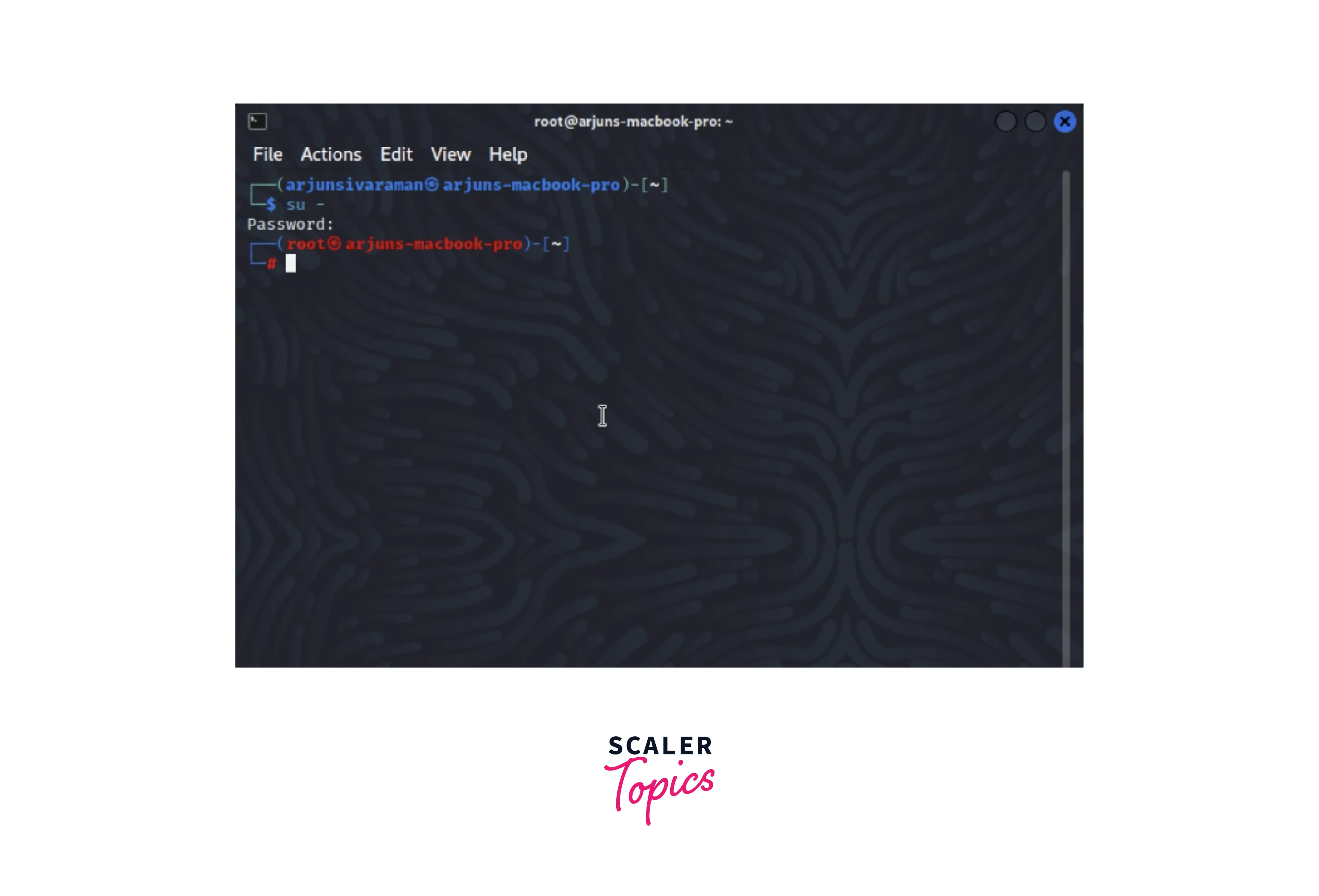
You will be prompted to enter the root user's password. After successful authentication, you will gain root access, and the command prompt will change to reflect this. However, note that the -su command does not set the environment variables to those of the root user.
2. Using su -l
The su -l command starts a new login shell as the root user. It simulates a full login, resetting the environment variables to those of the root user and changing the working directory to the root user's home directory. To use it, open a terminal and type:
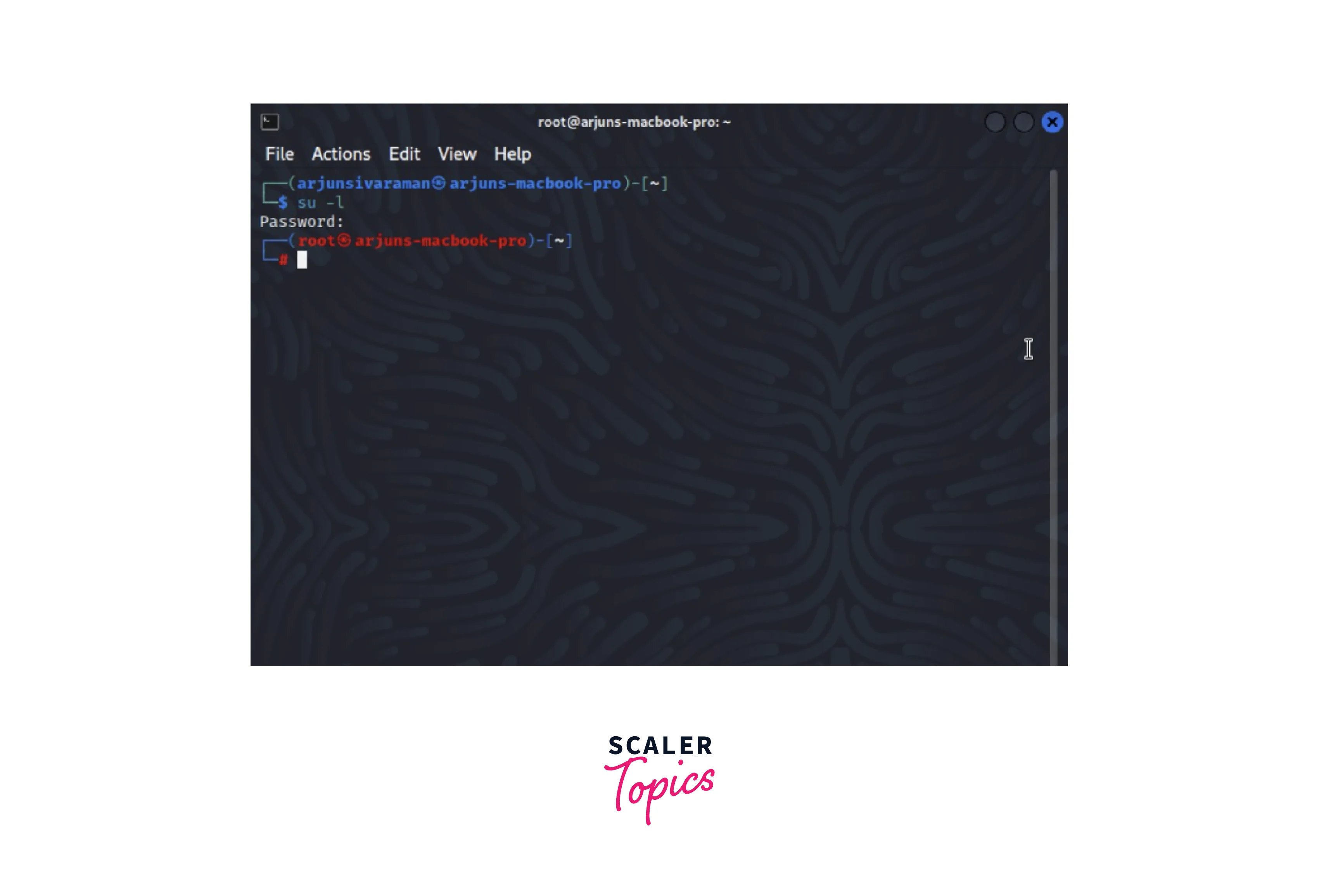
Enter the root user's password when prompted. Once authenticated, you will be logged in as the root user, with an updated command prompt and a new environment.
3. Using -login
The -login option is another shorthand for su -l. It provides the same functionality as su -l but with a slightly different syntax. To use it, open a terminal and type:
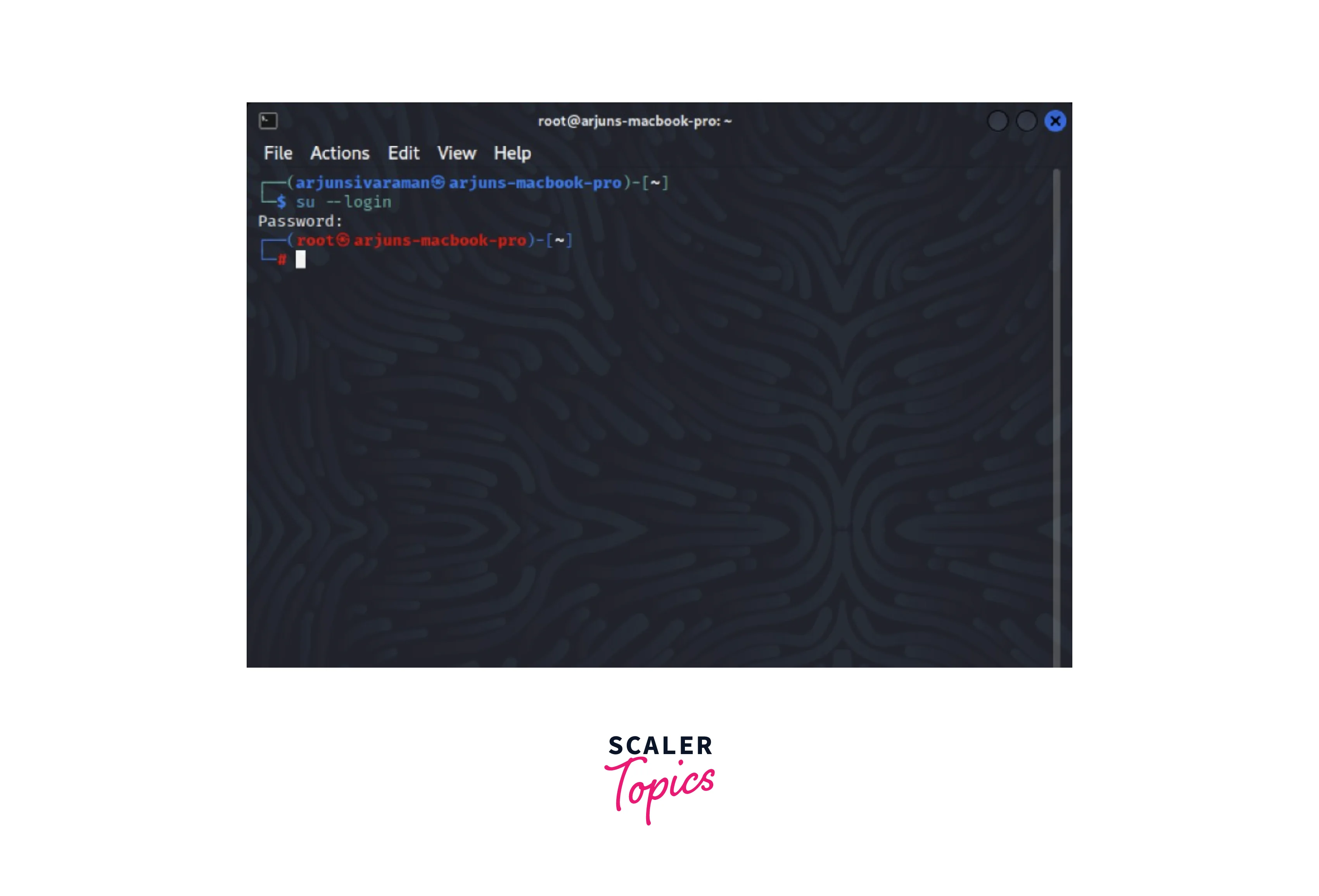
Enter the root user's password when prompted, and you will be logged in as the root user.
When using the su command, it is important to note that it requires the root user's password. This password is set during the initial setup of the Linux distribution or system. You need administrative privileges or be listed in the sudoers file to use the su command.
Once logged in as the root user, exercise caution when executing commands. As the root user, you have extensive control over the system, and any mistake or unintended command can have serious consequences. The sudo command is generally recommended, as it allows for executing specific commands with root privileges while maintaining a regular user's environment.
The su command provides a way to log in as the root user in Linux. By using options like -su, su -l, and -login, you can switch to the root user's account and perform administrative tasks. However, using the root user's password responsibly and exercising caution while executing commands with root privileges is crucial.
Important Tip
After successfully logging in as a root user, verifying if you have the appropriate root privileges is advisable. One way to accomplish this is by checking the value of the $LOGNAME variable, which indicates the current user you are logged in as. By examining the $LOGNAME variable, you can determine whether you are working with root privileges.
When logged in as the root user in Linux, the value of the $LOGNAME variable is typically set to "root." Therefore, if you check the value of $LOGNAME and it displays "root," it confirms that you are currently logged in as the root user with administrative privileges.
FAQs
Here are some frequently asked questions (FAQs) about how to log in as a root user in Linux:
Q. What is the root user in Linux?
A. The root user, the superuser or administrator, is the most privileged user on a Linux system. The root user has unrestricted access to all files, directories, and system resources.
Q. Why is it recommended not to log in directly as the root user?
A. Logging in directly as the root user can be risky because it grants unrestricted access to the entire system. Any mistake or malicious command executed as root can have severe consequences, potentially damaging the system or compromising its security. To mitigate this risk, the "sudo" command is recommended to execute specific commands with root privileges rather than logging in as root.
Q. How can I execute commands with root privileges without logging in as root?
A. You can use the sudo command to execute commands with root privileges. By prefixing a command with sudo, you can temporarily elevate your privileges and perform administrative tasks. You will be prompted to enter your user password to verify your authorization.
Q. How do I add a user to the sudoers list?
A. Add the user to the sudoers list to grant a user sudo privileges. This can be done by modifying the sudoers file using the visudo command, which ensures the file's integrity. Open a terminal and run:
$ sudo visudo
This will open the sudoers file in the system's default text editor. Add the user to the file, following the specified format. Save and exit the file to apply the changes.
Q. Can I enable the root account on my Linux system?
A. While it is possible to enable the root account, it is generally discouraged for security reasons. If you still wish to enable the root account, you can set a password for the root user using the sudo passwd root command.
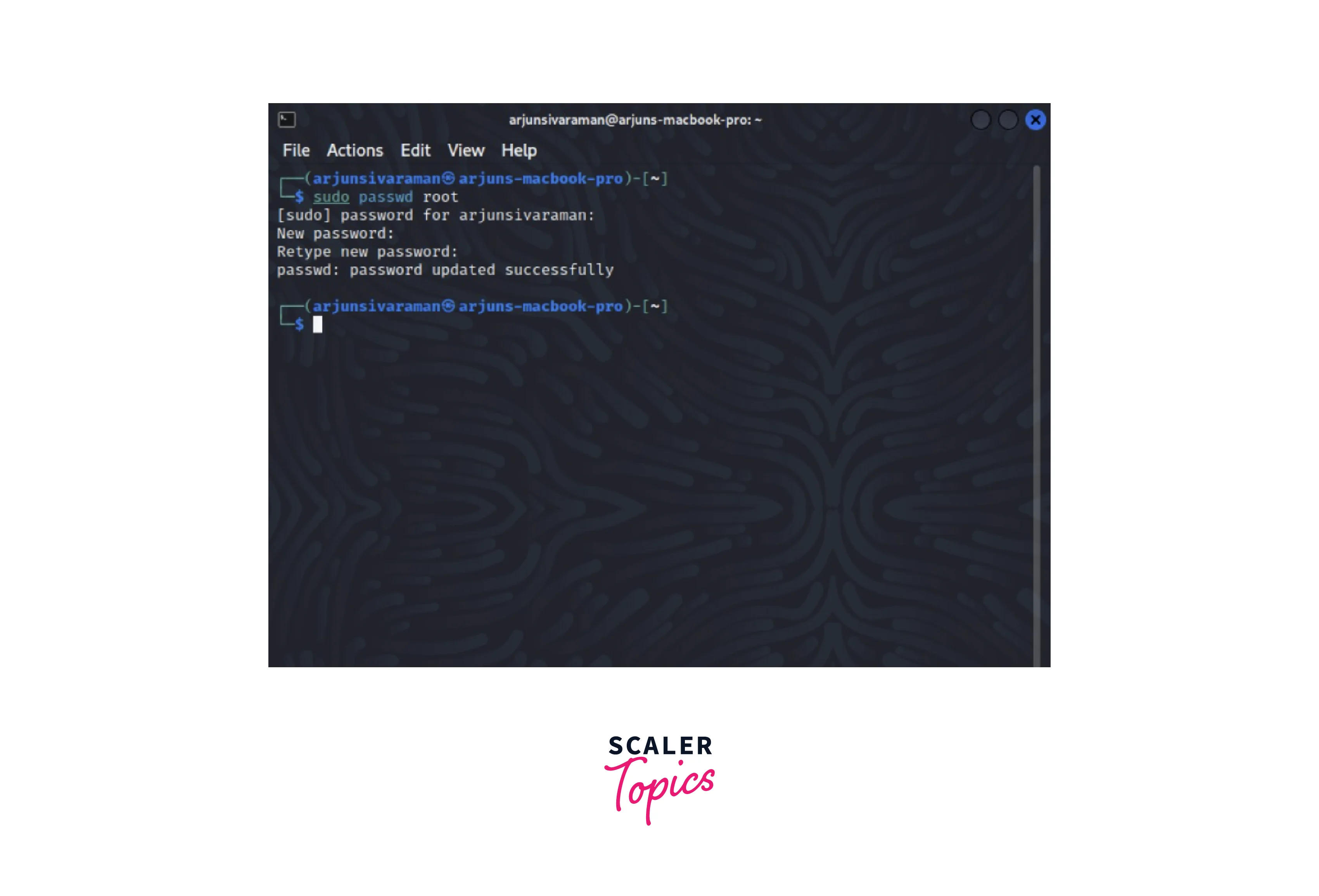
However, it is essential to exercise caution and only enable the root account if needed.
Q. How can I deactivate the root account?
A. You can lock the root user by setting an invalid password to deactivate the root account. Open a terminal and run:
$ sudo passwd -l root
This will prevent the root user from logging in, effectively deactivating the account.
Remember always to follow best practices and exercise caution when performing administrative tasks in Linux. Using the sudo command, rather than logging in directly as root, helps maintain better security and accountability on your system.
Conclusion
- The root user is the most privileged user on a Linux system, with unrestricted access to all files and system resources.
- Logging in directly as the root user is generally not recommended due to the potential risks.
- Instead of logging in as root, using the sudo command to execute specific commands with root privileges is safer.
- The sudo command allows authorised users to temporarily elevate their privileges by entering their passwords.
- Using sudo helps maintain security and accountability by providing a granular approach to executing administrative tasks.
- The su command can be used to switch to the root user's account, but it is recommended to use "sudo" instead.
- If necessary, the su command can be used with options like -su, su -l, or -login to start a new shell session as the root user.
- It is important to exercise caution when logged in as the root user, as any mistake or unintended command can have serious consequences.
- Adding users to the sudoers list grants them sudo privileges, allowing them to execute commands with root access.
- Deactivating or activating the root account can be done, but it is generally discouraged for security reasons.
