How to Save Workbooks in Excel?
Overview
If you want to use a workbook again after creating it, you must save it. Also, you should save a workbook if you make changes to it. Even better, you can make a clone of an existing workbook and save it under a new name, in a different folder, or as a different kind of file.
You can always use OneDrive, the online file storage service that comes with your Microsoft account, whenever you open or save a workbook. You must log into Office to activate this feature.
How to Save Your Workbook?
If you wish to use a new workbook that you've made again, you must know how to save excel sheet.
Step 1:
Choose "Save" from the menu.
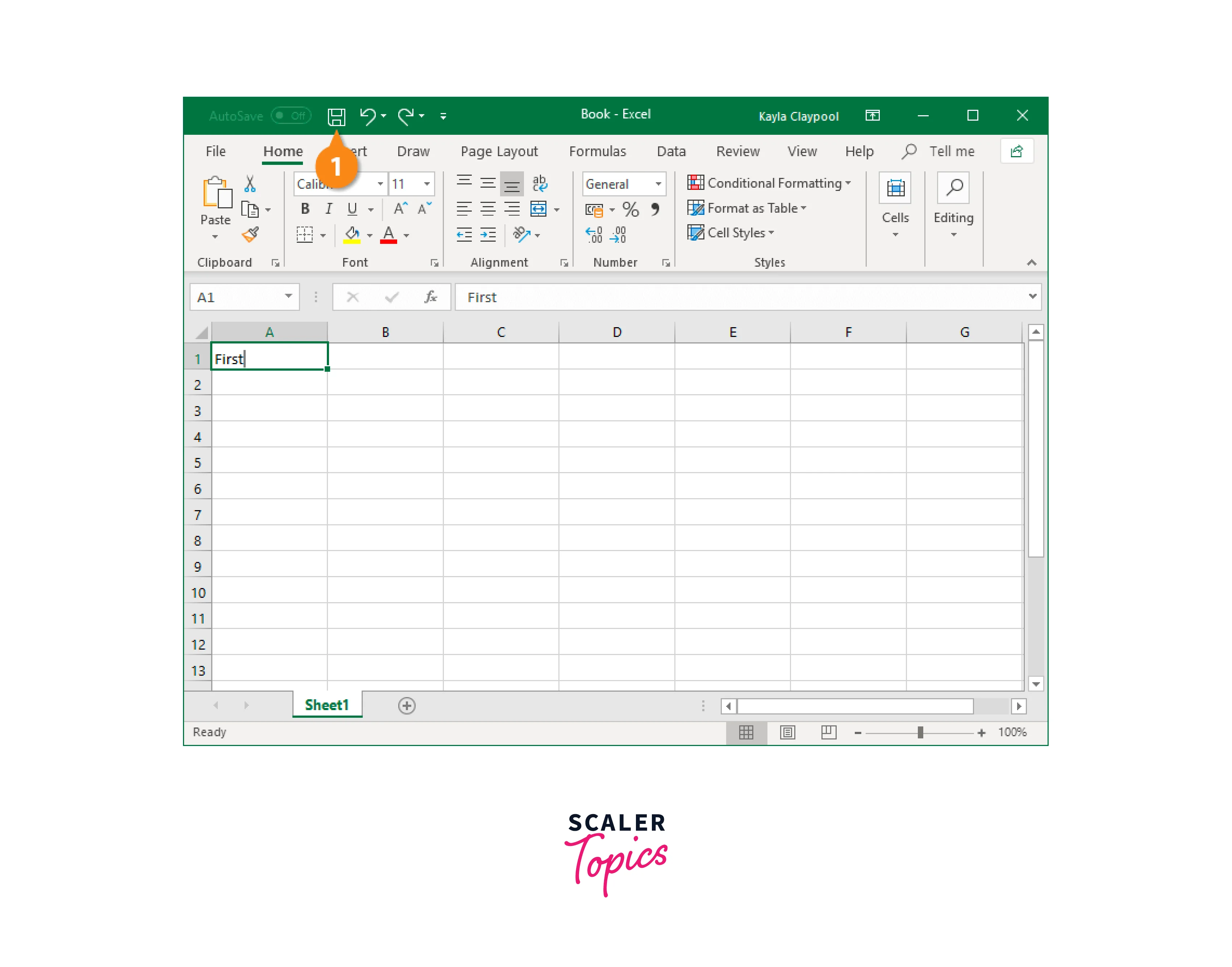
Shortcut
To quickly save a worksheet, press Ctrl + S.
The Save As screen will show up if you are saving the workbook for the first time.
Step 2:
Choose a location to save your file:
OneDrive: Save the spreadsheet to Microsoft's online storage system so you can access it from another computer.
Save the workbook to a SharePoint server that is linked.
These PCs: Save your work to your computer's local storage.
Open up a dialogue window that lets you browse through the files, folders, and network shares on your computer.
Step 3:
Type a file name here.
Step 4:
Click on Save button.
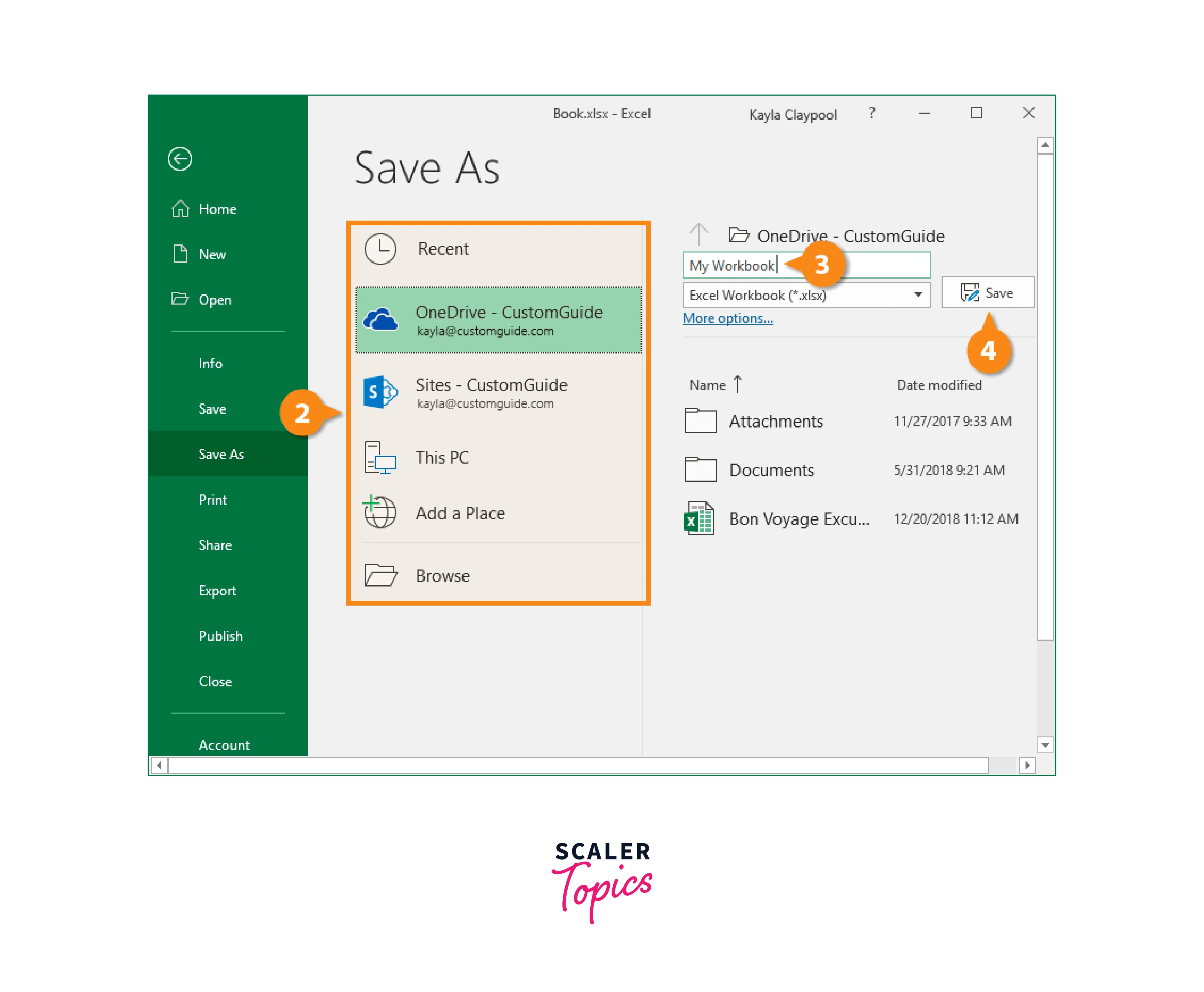
Pin Your Favorite Save Location
Having a brief list of frequently used folders is a great shortcut for business. Office gives you the option of setting a default folder and adding additional folders to the list for quicker access.
Step 1:
Use the Save icon from the Quick Access Toolbar or press CTRL+S to drag up the Save dialogue in an unsaving file.

Step 2:
You can perform the following in this dialogue box:
To set a folder as the default location for future saves, right-click the folder or pick the context menu() at the right side of the folder. Next, select Set As Default Location from the menu.
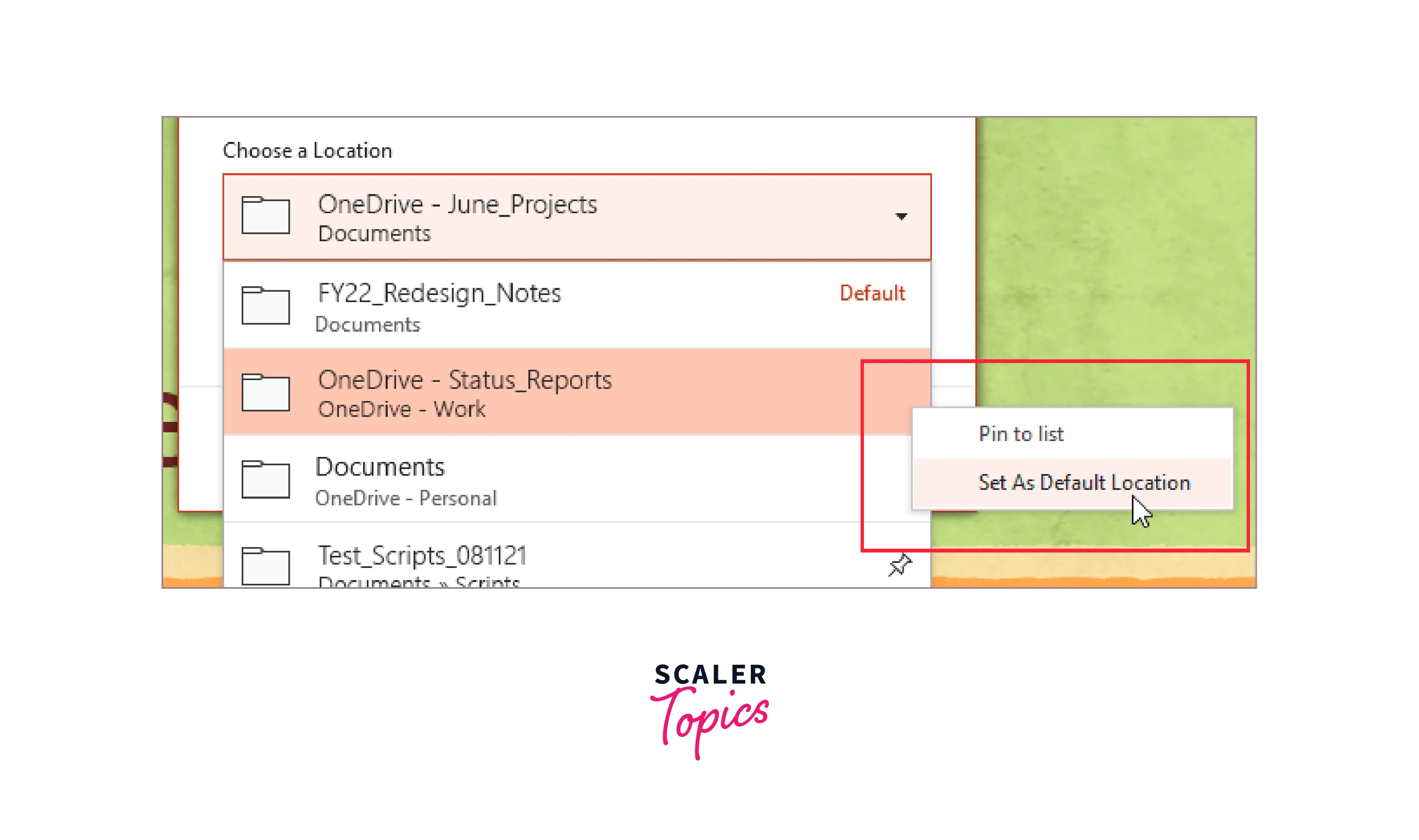
Step 3:
Hover over the folder name to add it to the list for easy access. Choose the pin for that folder on the dialog's right side. Several folders may be pinned to the list.
Your default folder should be chosen and your pinned folders should be easily accessible the next time you see the Save dialogue box.
How to Change the Default Save Location?
You could find it annoying that OneDrive is chosen as the default location for saving if you don't want to use it. You can alter the default save location so that Computer is always selected if choosing Computer every time proves to be a hassle.
Backstage view is accessed by selecting the File tab
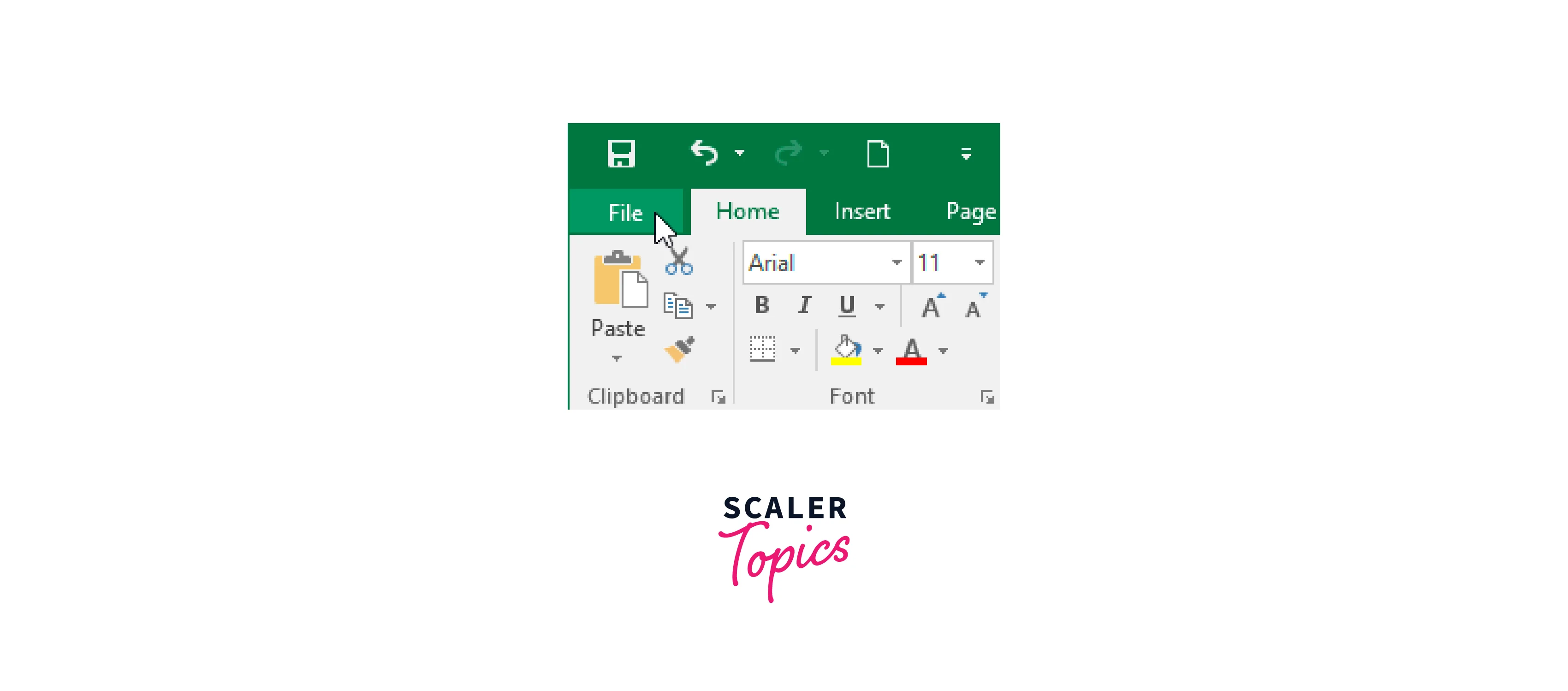
Click Options.

It will display the Excel Options dialogue box. Click OK after selecting Save and checking the box next to Save to Computer by default. There will be a change to the default save location.
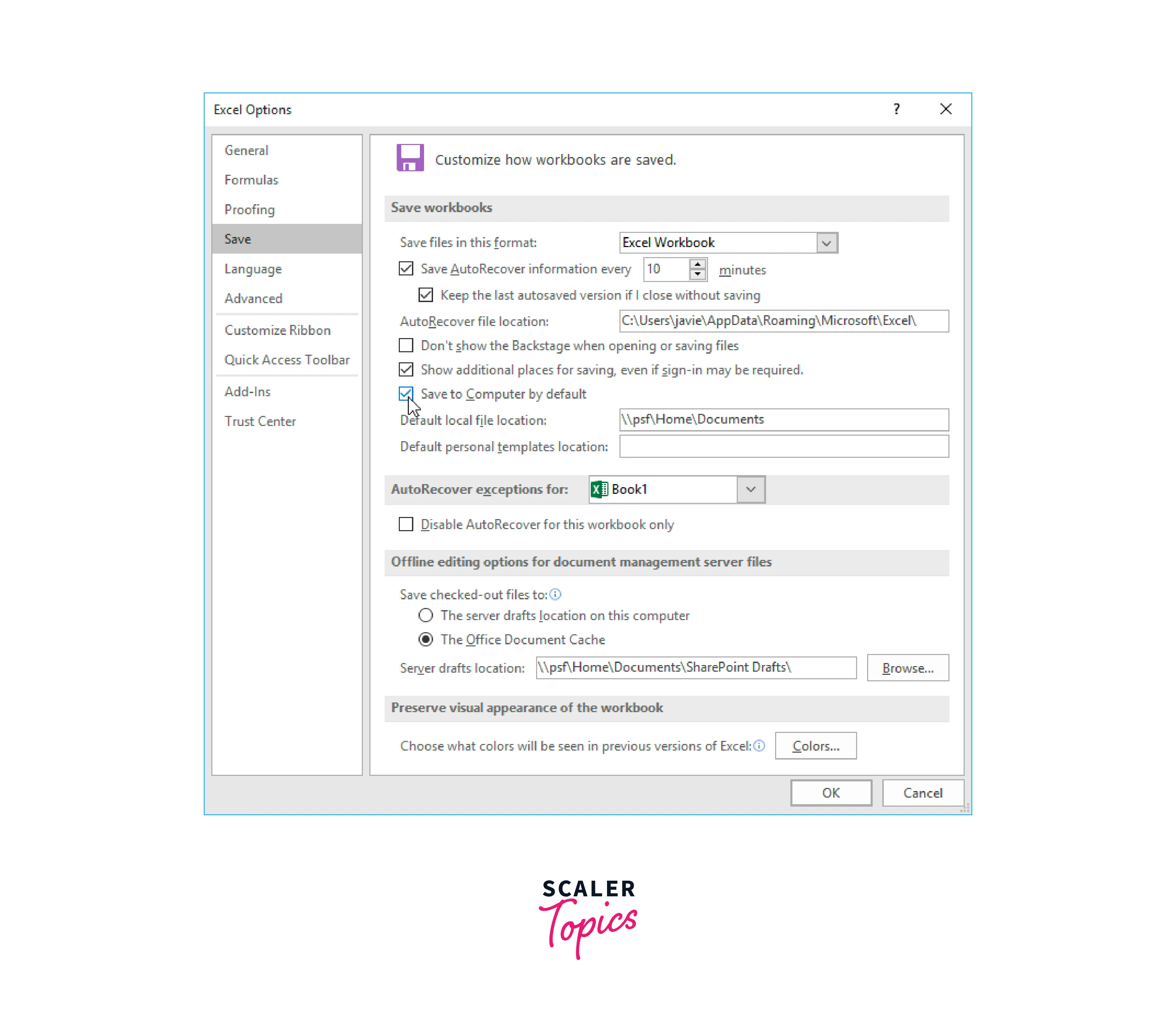
AutoSave Workbooks
The AutoSave function in the top-left is always enabled when an Excel file is saved online. This, however, can be changed when necessary.
Step 1:
Change the feature on or off by clicking the AutoSave toggle button.
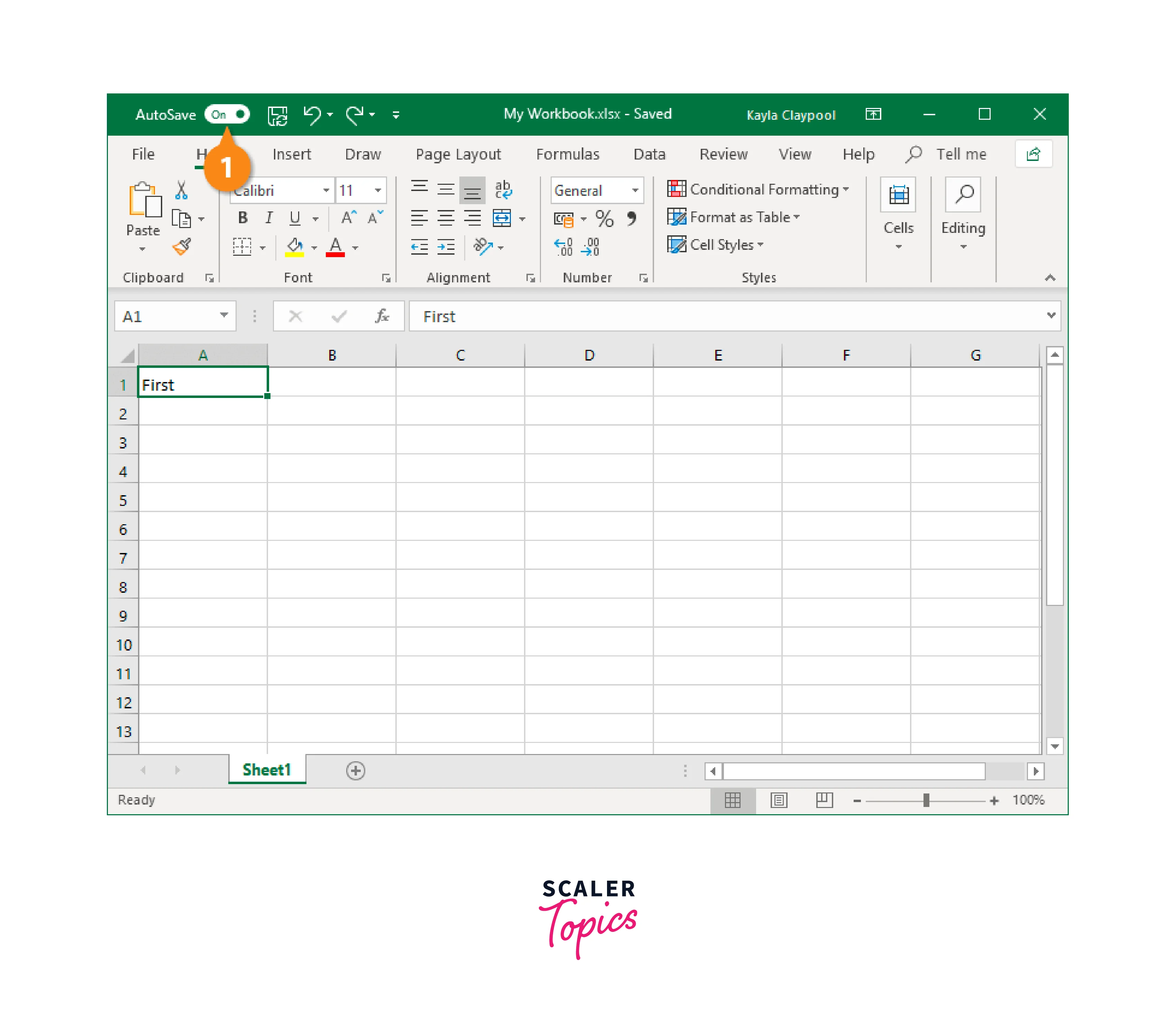
Save Progress
You should regularly save any changes you make in Excel as you continue to work on it.
Step 1:
Choose "Save" from the menu.
Shortcut:
To quickly save a worksheet, press Ctrl + S.
Try to save your work every 10 minutes so that, in the event of an emergency, you won't lose any important changes.
File Types Commonly Saved to From Excel
Excel files are often saved as Excel workbooks, but you can also save data in other file types. For instance, you might sometimes want to export your data as a CSV file so that you can import it into another application.
Step 1: Click the File tab.
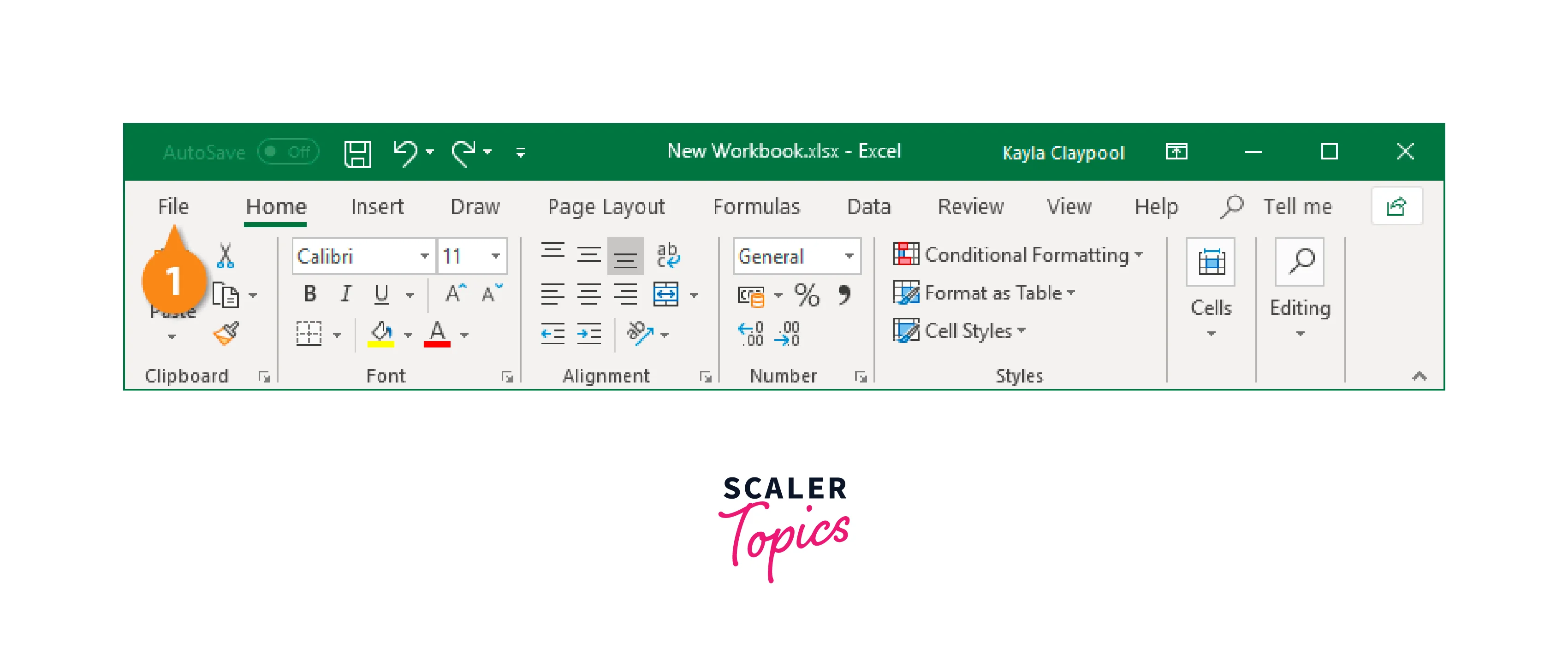
Step 2: Press Save As.
Step 3: In the Save As type list, click the arrow.
There are many more file formats available in this option, but Excel XLSX files are the default file type.
Step 4: Choose the preferred format.
Step 5: Click Save.

File Types Commonly Saved to From Excel in Tabular Format
| Type of file | Extension | Description |
|---|---|---|
| CSV | .csv | It is a Text file with commas that is frequently used for data import and export. |
| Excel Workbook | .xlsx | It is the XLM-based Excel file format which has been the default since Excel 2007. |
| Excel 97-2003 Workbook | .xls | Excel 2003 and earlier Excel files. |
| Excel Macro-Enabled Template | .xlsm | Excel macro-enabled template. |
| Excel Template | .xltx | templates for Excel |
| File sharing is made possible via the Portable Document Format, which protects document formatting. | ||
| Web Page | .html | a web page that has been stored as a folder and includes an.htm file along with additional files like pictures |
Exporting Workbooks
Excel workbooks are automatically saved as.xlsx files. You might sometimes need to use a different file type, like a PDF or an Excel 97-2003 workbook. Excel makes it simple to export your worksheet to a number of different file types.
Creating a workbook's PDF export: If you're sharing a workbook with someone who doesn't have Excel, exporting your workbook as an Adobe Acrobat document, often known as a PDF file, can be extremely helpful. The content of your workbook can be viewed but not edited by recipients when it is sent as a PDF.
Step 1: Click the File tab to access Backstage view.
Step 2: Click Export, then select Create PDF/XPS.
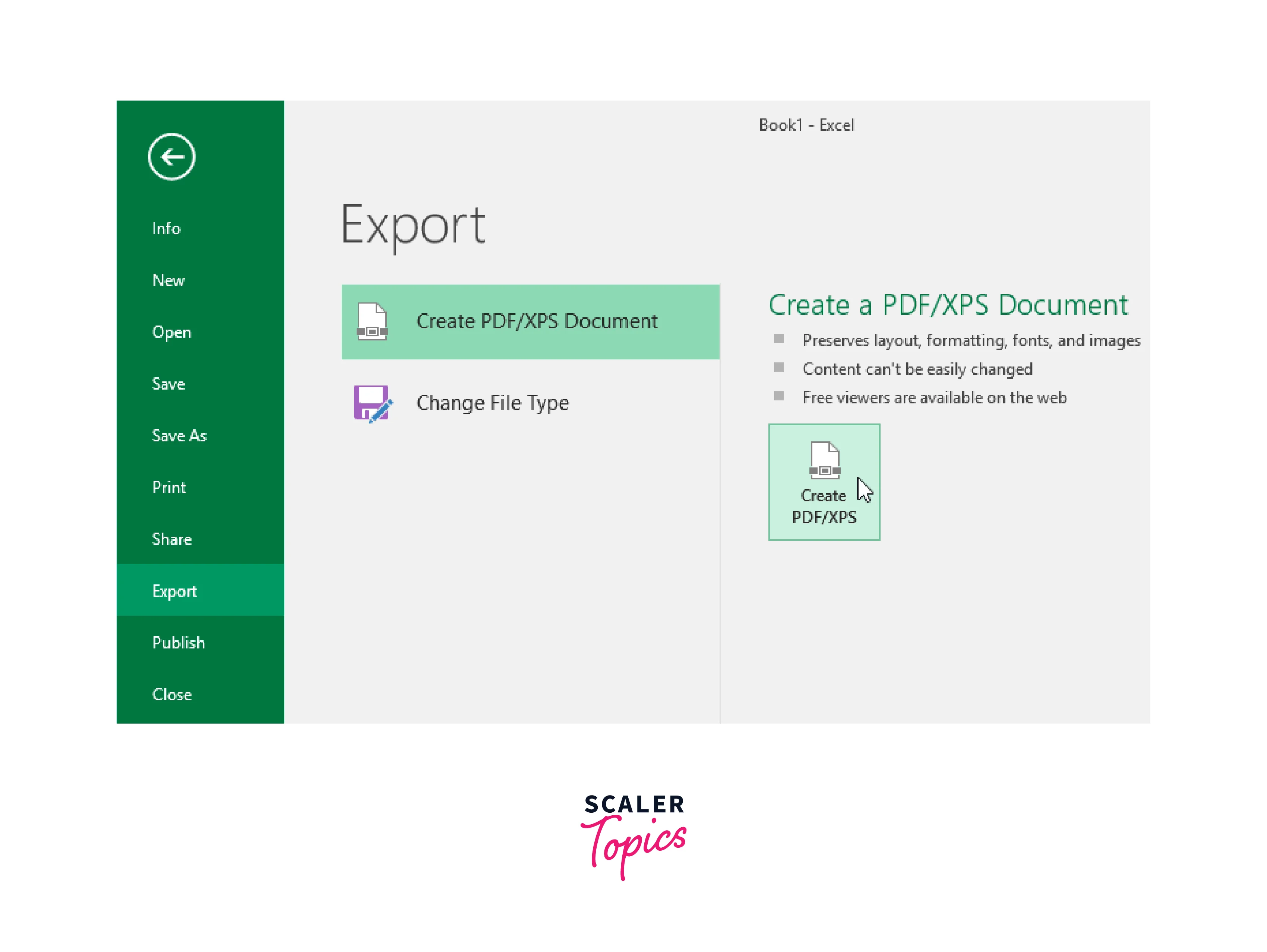
Step 3: You'll see the Save As dialogue box. After choosing the destination folder for the workbook's export and providing a filename, click on Publish.
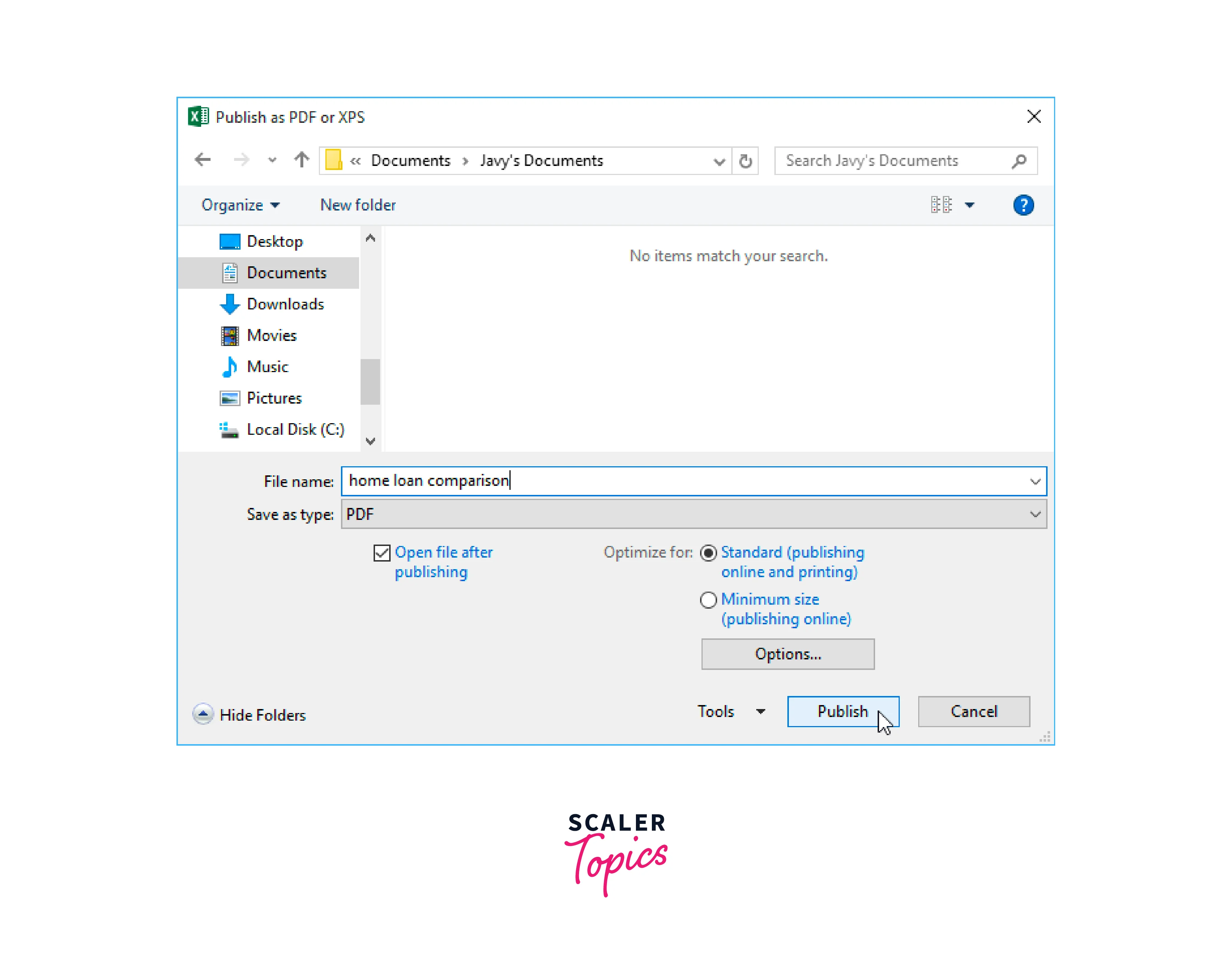
Excel only exports the active worksheet by default. Click Settings in the Save As dialogue box if you wish to save all of your worksheets in one PDF file. You'll see the Options dialogue box. Click OK after selecting the entire worksheet.
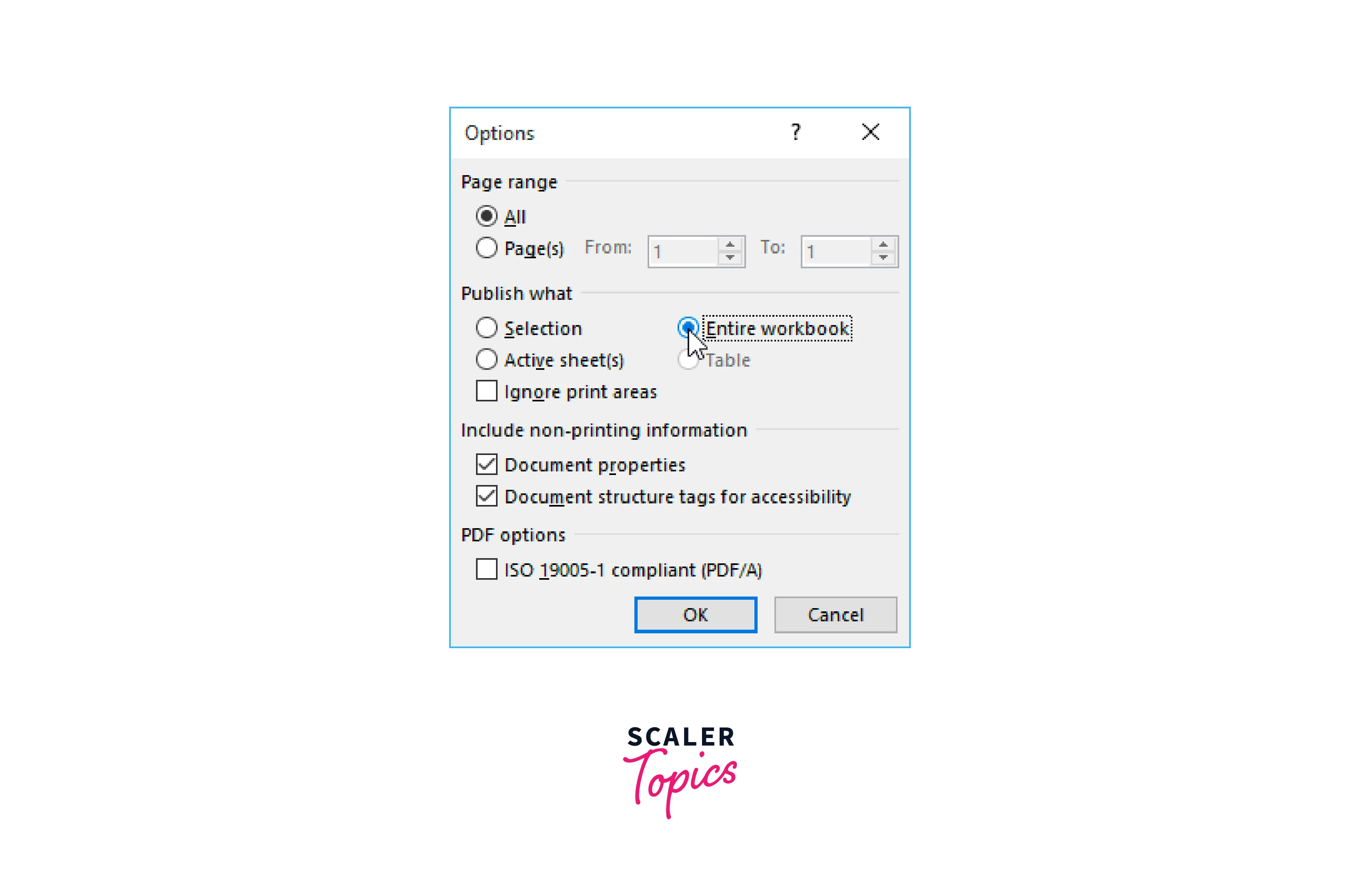
Note: Similar to printing a workbook, when you export a workbook as a PDF, you must also take into account how your workbook data will appear on each page of the PDF.
Export a Workbook to Other File Types
If you need to share your workbook with others who are using an older version of Excel or need a plain-text version of your workbook, you might also find it useful to export your workbook to other file types, such as an Excel 97-2003 workbook or a .CSV file.
Step 1: Click the File tab to access Backstage view.
Step 2: Click Export, then select Change File Type.
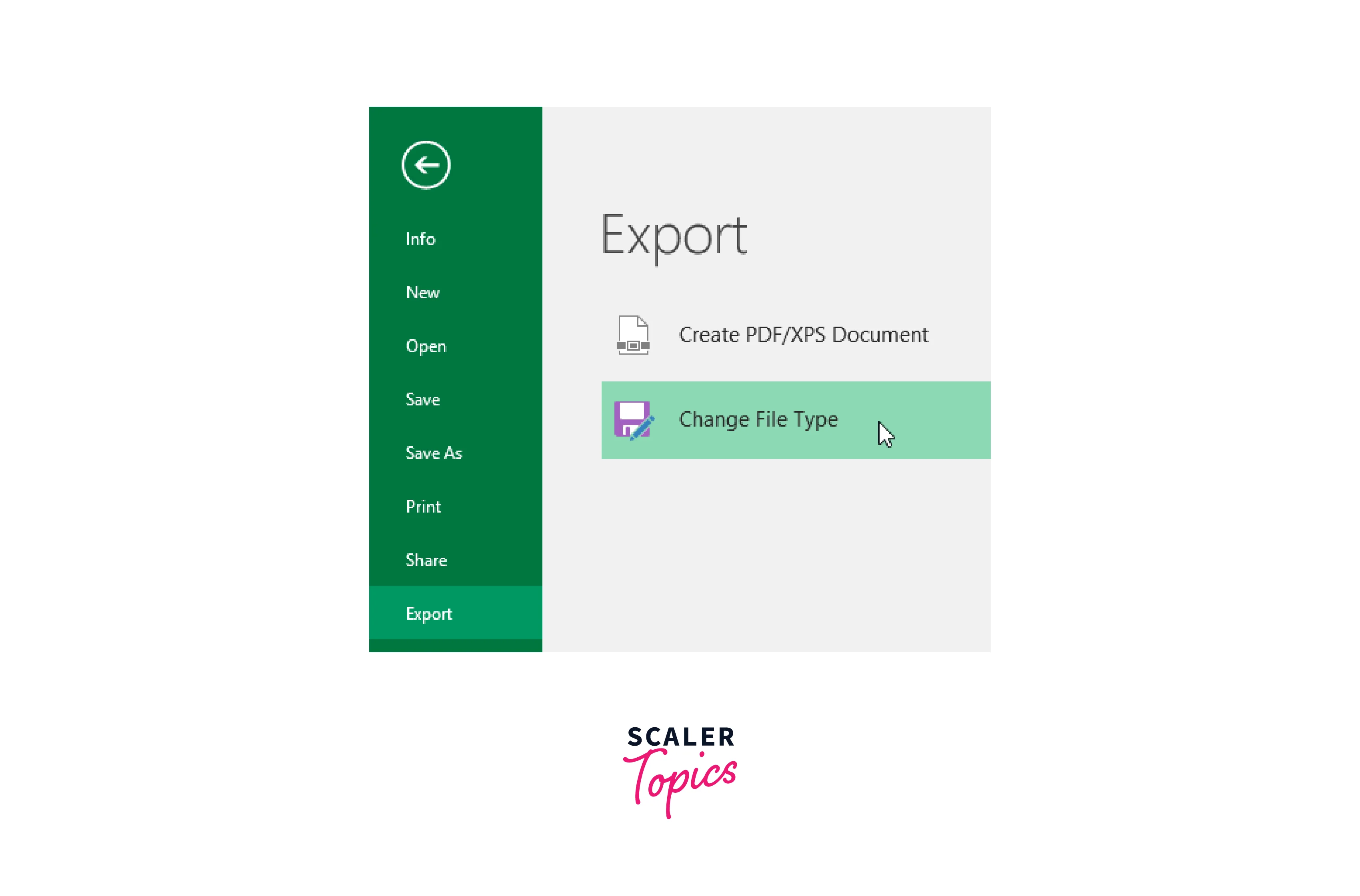
Step 3: Click Save As after choosing a common file format.
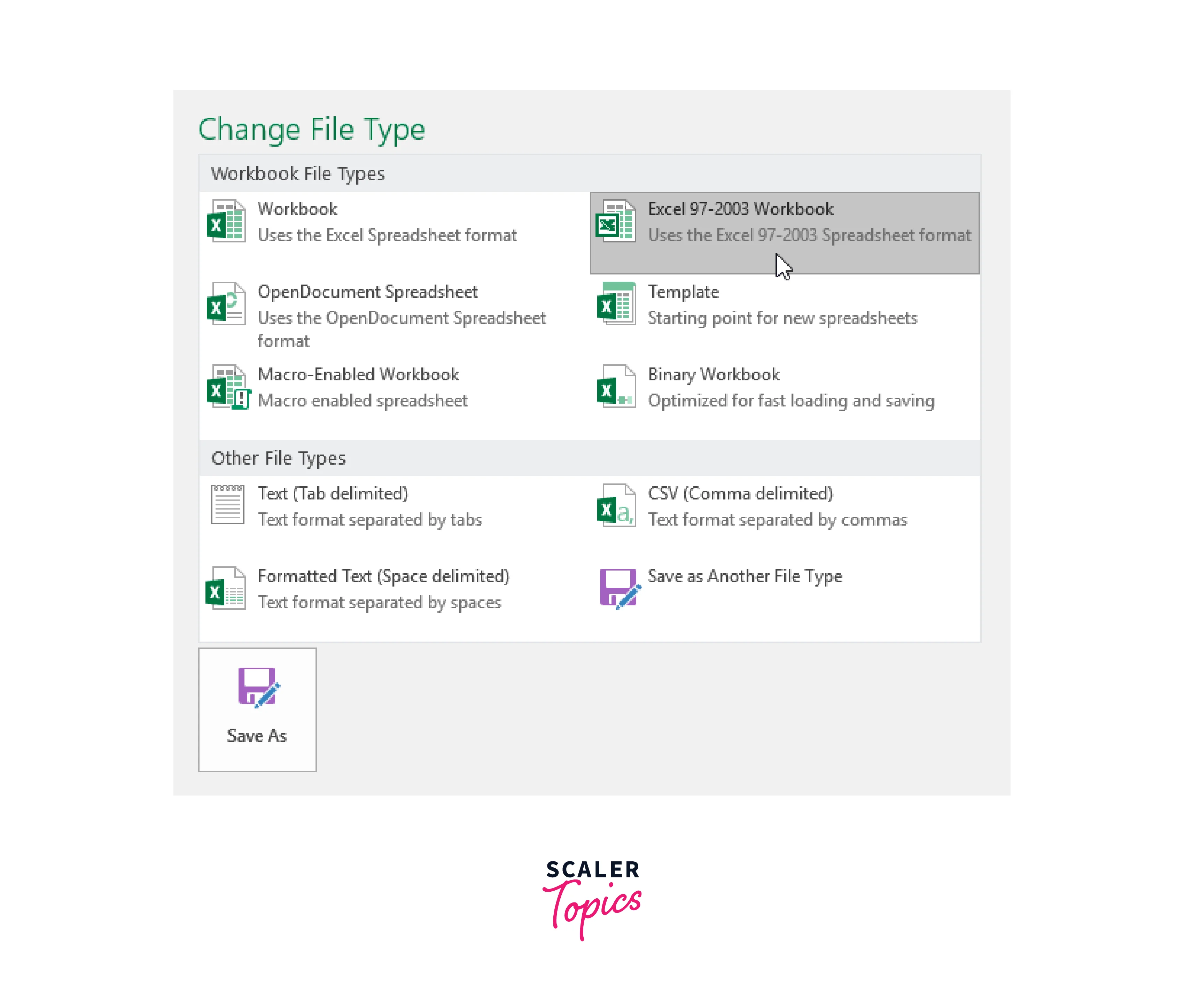
Step 4: You'll see the Save As dialogue box. After choosing the destination folder for the workbook export and providing a filename, click Save.
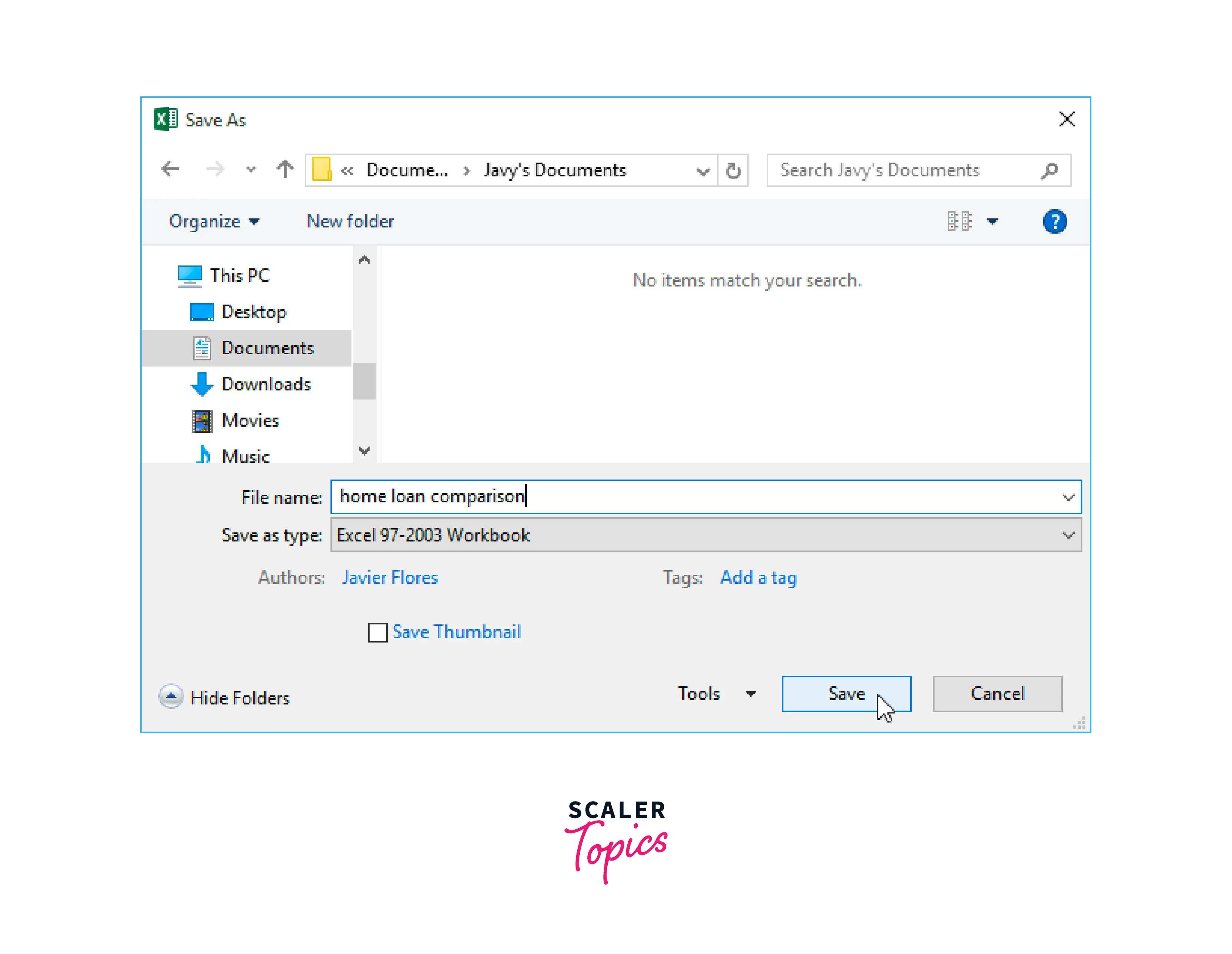
Workbooks can be saved in a variety of file kinds using the Save as type: drop-down selection in the Save As dialogue box.

Sharing Workbooks
With OneDrive, Excel makes it simple to share and collaborate on workbooks. In the past, sending a file as an email attachment was the only way to share it with someone. Although applicable, this technique produces several copies of the same file, which can be challenging to manage.
You grant people access to the same file when you share an Excel workbook. By doing this, you can modify the same workbook with the individuals you share it with without managing several versions. A workbook must first be saved to your OneDrive to be shared.
Step 1: To access the Backstage view, click the File tab, then select Share.
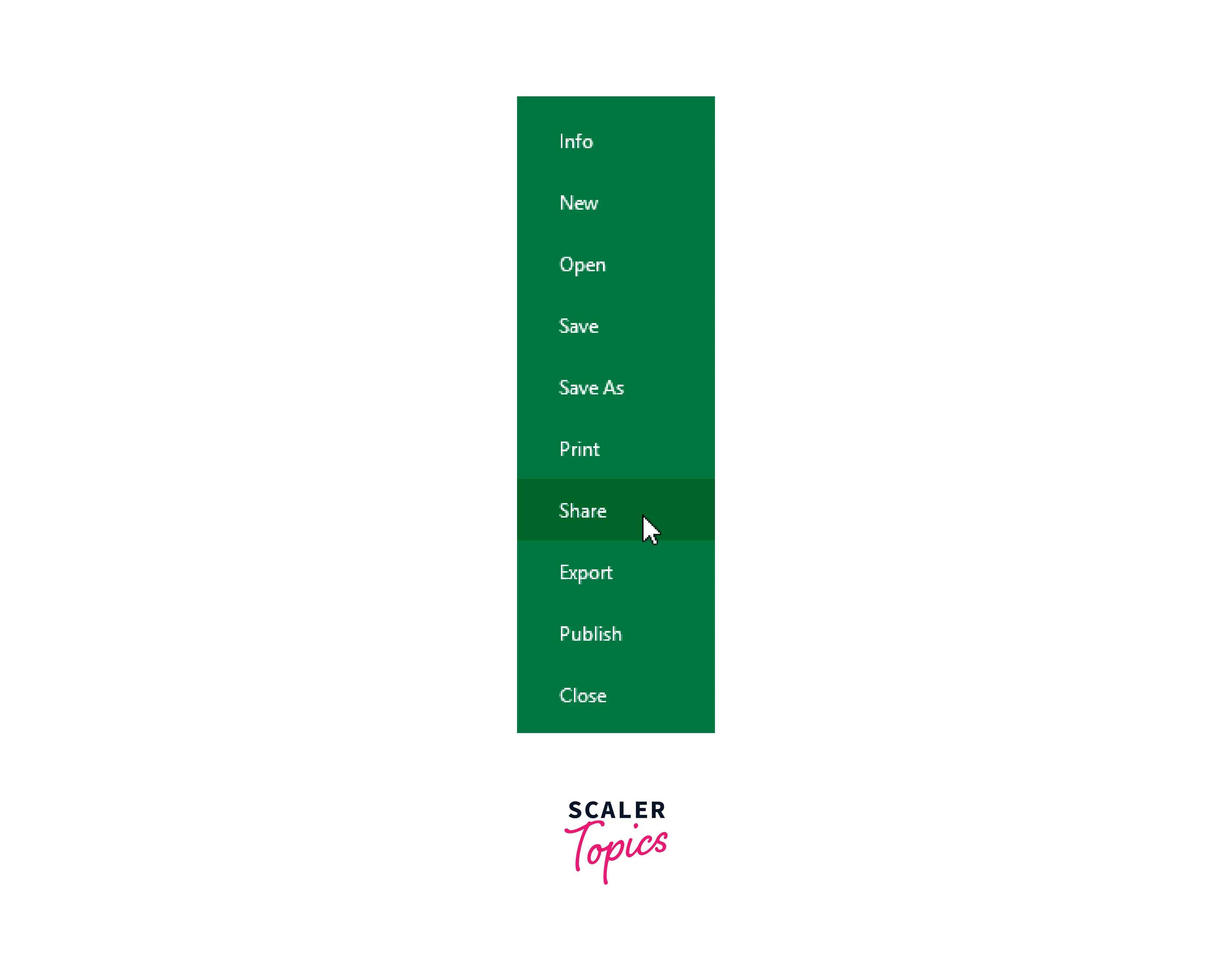
Step 2: The Share panel will appear on the right side of the window and Excel will go back to Normal view. On this page, you can invite individuals to share your document, view a list of the people who have access to it, and specify whether or not those people can edit it.
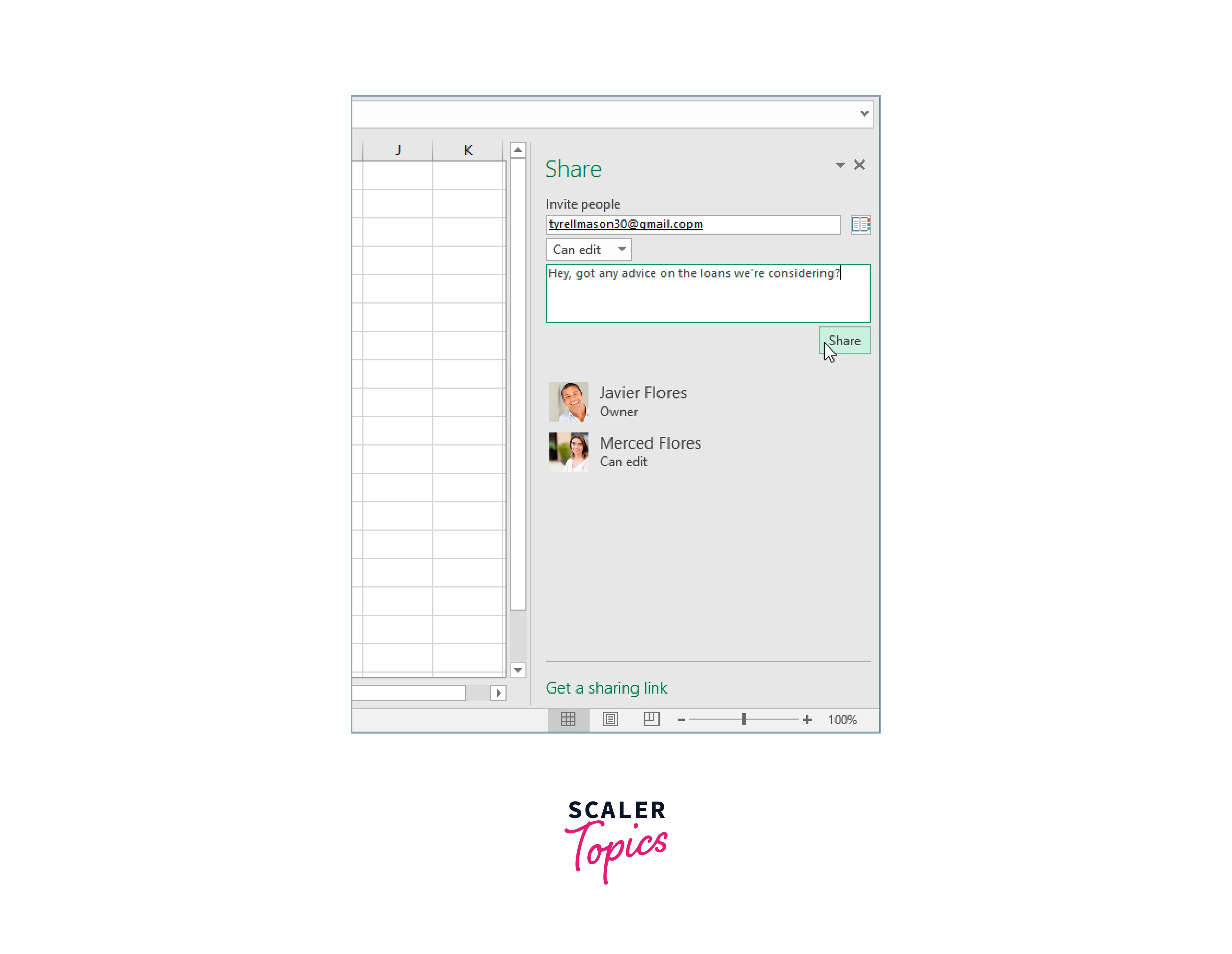
Conclusion
To conclude, follow the steps given below as to how to save Excel sheet:
- Choose "Save" from the menu.
- Choose a location to save your file:
- OneDrive: Save the spreadsheet to Microsoft's online storage system so you can access it from another computer.
- Save the workbook to a SharePoint server that is linked.
- This PC: Save your work to your computer's local storage.
- Browse: opens a dialogue box where you can navigate through the discs, folders, and network shares on your computer.
- Type a file name here.
- Press Save.
