Top 15 Projects to Practice HTML and CSS Skills for Beginners

Overview
Engaging in practical projects is a pivotal approach for beginners to improve their HTML and CSS skills effectively. These projects not only offer hands-on experience but also foster a deeper understanding of front-end web development. A compilation of the top 15 projects serves as an ideal launchpad for novices. Beginning with foundational projects like building a personal webpage or crafting a blog layout, beginners can grasp the basics of structuring content and styling it using CSS. As skills advance, more intricate undertakings such as creating a responsive portfolio website or constructing an e-commerce product grid can provide insights into responsive design and complex layout structuring.
Pre-requisites
Before embarking on the top 15 projects to practice HTML and CSS skills for beginners, a few foundational prerequisites are recommended to ensure a smooth learning experience.
- Basic Understanding of HTML and CSS:
It's essential to have a fundamental grasp of HTML for structuring web content and CSS for styling it. Familiarity with HTML tags, attributes, elements, and CSS properties will serve as the building blocks for these projects. - Text Editor or Integrated Development Environment (IDE):
You'll need a text editor or IDE to write your code. Options like Visual Studio Code, Sublime Text, or Atom are popular choices, offering features like syntax highlighting and code suggestions. - Web Browser:
Having access to modern web browsers like Chrome, Firefox, or Safari is crucial for testing your projects. Browsers allow you to preview your work and debug any issues that might arise. - Basic Command Line Skills:
While not mandatory, having a basic understanding of command-line operations can be helpful for navigating project folders, running local servers, and executing other development tasks. - Version Control:
Familiarity with version control systems like Git can be advantageous for managing your project's codebase and collaborating with others, though it's not a strict requirement for these beginner projects.
List of Projects
Let us now look at some top level projects in HTML and CSS:
Personal Portfolio Website
The Personal Portfolio Website project is a quintessential endeavor for beginners to showcase their skills and create an online presence. It involves crafting a web page that introduces the developer, displays their work, and provides a way for visitors to get in touch. Here's an overview of how the project can be approached:
Overview of the project:
A personal portfolio website is like an online display of your skills and work. It's like having a webpage that introduces you to people who might want to see what you can do. You can show your projects, tell a bit about yourself, and let others know how to get in touch with you.

How to Make It:
- Setting Up the Basics (HTML):
Imagine your webpage is like a puzzle made of different pieces. HTML is like the instructions for putting those pieces in the right places. You start by writing down the main parts of your webpage, such as the introduction, your projects, and how people can contact you. - Making It Look Nice (CSS):
Now, think of CSS as the paint and decorations for your puzzle. You can choose colors, fonts, and how things are arranged. You make your webpage look pretty by giving it a style that matches your taste. - Making It Fit Any Screen (Responsive Design):
It's important that your webpage looks good on big computer screens as well as small phones. You use special instructions to make sure your webpage adjusts and looks good no matter how someone is viewing it. - Showing Off Your Work: You can create a section on your webpage to show the things you've done. This could be your projects, like pictures or descriptions of things you've created or worked on.
- Saying About Yourself and Your Skills:
Write a little about who you are and what you're good at. You can tell people your interests and what you're passionate about. You can also show your skills with pictures or symbols. - Helping Others Contact You:
Make sure people know how to get in touch with you if they want to talk or work with you. You can give your email or link to your social media profiles. You can also make a way for them to send you a message directly from your webpage. - Moving Around Easily:
Imagine your webpage is a book with different chapters. You create a menu at the top that lets people easily jump to different parts of your webpage. This way, they can quickly find what they're interested in. - Testing and Making It Faster:
Before you show your webpage to others, check if it works well on different computers and phones. Make sure it loads quickly. You can also make the pictures load faster without losing quality. - Keeping It Up to Date:
As you do more things or learn new skills, update your webpage to show what you've been up to. This way, people can see your latest work and know what you're currently good at.
Creating a personal portfolio website is a way to demonstrate what you can do with HTML and CSS. It's like having a creative online space to tell your story and show your abilities to people who might be interested in working with you or knowing more about you.
2. Blog Layout
A blog layout is the arrangement of content on a webpage that's designed for sharing articles, stories, or posts in a chronological order. It's like how a magazine lays out its pages with text, images, and headings to make it easy to read and visually appealing. Here's a simple explanation of how to create a blog layout:
Overview:
A blog layout is a way to present your articles or posts in an organized and engaging manner. It includes elements like headlines, images, text, and buttons to navigate through different posts.
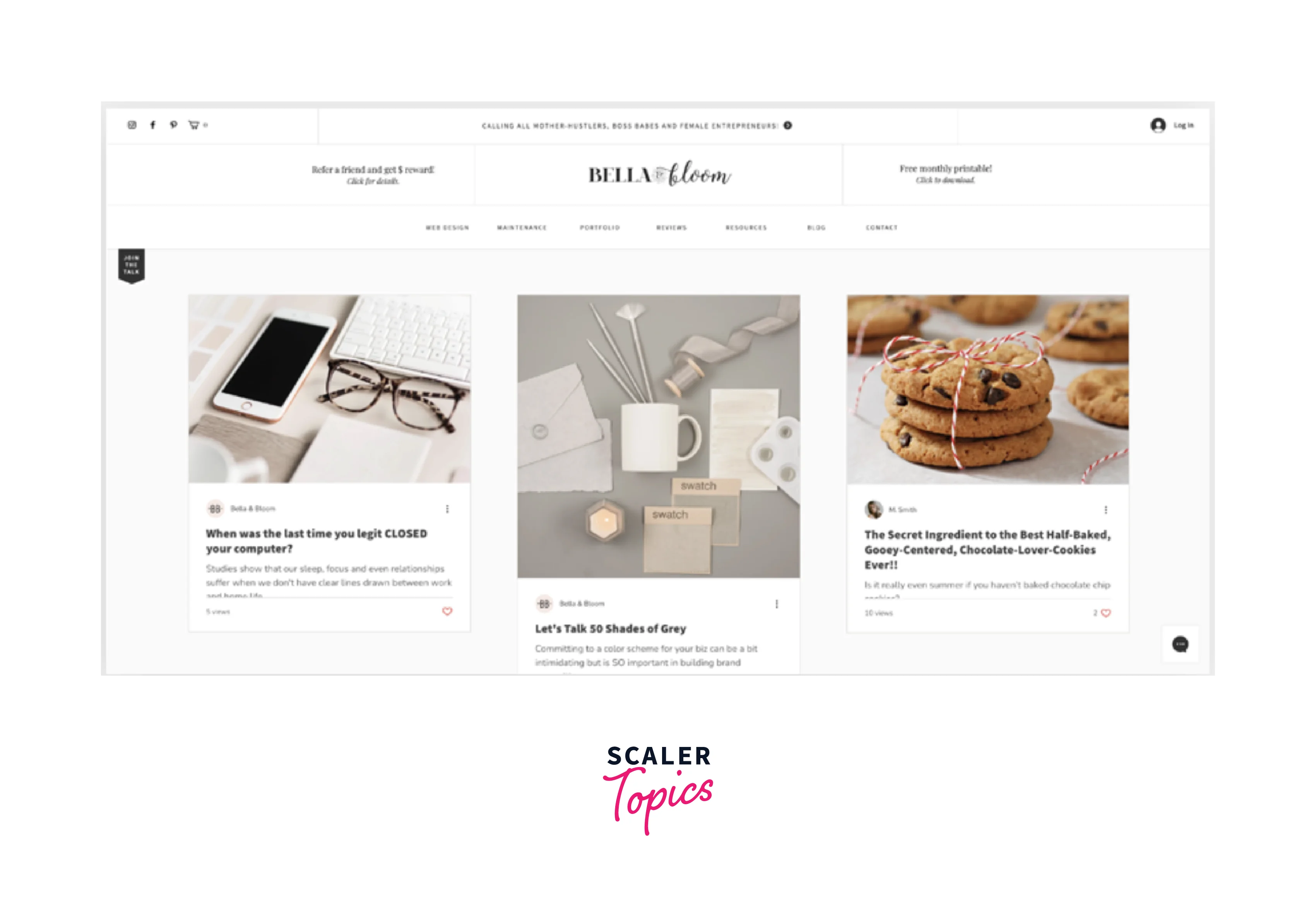
How to Make It:
- Main Heading and Introduction:
Start with a big title at the top, maybe saying something like "My Blog" or the name of your blog. Below that, you can write a short introduction that tells visitors what your blog is about. - Article Cards:
Think of each blog post like a card. For each post, create a card that includes the title of the post, a small image that represents the post, and a brief description. Arrange these cards in a neat grid or a list, depending on your design preference. - Read More Buttons:
On each article card, add a "Read More" button or link that takes visitors to the full article. This lets people easily find and read the posts they're interested in. - Sidebar (Optional):
A sidebar is a narrow column usually on the side of the main content. You can use it to show things like a search bar, links to different categories, recent posts, or even some ads if you want. - Footer:
The footer is like the bottom section of your blog. Here you can put things like copyright information, links to your social media profiles, and maybe even a contact email. - Styling (CSS):
Use CSS to make your blog look attractive. You can choose colors, fonts, and sizes for your text, headers, and buttons. Make sure the design is consistent across all the pages. - Responsive Design:
Just like before, make sure your blog looks good on all kinds of screens, including phones and tablets. This might involve adjusting the layout and text sizes to fit smaller screens. - Adding Content:
As you write new blog posts, create new cards following the same format. Each card represents a new article, so readers can easily find and explore your posts. - Testing and Tweaking:
Before you show your blog to others, test it on different devices and browsers to make sure everything works as expected. Adjust anything that doesn't look right. - Regular Updates:
Keep adding new posts to your blog to keep it fresh and interesting for your readers. You can also update the design or layout if you want to give your blog a new look.
Creating a blog layout involves arranging your posts in a user-friendly way, making sure everything looks good and works well. It's a fantastic project to practice HTML and CSS while learning how to structure content for the web.
3. Recipe Card
Design a digital recipe card that presents a cooking recipe in a visually appealing manner. Include details such as ingredients, measurements, cooking instructions, and a representative image. This project helps you practice structuring content with headings, lists, and images, creating an organized layout that's easy to follow.

4. Photo Gallery
Create a webpage to showcase a collection of photos or images. Organize the images into a grid layout or a slideshow. Add features like image captions, clickable thumbnails, and perhaps even the ability to zoom in on images. This project focuses on arranging images effectively using CSS grids or flexbox.

5. Product Landing Page
Develop a webpage to introduce and promote a specific product. Highlight its features, benefits, and pricing information. Incorporate a call-to-action button that leads users to purchase the product or learn more about it. This project lets you practice creating engaging product descriptions and compelling visuals.

6. Resume or CV Page
Build a personal webpage that acts as a digital resume or curriculum vitae (CV). Showcase your skills, education, work experience, and any other relevant information. You can include sections like "About Me," "Skills," "Work Experience," "Education," and "Contact." This project demonstrates your ability to structure personal information in a clean and professional format.
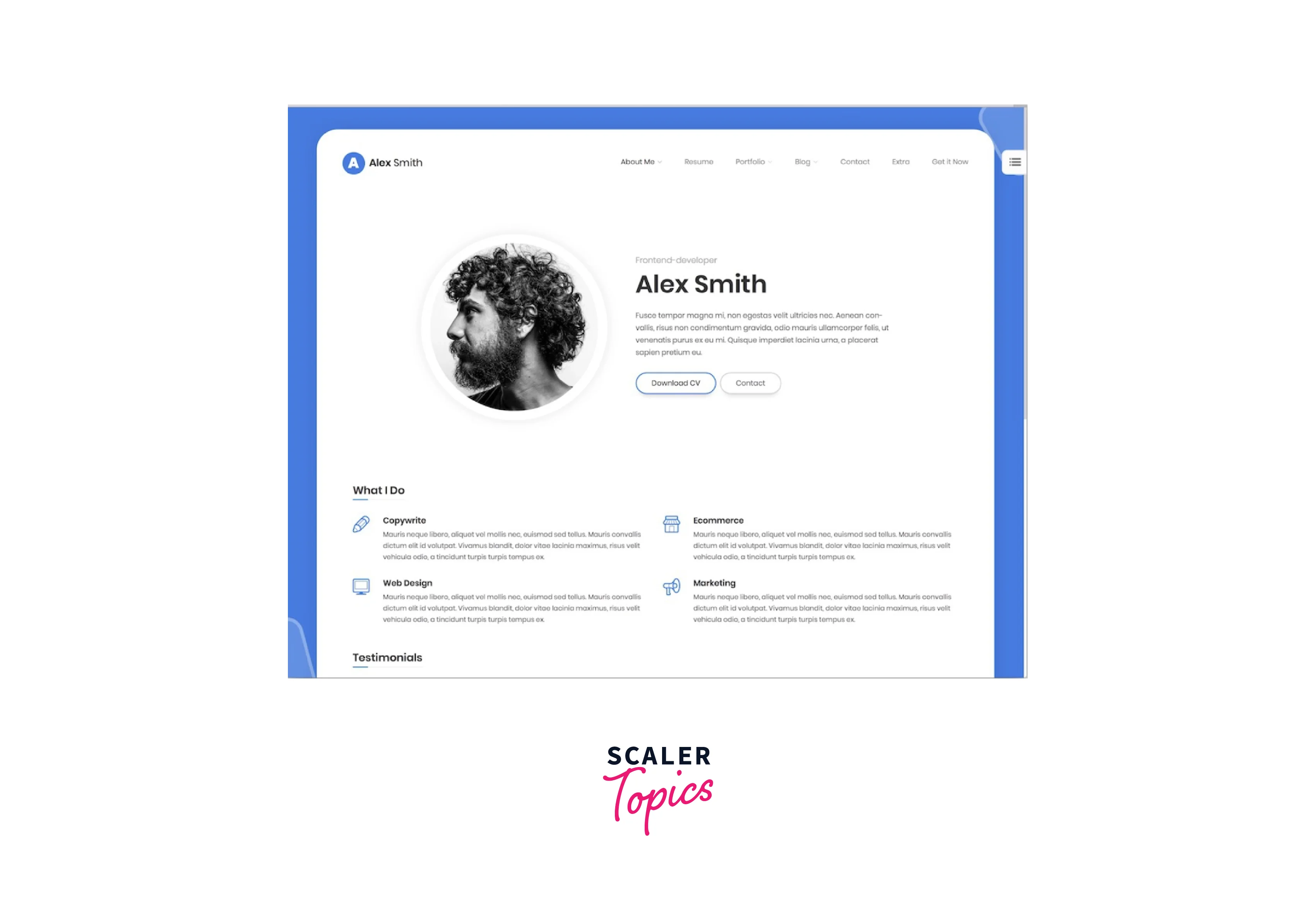
7. Simple E-commerce Page
Design a basic online store webpage with product listings. Include images, descriptions, prices, and an "Add to Cart" button for each product. You can create a shopping cart that calculates the total cost of selected items. This project introduces you to the concept of e-commerce interfaces and user interactions.
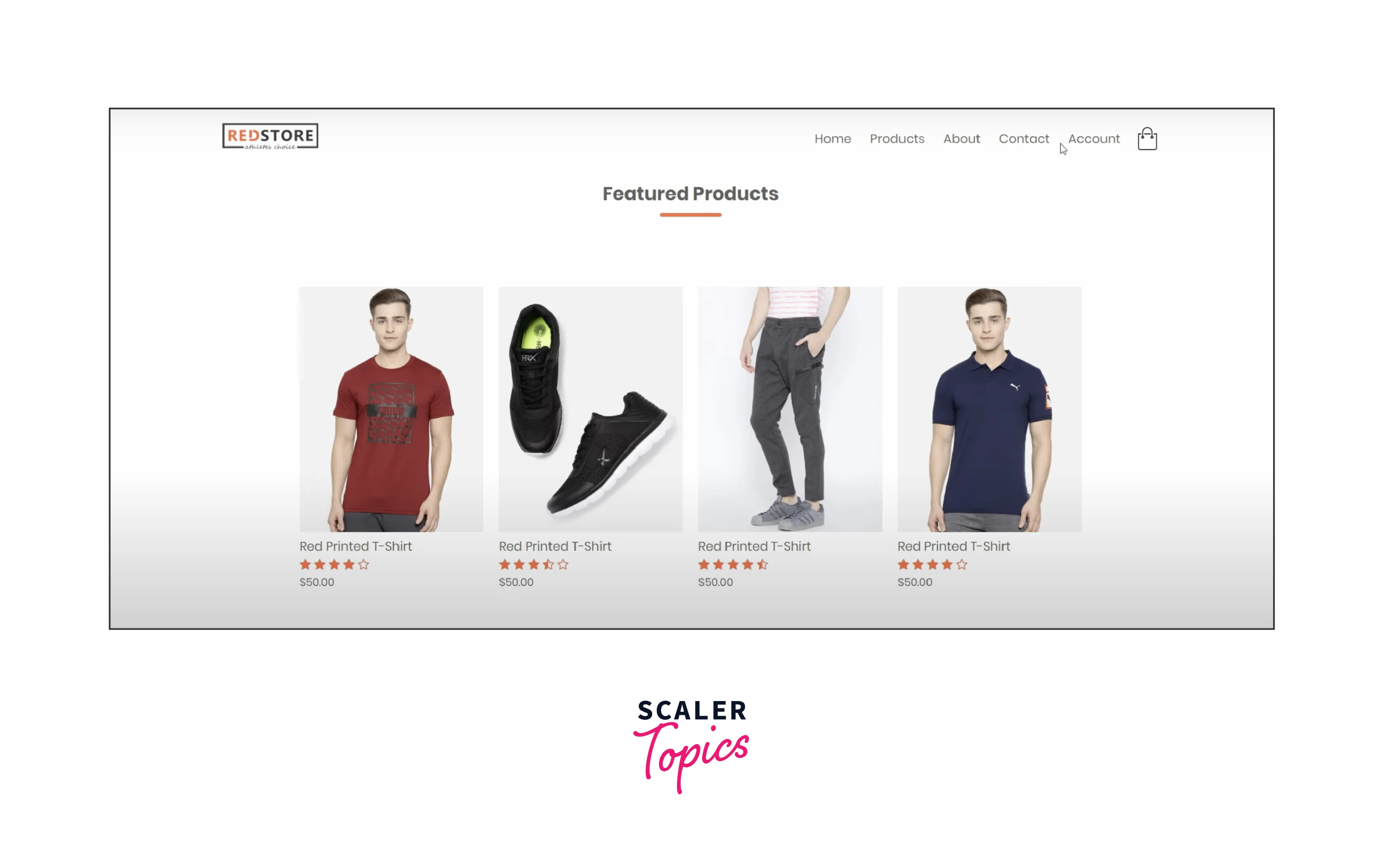
8. Newsletter Signup Form
Create a form that allows users to sign up for a newsletter. Include fields for their name and email address. Practice using form validation to ensure correct input and create a thank-you message after submission. This project helps you understand form elements and handling user data.
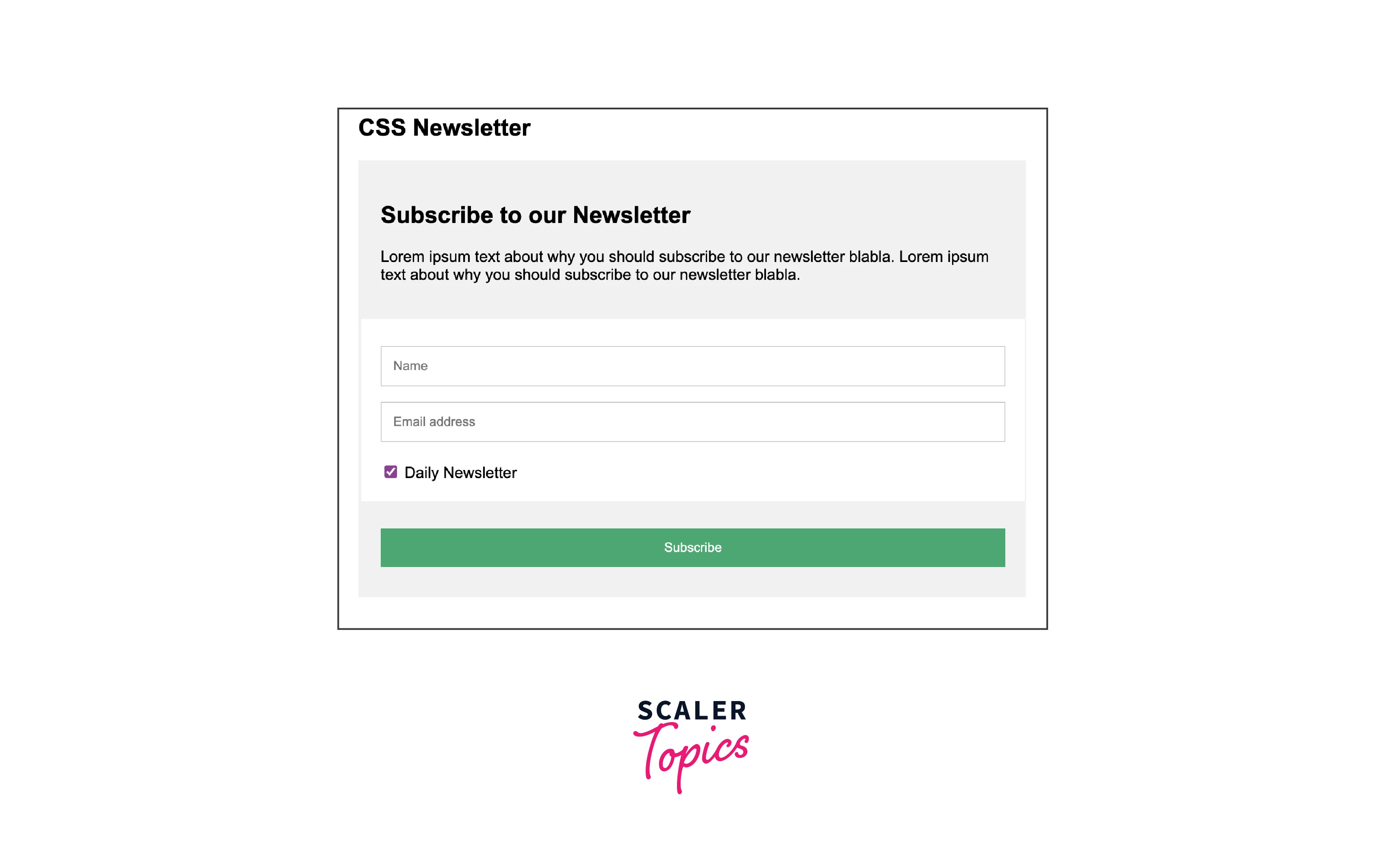
9. "About Us" Page
Develop a webpage that provides information about a team, company, or organization. Include details about the history, mission, values, and the people behind the scenes. You can use images and brief biographies to introduce team members. This project focuses on presenting a cohesive narrative about a group or entity.

10. Contact Page with Map
Design a contact page that includes contact information such as email, phone number, and a contact form. Embed a map that shows the location of your business or organization. This project helps you practice embedding external content and creating interactive elements.
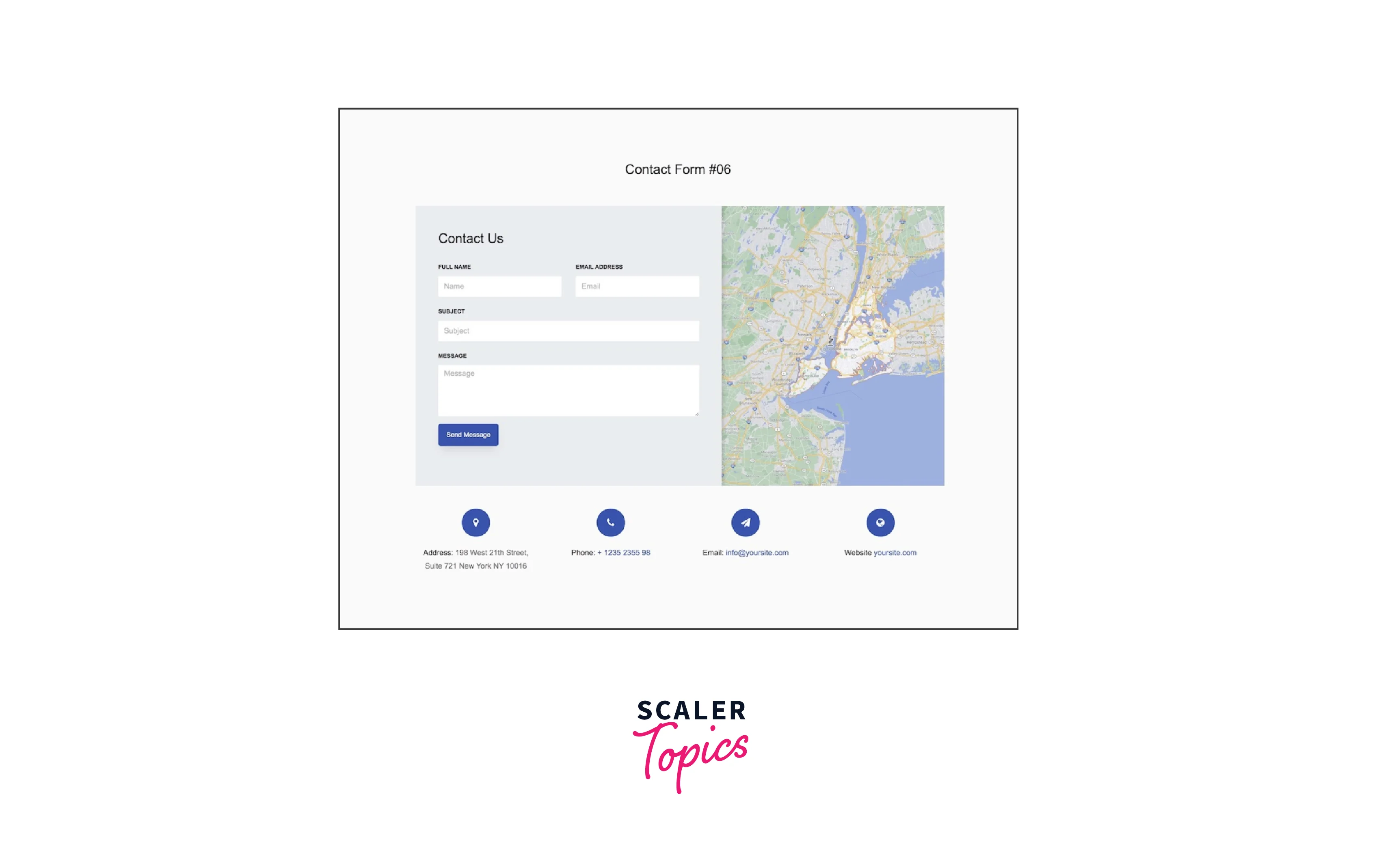
11. Testimonials Slider
Build a section that displays customer testimonials. Use CSS and perhaps JavaScript to create a sliding effect that showcases multiple testimonials within a confined space. This project introduces you to simple animations and user interface dynamics.

12. Animated Dropdown Menu
Design a navigation menu that includes dropdown submenus. Implement CSS transitions or animations to make the dropdowns appear smoothly when users interact with the menu items. This project introduces you to creating interactive menus using CSS and possibly JavaScript.

13. Event Countdown Timer
Create a countdown timer that displays the time remaining until a specific event. Use JavaScript to update the timer in real-time. This project involves working with JavaScript's date and time functions.

14. FAQ Accordion
Build an accordion-style section for frequently asked questions (FAQs). When users click on a question, the corresponding answer expands or collapses. This project helps you practice creating interactive content that responds to user actions.

15. Responsive Navigation Bar
Design a navigation bar that adjusts its layout and appearance based on the screen size. Use media queries to apply different styles for different devices, such as mobile phones and larger screens. This project introduces you to the principles of responsive design.
Each of these projects offers a valuable learning opportunity for honing your HTML and CSS skills, as well as potentially introducing you to some JavaScript for interactivity and user engagement.

Conclusion
- Hands-On Learning:
These projects offer a hands-on approach to learning HTML and CSS, enabling beginners to apply theoretical knowledge in real-world scenarios. - Progressive Skill Development:
Starting from basic projects like recipe cards and photo galleries, beginners can progress to more complex endeavours, gradually building confidence and expertise. - Structuring Content:
Creating personal portfolio websites, CV pages, and about us pages helps in mastering the art of organizing and presenting content effectively. - Visual Aesthetics:
Projects such as product landing pages and simple e-commerce pages emphasize the importance of design aesthetics, color schemes, and typography. - User Interaction:
Through projects like animated dropdown menus and responsive navigation bars, beginners learn to enhance user experience with interactive elements. - Responsive Design:
Multiple projects, including product landing pages and contact pages, introduce the concept of responsive design, ensuring websites look great on all devices.
