Script Mode vs Interactive Mode in Python

Overview
In Python programming, two distinct modes, namely Script Mode and Interactive Mode, play crucial roles in how developers interact with the language. Understanding the differences between interactive and script modes in Python is essential for mastering Python programming. This article explores the advantages, disadvantages, and key differences between interactive mode and script mode in Python.
What is Script Mode?
Among interactive mode and script mode in Python, Script Mode in Python refers to writing and executing Python scripts or programs. It involves creating a standalone Python script file with a series of Python statements saved with the .py extension. These scripts can range from simple tasks to complex applications and are executed using a Python interpreter. Script Mode provides a structured and organized way of programming, making it suitable for projects that involve multiple lines of code.
Using Script Mode
-
Creating a Script:
To use Script Mode, you create a new text file using a code or plain text editor. You write your Python code within this file, including imports, functions, and other statements.
-
Saving the Script:
After writing your code, you save the file with a .py extension. This indicates to the Python interpreter that the file contains Python code.
-
Executing the Script:
To run the script, you open a terminal or command prompt, navigate to the directory where the script is saved, and use the python command followed by the script's filename. The Python interpreter reads and executes the script from top to bottom.
Example: Data Analysis with Python
In this example, we'll create a Python script to perform a simple data analysis task. The goal is to read a CSV file containing student information, calculate some statistics, and generate a summary report.
Input:
The CSV file 'student_data.csv' contains columns: 'name', 'age', 'grade'

Importing Libraries
In this section, we import the csv module to handle CSV file operations. This module provides functions to read and write CSV files.
Reading Data from CSV File
Here, we open the CSV file named 'student_data.csv' in read mode. We use csv.DictReader to read the file and treat each row as a dictionary, where column names are keys. We loop through the rows and append them to the data list.
Calculating Statistics
This part calculates basic statistics from the data.
- The total number of students is found through the length of the data list.
- By iterating through each row in the data, we add the ages to get the cumulative age.
- We then calculate the average age by dividing the total age by the number of students.
Generating Summary Report
Here, we create a summary report by formatting the calculated statistics. We then open or create the summary_report.txt file and write this report to a text file.
- Open Notepad, paste the above code, and save it as analyse_student.py.
- In the terminal or command prompt, navigate to the directory or folder where the script is saved.
- The script is executed using the python command followed by the script's filename: python script_example_1.py.

Output:
A new text file named summary_report.txt will be created if not exist already and the statistics data will be printed out in the file.

What is Interactive Mode?
Among interactive mode and script mode in Python, Interactive Mode in Python provides a dynamic environment for developers to interactively write and execute Python statements line by line. It offers a way to experiment, test code snippets, and receive immediate feedback for each command entered. Unlike Script Mode, which involves creating separate script files, Interactive Mode allows developers to input code directly and observe the results in real-time.
Using Interactive Mode
-
Accessing Interactive Mode:
Interactive Mode is typically accessed by opening a terminal or command prompt and entering the python command without specifying a script filename. This opens the Python interpreter in interactive mode, indicated by the >>> prompt.
-
Entering Statements:
Developers can now enter Python statements directly at the prompt. Each statement is executed immediately after pressing "Enter," and the result (if any) is displayed instantly.
-
Immediate Feedback:
The Python interpreter responds to each statement by displaying the output, such as variable values, calculations, or printed text.
Example: Exploring Student Courses
Let us create an educational system where students are enrolled in different courses. We'll use a nested dictionary to represent this data.
Creating the Dictionary
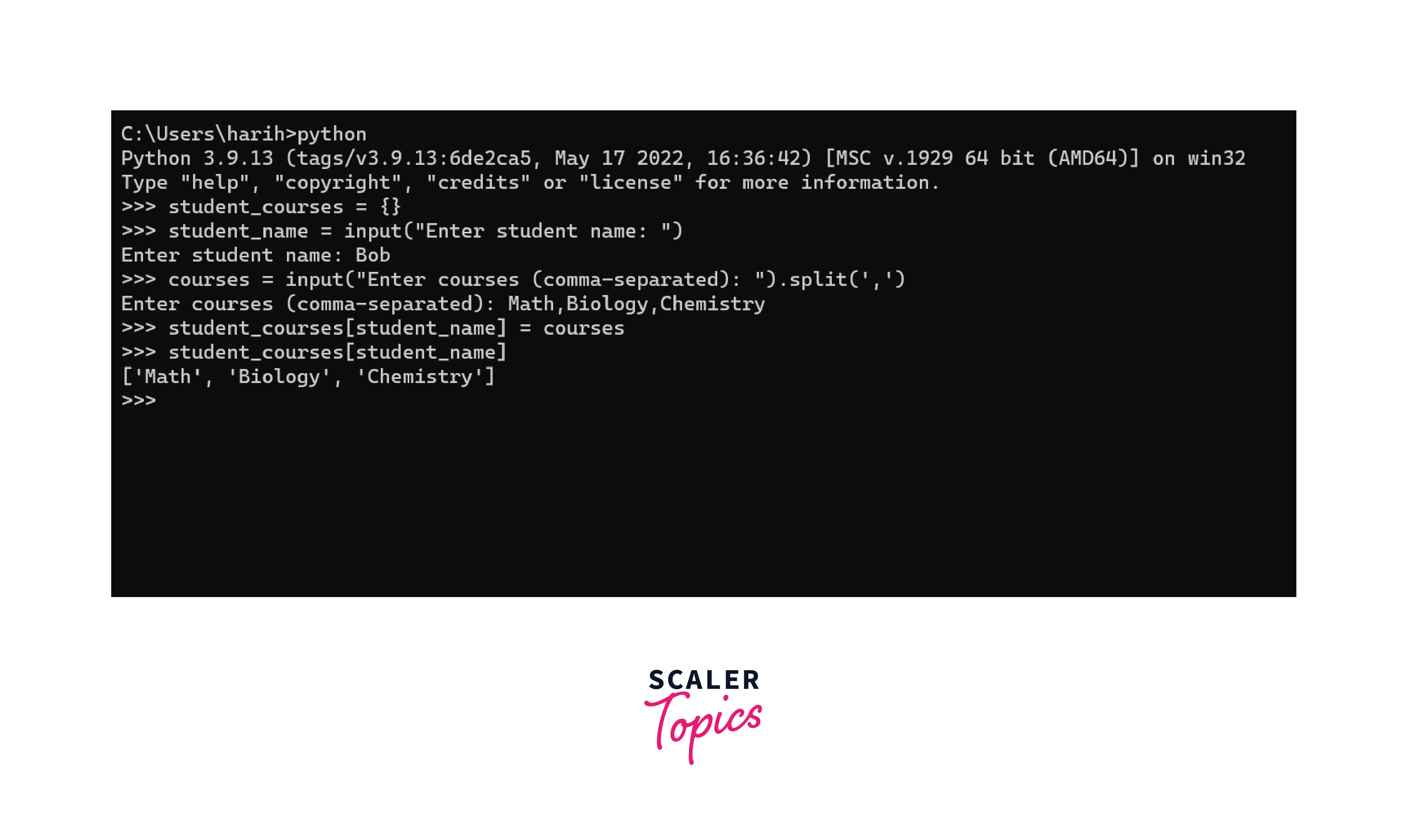
Explanation:
- In Interactive Mode, we initialise an empty dictionary named student_courses.
- We then interactively input a student's name and their enrolled courses.
- We split the input string of courses using the split() function to create a list.
- Finally, we update the student_courses dictionary with the student's name as the key and the list of courses as the value.
Adding More Students and Courses
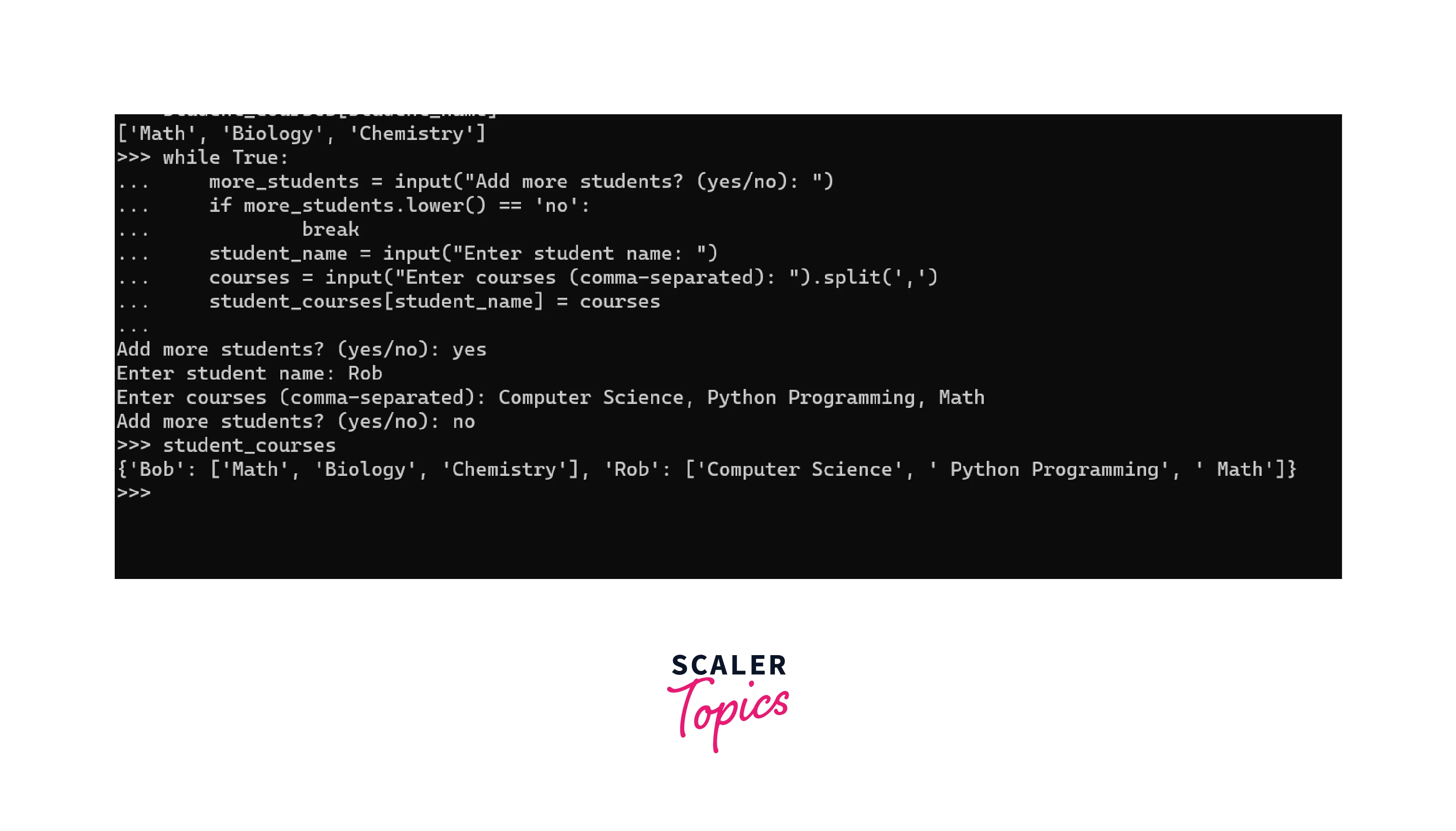
Explanation:
We use a while loop to add student-course data interactively until the user stops. The loop checks if the user wants to add more students; if not, the loop breaks. Suppose the user wants to add more students, entering the student's name and courses repeats.
Displaying Student-Course Information

Explanation:
We finalize the example by displaying the entire student-course dictionary. Using a for loop, we iterate through the dictionary items (student names and their corresponding courses). We use the join() function to format each student's courses as a comma-separated string.
Output:
The output shows the various students and the courses they enrolled in.
Advantages and Disadvantages of Script Mode
Both interactive mode and script mode in Python provide multiple advantages and disadvantages. Let us explore the advantages and disadvantages of Script Mode.
Advantages:
- Script Mode promotes organized and structured programming practices. Developers can divide code into functions, classes, and modules, enhancing code readability and maintainability.
- Code can be easily reused across different parts of a program or even in separate projects. This efficiency speeds up development by reducing redundant coding efforts.
- Well-suited for handling complex projects and larger codebases. It allows developers to manage intricate logic and maintain a clear overview of the entire program flow.
- Developers can create scripts to perform repetitive tasks, file processing, data manipulation, and more, enhancing productivity.
- Comprehensive programs developed in Script Mode are easier to test and debug. Isolating specific functions or methods for testing is more straightforward, leading to quicker identification and resolution of issues.
Disadvantages:
- Script Mode might present a steeper learning curve for beginners compared to Interactive Mode. Managing the entire program's flow and structure can be overwhelming initially.
- Debugging large scripts can be more challenging** due to the interconnected nature of various components. Identifying the source of errors may require meticulous examination.
- Unlike Interactive Mode, where code snippets can be tested immediately, Script Mode necessitates saving and executing the entire script, which can be time-consuming for quick experimentation.
- Interactivity is limited to the flow defined in the script. Developers cannot interactively test individual code fragments like in Interactive Mode.
- When rapid prototyping or exploring different coding approaches, Script Mode might feel less agile than Interactive Mode's instant feedback loop.
Advantages and Disadvantages of Interactive Mode
Both interactive mode and script mode in Python provide multiple advantages and disadvantages. Let us explore the advantages and disadvantages of Interactive Mode.
Advantages:
- Interactive Mode provides an immediate feedback loop, allowing developers to test code snippets and see results instantly. This facilitates rapid experimentation and learning.
- Beginners find Interactive Mode valuable as they can interactively try out Python syntax and concepts. This hands-on approach aids in grasping programming fundamentals effectively.
- Small code fragments can be tested promptly in Interactive Mode without creating separate script files. This makes it ideal for testing isolated code components.
- Developers can explore and understand Python's various features, functions, and libraries on the fly. This helps in learning how to utilize Python's capabilities efficiently.
- Identifying errors and debugging is simplified as developers can observe the output of each statement immediately after execution, helping pinpoint issues swiftly.
Disadvantages:
- Interactive Mode lacks the structured organization provided by script files. This can be a hindrance when dealing with larger projects requiring well-organized code.
- Developing larger applications in Interactive Mode can be more complex due to the absence of a systematic structure. It's more suited for testing and experimentation than complete programs.
- Code written in Interactive Mode isn't easily reusable** in other contexts. Developers often need to rewrite or reorganize code for integration into larger projects.
- Variables and code entered in Interactive Mode are not persisted between sessions. This limits the ability to work on larger projects that require continuity.
- Interactive Mode isn't designed for automation or tasks that must be executed repeatedly. Developing automated solutions is better suited for Script Mode.
Differences between Script Mode and Interactive Mode
The differences between interactive mode and script mode in Python are:
| Aspect | Script Mode | Interactive Mode |
|---|---|---|
| Execution Flow | Executes the entire script from start to finish | Executes statements one by one as they are entered |
| Use Cases | Suitable for larger projects and applications | Ideal for learning, experimenting, and testing |
| Feedback | Provides feedback after the entire script runs | Offers immediate feedback for each entered statement |
| Learning Curve | May have a steeper learning curve | Beginner-friendly, aids in grasping Python concepts |
| Complexity Handling | Handles complex projects efficiently | Less structured, challenging for extensive programs |
| Code Reusability | Supports code reusability | Not suitable for creating reusable code components |
| Interactivity | Lacks real-time interactivity | Facilitates real-time interaction and experimentation |
| Debugging | Debugging can be slightly more challenging | Immediate debugging feedback for each statement |
Conclusion
- Script mode involves creating standalone script files with Python and is best suited for larger projects and automating tasks, offering structured development and code reusability.
- Debugging in Script Mode can be slightly challenging due to the interconnected nature of components.
- Interactive Mode provides a beginner-friendly interactive environment for executing Python statements line by line, facilitating real-time experimentation with immediate debugging.
- The differences between interactive mode and script mode in Python include immediate feedback, learning curve, and running flow of Python code.
- Script Mode supports reusability and is best for complex cases, but Interactive Mode isn't best for creating reusable components but provides instant interaction and is best for debugging.
