Jenkins Pipeline
Overview
Jenkins Pipeline is an essential tool for automating software development processes, enabling teams to efficiently manage and execute complex workflows. With its declarative syntax, it offers a powerful and flexible approach to building, testing, and deploying applications.
What is Jenkins Pipeline?
Jenkins Pipeline in the Jenkins automation server empowers developers to script and automate software delivery processes as code. It supports two syntaxes, Scripted and Declarative, offering flexibility and best practices. Using version-controlled Jenkinsfiles, teams collaborate, review, and audit pipelines. Dividing pipelines into stages (e.g., build, test, deploy) and steps allows granular control. Jenkins Pipeline integrates with diverse tools, such as source code repositories, testing frameworks, and deployment platforms. Advanced features like parallel execution and error handling ensure smooth workflows. Overall, Jenkins Pipeline streamlines the software development lifecycle, enabling efficient and reliable application delivery.
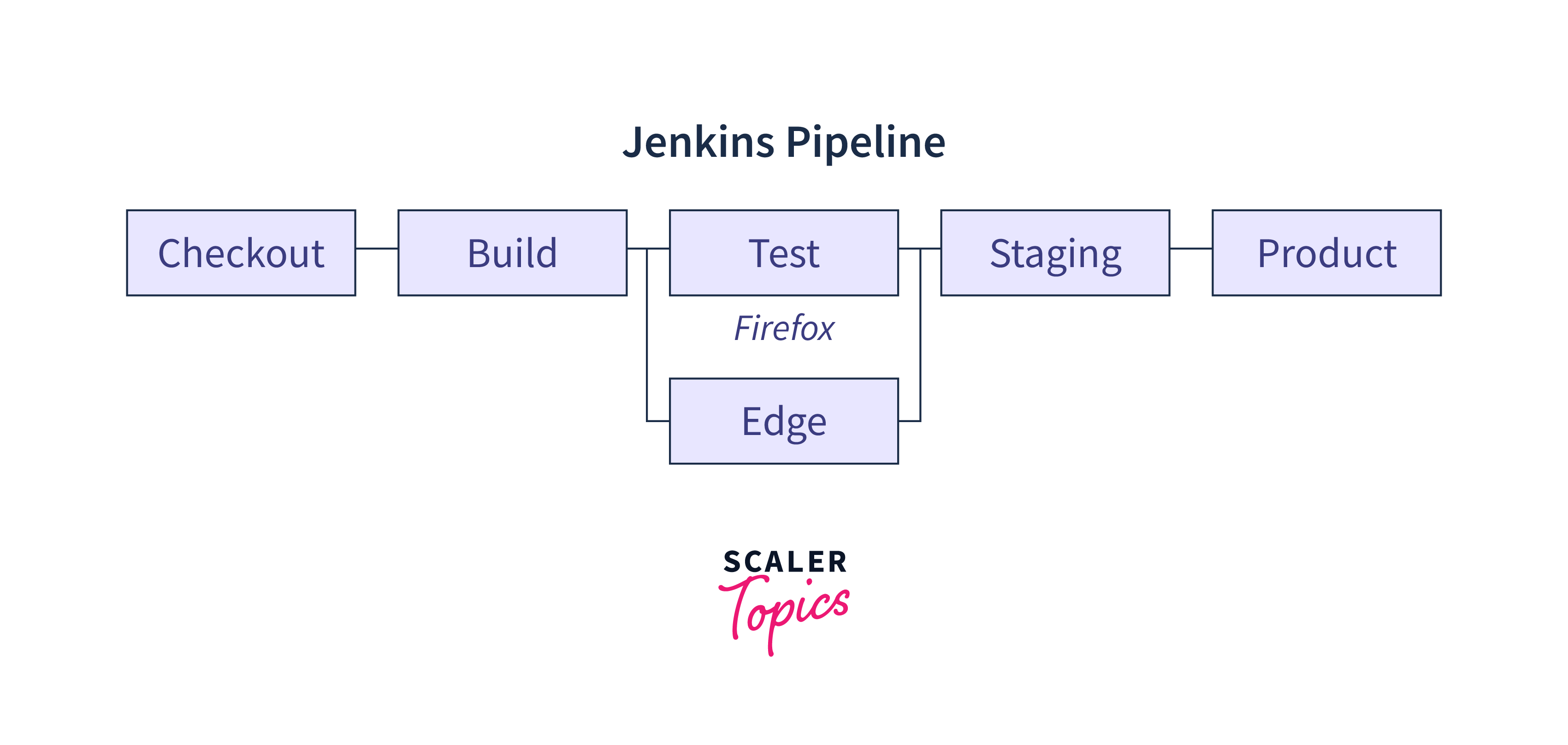
JenkinsFile
A Jenkinsfile is a text file that defines a Jenkins Pipeline for automating software delivery. It uses a domain-specific language (DSL) and outlines stages, steps, and actions to be executed. By storing it with the code in the repository, it enables version control and collaboration. Jenkinsfiles automate build, test, and deployment processes, ensuring consistent and repeatable builds while achieving continuous integration and delivery.
Example:
This example showcases a simple Jenkinsfile that defines a basic pipeline with three stages (Build, Test, Deploy) and post-build actions for different scenarios. In a real-world scenario, you would replace the sh steps with actual build, test, and deployment commands for your application.
Pipeline Syntax
Jenkins Pipeline supports two main syntaxes: Scripted Pipeline and Declarative Pipeline. Here's an overview of the syntax for both:
Scripted Pipeline Syntax:
Scripted Pipeline uses Groovy scripting language and provides a lot of flexibility and control. It allows developers to write custom logic and control flow using Groovy syntax.
Example:
Declarative Pipeline Syntax:
Declarative Pipeline provides a structured syntax and enforces a predefined structure for defining pipelines. It promotes best practices, simplifies pipeline creation, and offers built-in support for various common use cases.
Example:
Both syntaxes support similar concepts such as stages, steps, and post-build actions. Stages represent distinct phases in the pipeline, while steps define the individual actions to be executed within each stage. Steps can include shell commands, invoking external tools, or calling other pipeline functions.
In addition to these core syntax elements, Jenkins Pipeline provides a vast library of built-in and third-party plugins to extend functionality, integrate with various tools, and perform advanced actions within the pipeline.
Why Use Jenkins Pipeline?
There are several compelling reasons to use Jenkins Pipeline for your software delivery process:
- Automation:
Jenkins Pipeline allows you to automate your entire software delivery process, from code compilation to deployment. It eliminates manual interventions and reduces the risk of human error, making the process more efficient and reliable. - Flexibility and Control:
Jenkins Pipeline offers a flexible and powerful scripting language (Scripted Pipeline) and a structured syntax (Declarative Pipeline). This flexibility allows you to define custom logic, control flow, and conditions, tailoring the pipeline to your specific requirements. - Scalability and Parallel Execution:
Jenkins Pipeline supports parallel execution of stages and steps, allowing you to distribute workload and significantly reduce the overall execution time. This scalability is crucial for large-scale projects and organisations with complex pipelines. - Continuous Integration and Delivery:
Jenkins Pipeline is designed to support continuous integration and delivery (CI/CD) practices. It enables you to continuously integrate code changes, run automated tests, and deploy applications to various environments. This iterative and automated approach helps to deliver software faster, detect issues early, and respond to customer feedback more effectively.
Pipeline Concepts
Jenkins Pipeline introduces several important concepts that are fundamental to understanding and working with pipelines. Here are some key concepts:
- Pipeline:
A pipeline represents the entire software delivery process from start to finish. It is composed of stages, steps, and actions that define the workflow for building, testing, and deploying applications. - Stage:
A stage represents a distinct phase or section within a pipeline. It can be used to divide the pipeline into logical steps, such as build, test, and deploy. Each stage can contain multiple steps. - Agent:
An agent is a designated compute resource where steps in a pipeline are executed. It can be a specific Jenkins agent, a Docker container, or a remote machine. Agents allow pipelines to distribute work across multiple resources and execute steps in parallel. - Scripted Pipeline:
Scripted Pipeline is a syntax in Jenkins that uses Groovy scripting language. It provides a flexible and programmable way to define pipelines, allowing custom logic and control flow. - Declarative Pipeline:
Declarative Pipeline is a structured syntax introduced in Jenkins for defining pipelines. It provides a simplified and opinionated approach to pipeline creation, promoting best practices and enabling easier adoption by non-experts.
Install Build Pipeline Plugin in Jenkins
To install the Build Pipeline Plugin in Jenkins, follow these steps:
- Open your web browser and navigate to the Jenkins dashboard.
- Click on "Manage Jenkins" in the left-hand sidebar.
- On the Manage Jenkins page, click on "Manage Plugins."
- In the "Available" tab, search for "Build Pipeline Plugin" in the filter box.
- Locate the "Build Pipeline Plugin" in the list of available plugins and check the checkbox next to it.
- Click on the "Install without restart" button to install the plugin.
- Wait for the plugin to be downloaded and installed. You will see the installation progress on the Jenkins dashboard.
Create Jenkins Pipeline
To create a Jenkins Pipeline, you'll need to follow these steps:
- Open your web browser and navigate to the Jenkins dashboard.
- Click on "New Item" on the left-hand sidebar to create a new Jenkins job.
- Enter a name for your pipeline job and select "Pipeline" as the job type. Then, click on the "OK" button.
- Scroll down to the "Pipeline" section, and you'll find the option to define the pipeline script.
- For a Declarative Pipeline, you can directly enter the pipeline script in the script editor. The script follows a structured syntax with predefined sections such as pipeline, stages, and steps.
- For a Scripted Pipeline, select the "Pipeline script" option and enter the Groovy script in the script editor. The script allows for more flexibility and custom logic.
- Write your pipeline script based on the chosen syntax. You can define stages, steps, and actions to be executed as part of the pipeline. Refer to the Jenkins Pipeline syntax and concepts for guidance on writing the script.
- Jenkins will now create and start the pipeline job based on the configured script. You can view the pipeline's progress and execution details on the Jenkins dashboard.
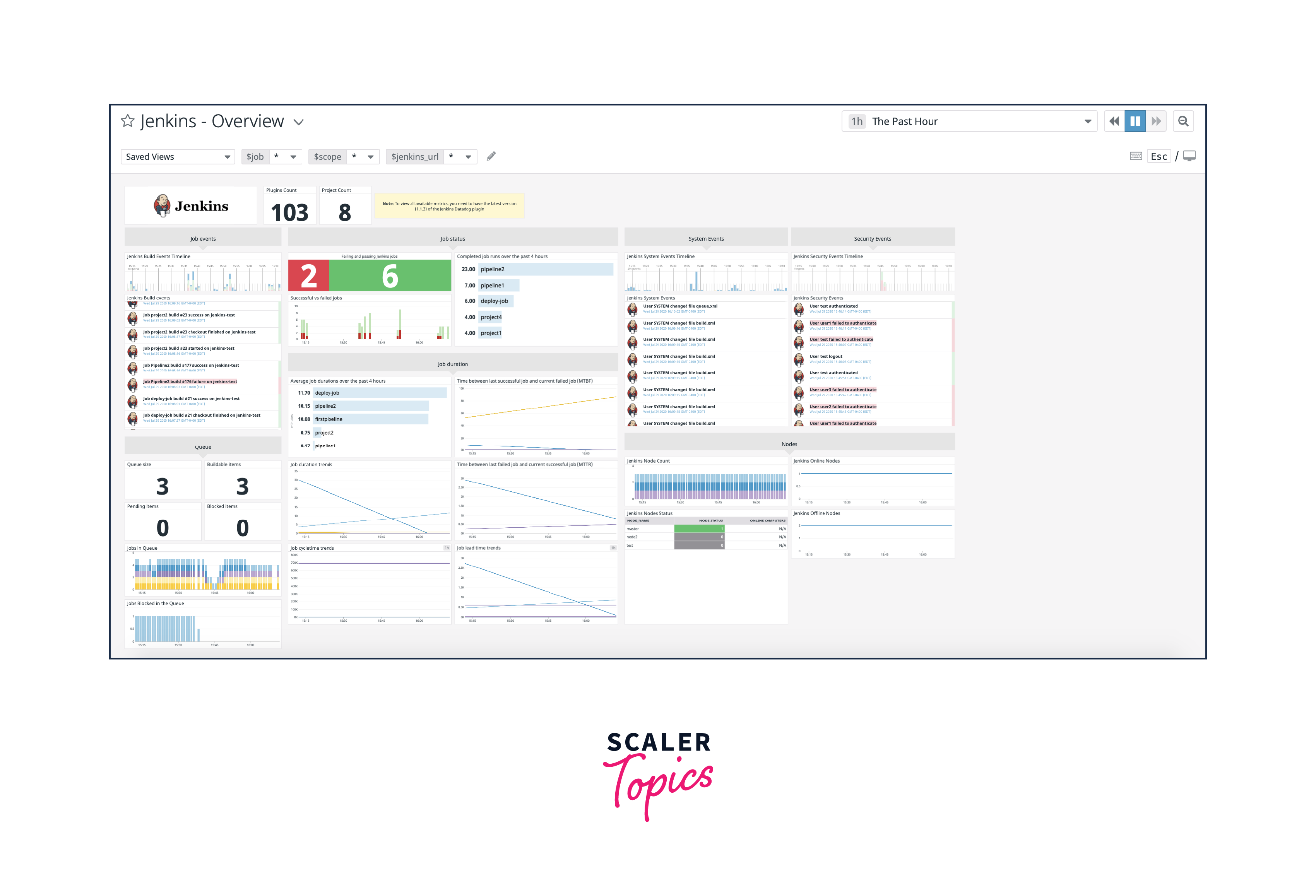
Running Jenkins Pipeline
To run a Jenkins Pipeline, you can follow these steps:
- Open your web browser and navigate to the Jenkins dashboard.
- Locate and click on the name of the pipeline job you want to run.
- On the pipeline job page, you will see the pipeline status and a "Build Now" button. Click on the "Build Now" button to trigger a new pipeline run.
- Jenkins will start running the pipeline based on the configured script. You can monitor the progress of the pipeline on the Jenkins dashboard.
- To view the detailed status and logs of the pipeline run, click on the pipeline run number or navigate to the "Blue Ocean" interface if enabled. Here, you can see the individual stages and steps of the pipeline, along with their execution status and logs.
- Once the pipeline run completes, the final status of the pipeline and its individual stages and steps will be displayed on the Jenkins dashboard.
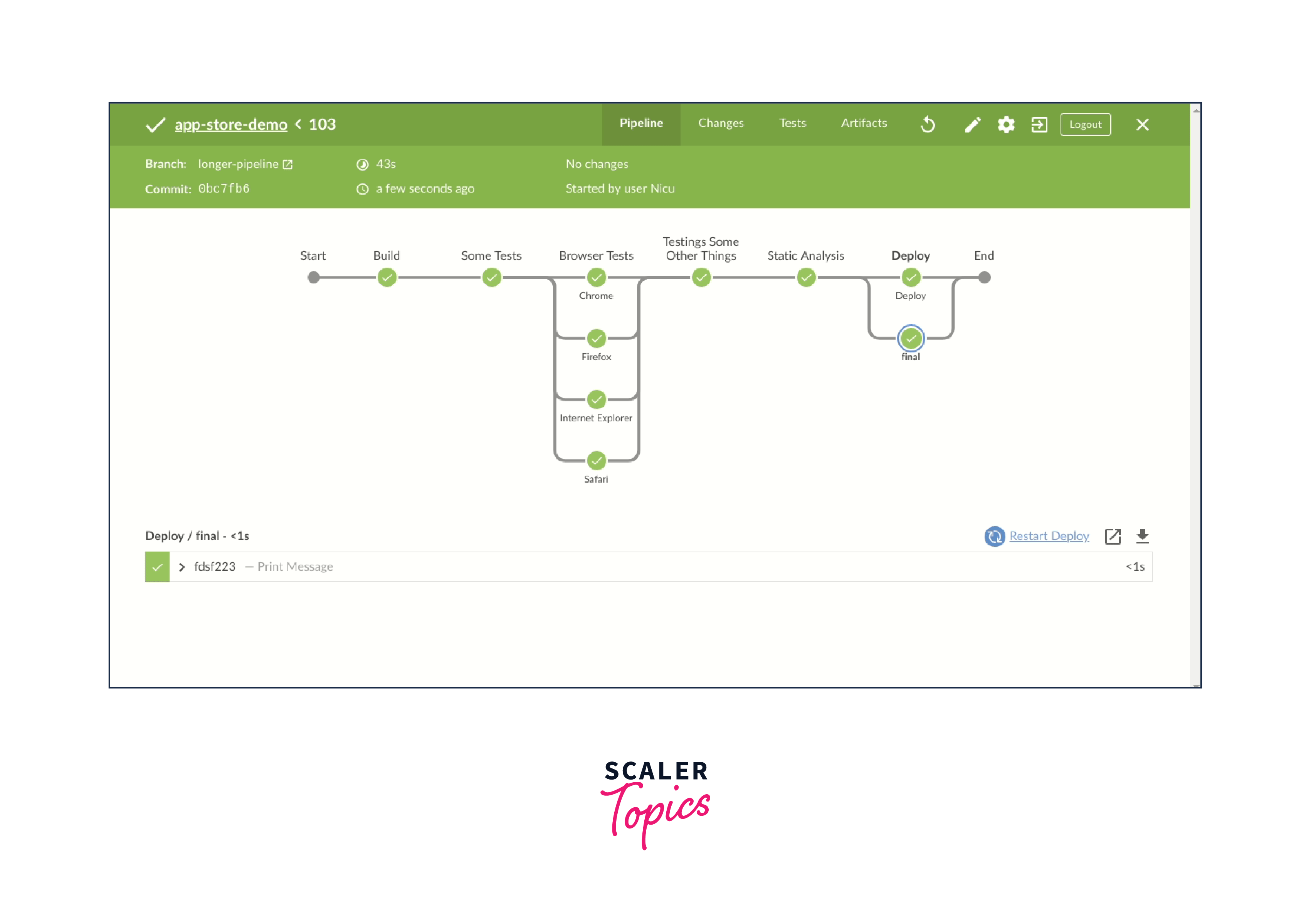
Conclusion
- Jenkins Pipeline enables the automation of software delivery processes.
- It provides flexibility and control with Scripted and Declarative Pipeline syntaxes.
- Jenkins Pipeline promotes code reuse, modularity, and version control with Jenkinsfiles.
- Integration with various tools and technologies is possible through a wide range of plugins.
- Parallel execution and agent allocation optimise performance and resource utilisation.
- Jenkins Pipeline supports continuous integration and delivery (CI/CD) practices.
- It enhances visibility, traceability, and collaboration in the software delivery lifecycle.
- Secure credential management ensures the protection of sensitive information.
