Top 20 Basic Kali Linux Commands
Overview
Embark on a journey through Kali Linux commands with our easy-to-follow guide. We'll start from the basics and gradually move to more advanced stuff. This article breaks down vital commands like date, cal, cd cp, and many more. You'll learn what they do, how to use them, and see examples. By the end, you'll be comfortable using Kali Linux commands! Let's explore the world of Kali Linux commands.
Top Kali Linux Commands
Efficiency in navigating Kali Linux starts with mastering essential commands. They are the building blocks that allow you to manipulate files, explore directories, understand user information, and even track system activities. In this section, let's dissect these fundamental commands, providing clear insights into their functions, syntax, and practical applications. Let's get started!
date Command
The date command in Kali Linux serves as your digital timekeeper, displaying the current date and time on your system. It's a simple yet powerful tool for tracking time-sensitive actions, scheduling tasks, and ensuring accurate timestamping.
Syntax:
Example:

You can customize the output using various formatting options available with this command.
cal Command
The cal Kali Linux command presents a quick and clear calendar view directly in your terminal. It displays the calendar of the current month by default, allowing you to swiftly check dates, days of the week, and important events.
Syntax:
Example:
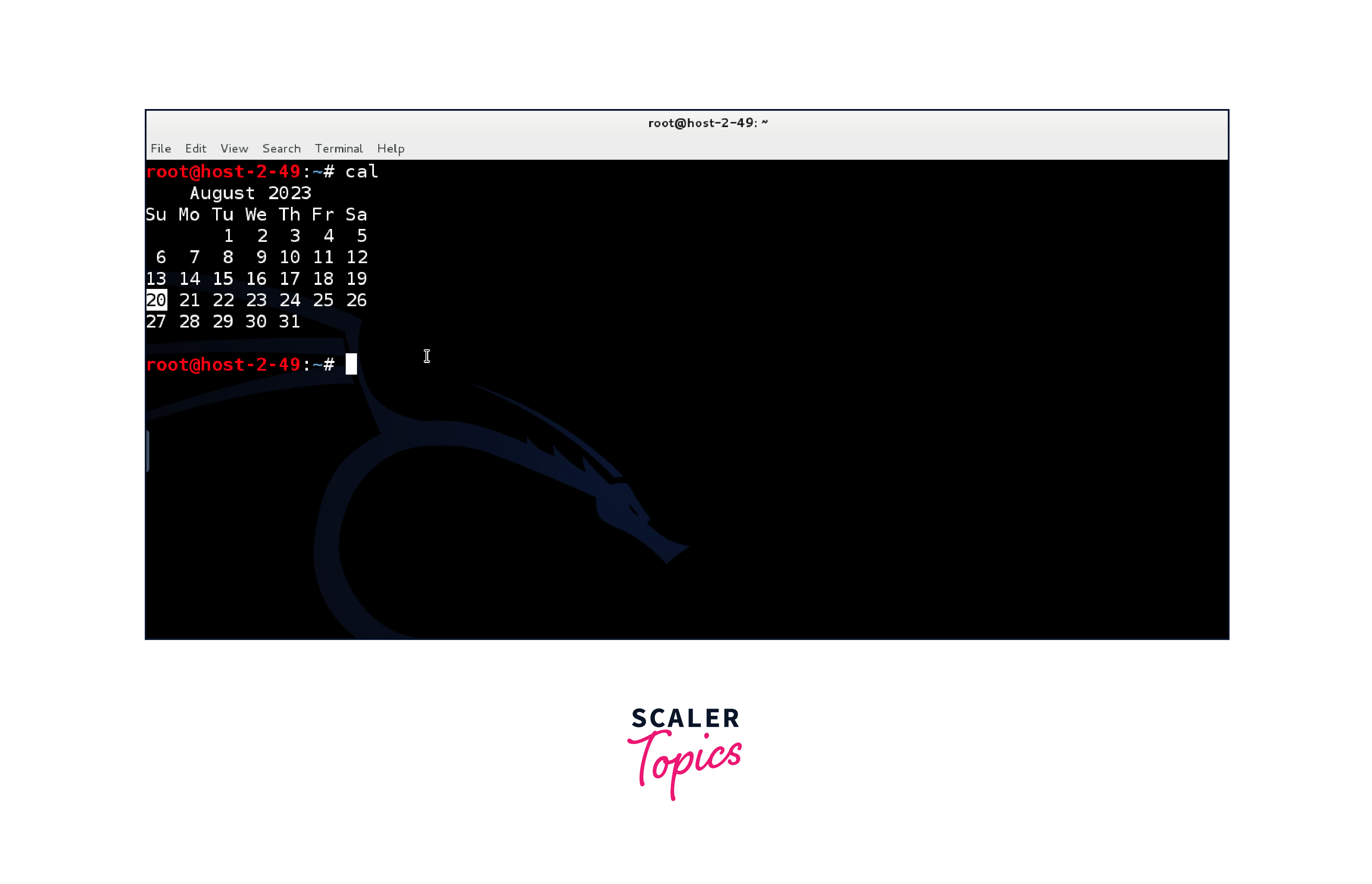
You can also specify a particular month and year to view their respective calendars.
cd Command
The cd command, short for "change directory," lets you navigate your file system quickly. It allows you to move from one directory to another, making it essential for efficient file management.
Syntax:
Example:
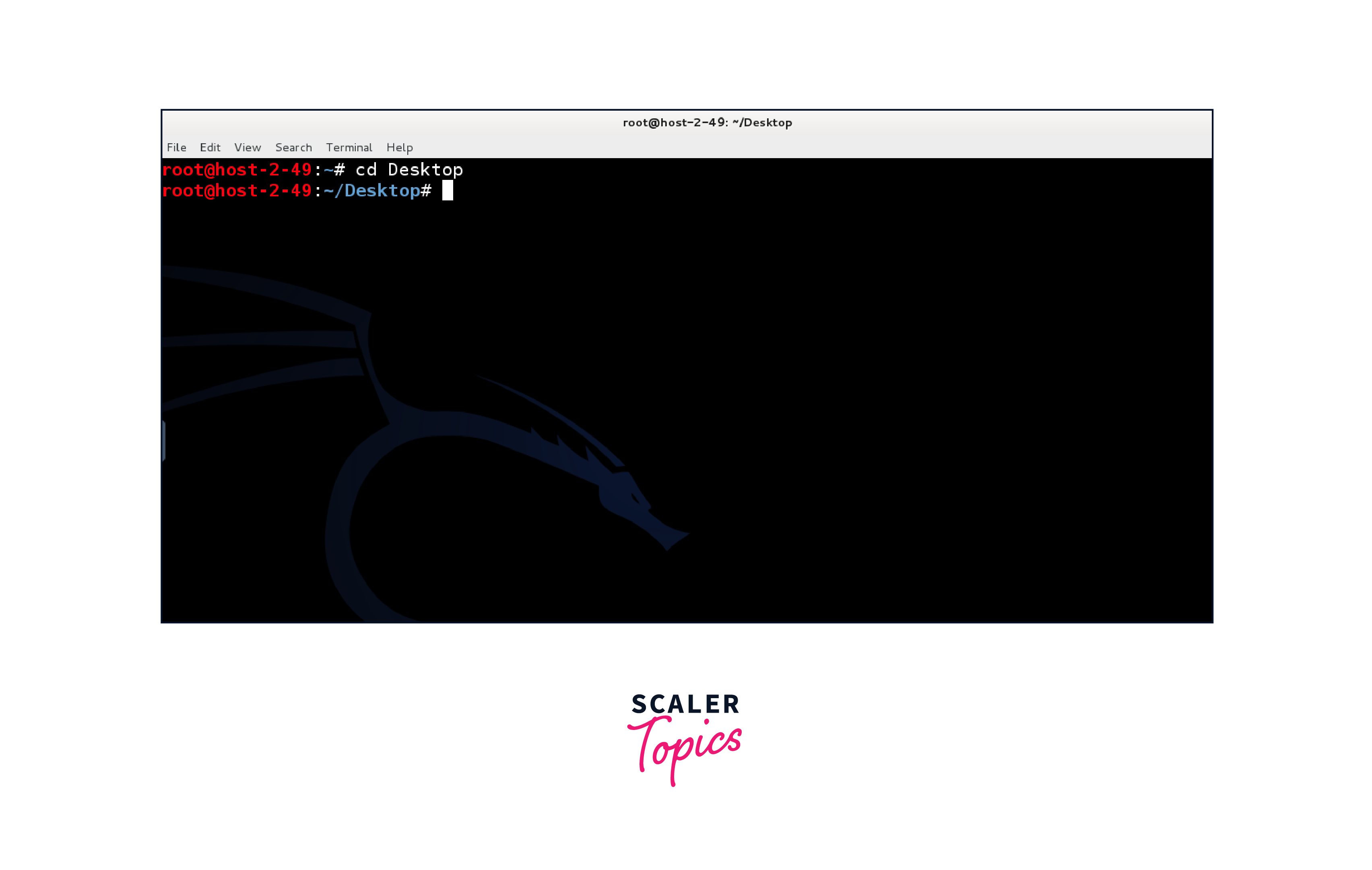
In this example, the cd command changes the working directory to Desktop.
ls Command
The ls command, short for list, allows you to view the contents of a directory. It helps you identify files and subdirectories in a given location.
Syntax:
Example:
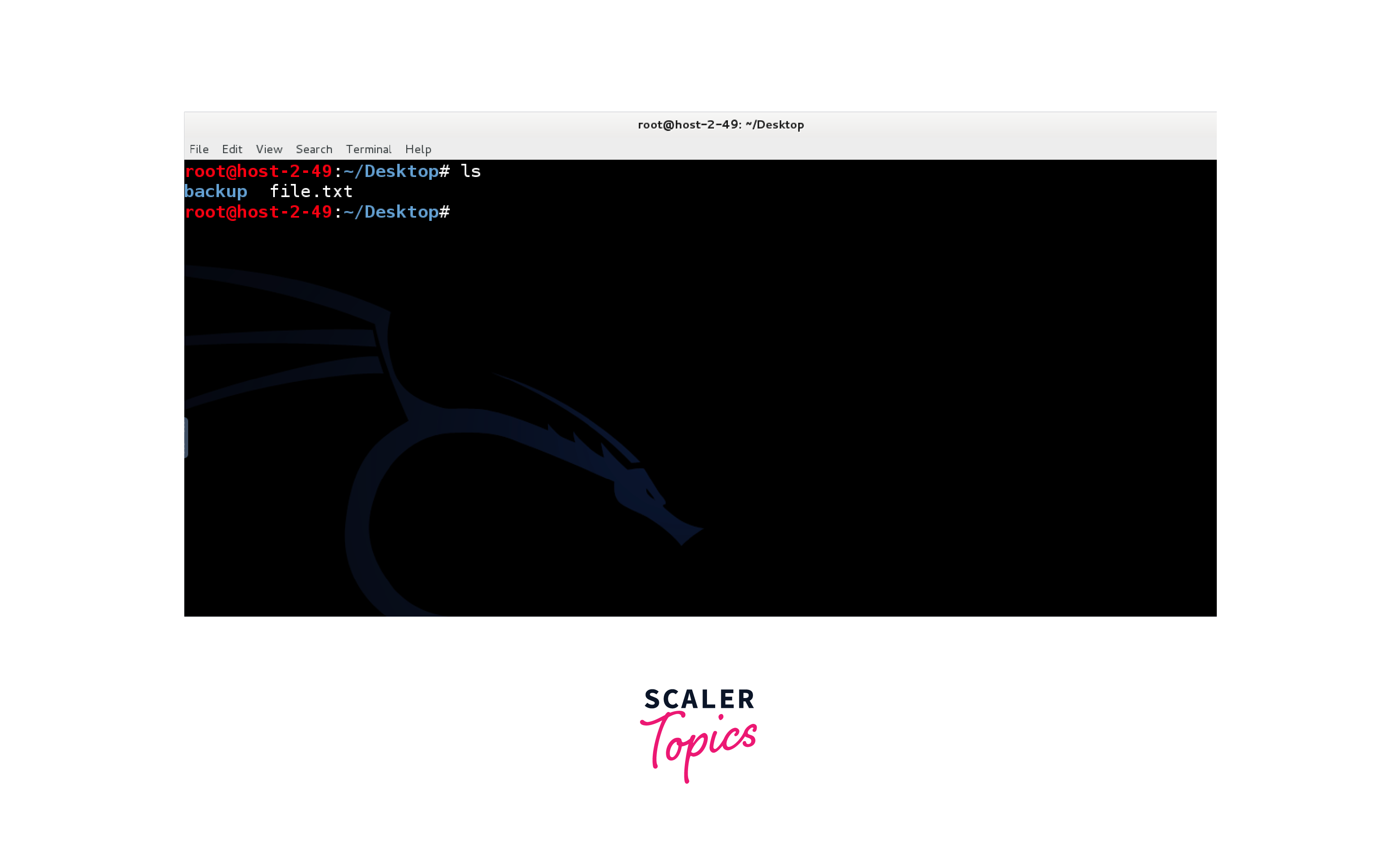
In this example, the ls command lists the contents of the Desktop directory.
cp Command
The cp command, meaning "copy", enables you to duplicate files and directories. It's a valuable tool for creating backups, sharing files, and preserving data integrity.
Syntax:
Example:
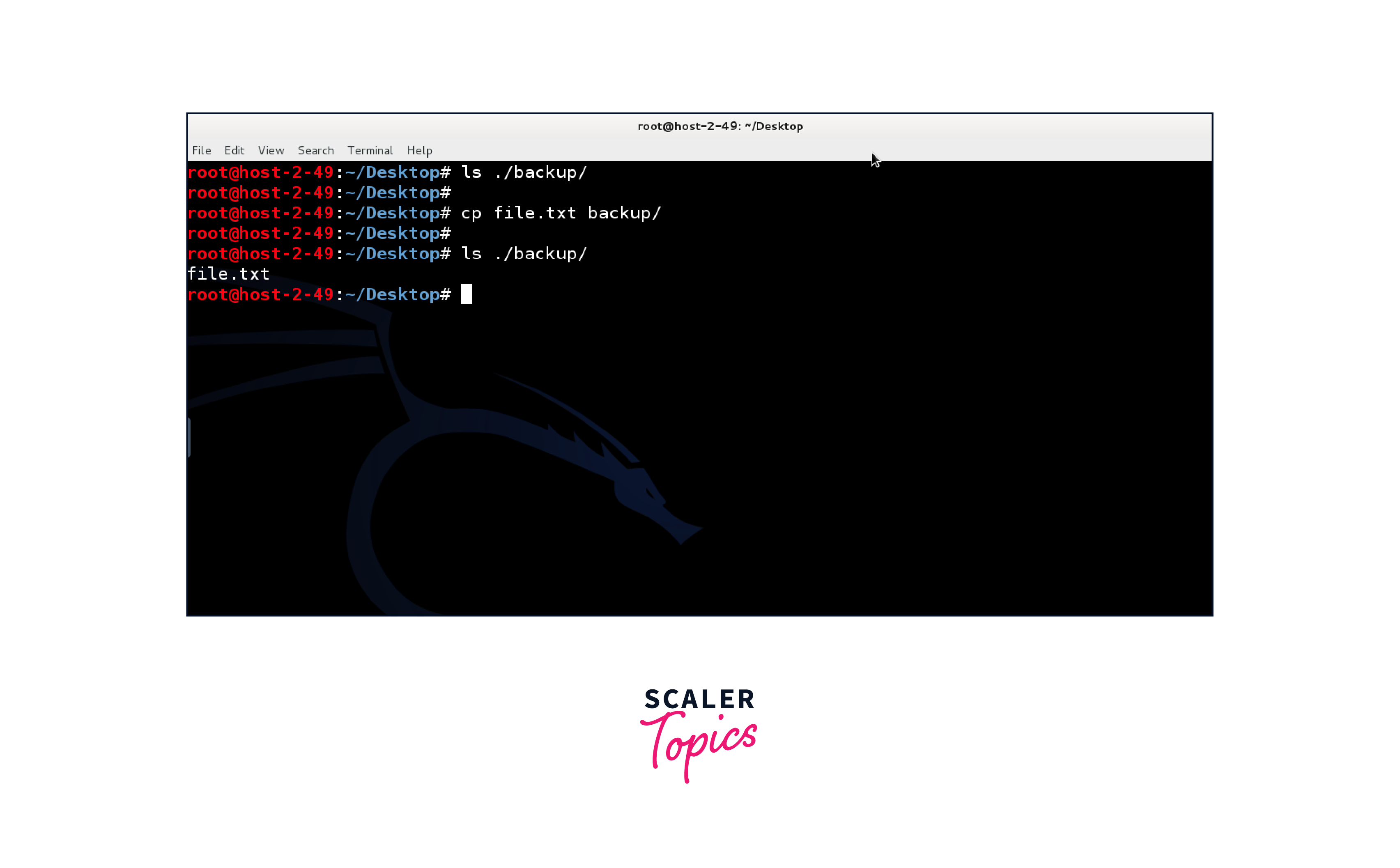
In this example, the cp command copies the file file.txt to the backup directory.
whoami Command
The whoami command provides you with the current user's username, aiding in user identification during system interactions.
Syntax:
Example:
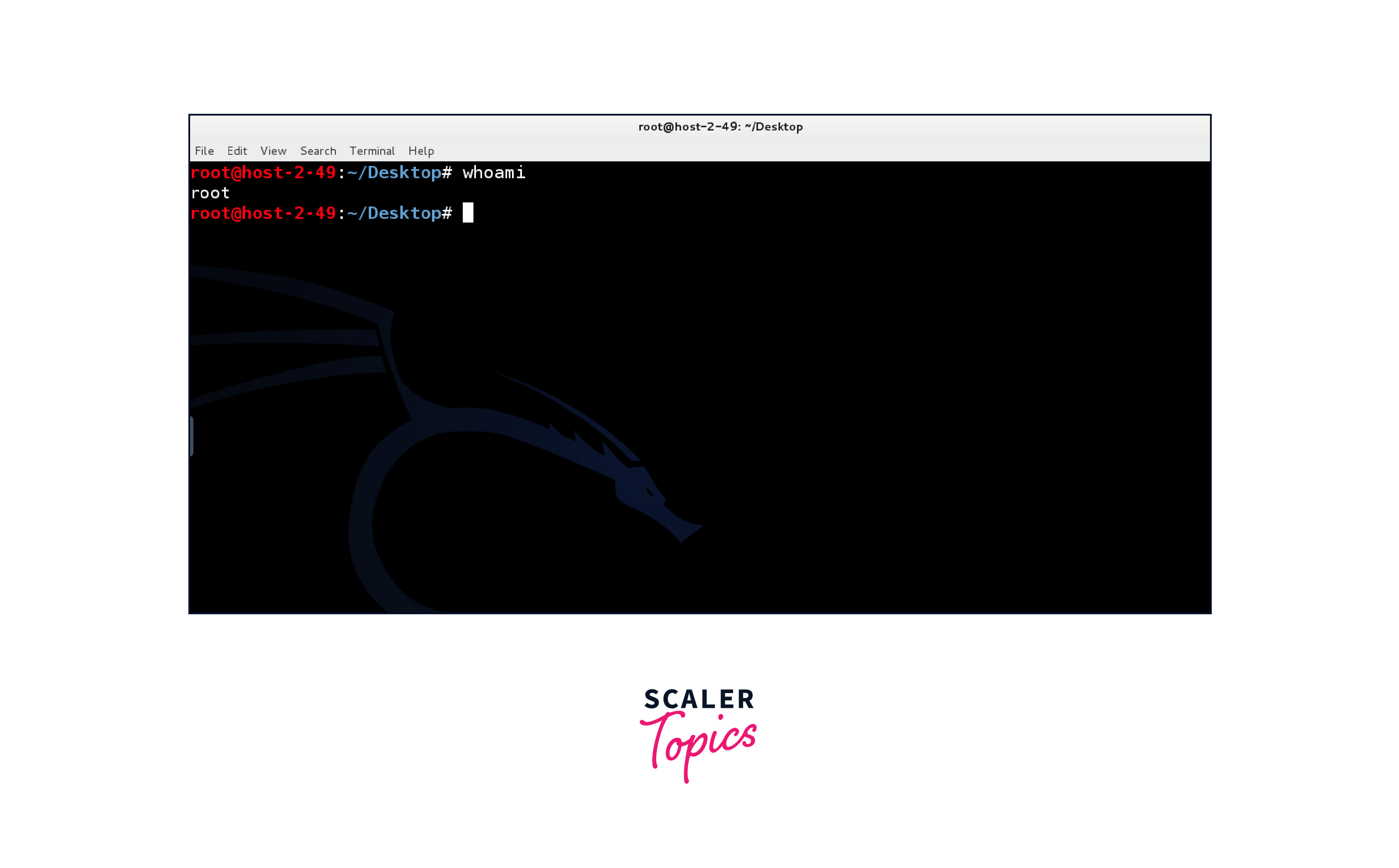
In this example, the whoami command displays the username root.
cat Command
The cat command, meaning "concatenate," is used to display the contents of a file. It's useful for reading and viewing the contents of text files.
Syntax:
Example:
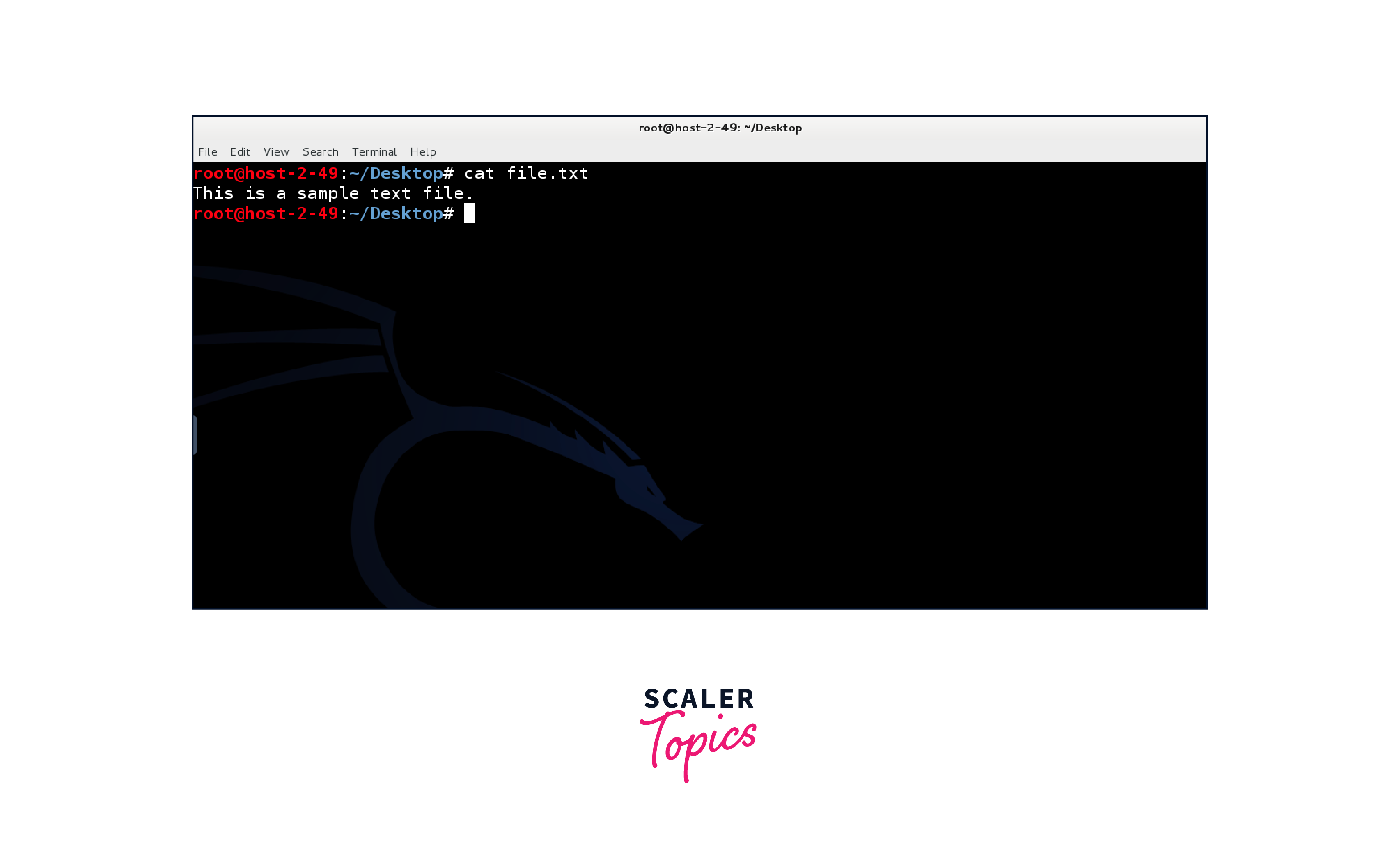
In this example, the cat command displays the content of the file example.txt.
mkdir Command
The mkdir command, short for make directory, allows you to create new directories to organize your files and data.
Syntax:
Example:
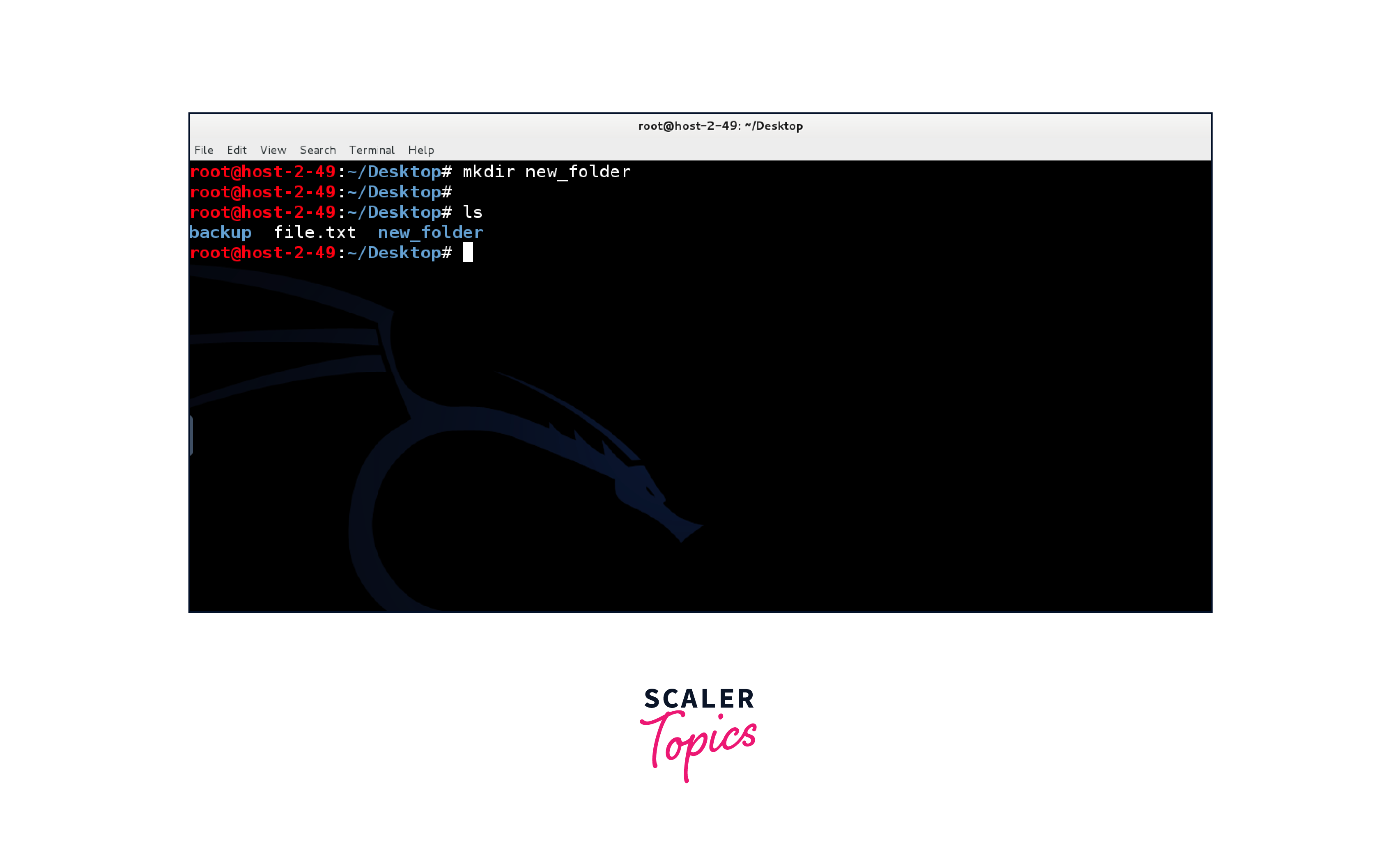
In this example, the mkdir command creates a new directory named new_folder.
rm Command
The rm command, short for remove, lets you delete files and directories from your system. Be careful with this one!
Syntax:
Example:

mv Command
The mv command does more than move files; you can rename them too!
Syntax:
Example:

uname Command
The uname command provides system information like the kernel name, version, and more.
Syntax:
Example:
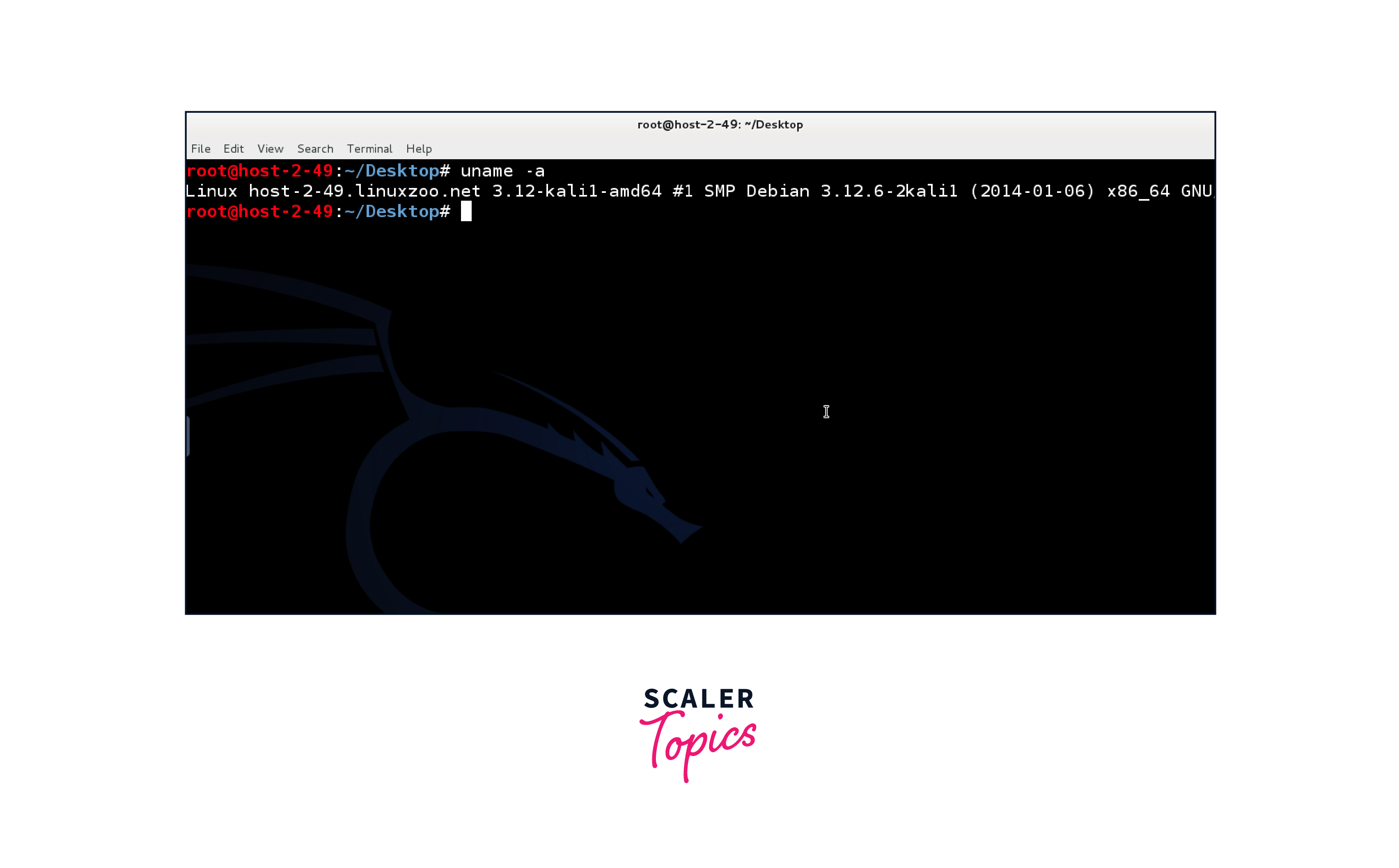
uptime Command
The uptime command shows how long your system has been running and its current load.
Syntax:
Example:
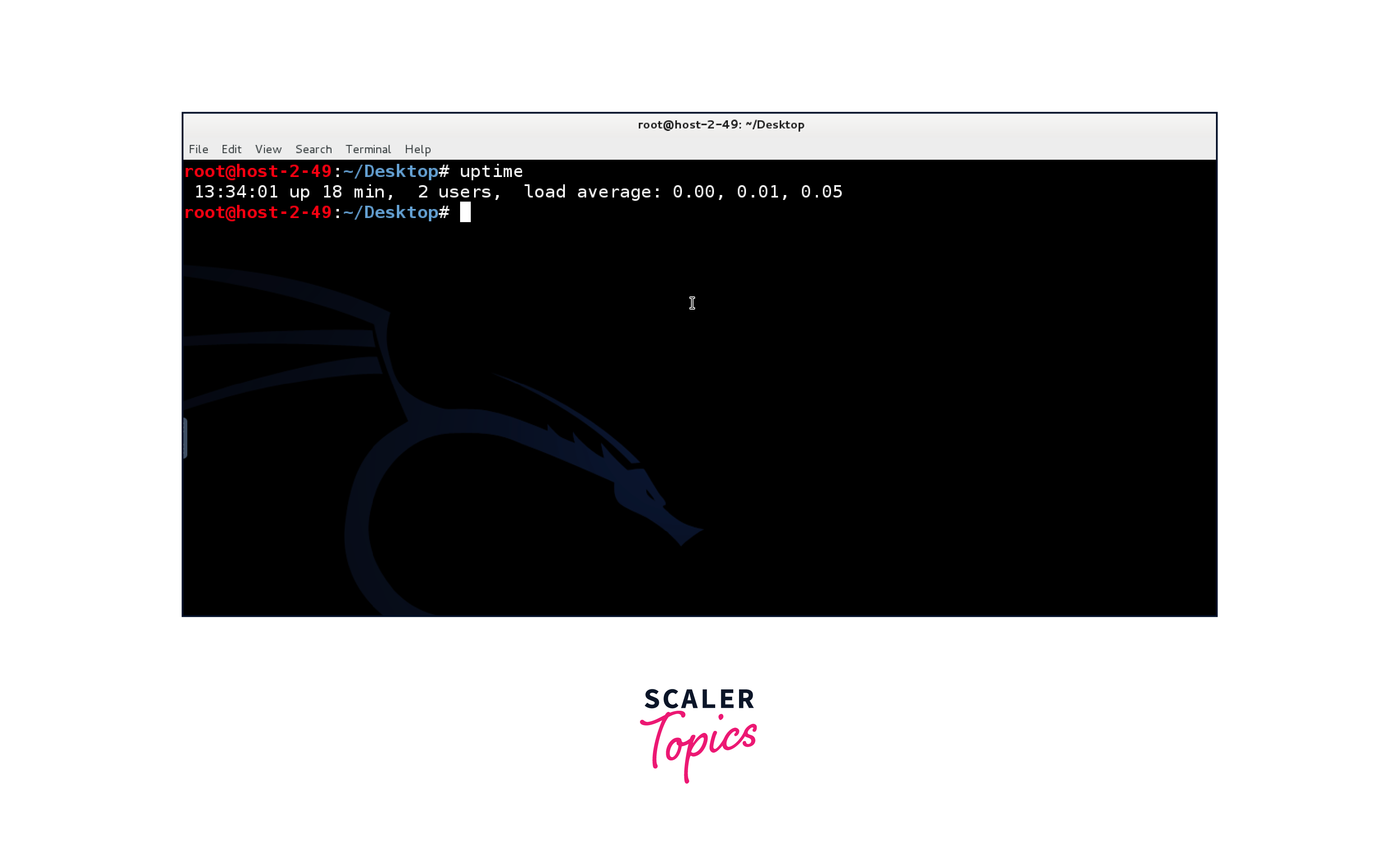
users Command
The users Kali Linux command lists currently logged-in users on the system.
Syntax:
Example:
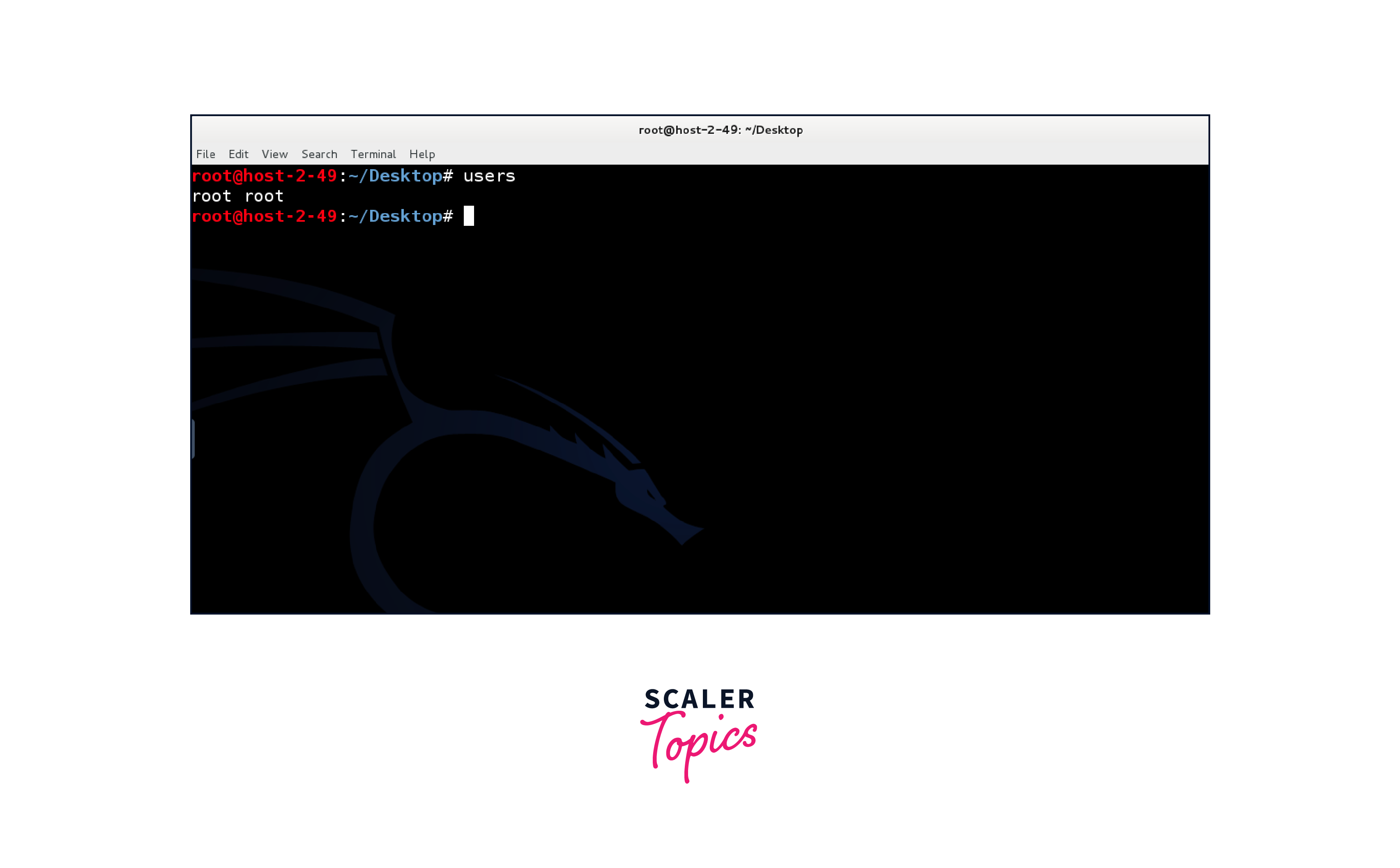
less Command
The less command helps you read large files without flooding your terminal.
Syntax:
Example:
more Command
Similar to less, the more command lets you view large text files in chunks.
Syntax:
Example:
vi Command
The vi Kali Linux command is a text editor for creating, editing, and modifying files from the terminal.
Syntax:
Example:
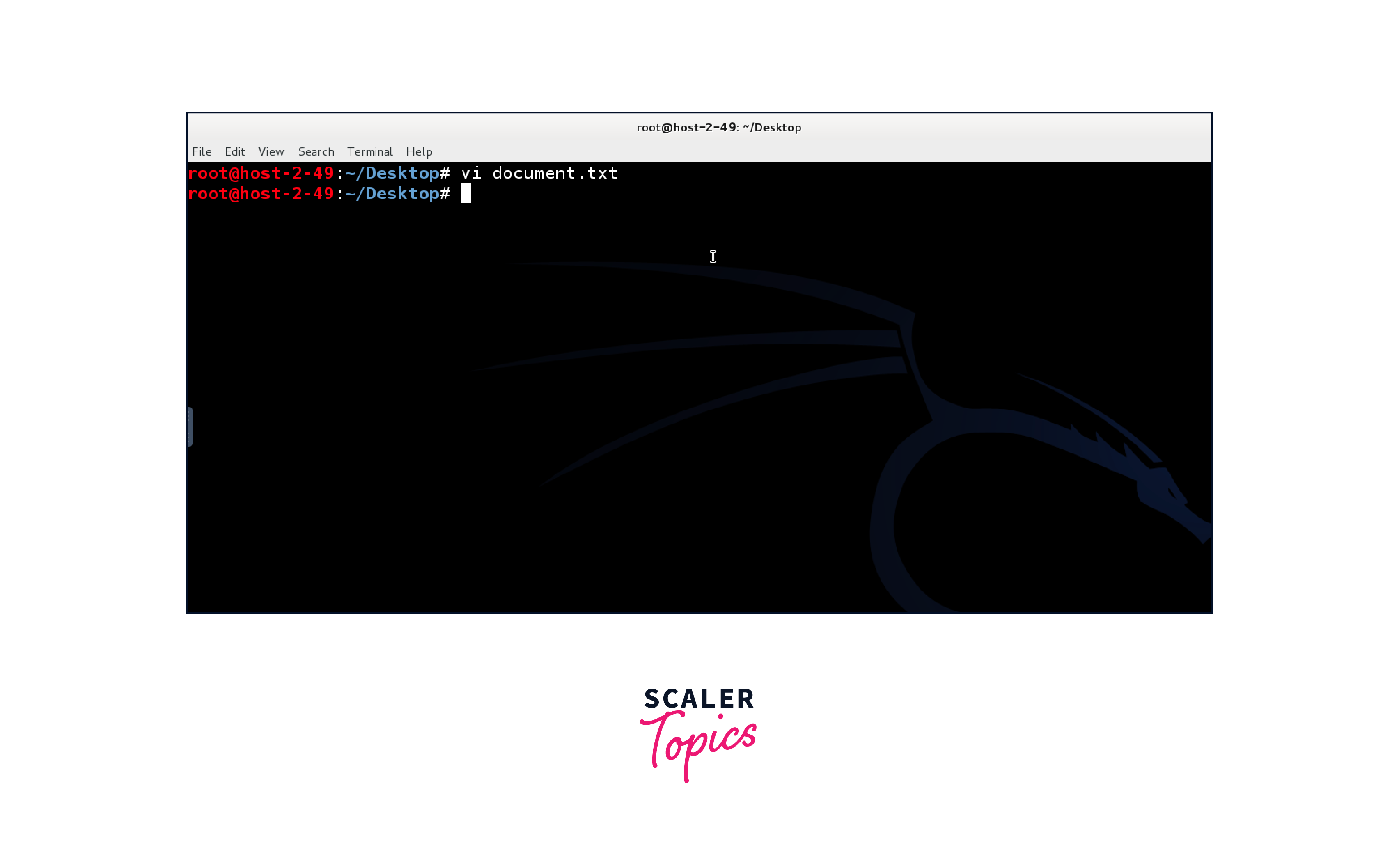
free Command
The free command gives info about the system's memory usage.
Syntax:
Example:
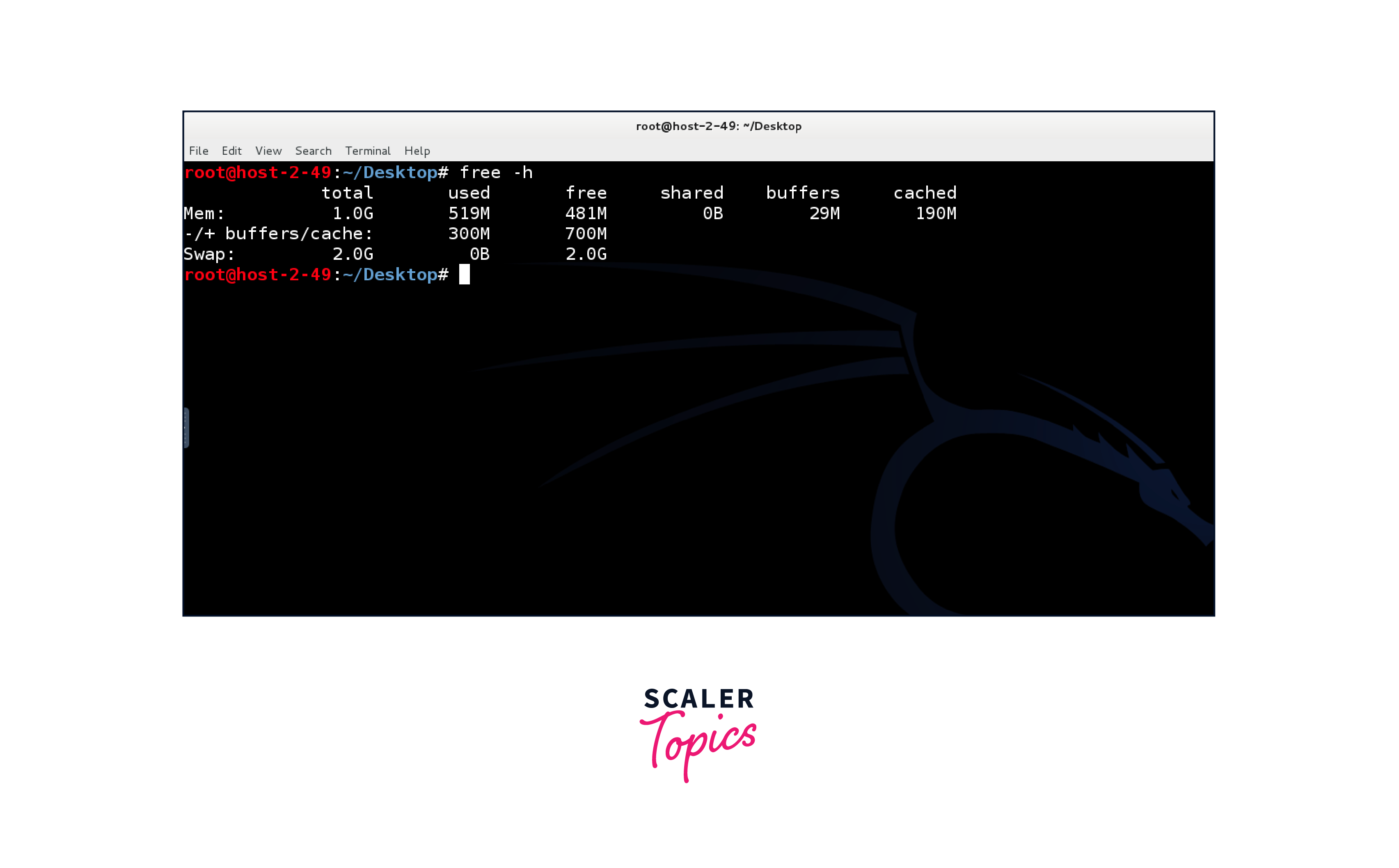
sort Command
The sort command arranges lines of a file alphabetically.
Syntax:
Example:
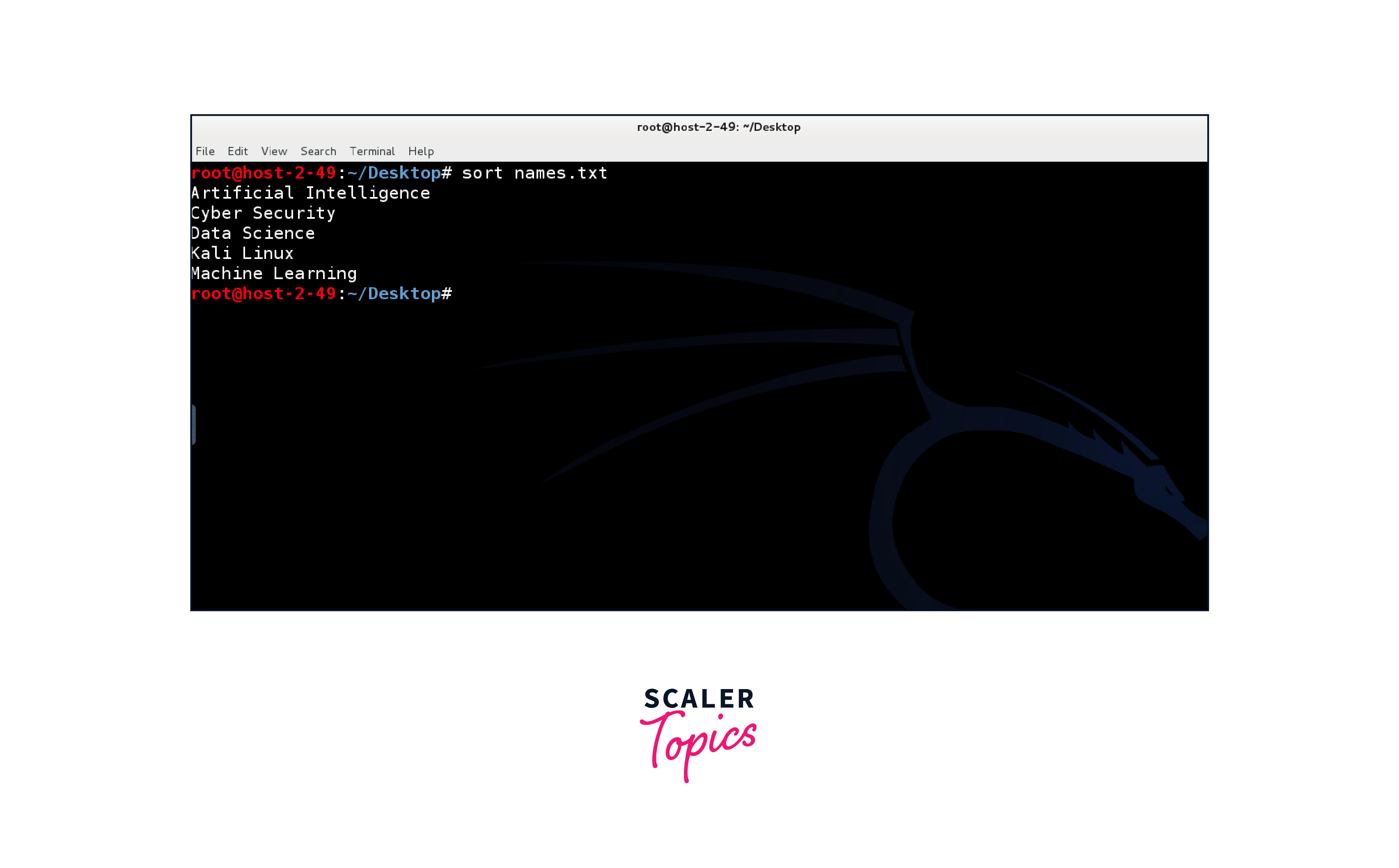
history Command
The history command displays a list of previously executed commands.
Syntax:
Example:
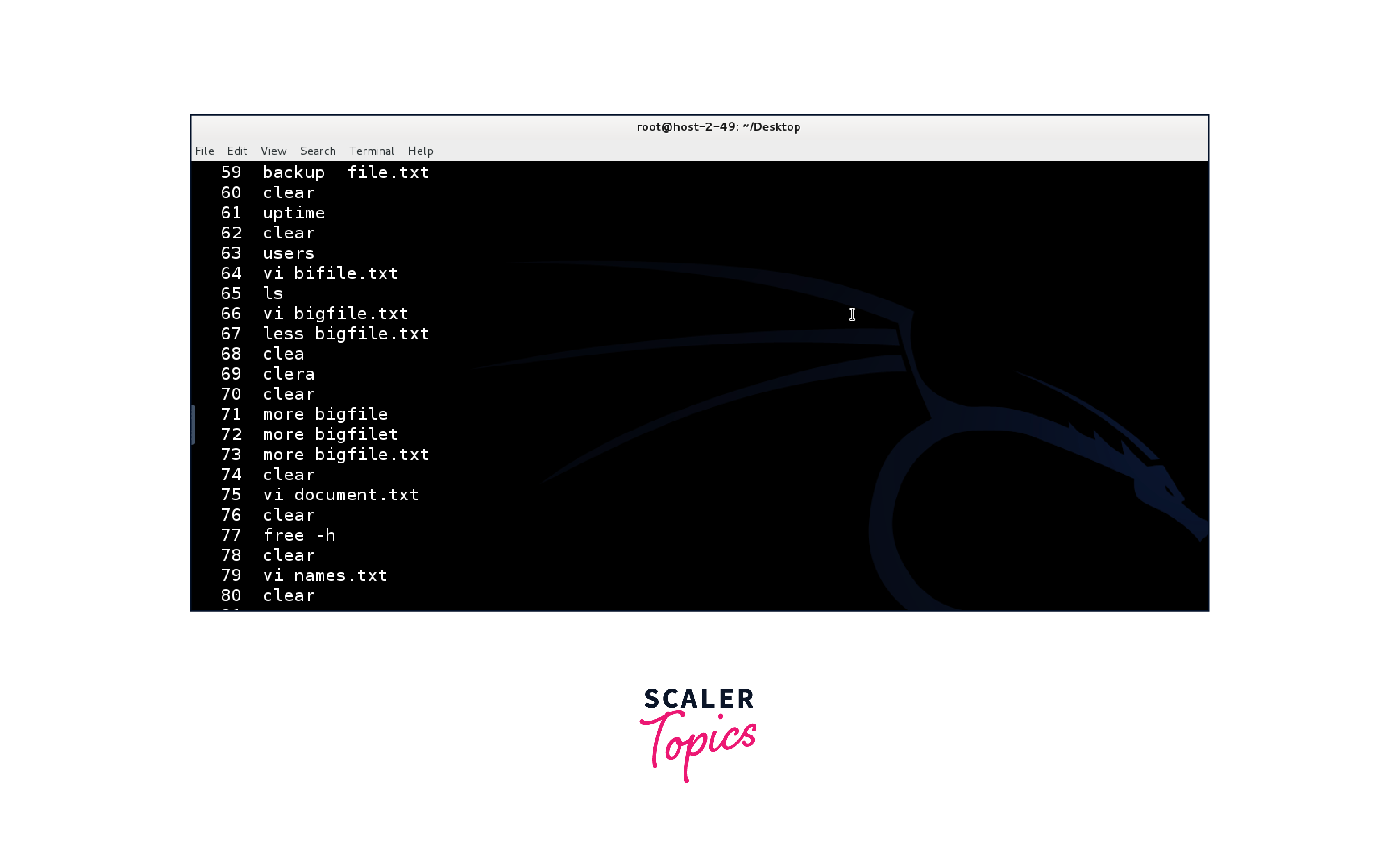
pwd Command
The pwd command prints the current directory's full path.
Syntax:
Example:

Conclusion
Congratulations on navigating through this comprehensive guide to Kali Linux commands! As a professional seeking to harness the potential of these commands, you've gained a solid foundation for effective system management and exploration. Here are the key takeaways:
- Foundational Proficiency: You've familiarized yourself with vital commands like date, cal, cd, cp, and more, enabling you to perform essential tasks efficiently.
- Efficient Navigation: The power to move through directories (cd), copy files (cp), and display essential system information (whoami) is now at your fingertips.
- File Management: With ls, cat, and mkdir, you can effectively list directory contents, view file contents, and organize your data.
- Advanced Skills: Commands like rm, mv, uname, uptime, and users provide deeper insights into system control, user management, and system status.
- Enhanced Reading: Utilize less and more for smooth reading of large files and vi for file creation and editing.
- Memory and Sorting: free, sort, and history grant memory usage insights, sorting capabilities, and command history.
- Current Directory: Display the current directory path with the pwd command.
Designed for cybersecurity and penetration testing, Kali Linux holds a suite of commands that wield significant influence. These commands empower professionals to direct their systems' actions through a streamlined text interface. This article delved into essential Kali Linux commands, catering to professionals seeking efficient control over their systems.
