Keyboard as Input Device in OpenCV
Overview
Input devices play a crucial role in computer vision, as they enable users to interact with the system and provide it with necessary information. Among various input devices, keyboards are widely used due to their convenience and availability. In this blog, we will explore how keyboards can be used as input devices in computer vision and discuss their applications and challenges. We will also demonstrate how to use keyboards as input devices in OpenCV, a popular computer vision library.
Overview of Input Devices Used in Computer Vision
As mentioned earlier, input devices play a crucial role in computer vision. Here is a brief overview of some of the input devices used in computer vision:
-
Cameras : Cameras are one of the most widely used input devices in computer vision. They capture visual data, such as images and videos, that can be processed and analyzed using computer vision algorithms.
-
Microphones : Microphones are used to capture audio data that can be analyzed using techniques such as speech recognition and audio classification.
-
Sensors : Sensors, such as accelerometers, gyroscopes, and proximity sensors, are used to capture environmental data that can be used in various computer vision applications, such as robotics and autonomous vehicles.
-
Keyboards : Keyboards are commonly used as input devices in computer vision. They allow users to provide input to the system through key presses.
Keyboard as an Input Device in Computer Vision
A keyboard is a common input device that allows users to input data by pressing keys. In computer vision, keyboards can be used as an input device in various ways. For example, users can input text descriptions, labels, or annotations for images or videos. They can also use keyboard shortcuts to control the behaviour of computer vision systems.
Examples of Computer Vision Tasks that can be Performed Using a Keyboard as an Input Device
Here are some examples of computer vision tasks that can be performed using a keyboard as an input device:
- Object Recognition and Labeling : Users can use keyboards to input labels or tags for images or videos to train object recognition models.
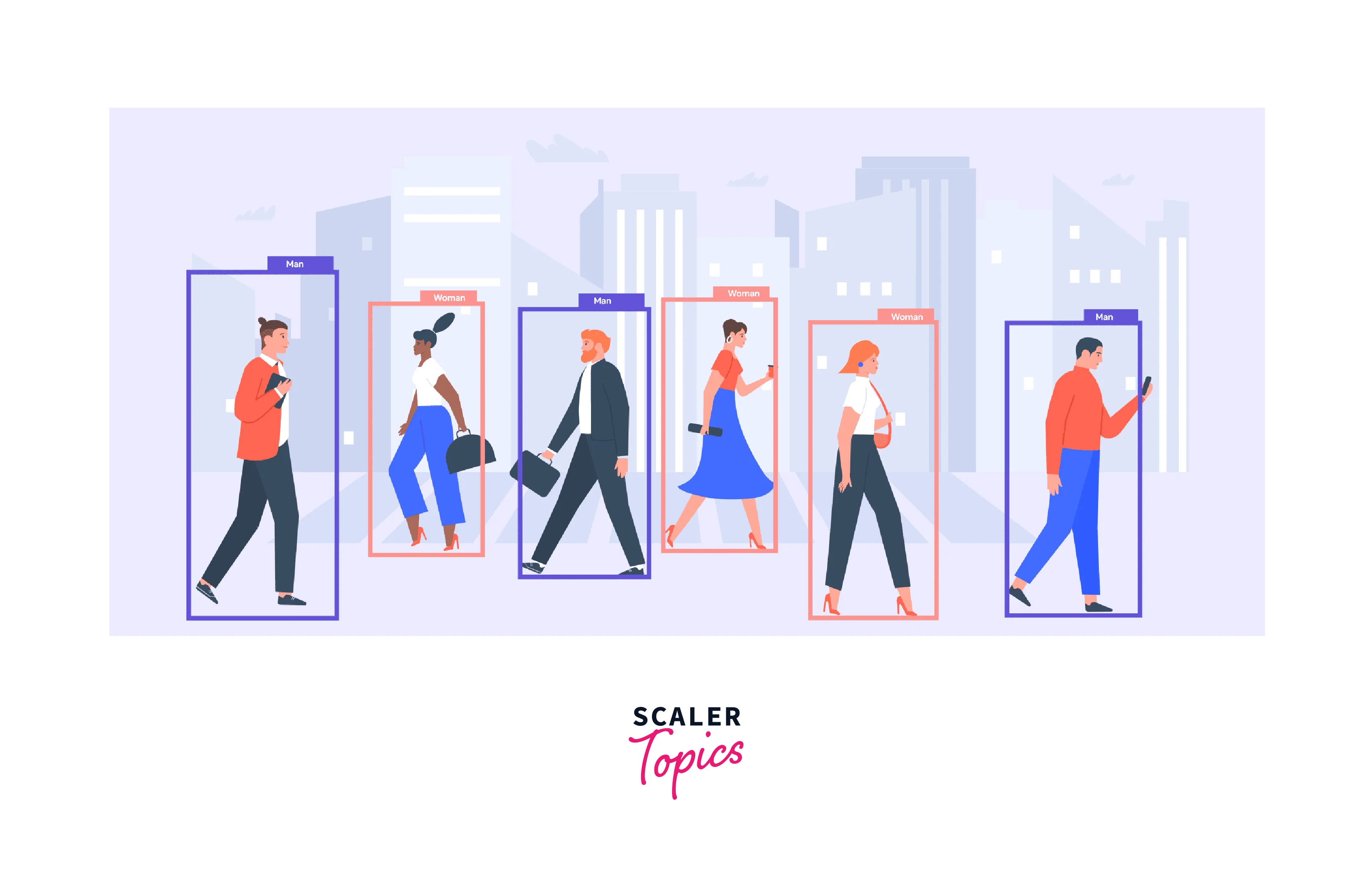 Object detection
Object detection
- Gesture Recognition: Users can define and input custom gestures using keyboard shortcuts for gesture recognition tasks.
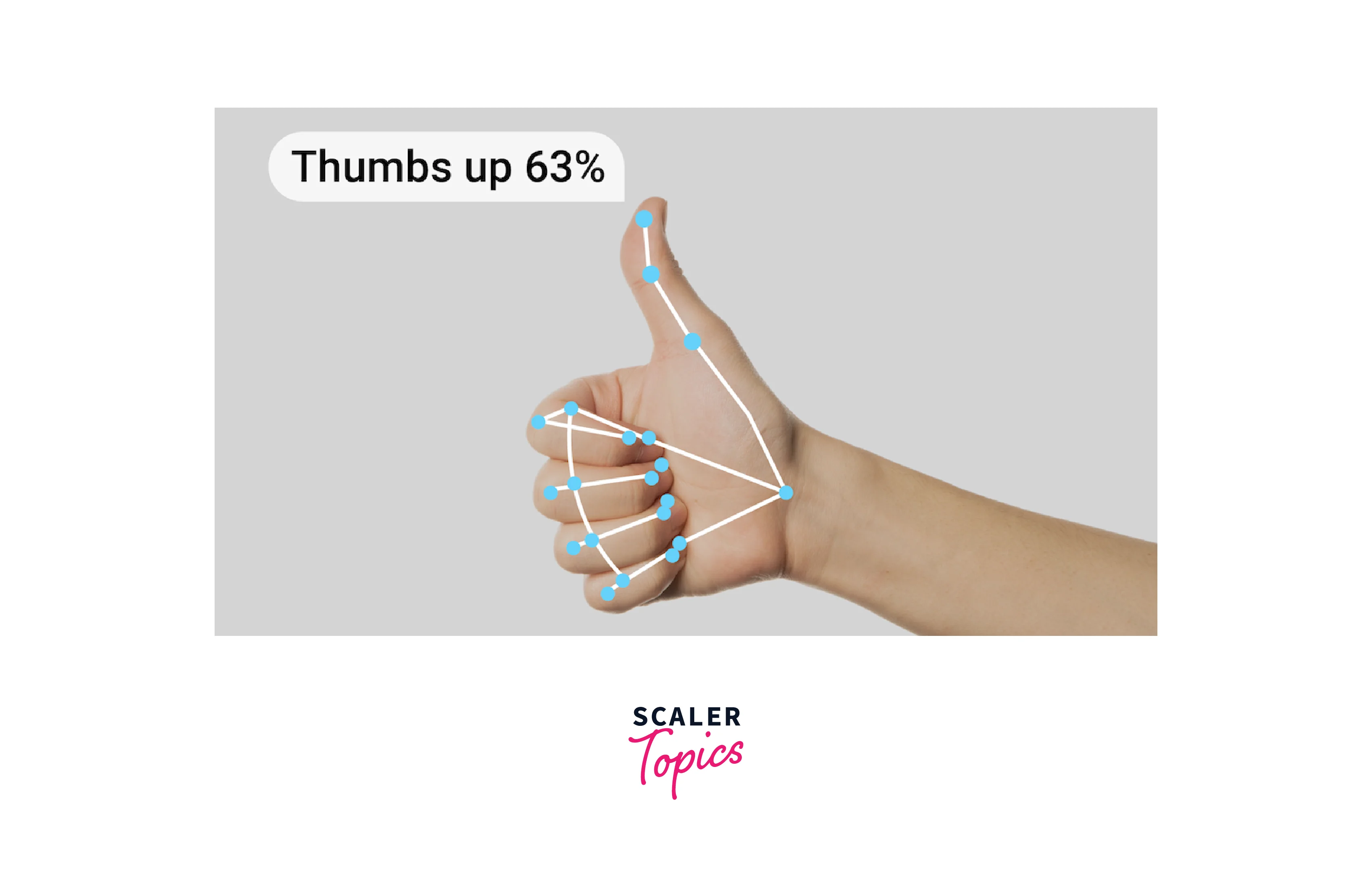
- Image Annotation and Labeling: Users can use keyboards to input annotations, such as bounding boxes or pixel-level annotations, for images or videos.
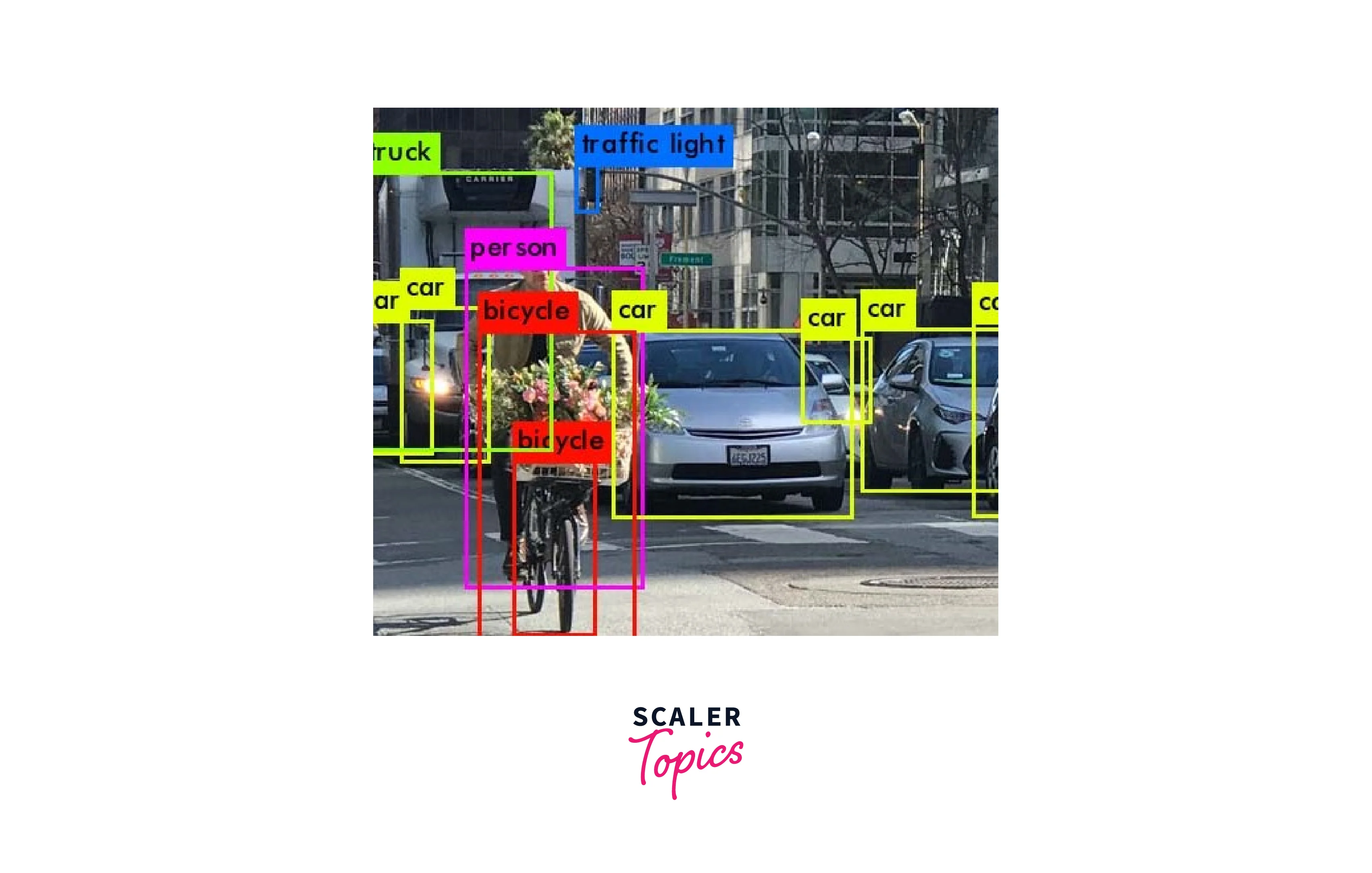
- Controlling Computer Vision Systems: Users can use keyboard shortcuts to control the behaviour of computer vision systems, such as changing the camera view or switching between different modes.
Applications of Keyboard Input in Computer Vision
In computer vision, keyboard input can be used for various purposes such as controlling the flow of an application, setting parameters, selecting regions of interest, and labelling data for training machine learning models. Let's take a closer look at some of the applications of keyboard input in computer vision.
-
Controlling the flow of an application : Keyboard input can be used to control the flow of a computer vision application. For example, a user may use the keyboard to start and stop the processing of an image or to switch between different modes of an application.
-
Setting parameters : Keyboard input can also be used to set parameters for computer vision algorithms. For instance, a user may use the keyboard to adjust the threshold or the size of an object of interest in an image.
-
Selecting regions of interest : Keyboard input can be used to select regions of interest in an image. For example, a user may use the keyboard to draw a bounding box around an object of interest, which can be later used for object detection or tracking.
-
Labeling data for training machine learning models : Keyboard input can be used to label data for training machine learning models. For instance, a user may use the keyboard to assign a label to an image or a region of interest in an image, which can be later used for training a classification or segmentation model.
-
Object Recognition and Labeling : By inputting labels or tags for images or videos, users can train object recognition models that can automatically detect and recognize objects in new images or videos.
-
Gesture Recognition : By inputting custom gestures using keyboard shortcuts, users can train gesture recognition models that can recognize different gestures and perform corresponding actions.
-
Image Annotation and Labeling : By inputting annotations, such as bounding boxes or pixel-level annotations, users can create labeled datasets that can be used to train computer vision models.
-
Controlling Computer Vision Systems : By using keyboard shortcuts, users can control the behaviour of computer vision systems, such as changing the camera view or switching between different modes.
Benefits and Challenges of Using Keyboards in Computer Vision
Benefits
- Using keyboards as input devices in computer vision has several benefits, One of the primary benefits of using a keyboard as an input device in computer vision is the ability to quickly and easily label and annotate data.
- For example, when training a machine learning model, it is often necessary to label a large dataset with specific attributes or classifications. Using a keyboard to input these labels can be much faster and more accurate than other input methods.
- Additionally, keyboards can be used to control computer vision systems, allowing users to easily adjust settings or parameters in real-time. This can be particularly useful in applications such as surveillance or robotics, where a user may need to adjust the system's behaviour based on changing conditions.
Challenges
- However, there are also limitations to using traditional keyboards for certain computer vision tasks. For example, they may not be well-suited for tasks that require fine motor control or precise gestures, such as signing or drawing.
- Additionally, for some applications, the user may need to be able to input data while also performing other tasks, such as monitoring a video feed or manipulating a physical object. In these cases, alternative input devices may be necessary.
- To overcome these challenges, researchers have explored alternative input methods for computer vision applications. One such method is the use of hand gestures, which can be detected and recognized using computer vision techniques. Other potential solutions include the use of touch screens, voice recognition, or even brain-computer interfaces.
- Overall, while keyboards can be a useful input device in many computer vision applications, they are not always the best choice for every task. It is important for researchers and developers to consider the specific needs and constraints of their application when selecting an input device, and to explore alternative methods when necessary.
Keyboard as Input Device in OpenCV
- In OpenCV, it is relatively straightforward to use a keyboard as an input device.
- The cv2.waitKey() function can be used to wait for a specified amount of time for a keyboard event to occur, and the cv2.waitKeyEx() function can be used to detect special keys such as function keys or arrow keys.
- For example, the following code snippet waits for a key to be pressed and checks if it is the 'q' key. If it is, the program exits.
Similarly, the following code snippet waits for the 'up' arrow key to be pressed and performs a specific action.
Output
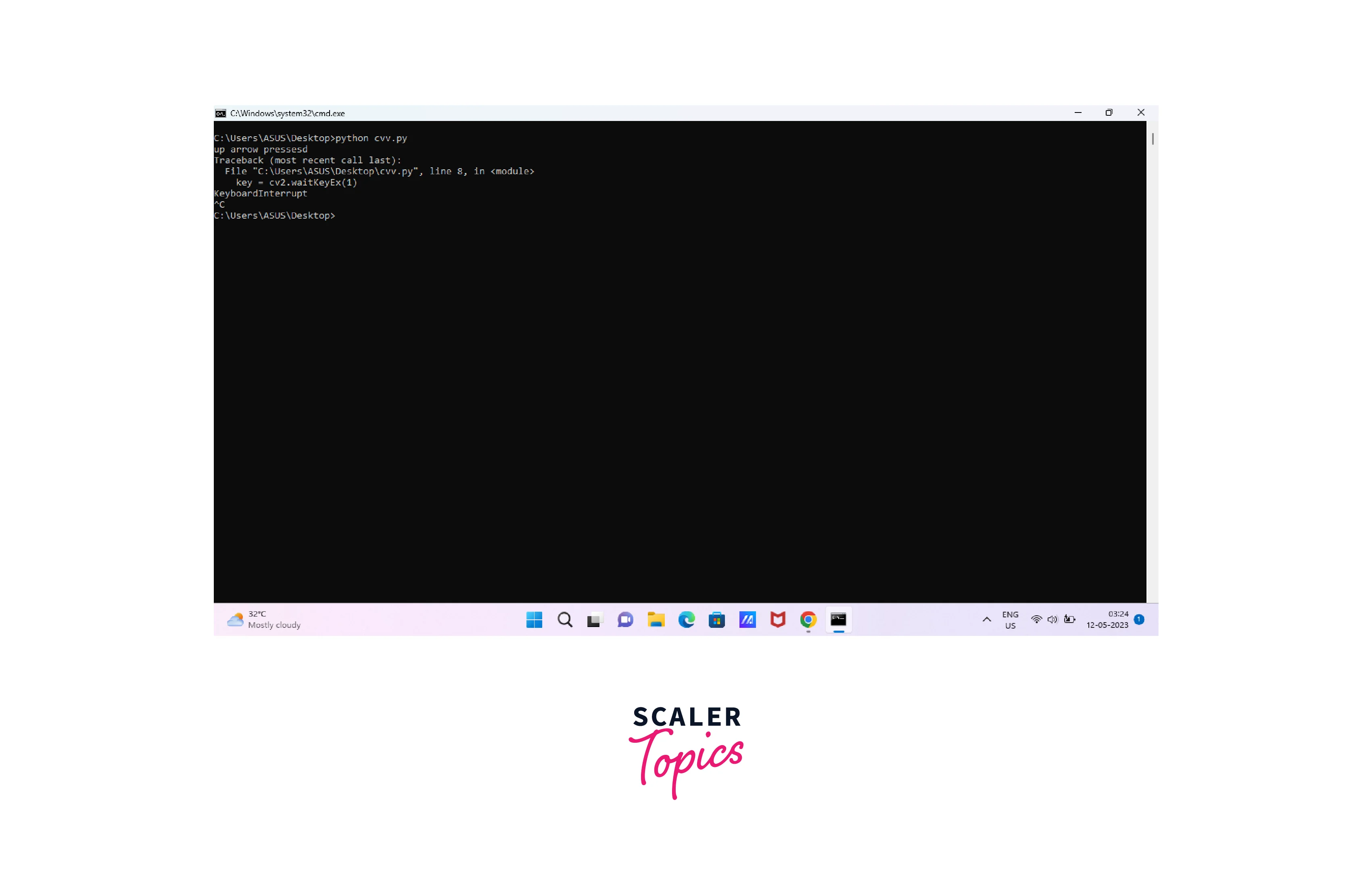
Conclusion
- In conclusion, using a keyboard as an input device in computer vision can be a powerful tool for data labelling, system control, and other applications.
- While traditional keyboards have their limitations, they are often a simple and effective solution for many tasks.
- However, for more complex applications, researchers and developers may need to explore alternative input methods to achieve the necessary level of precision and control.
