Linux Containers (Docker, LXC)
Overview
Technologies like Docker and LXC, are powerful tools for managing and deploying applications in isolated environments on a single-host operating system. They provide lightweight, portable, and reproducible environments that offer numerous benefits for modern application development and deployment.
This article will focus on the concept of Linux containers, including Docker and LXC, and provide an overview of how to set up and manage them. It will also highlight the differences between Docker and LXC, and touch upon their use and advantages.
By understanding and mastering Linux container technologies like Docker and LXC, developers, system administrators, and DevOps professionals can effectively manage and deploy applications in containerized environments, leading to more efficient, scalable, and portable application deployments.
What's a Linux Container?
A Linux container is a lightweight, standalone, and portable software package that encapsulates an application and its dependencies, allowing it to run consistently across different computing environments. Containers provide an isolated environment for running applications, similar to virtual machines, but with lower overhead and faster startup times.

At their core, containerization technologies such as Docker, LXC, leverages Linux kernel features such as cgroups and namespaces to create isolated environments for applications to run in. Containers are created from container images, which are self-contained packages that contain all the necessary files, libraries, and settings needed to run an application.
Container images are typically built from a set of instructions called a config file, which defines the base image, application code, dependencies, and configuration. One of the key benefits of Linux containers is their portability. Containers can run on any Linux host that supports the containerization technology being used, without needing to worry about differences in underlying operating system or hardware.
Containers can also be easily moved between development, testing, and production environments, providing consistency and reproducibility in application deployment. Containers also offer scalability, as multiple instances of the same container can be run concurrently on the same host or across a cluster of hosts, enabling efficient resource utilization.
Linux containers are widely used in modern application development and deployment workflows, including DevOps practices, microservices architecture, and cloud computing, due to their flexibility, efficiency, and ease of use.

What is the Use of Linux Containers?
Linux containers have a wide range of uses across various areas of software development, deployment, and operations. Some of the common use cases for Linux containers include:
Application isolation: Containers provide an isolated environment for running applications, separating them from the underlying host system and other containers. This isolation helps to prevent conflicts between different applications and dependencies, and provides a consistent runtime environment for applications.
Consistent development and testing: Containers enable developers to package applications and their dependencies into portable images that can be run consistently across different development and testing environments. This helps to ensure that applications behave consistently regardless of the development or testing environment, reducing the "it works on my machine" problem and improving collaboration among team members.
Deployment and production readiness: Containers are used for deploying applications in production environments, as they provide a predictable and reproducible way to package and distribute applications with their dependencies. Containers can be easily deployed to various hosting platforms, such as cloud infrastructure, on-premises servers, or edge devices, making them suitable for a wide range of deployment scenarios.
Microservices architecture: Containers are commonly used in microservices-based applications, where complex applications are broken down into smaller, loosely coupled services. Containers provide a lightweight and scalable way to package and deploy individual microservices independently, allowing for faster development, deployment, and scaling of microservices-based applications.
DevOps practices: Containers are often used in DevOps workflows to streamline application development, testing, and deployment processes. Containers can be integrated into continuous integration/continuous deployment (CI/CD) pipelines, allowing for automated building, testing, and deployment of containerized applications, reducing manual efforts and improving the overall efficiency of the development and deployment workflow.
Cloud-native applications: Containers are a key technology in building cloud-native applications, which are designed to be scalable, resilient, and portable across different cloud environments. Containers provide a consistent way to package and distribute applications, making them suitable for deployment in cloud platforms and enabling cloud-native development and deployment practices.
Legacy application modernization: Containers can be used to modernize legacy applications by containerizing them, which allows for easier deployment, management, and scaling of legacy applications in modern environments. Containers can provide a bridge between traditional applications and modern deployment practices, enabling organizations to modernize their existing applications without completely rearchitecting them.
These are just a few examples of the many use cases for Linux containers. Containers are a versatile technology that can be used in a wide range of scenarios to improve the efficiency, portability, and reliability of application development, deployment, and operations.
How to Setup Linux Containers with Docker?
Setting up Linux containers involves several steps, including installing the containerization software, creating container images, and running containers. Here's a general overview of the process:
Step 1. Installation of containerization software: Docker is one of the most popular containerization`` technologies and has extensive documentation and community support. You can install Docker on a Linux host by following the official Docker installation instructions for your specific Linux distribution.
Step 2. Creation of container images: Docker container images are the building blocks of containers. A container image is a lightweight, portable package that contains all the files, libraries, and settings required to run an application. Container images are created from a set of instructions called a Dockerfile, which defines the base image, application code, dependencies, and configuration. You can create a Dockerfile by writing the instructions in a text file and then building the container image using the docker build command.
Step 3. Building base images: Docker containers are typically built on top of base images, which are pre-built container images that provide a starting point for building custom container images. Base images can be pulled from a container image registry, such as Docker Hub, or built locally using Dockerfiles. Base images provide the foundation for container images and contain the operating system and basic dependencies needed to run an application.
Step 3. Running containers Once you have a container image: You can run containers from it using the docker run command. This creates an instance of the container image as a running container on the host system. You can specify various options, such as networking, storage, and environment variables when running containers to configure their behavior.
Step 4. Managing containers: Containers can be managed using various Docker commands, such as docker ps to list running containers, docker stop to stop a running container, and docker rm to remove a stopped container. You can also interact with containers by executing commands inside them using docker exec, which allows you to run commands in the context of a running container.
Step 5. Sharing and distributing container images: Container images can be shared and distributed among different hosts or users. You can push container images to a container image registry, such as Docker Hub or a private registry, using the docker push command. Other users can then pull the container images from the registry using the docker pull command to use them on their own hosts.
Step 6. Managing container resources: You can configure various resource settings for containers, such as CPU and memory limits, using Docker's resource management features. This allows you to control the amount of resources allocated to containers, ensuring optimal performance and resource utilization.
These are the basic steps for setting up Linux containers using Docker as an example. Other containerization technologies, such as Podman, LXC, or containerd, may have slightly different workflows, but the overall concept of containerization remains similar. It's important to refer to the official documentation of the specific containerization technology you're using for detailed instructions and best practices.
How to Manage Linux Containers using LXC?
LXC is a containerization technology that allows you to create and manage lightweight, portable, and isolated Linux containers on a Linux host. Here's an overview of how to manage Linux containers using LXC:
Step 1. Install LXC: The first step is to install the LXC software on your Linux host. You can do this by using the package manager of your Linux distribution, such as apt on Ubuntu or yum on CentOS. For example, on Ubuntu, you can install LXC by running the following command:
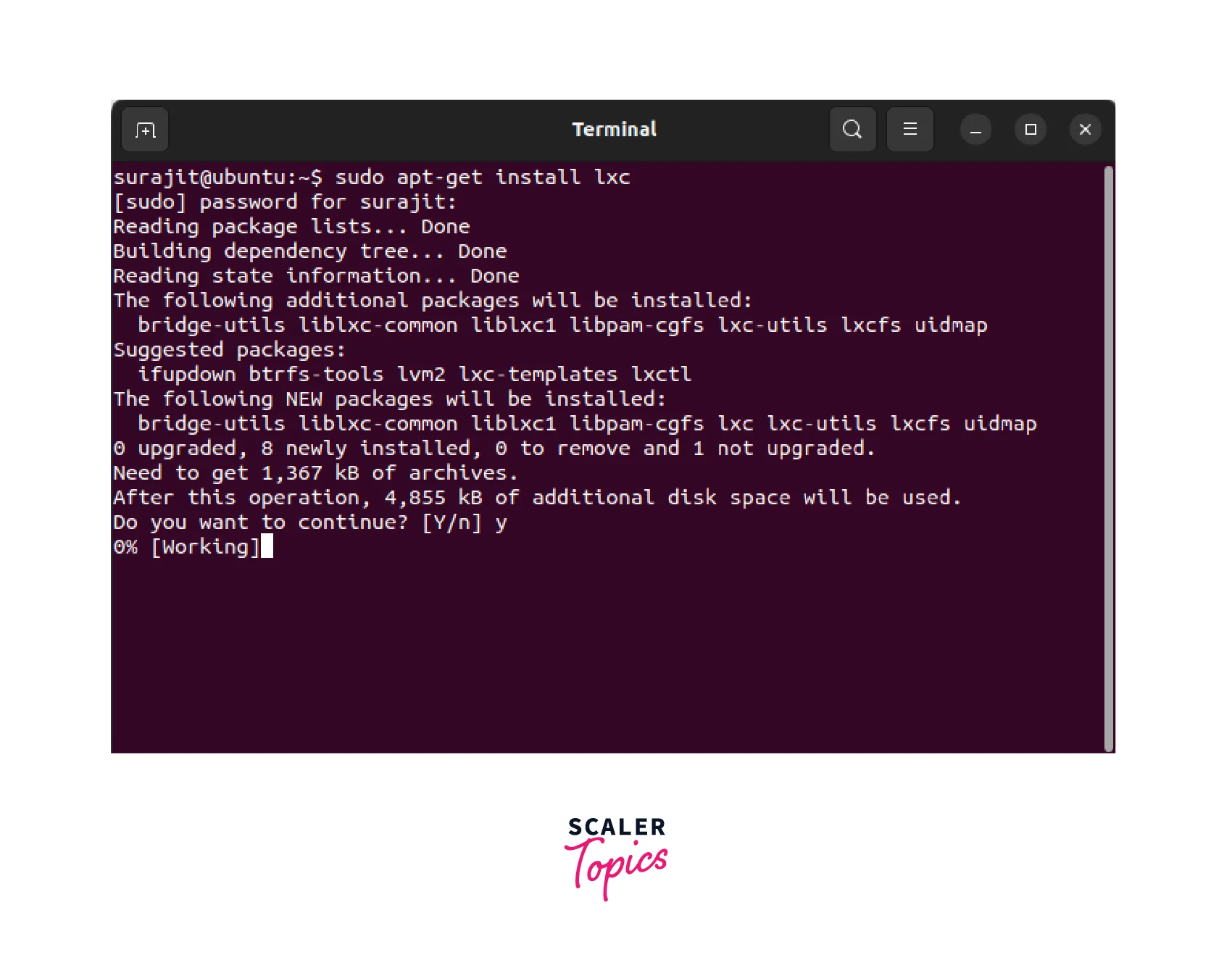
Step 2. Configure LXC: After installing LXC, you may need to configure it depending on your specific use case. The configuration options for LXC are typically stored in the /etc/lxc/lxc.conf file. You can edit this file to set various parameters, such as the storage backend, network settings, and container templates, to suit your needs.
Step 3. Create a container: You can create a new container using the lxc-create command, specifying the desired Linux distribution, release, and other options. For example, to create an Ubuntu 22.04 container named "sample-container", you can run the following command:
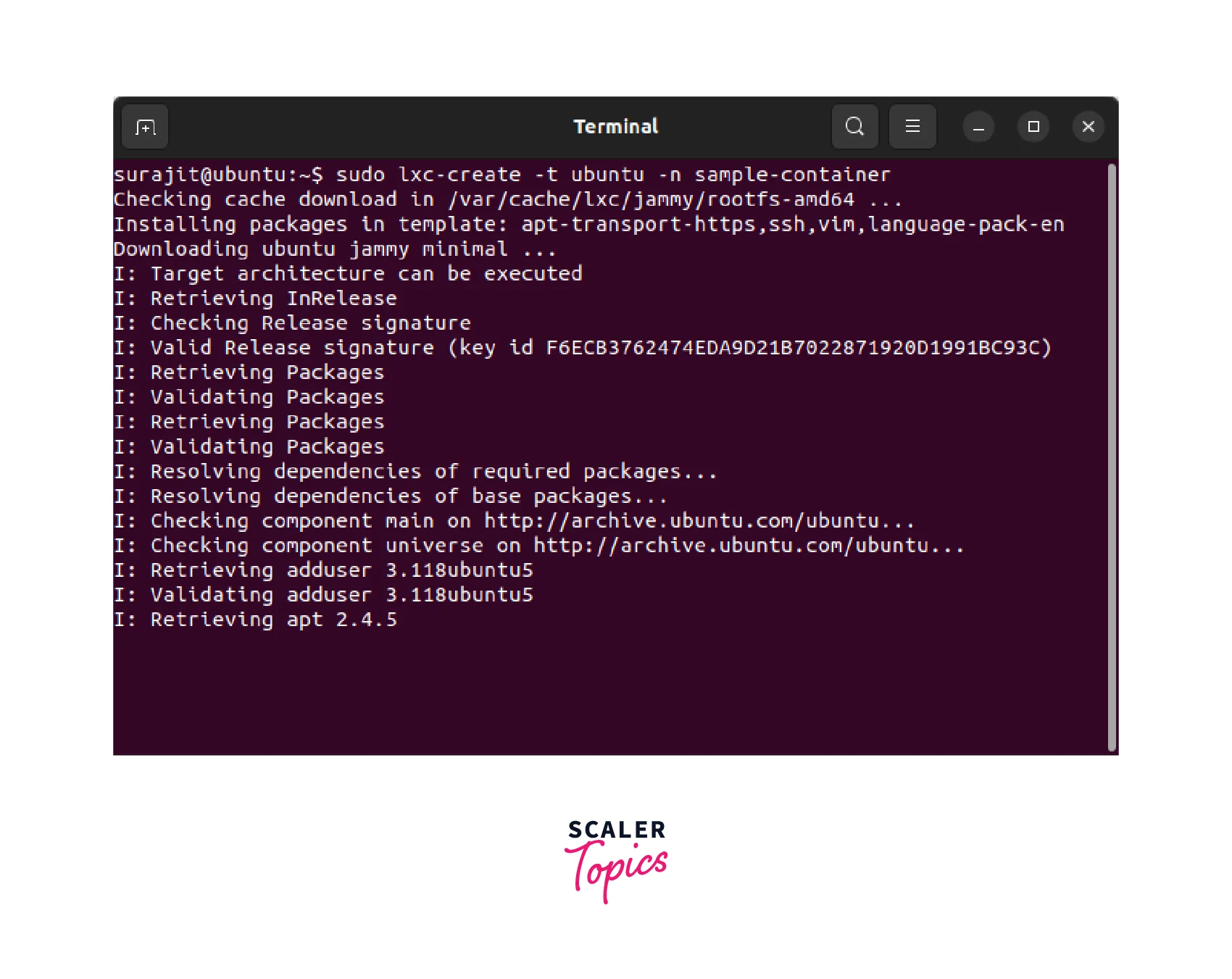
This will download the Linux image and create a new container from it.
Step 4. Start and stop containers: You can start a container using the lxc-start command, followed by the container name. For example, to start the "sample-container" container, you can run the following command:
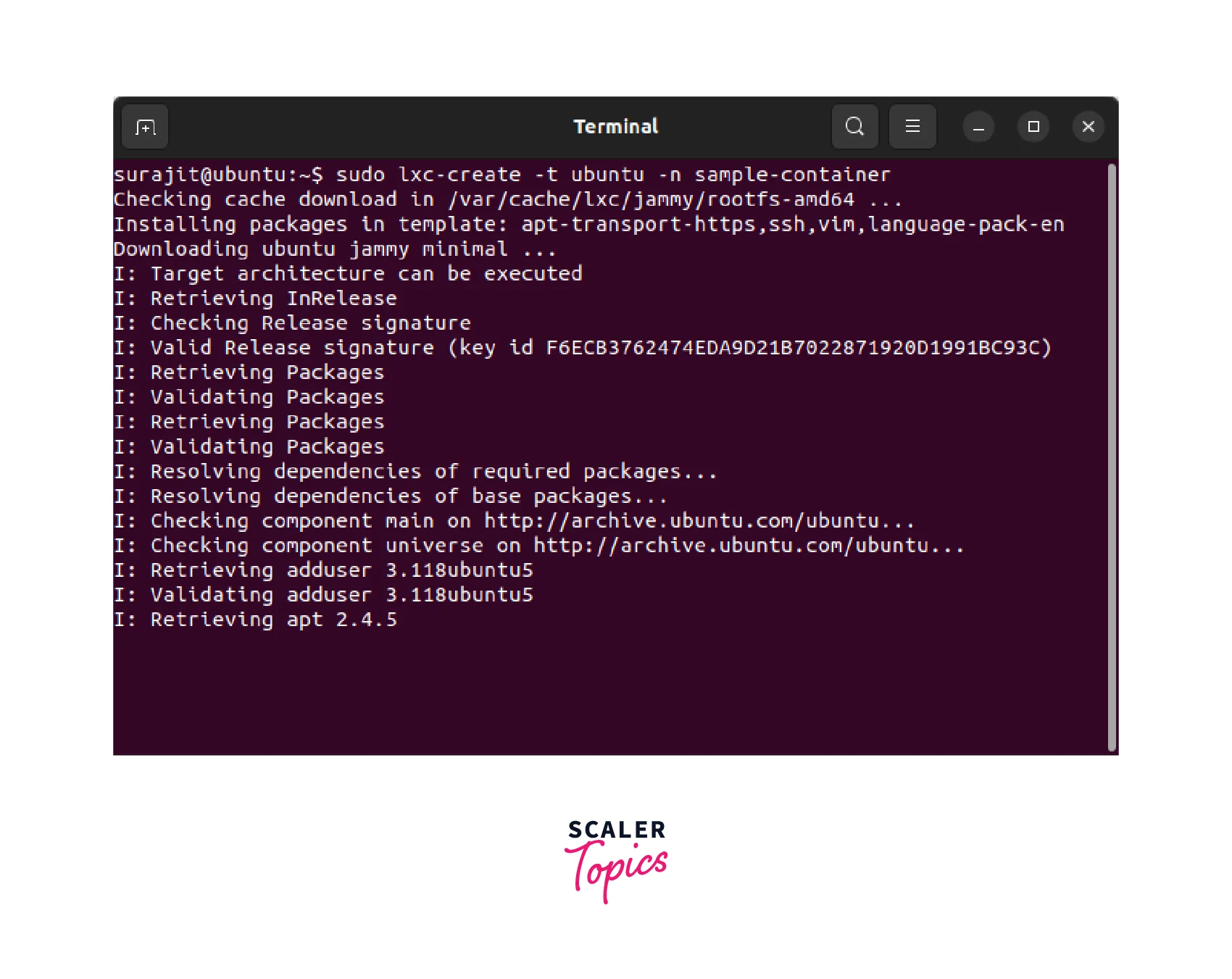
To stop a running container, you can use the lxc-stop command, followed by the container name.
Step 5. Manage container resources: You can configure various resource settings for containers, such as CPU and memory limits, using LXC's resource management features. For example, you can set CPU shares, memory limits, and disk quotas for a container using the lxc-config command or by editing the container's configuration file in the var/lib/lxc directory.
Step 6. Attach to containers: You can attach to a running container's console or shell using the lxc-attach command. For example, to attach to the console of the "sample-container" container, you can run the below mentioned command

This allows you to interact with the container's command line interface and manage its processes and files.
Step 7. Snapshot and clone containers: LXC allows you to take snapshots of containers, which are frozen copies of a container's state at a particular point in time. You can also clone containers, creating new containers based on an existing container's snapshot. This allows you to create multiple identical containers or revert containers to previous states if needed.
Step 8. Delete containers: You can delete a stopped container using the lxc-destroy command, followed by the container name. For example, to delete the "sample-container" container, you can run the below mentioned command:

This will remove the container and its associated files.
These are some of the basic commands and operations for managing Linux containers using LXC. LXC provides a flexible and powerful containerization solution for Linux hosts, and you can refer to the official LXC documentation for more advanced usage and configuration options.
Linux Containers vs Docker - What is the Difference?
Linux Containers (LXC) and Docker are both containerization technologies that allow you to create and manage isolated environments for running applications, but they have some differences in their approach, architecture, and use cases. Here are some of the key differences between Linux Containers and Docker:
| Key Differences | Linux Containers (LXC) | Docker |
|---|---|---|
| Level of Abstraction | LXC provides operating system-level virtualization, where each container runs a separate Linux operating system with its own kernel, user space, and system resources. LXC provides a higher level of isolation. | Docker uses containerization at the application level, where each container shares the host operating system kernel and runs its own isolated user space. Docker allows for lightweight and portable application containers. |
| Image Format | LXC uses system images, which are similar to virtual machine images, containing the entire operating system with its libraries, binaries, and configurations. | Docker, on the other hand, uses container images, which are smaller and more lightweight, containing only the application and its dependencies, allowing for faster deployment and distribution. |
| Config file | LXC uses templates to create containers, which are more procedural and less portable compared to Dockerfiles. | Docker uses a Dockerfile, which is a declarative configuration file, to define the container image and its dependencies. Docker images are built from Dockerfiles, allowing for versioning and reproducibility of container images. |
| Ecosystem and Tooling | LXC has a more minimalistic toolset and ecosystem compared to Docker. | Docker has a large ecosystem of container-related tools, services, and platforms, such as Docker Swarm for container orchestration, Docker Compose for defining multi-container applications, and Docker Hub for sharing and distributing container images. |
| Use Cases | LXC is typically used for creating system containers that provide full operating system virtualization, suitable for running multiple Linux distributions with different kernels and configurations on the same host. LXC is well-suited for scenarios where you need to run multiple instances of full-fledged Linux distributions with their own kernel and system resources. | Docker, on the other hand, is designed for application containerization, where you can package and distribute applications with their dependencies, making it easier to deploy and manage applications in a lightweight and portable manner. |
| Portability | LXC containers may require specific kernel and system configurations on the host for compatibility. | Docker containers are more portable and are isolated at the application level and do not rely on specific kernel or system configurations. Docker containers can be run on any host that has Docker installed, regardless of the underlying host operating system. |
| Security | LXC provides a higher level of isolation and security compared to Docker, as each LXC container runs its own Linux kernel and has its own user space. This can provide stronger isolation between containers and enhance security. | Docker shares the host operating system kernel, which may pose some security risks, although Docker provides various security features such as container user namespaces, seccomp profiles, and AppArmor profiles to mitigate these risks. |
| Summary | LXC provides operating system-level virtualization with higher isolation and security. | Docker provides application-level containerization with a lightweight and portable approach, suitable for deploying and managing applications in a distributed and scalable manner. |
Both LXC and Docker are containerization technologies that allow running isolated environments, but they have some differences in their approach, architecture, use, portability, and security. However, the choice between LXC and Docker depends on the specific requirements and use of your application or infrastructure.
Conclusion
-
Linux containers, such as Docker and LXC, provide lightweight, portable, and isolated environments for running applications on a single host operating system.
-
Containers offer advantages like portability, scalability, isolation, and reproducibility, making them popular for modern application deployment and management.
-
Setting up Linux containers involves installing a containerization technology like Docker or LXC, creating container images, and configuring container networking and storage.
-
Managing Linux containers using LXC involves tasks like creating and configuring containers, starting, stopping, and pausing containers, managing container networking and storage, and monitoring and troubleshooting containers.
-
Docker and LXC have differences in abstraction level, container runtime, ecosystem, and user-friendliness, making them suitable for different use cases and user preferences.
-
Linux containers are a powerful tool for modern application deployment, allowing for efficient and consistent deployment of applications across different environments.
-
Learning and mastering containerization technologies like Docker and LXC can greatly benefit developers, system administrators, and DevOps professionals in managing and deploying applications in a containerized environment.
-
Linux containers are a valuable technology for understanding and managing isolated application environments, providing benefits like portability, scalability, and reproducibility. Whether using Docker or LXC, mastering containerization can be a valuable skill for modern IT professionals.
