Setting up Environment for Machine Learning with R Programming
Overview
A robust machine learning environment in R is the cornerstone of data-driven success. In today's data-centric world, creating an effective machine learning environment in R is essential for organizations and individuals seeking to leverage the power of data for informed decision-making and predictive modeling. This environment consists of meticulously configured software, libraries, and tools that enable data scientists and analysts to explore, analyze, and build machine learning models efficiently.
Setting up an environment for machine learning using Anaconda
To establish a robust machine learning environment in R, we'll utilize the versatile Anaconda platform. Anaconda simplifies the process of managing packages and creating isolated environments, ensuring that your machine learning setup is organized and efficient. Below are the steps to get you started:
Step 1: Installing Anaconda
Begin by downloading and installing Anaconda, which is available for both Linux and Windows platforms. Once installed, launch the Anaconda Navigator, the gateway to managing your environments and packages.
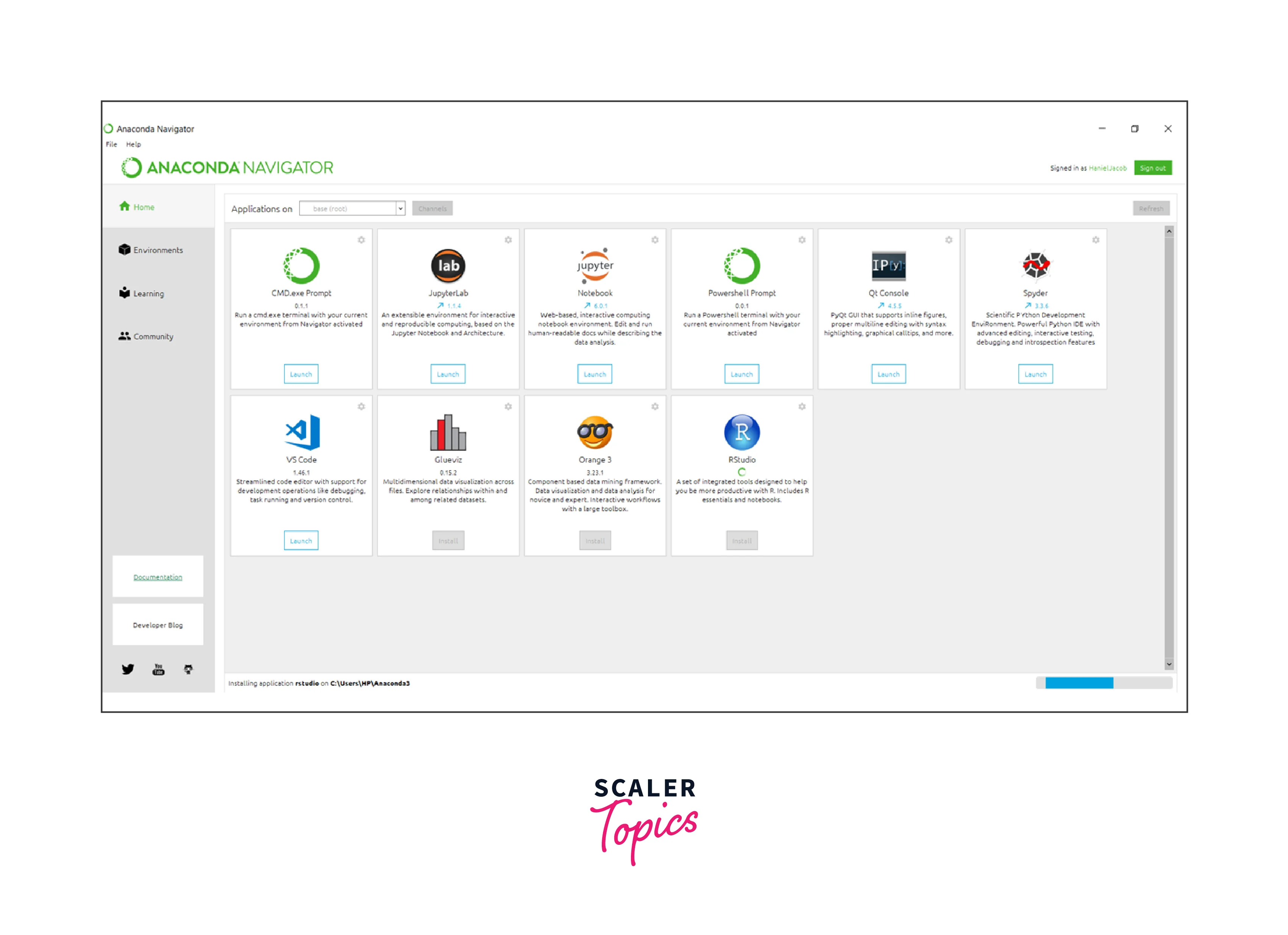
Step 2: Installing RStudio via Anaconda Navigator
In the Anaconda Navigator, you'll find a user-friendly interface to manage your environments and packages. To integrate RStudio into your machine learning environment, click on the Install button next to RStudio. Anaconda will take care of the installation process for you.
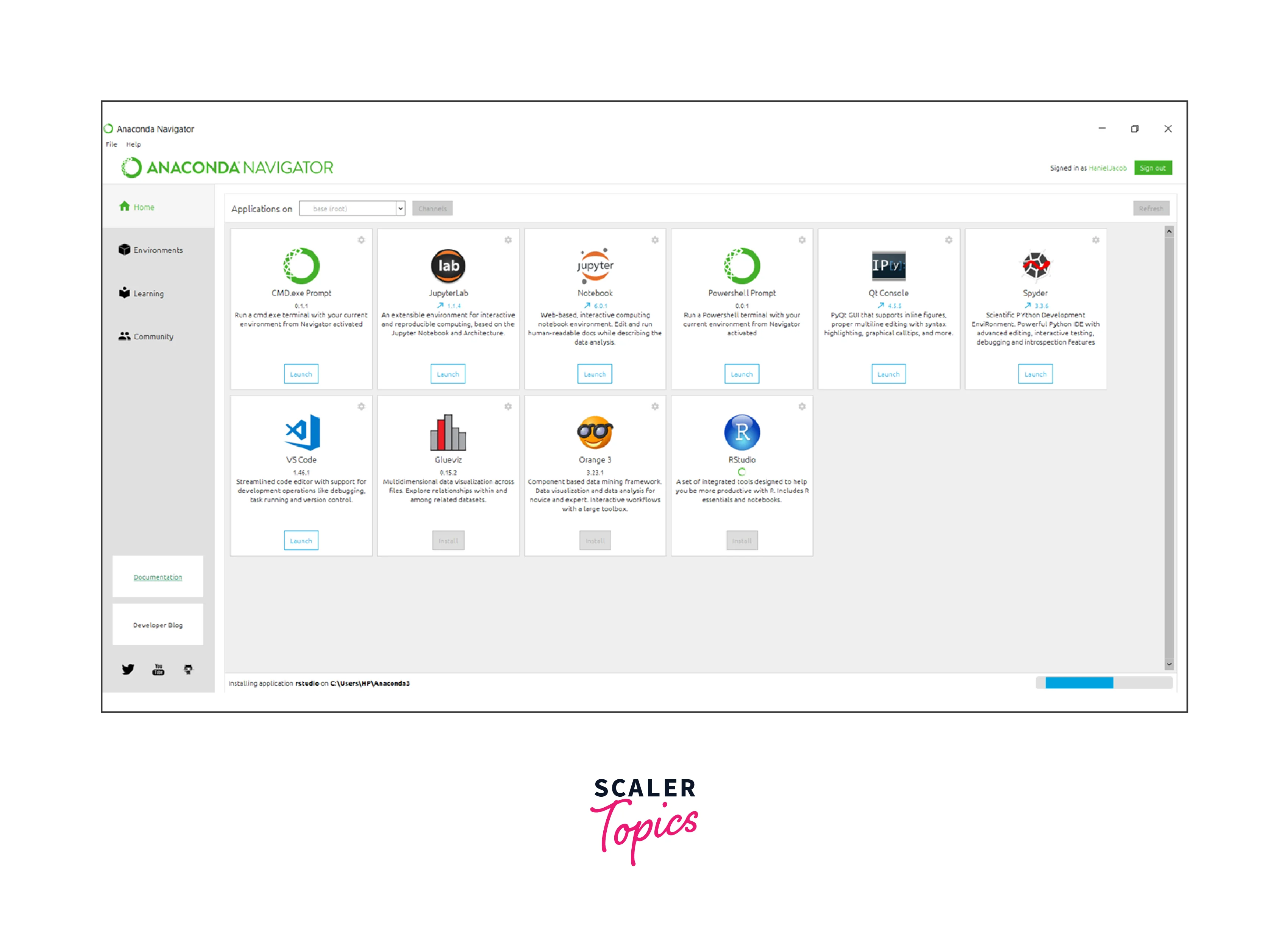
Step 3: Creating a New Environment
After successfully installing RStudio, the next step is to create a dedicated environment for your machine learning projects. Anaconda will prompt you to provide a name for this new environment.
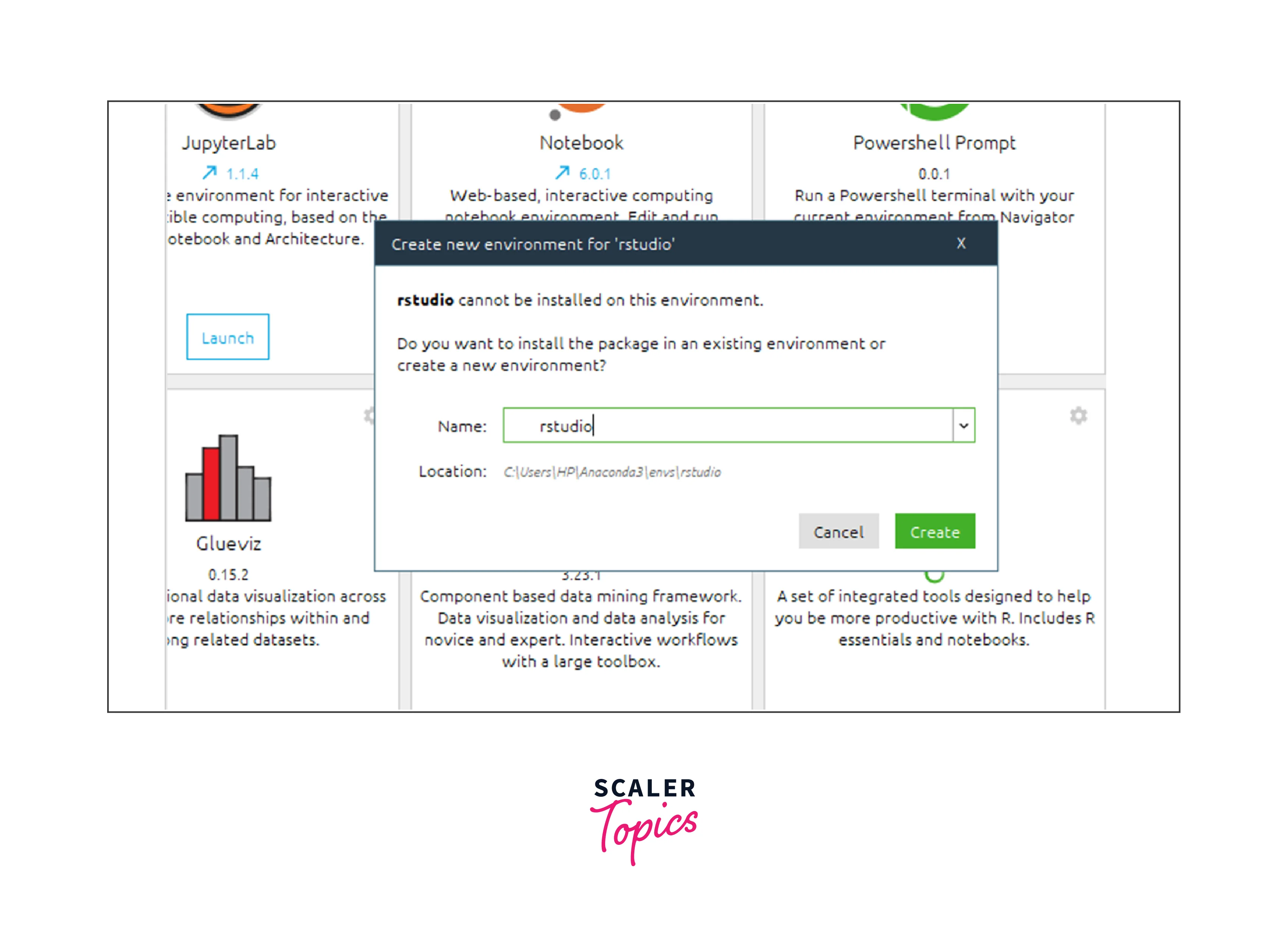
Installing R and RStudio
Before diving into the world of machine learning with R, you'll need to set up the core components: R and RStudio. Here's a step-by-step guide to get you started:
Step 1: Installing R
First, you need to install R, a powerful language for statistical computing and graphics. You can download the latest version of R from the official website. Follow the installation instructions for your specific operating system (Windows, macOS, or Linux). Once the installation is complete, you'll have R up and running on your system.
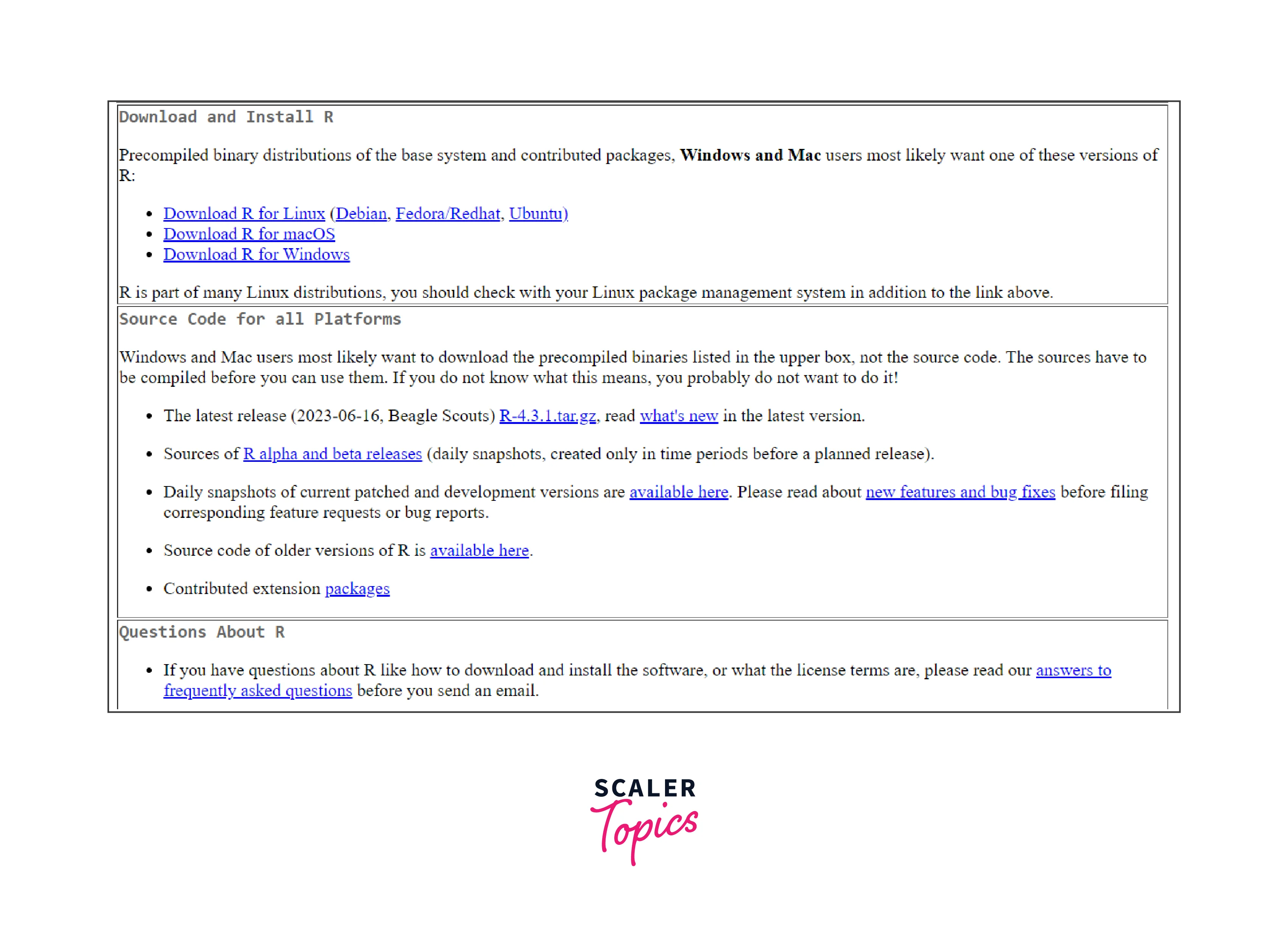
Step 2: Installing RStudio
While R provides a command-line interface for running scripts and analyzing data, RStudio offers a user-friendly integrated development environment (IDE) that simplifies your workflow. You can download RStudio Desktop, the free version, from the official website. Choose the appropriate installer for your operating system and follow the installation instructions.
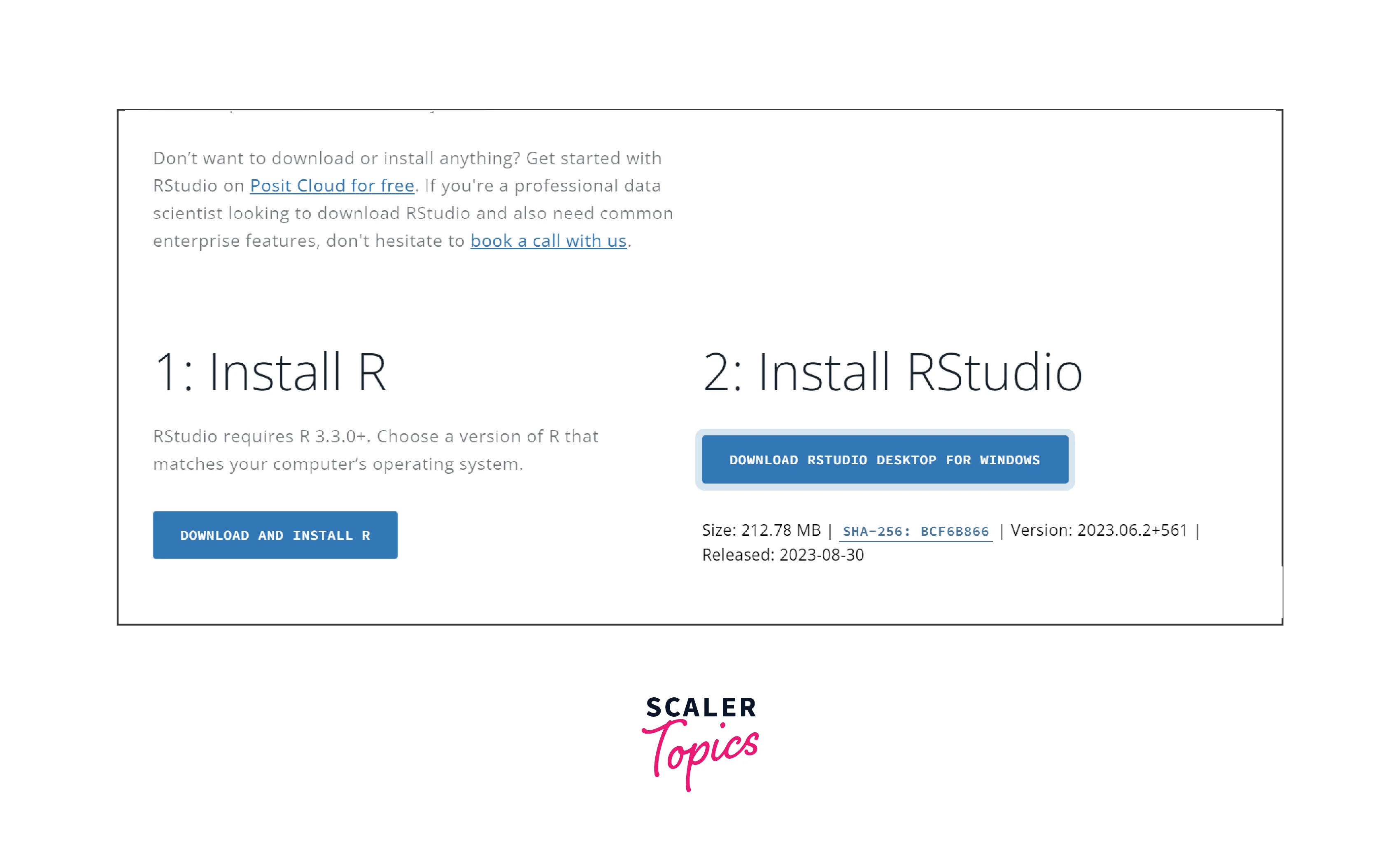
Step 3: Configuring RStudio
After installing RStudio, launch the application. RStudio should automatically detect your installed R version. If not, you may need to manually configure it by navigating to "Tools" > "Global Options" > "General" and specifying the path to your R installation.
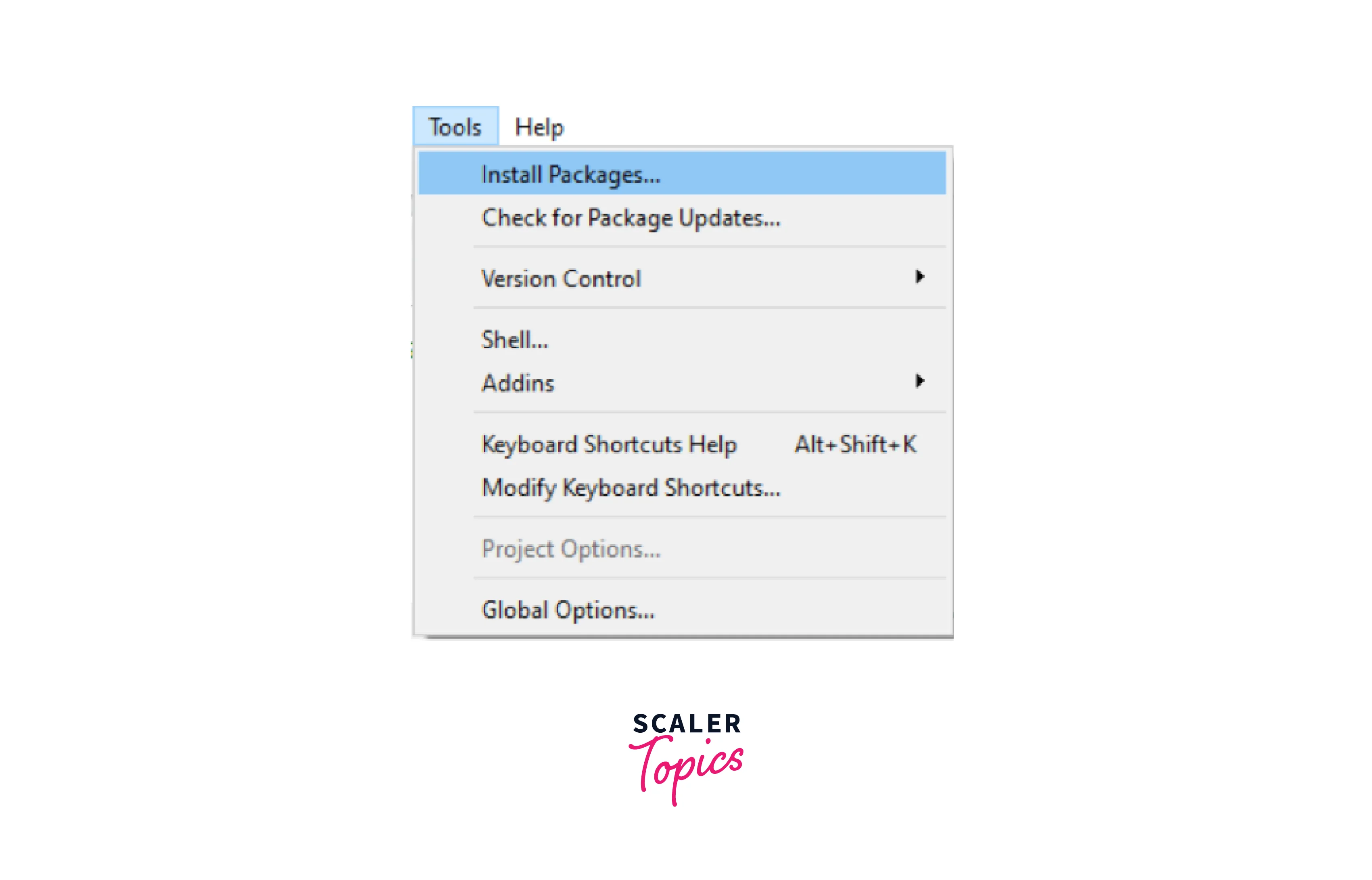
Running R commands
Now that you've set up your machine learning environment in R and installed both R and RStudio, it's time to dive into the practical aspect of running R commands. Here are two methods for running R commands:
Method 1: Interactive Console in RStudio
The simplest way to run R commands is by utilizing the integrated console in RStudio. Follow these straightforward steps:
- Launch RStudio, which you've previously installed in your machine learning environment.
- Once RStudio is open, you'll find a console at the bottom left of the interface. This console is where you can type and execute R commands directly.
- To run a command, type it into the console and press Enter. RStudio will execute the command and display the results in the console window.
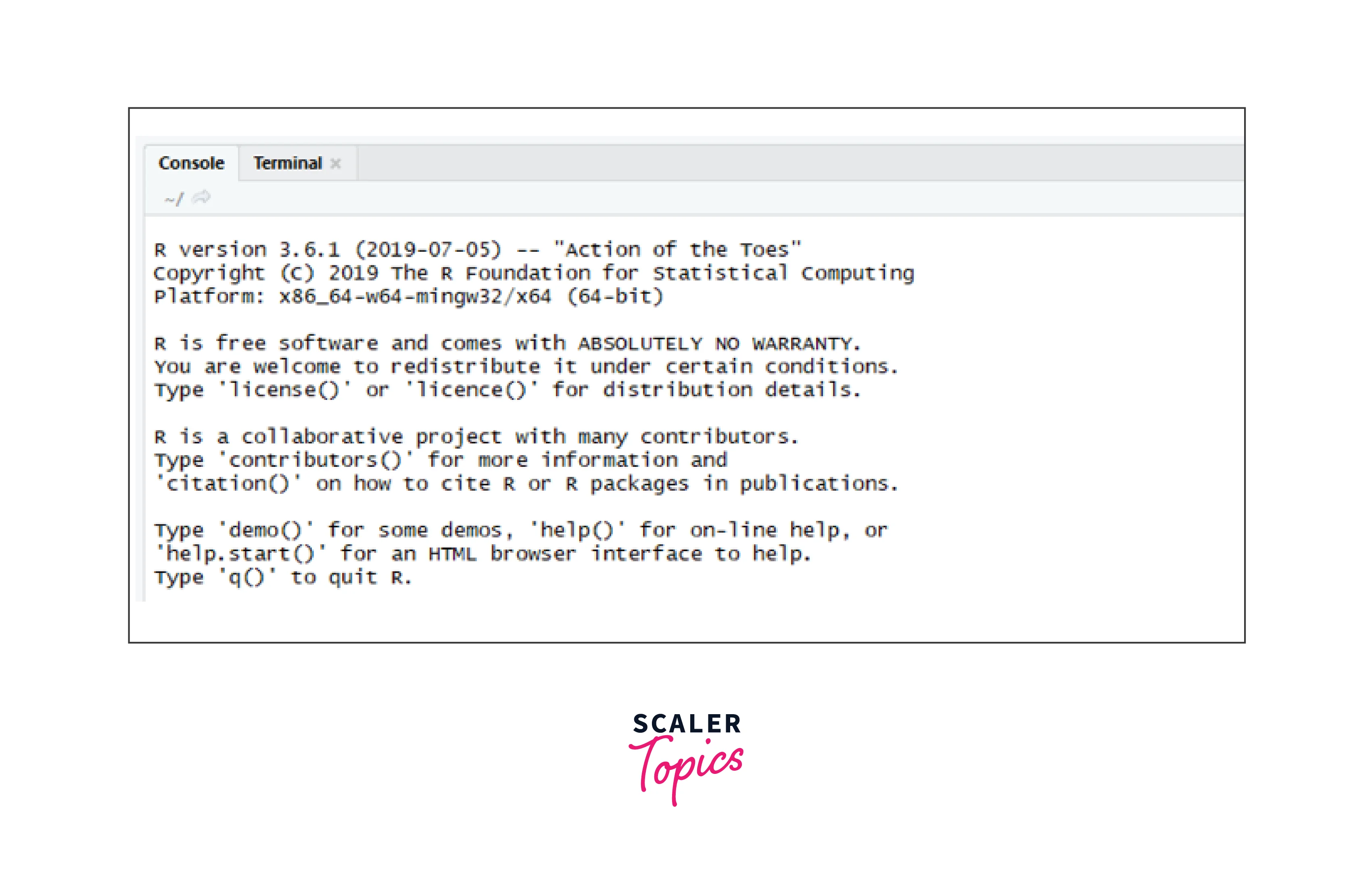
This method is ideal for quick, interactive exploration of R and for running individual commands or small code snippets.
Method 2: Executing R Scripts from an Anaconda Prompt
If you have a more extensive set of R commands or scripts to execute, you can use this method, which involves creating and running R scripts from an Anaconda prompt:
- Open an Anaconda prompt from your machine's start menu or command-line interface.
- Navigate to the directory where your R script (with a .R extension) is located. You can use the cd command to change directories.
- Activate your Anaconda environment specifically configured for your machine learning tasks by using the following command, replacing <ENVIRONMENT_NAME> with the name of your environment:
- Once your environment is activated, you can execute the R script by running the following command, replacing <FILE_NAME> with the name of your R script file:
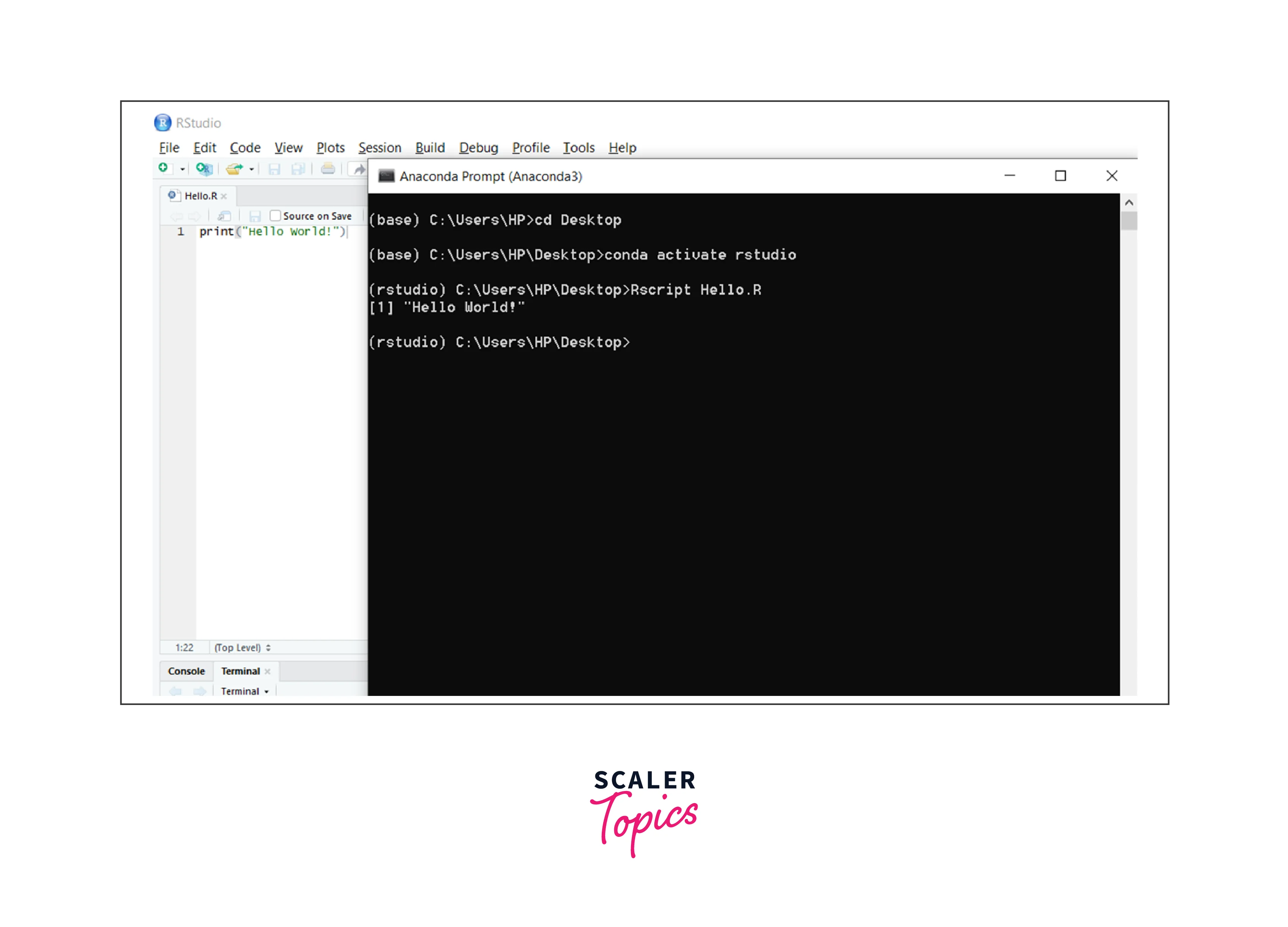
Installing machine learning packages in R
Among the most commonly used machine learning packages in R are Caret, e1071, nnet, kernlab, and randomforest. Let's explore two methods for installing these packages:
Method 1: Installing Packages via RStudio
This method offers a user-friendly approach to package installation directly from the RStudio interface:
- Open RStudio, which you've set up as part of your machine learning environment.
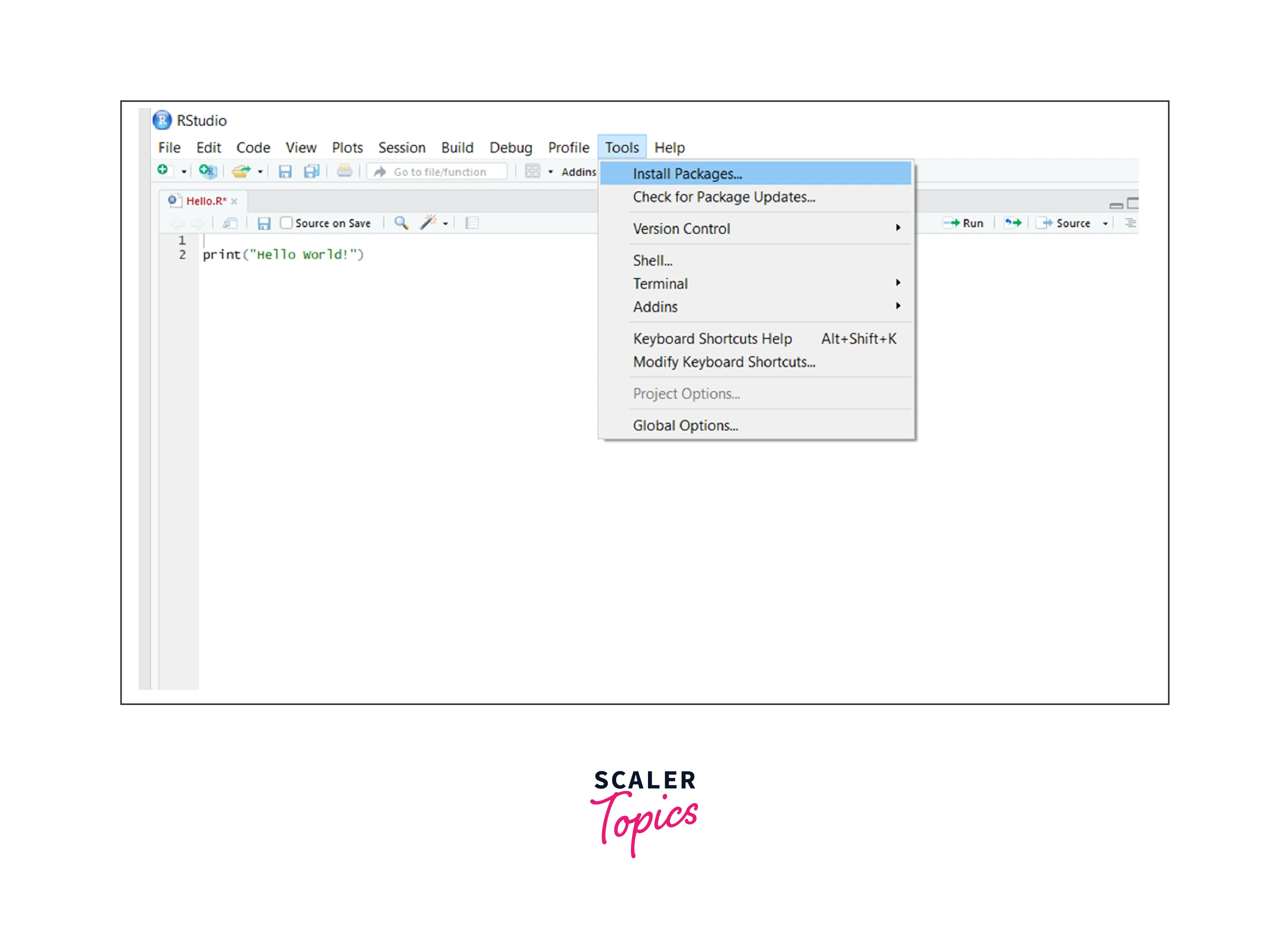
- In the RStudio menu bar, click on "Tools" and select Install Packages. This action opens a dialog box.
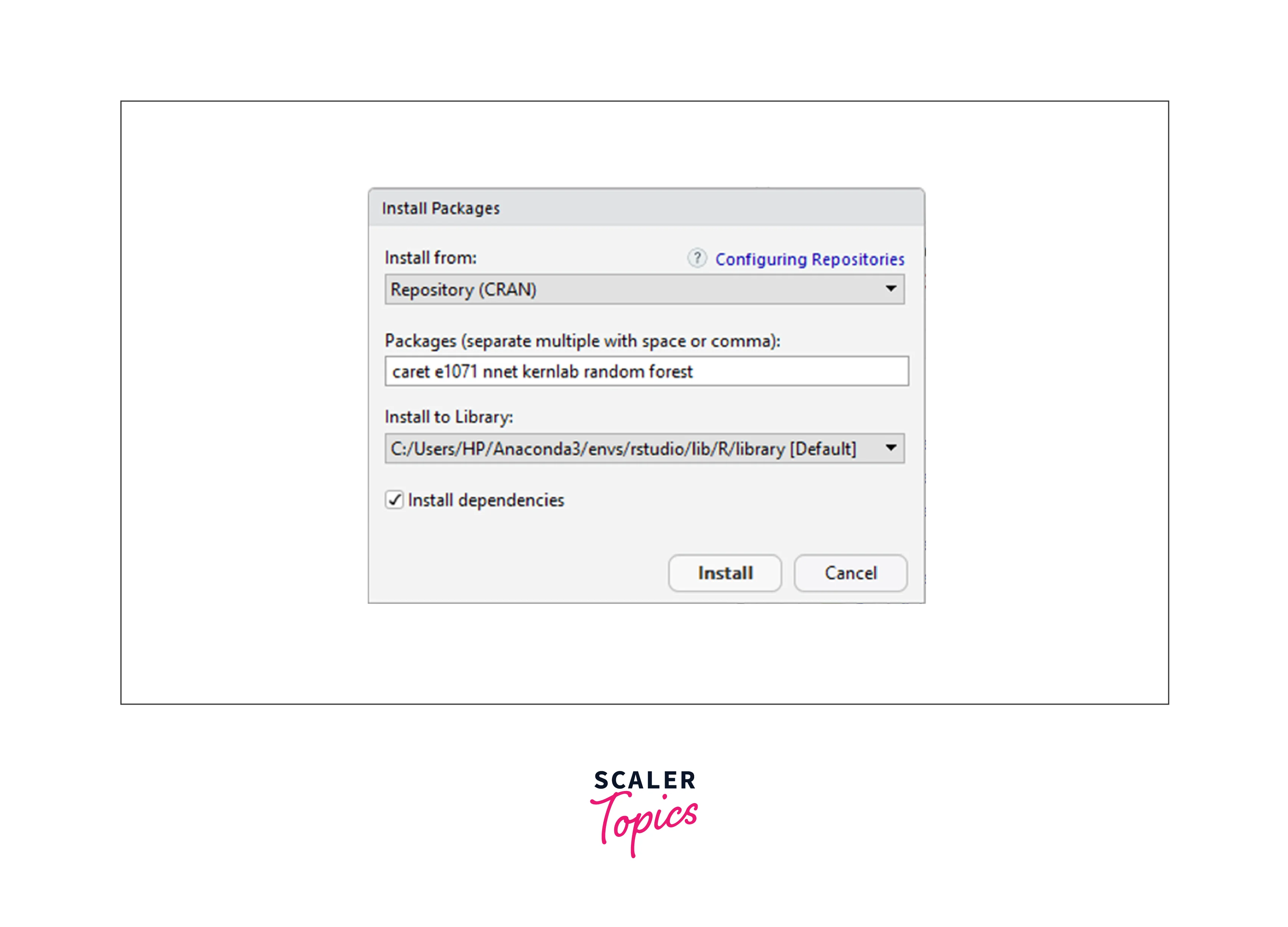
- Within the dialog box, you can enter the names of the packages you wish to install. Separate multiple package names with spaces or commas.
- After entering the package names, click the "Install" button. RStudio will automatically download and install the specified packages.
This method is straightforward and ideal for beginners, as it simplifies the package installation process with a graphical user interface.
Method 2: Installing Packages via Anaconda Prompt or RStudio Console
For more advanced users comfortable with the command-line interface, you can install packages using the Anaconda prompt or RStudio console:
- Open an Anaconda prompt from your system's start menu or command-line interface.
- Switch to the Anaconda environment you've set up for RStudio by using the following command, replacing <ENVIRONMENT_NAME> with the name of your environment:
- Once you're in the correct environment, enter the R console by typing r and pressing Enter.
- In the R console, you can install the required packages using the install.packages command. For example, to install the "Caret," "e1071," and "randomforest" packages, use the following command:
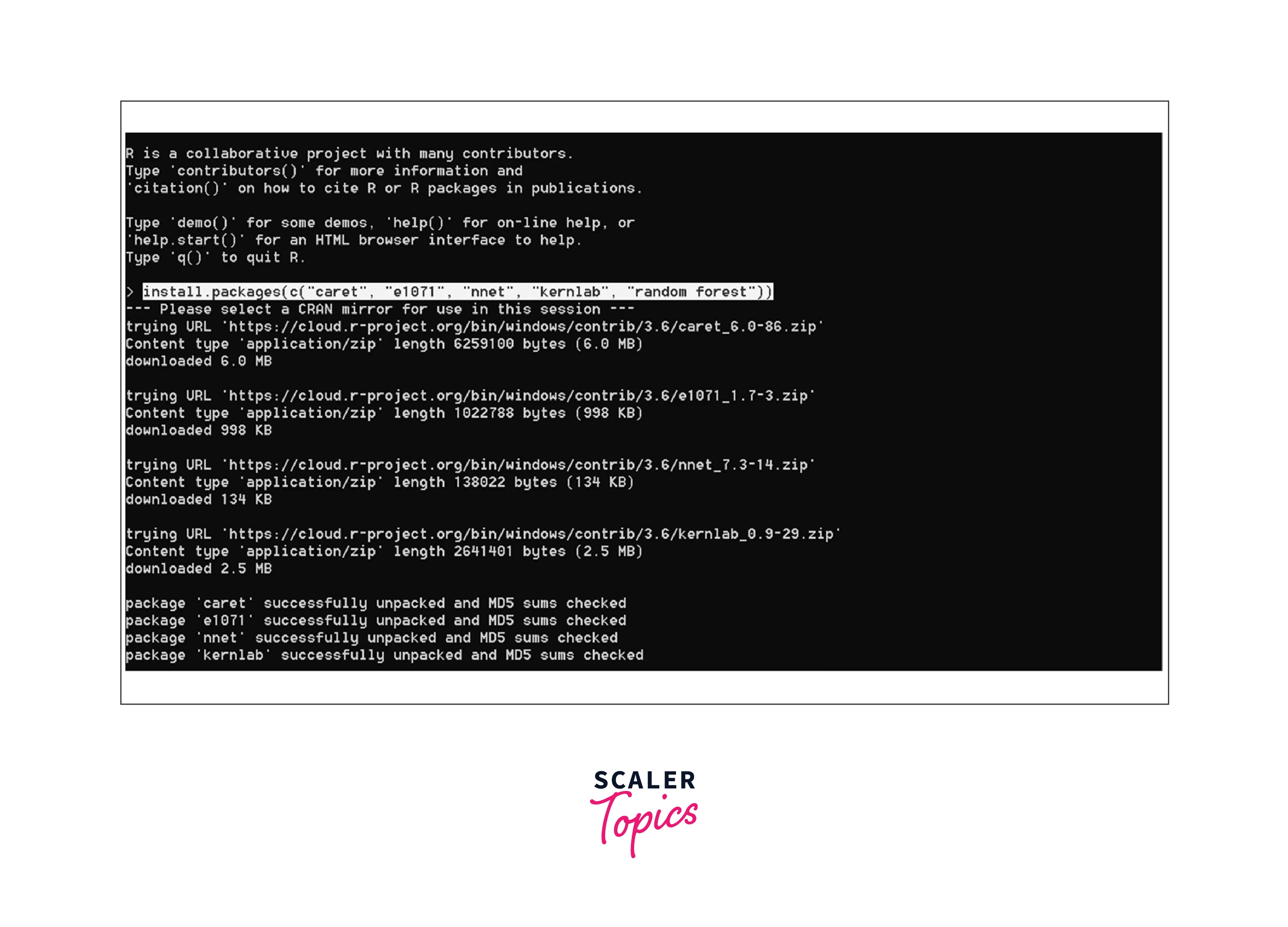
- During the package installation process, you may be prompted to select a CRAN mirror. It is recommended to choose a mirror location geographically closest to you to ensure faster package downloads.
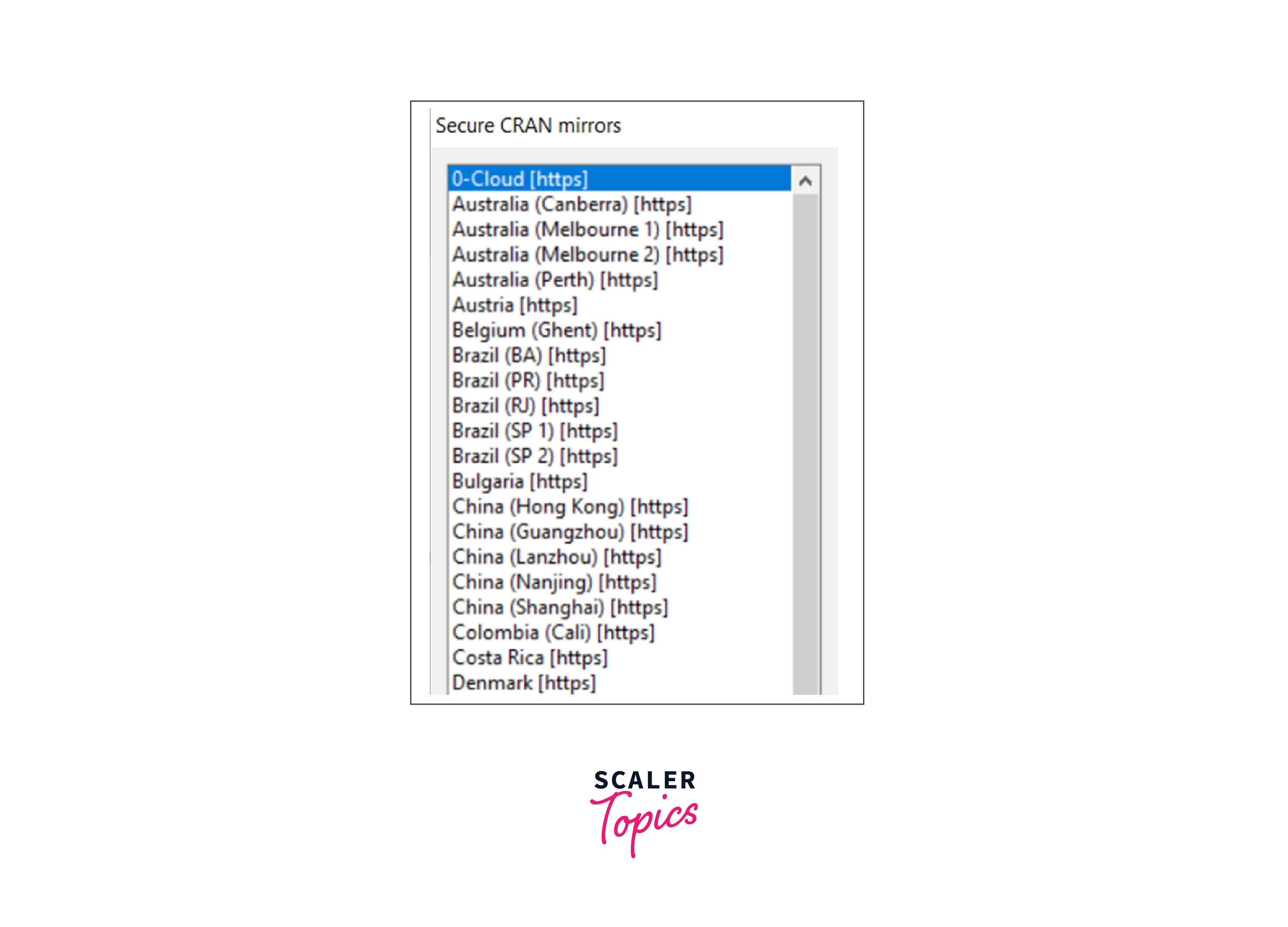
Machine Learning Packages in R
Here are examples of some popular machine learning packages in R:
- Caret Package: The caret package is a versatile toolkit for training and evaluating machine learning models.
- e1071 Package: The e1071 package provides tools for support vector machines, naive Bayes, and other machine learning algorithms.
- nnet Package: The nnet package is used for neural network modeling. Here's an example of building a simple neural network model for a toy dataset and printing the model summary:
Output:
- randomForest Package: The randomForest package is known for its implementation of random forest algorithms.
Building Machine Learning Models in R
Let's build a machine learning model in R using the nnet library to predict a binary outcome using dummy data. We'll go through each step in detail:
Step 1: Create Dataset
In this example, we'll create a dataset with two features (X1 and X2) and a binary target variable (Y). We'll use random data for simplicity.
Step 2: Explore and Preprocess the Data (Minimal Preprocessing)
In this simple example, we won't perform extensive data exploration or preprocessing. However, in real-world scenarios, data exploration and preprocessing are essential steps.
Step 3: Split the Data into Training and Testing Sets
We'll use 70% of the data for training and 30% for testing.
Step 4: Build a Machine Learning Model (Neural Network - nnet)
We'll create a binary classification model using a neural network.
Step 5: Evaluate the Model's Performance
We'll make predictions on the test data and calculate accuracy.
Output:
Conclusion
- Utilizing Anaconda streamlines the process of creating and managing a dedicated machine learning environment in R, ensuring efficient package management.
- Installing R and RStudio is the foundational step for building your machine learning environment, providing a powerful IDE for data analysis and model development.
- Whether using RStudio's interactive console or executing R scripts in an Anaconda environment, mastering the art of running R commands is fundamental.
- Leveraging R's extensive library of machine learning packages, such as Caret and randomForest, empowers data scientists to explore diverse algorithms and models.
- Building machine learning models, whether through Random Forest, neural networks, or other techniques, is the heart of creating predictive models and data-driven insights within your R environment.
