Export and Import a DB and a collection
Overview
MongoDB is a NoSQL database that is widely used in modern web applications. In MongoDB, Export and import a DB and a collection is a common task that allows developers and administrators to migrate data between instances, backup data, or restore data after a disaster. Exporting a database or collection in MongoDB can be done using the mongodump command, which creates a binary dump of the database or collection in BSON format. Importing a database or collection in MongoDB can be done using the mongorestore command, which restores a binary dump of the database or collection from the BSON format.
Introduction
Export and import a DB and a collection are common tasks in database management. These tasks allow you to move data between different database instances or create backups of your data. In MongoDB, you can export and import databases and collections using various commands.
To export a database, you can use the mongodump command, which creates a binary export of the database data in a directory format. The mongodump command can be used to export an entire database or a specific collection.
To import a database, you can use the mongorestore command, which restores the data previously exported by mongodump back into a MongoDB instance. The mongorestore command can be used to restore an entire database or a specific collection.
To export a collection, you can use the mongoexport command, which creates a JSON or CSV file of the collected data. The mongoexport command can be used to export a specific collection or a subset of the collection data based on query parameters.
To import a collection, you can use the mongoimport command, which imports data from a file created by mongoexport back into a MongoDB instance. The mongoimport command can be used to import a specific collection or a subset of the collection data.
Overall, Export and import a DB and a collection is a useful tool for managing your MongoDB databases and moving data between different instances.
Import/Export Collection
Mongoexport
mongoexport is a command-line tool in MongoDB that allows you to export data from a MongoDB database collection to a file in either JSON or CSV format. It can be used to extract subsets of the data based on specified query parameters or to export an entire collection.
Here's an overview of some of the key options available with the mongoexport command:
- -d
: specifies the name of the database to export data from - -c
: specifies the name of the collection to export data from - -o
: specifies the output file for the exported data - -q
: allows you to specify a query to filter the exported data - --type
: specifies the output format, which can be either json or csv - --fields
: specifies the fields to be included in the exported data - --sort
: sorts the exported data based on the specified fields and order - --limit
: limits the number of documents exported to n
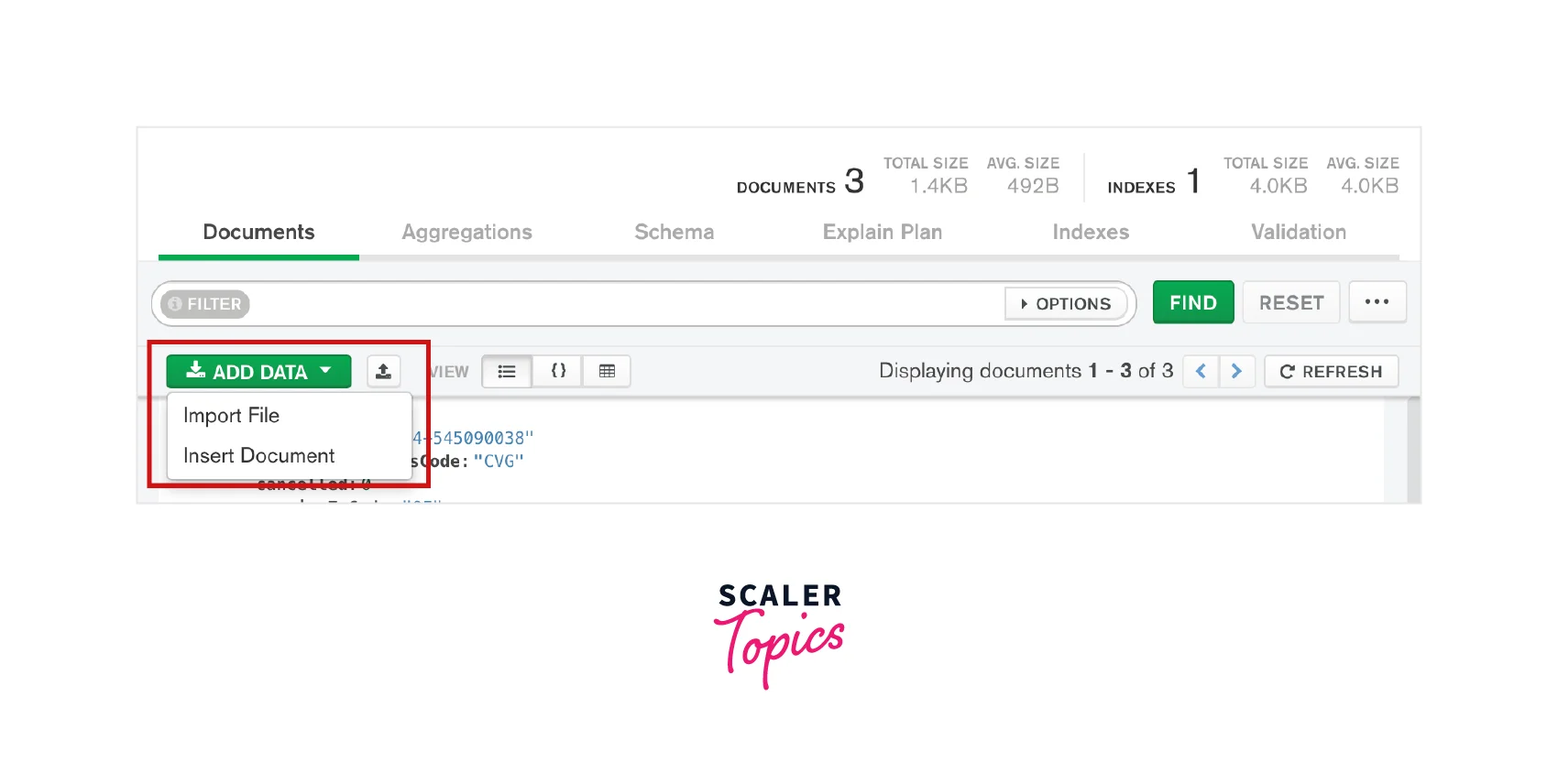
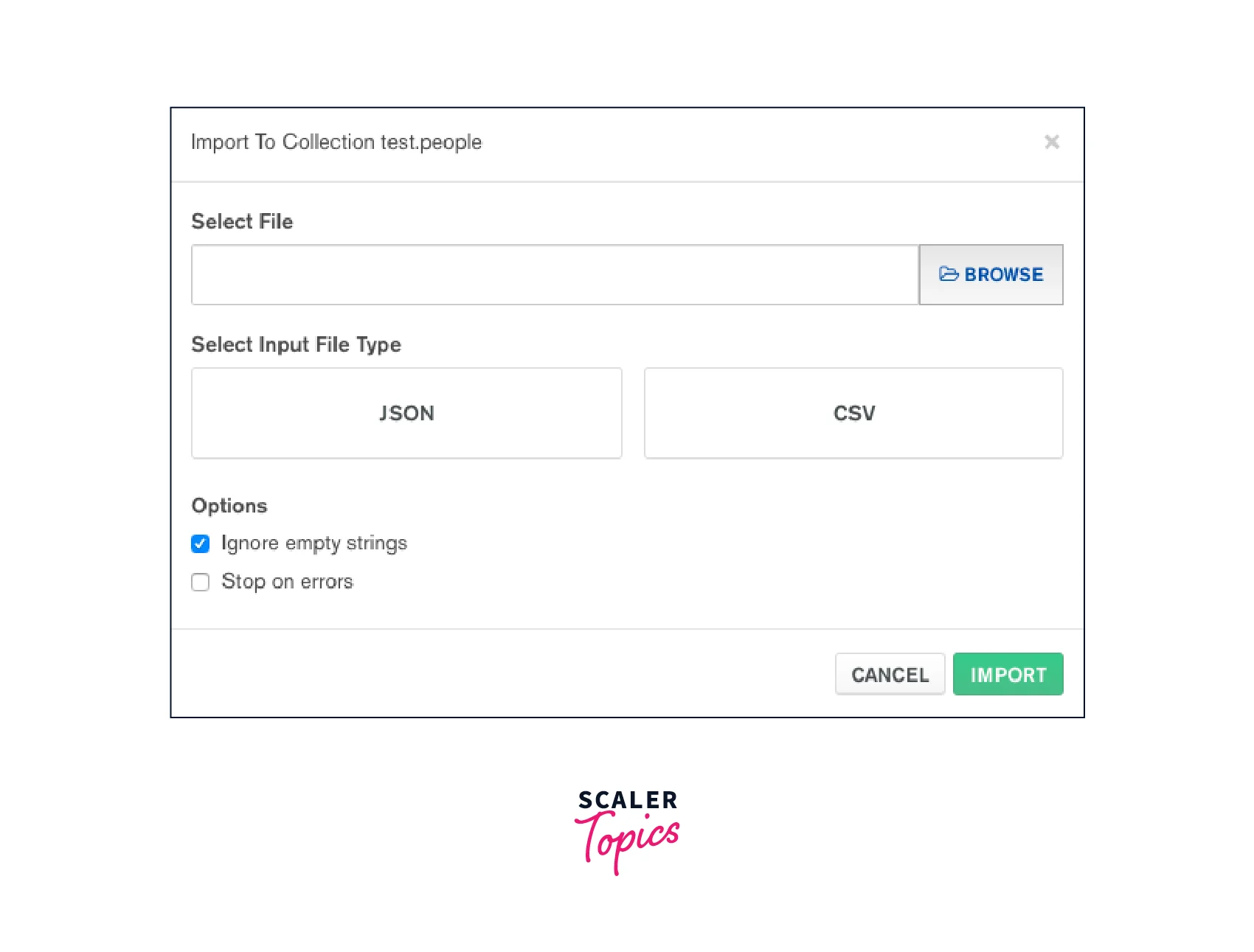
For example, to export all documents from the mycollection collection in the mydb database to a JSON file called mycollection.json, you can use the following command:
mongoexport --db mydb --collection mycollection --out mycollection.json
To export only documents that match a specific query, you can include the -q option followed by a JSON document that specifies the query criteria. For example, to export only documents where the status field equals active, you can use the following command:
mongoexport --db mydb --collection mycollection --out mycollection.json --query '{ "status": "active" }'
A mongoexport command is a useful tool for exporting data from a MongoDB database collection to a file in either JSON or CSV format, allowing you to further process and analyze the data outside of MongoDB.
Mongoexport to Raw Json File
When you use the mongoexport command to export data from a MongoDB database collection, the default output format is a JSON file. This file contains the exported data in a JSON format, which can be easily processed and analyzed using various tools.
To export a raw JSON file using mongoexport, you simply need to specify the name and path of the output file using the -o option.
For example, the following command exports all documents from the mycollection collection in the mydb database to a raw JSON file called mycollection_raw.json:
mongoexport --db mydb --collection mycollection --out mycollection_raw.json
This command will create a new file called mycollection_raw.json in the current working directory, containing the exported data in a raw JSON format.
Note that the output file format can also be specified using the --type option. If you want to ensure that the output file is in a raw JSON format, you can specify --type=json as follows:
mongoexport --db mydb --collection mycollection --out mycollection_raw.json --type=json
By default, mongoexport exports all fields in each document. You can specify a subset of fields to be included in the output using the --fields option, followed by a comma-separated list of field names. For example, the following command exports only the name and email fields from the mycollection collection:
mongoexport --db mydb --collection mycollection --out mycollection_raw.json --fields name,email
For example, the following command exports data from the user's collection in the mydb database to a JSON file called users.json, including only the name and email fields, and sorting the data by the name field in descending order:
mongoexport --db mydb --collection users --type json --fields name,email --sort '{ "name": -1 }' --out users.json
This command exports only the documents from the user's collection where the age field is greater than or equal to 18, and limits the export to the first 100 documents:
mongoexport --db mydb --collection users --type json --query '{ "age": { "$gte": 18 } }' --limit 100 --out users.json
Overall, the mongoexport command is a powerful tool for exporting data from a MongoDB database collection to a raw JSON file, which can be further processed and analyzed using various tools.
Mongoexport to Csv File
In addition to exporting data to a JSON file, mongoexport can also export data to a CSV file using the --type=csv option. This can be useful if you want to analyze your data in spreadsheet applications like Microsoft Excel or Google Sheets.
To export data to a CSV file, you can use the following command syntax:
mongoexport --db <database> --collection <collection> --type=csv --fields <fields> --out <output file>
Let's break down each option:
- --db: specifies the name of the database to export data from
- --collection: specifies the name of the collection to export data from
- --type=csv: specifies the output format as CSV
- --fields: specifies the fields to be included in the exported data. This option is required for CSV exports, since the file format requires that each field be defined.
- --out: specifies the output file for the exported data
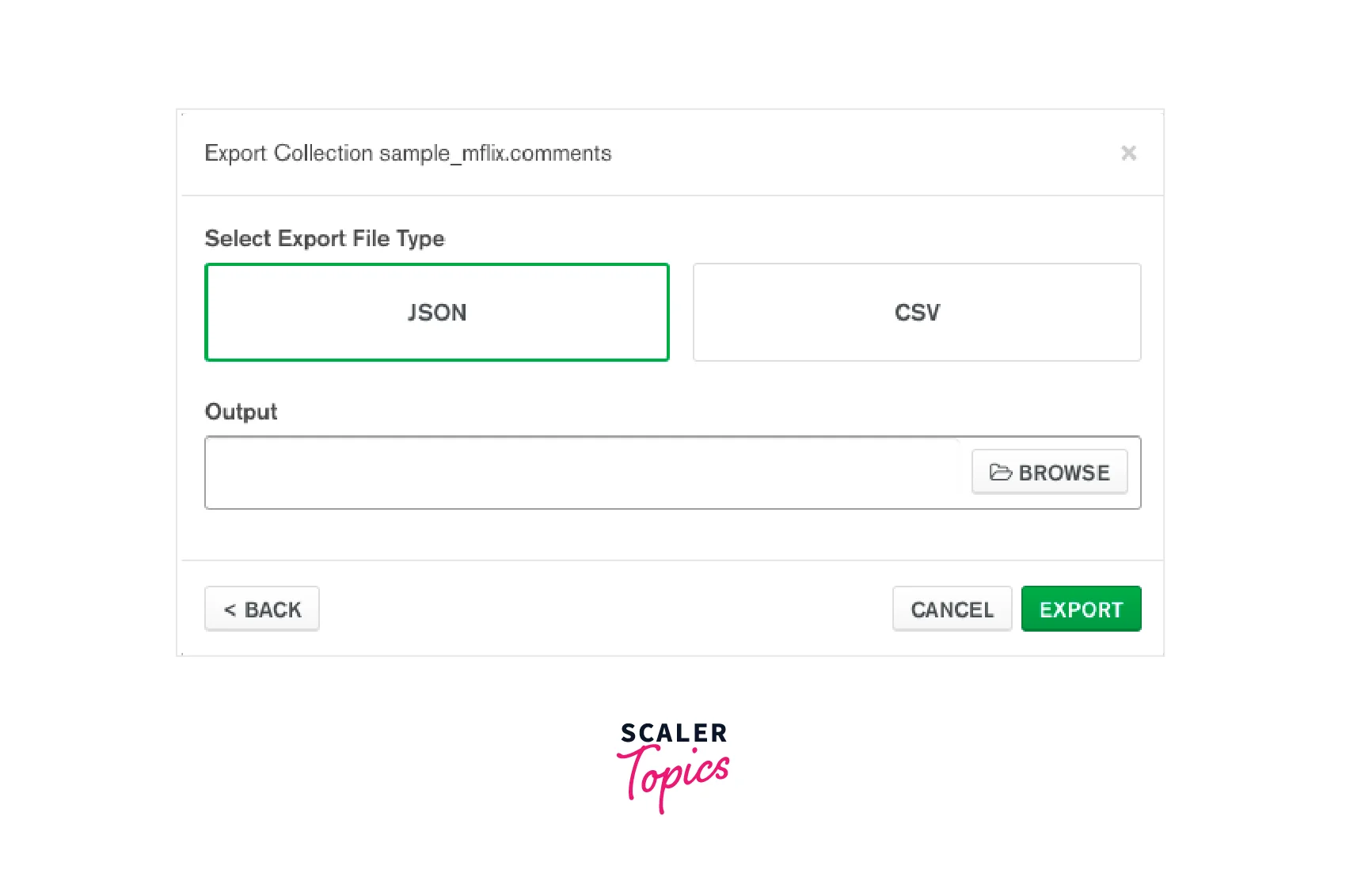 For example, to export the orders collection from the sales database to a CSV file called orders.csv, including only the order_id, customer_name, and total_amount fields, you can use the following command:
For example, to export the orders collection from the sales database to a CSV file called orders.csv, including only the order_id, customer_name, and total_amount fields, you can use the following command:
mongoexport --db sales --collection orders --type=csv --fields order_id,customer_name,total_amount --out orders.csv
This will create a file called orders.csv in the current directory, containing the exported data in CSV format.
Note that when exporting to CSV, each exported document is represented as a row in the CSV file, with each field in the document corresponding to a column in the CSV file. If a field is missing from a document, the corresponding cell in the CSV file will be blank.
Overall, the mongoexport command with the --type=csv option is a powerful tool for exporting data from a MongoDB database collection to a CSV file, which can be further processed and analyzed using spreadsheet applications.
Mongoexport and Options
mongoexport is a command-line tool that allows you to export data from a MongoDB database collection to a file in various formats. The tool comes with several options that can be used to customize the output format, filter the exported data, and control the behavior of the export process. Some of the commonly used options are:
- --db
: Specifies the name of the database from which to export data. - --collection
: Specifies the name of the collection from which to export data. - --out
: Specifies the name and location of the output file. If the file already exists, mongoexport will overwrite it. If this option is not specified, mongoexport outputs the data to the console. - --type
: Specifies the format of the output file. Supported formats include json, csv, tsv, and bson. - --fields
: Specifies the fields to be exported. This option accepts a comma-separated list of field names. If this option is not specified, all fields are exported. - --query
: Specifies a query to filter the exported data. This option accepts a JSON object that represents the query. Only documents that match the query are exported. - --sort
: Specifies a sort order for the exported data. This option accepts a JSON object that represents the sort order. The exported data is sorted according to the specified order. - --limit
: Specifies the maximum number of documents to export. - --skip
: Specifies the number of documents to skip before exporting data. - --username
and --password Specifies the username and password for authenticating to the database.: - --host
and --port Specifies the hostname and port number of the MongoDB server. If these options are not specified, mongoexport uses localhost and the default port number (27017).:
Overall, mongoexport provides a flexible way to export data from a MongoDB database collection with many options to customize the output format and filter the exported data.
Mongoimport
mongoimport from json file mongoimport is a command-line tool that allows you to import data into a MongoDB database collection from a file in various formats. One of the most common formats for importing data is JSON, which is a text-based format that represents data in a hierarchical structure.
To import data from a JSON file using mongoimport, you can use the following command syntax:
mongoimport --db <database> --collection <collection> --file <input file>
Let's break down each option:
- --db: specifies the name of the database to import data into
- --collection: specifies the name of the collection to import data into
- --file: specifies the input file to import data from. This file should be in JSON format.
For example, let's say you have a JSON file called products.json that contains product data in the following format:
[ { "name": "Product 1", "price": 10.99, "category": "Category 1" }, { "name": "Product 2", "price": 19.99, "category": "Category 2" }, { "name": "Product3", "price":7.99, "category": "Category 1" }]
To import this data into a collection called products in a database called mydb, you can use the following command:
mongoimport --db mydb --collection products --file products.json
This will import the data from the products.json file into the products collection in the mydb database.
Note that mongoimport assumes that each line in the input file contains a separate document to be inserted into the collection. If your input file contains an array of documents, as, in the example above, mongoimport will insert each document in the array as a separate document in the collection.
If your input file contains a single document, you can use the --jsonArray option to tell mongoimport to treat the input file as an array of documents, even if there is only one document in the array:
mongoimport --db mydb --collection products --file products.json --jsonArray
Overall, mongoimport provides a powerful way to import data from various formats into a MongoDB database collection, and importing data from a JSON file is a common use case.
mongoimport from csv file mongoimport is a command-line tool that allows you to import data into a MongoDB database collection from a file in various formats. In addition to JSON, mongoimport also supports importing data from CSV files.
To import data from a CSV file using mongoimport, you can use the following command syntax:
mongoimport --type csv --headerline --db <database> --collection <collection> --file <input file>
Let's break down each option:
- --type csv: specifies that the input file is in CSV format
- --headerline: specifies that the first line of the input file contains the column headers. This option tells mongoimport to use the column headers as the keys for the documents it creates.
- --db: specifies the name of the database to import data into
- --collection: specifies the name of the collection to import data into
- --file: specifies the input file to import data from. This file should be in CSV format.
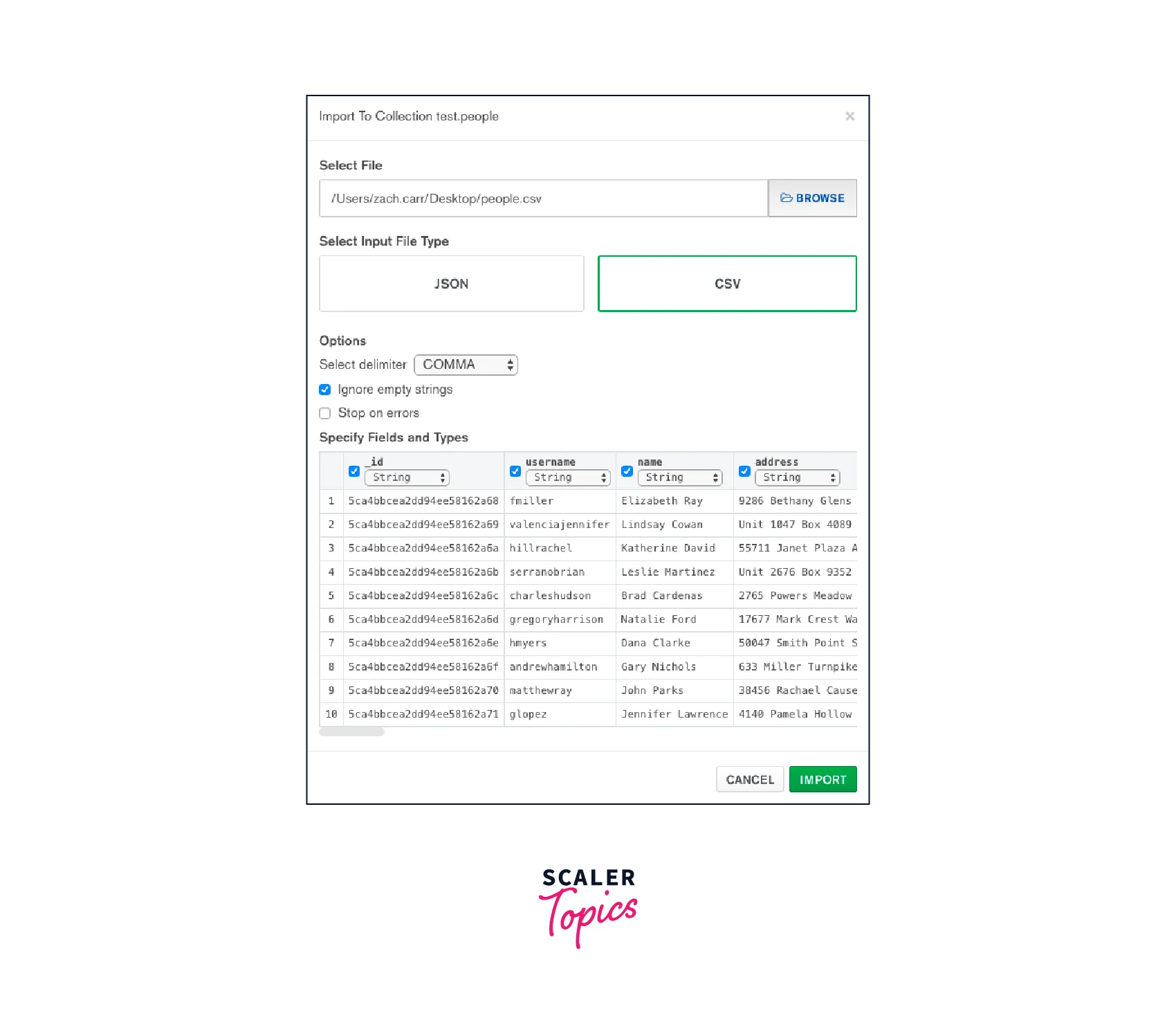
For example, let's say you have a CSV file called products.csv that contains product data in the following format:
name, price, category
Product 1,10.99,Category 1
Product 2,19.99,Category 2
Product 3,7.99,Category 1
To import this data into a collection called products in a database called mydb, you can use the following command:
mongoimport --type csv --headerline --db mydb --collection products --file products.csv
This will import the data from the products.csv file into the products collection in the mydb database.
Note that mongoimport assumes that each row in the input file contains a separate document to be inserted into the collection. If your input file contains a header row, as in the example above, mongoimport will use the column headers as the keys for the documents it creates.
If your input file does not contain a header row, you can use the --fields option to specify the keys for the documents:
mongoimport --type csv --fields name,price,category --db mydb --collection products --file products.csv
Overall, mongoimport provides a powerful way to import data from various formats into a MongoDB database collection, and importing data from a CSV file is a common use case.
Mongoexport/Mongoimport and Options
Both mongoexport and mongoimport are command-line tools that allow you to Export and Import a DB and a collection in MongoDB, respectively. These tools provide several options that can be used to customize the import/export process.
Here are some of the most commonly used options for each tool:
- --db: specifies the name of the database to export data from
- --collection: specifies the name of the collection to export data from
- --query: specifies a query to filter the documents to be exported
- --fields: specifies the fields to be included in the exported documents
- --type: specifies the output format (e.g., json, csv)
- --out: specifies the output file to write to
- --jsonArray: specifies that the exported file should contain an array of documents, even if there is only one document in the collection
- mongoimport
- --db: specifies the name of the database to import data into
- --collection: specifies the name of the collection to import data into
- --file: specifies the input file to import data from
- --type: specifies the input format (e.g., json, csv)
- --headerline: specifies that the first line of a csv file contains the column headers
- --fields: specifies the fields to be imported
- --drop: drops the collection before importing the data
- --upsert: performs an upsert operation during the import
- --upsertFields: specifies the fields to be used for upsert operations
These are just a few of the many options available for mongoexport and mongoimport. The full list of options can be found in the MongoDB documentation. By using these options, you can customize the Export and Import of a DB and a collection in the MongoDB process to meet your specific needs.
Import/Export Database
Mongodump
mongodump is a command-line tool provided by MongoDB that allows you to create a binary export of a MongoDB database or a specific collection. The output of mongodump is a set of BSON files that can be used to restore the data to a MongoDB instance using the mongorestore tool.
Here's an overview of how to use mongodump:
-
Open a terminal and navigate to the directory where you want to save the dump files.
-
Run the mongodump command, specifying any options you want to use, as well as the name of the database or collection you want to dump. Here's an example command to dump the entire database:
mongodump --db mydb
- This will create a subdirectory in the current directory called dump/mydb, which will contain the dump files.
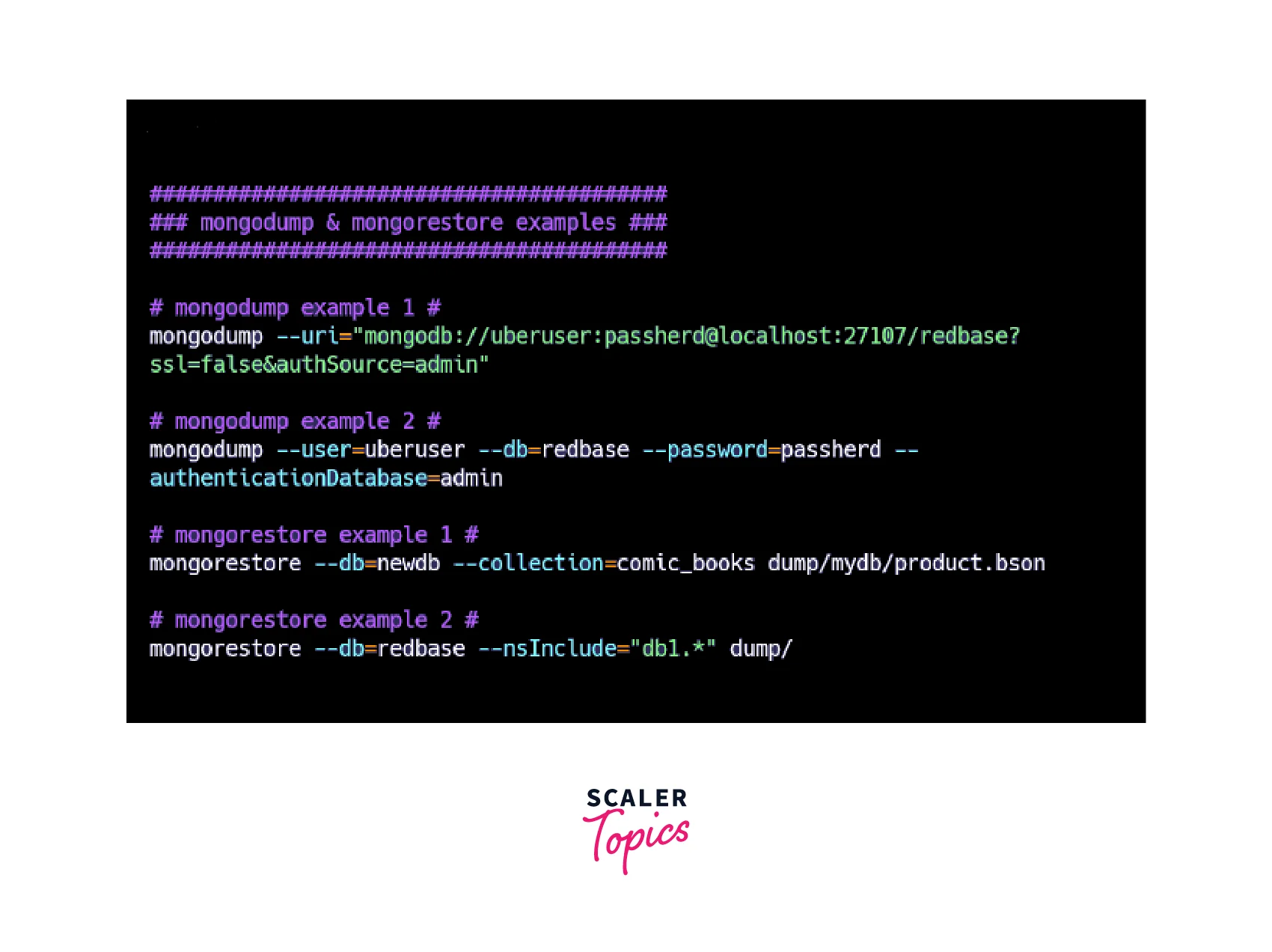
- If you want to dump a specific collection, you can add the --collection option:
mongodump --db mydb --collection mycollection
-
This will create a subdirectory in the current directory called dump/mydb/mycollection, which will contain the dump files for the mycollection collection.
-
If you want to dump multiple collections, you can specify them as a comma-separated list:
mongodump --db mydb --collection
mycollection1,mycollection2
-
This will create a subdirectory in the current directory called dump/mydb, which will contain subdirectories for each of the specified collections.
-
By default, mongodump creates a separate BSON file for each document in the database or collection. If you want to create a single BSON file for the entire dump, you can use the --archive option:
mongodump --db mydb --archive=mydb.archive
-
This will create a single BSON file called mydb. archive in the current directory, which contains the entire database dump.
-
You can also specify other options to customize the dump process, such as the --query option to filter the documents that are included in the dump, or the --gzip option to compress the dump files:
mongodump --db mydb --collection mycollection --query '{ "field": { "$gte": 10 } }' --gzip
- This will create a compressed BSON file for the mycollection collection, containing only the documents that match the specified query.
Overall, mongodump is a powerful tool for creating backups of MongoDB databases and collections. It provides a range of options for customizing the dump process, and the resulting BSON files can be easily restored using the mongorestore tool.
Mongorestore
mongorestore is a command-line tool provided by MongoDB that allows you to restore a binary export of a MongoDB database or a specific collection created by the mongodump tool. The input to mongorestore is a set of BSON files that were created by mongodump.
Here's an overview of how to use mongorestore:
-
Open a terminal and navigate to the directory containing the BSON files that you want to restore.
-
Run the mongorestore command, specifying any options you want to use, as well as the name of the database or collection you want to restore. Here's an example command to restore the entire database:
mongorestore --db mydb dump/mydb
-
This will restore the entire mydb database from the BSON files located in the dump/mydb directory.
-
If you want to restore a specific collection, you can add the --collection option:
mongorestore --db mydb --collection mycollection dump/mydb/mycollection.bson
-
This will restore only the mycollection collection from the mydb database, using the mycollection.bson BSON file located in the dump/mydb directory.
-
If you want to restore multiple collections, you can specify them as a comma-separated list:
mongorestore --db mydb --collection mycollection1,mycollection2 dump/mydb
-
This will restore both the mycollection1 and mycollection2 collections from the mydb database, using the BSON files located in the dump/mydb directory.
-
You can also specify other options to customize the restore process, such as the --drop option to drop the destination collection before restoring, or the --gzip option to decompress the BSON files:
mongorestore --db mydb --collection mycollection --drop --gzip dump/mydb/mycollection.bson.gz
- This will drop the mycollection collection in the mydb database, and then restore it using the compressed BSON file mycollection.bson.gz located in the dump/mydb directory.
Overall, mongorestore is a powerful tool for restoring backups of MongoDB databases and collections. It provides a range of options for customizing the restore process, and the input BSON files can be easily created using the mongodump tool.
Conclusion
-
In conclusion, Export and Import a DB and a collection in MongoDB can be a useful technique for backing up and restoring data, migrating data between different environments, and sharing data with others.
-
MongoDB provides several command-line tools for exporting and importing data, including mongoexport, mongoimport, mongodump, and mongorestore.
-
These tools allow you to export data to JSON, CSV, or BSON format, and import it back into MongoDB as needed.
-
The various options provided by these tools also make it easy to customize the export and import process according to your specific requirements.
-
For instance, you can choose to export specific fields or documents, compress the exported data, or modify the default behavior of the import process.
-
Overall, the ability to Export and Import a DB and a collection in MongoDB is a valuable feature that can help you manage your data more effectively and efficiently.
-
It is recommended to use these tools as part of a broader data management strategy to ensure the integrity and security of your MongoDB data.
