How to Create Forms in React Using Material UI Form Component
Overview
Forms are an essential part of web applications, allowing users to input data, submit requests, and interact with the application. React, a popular JavaScript library for building user interfaces provides developers with the flexibility to create dynamic and interactive forms. When combined with Material UI, a popular React component library that implements Google's Material Design, you can create sleek and responsive forms with ease. In this article, we'll take you through the steps of crafting forms in React by using Material UI(MUI) Form components.
Does Material UI Have a Form Component?
Material UI is a popular React library known for creating beautiful and functional user interfaces following Google's Material Design principles. However, it doesn't have a specific "Form" component. Instead, it offers various building blocks for forms that you can mix and match in your React apps. This flexibility lets you design forms that fit your project perfectly.
The reason behind this choice is that Material UI wants to keep things modular. Rather than providing a one-size-fits-all form solution, it gives developers components like TextField, DatePicker, Checkbox, and FormGroup. These can be customized and combined to create stylish forms while giving you control over the design.
In real-world use, these form components come with useful features like accessibility support and validation options. They also blend seamlessly with other Material UI elements. This approach encourages creativity and empowers developers to craft forms that work well and look great, even though Material UI doesn't hand you a complete "Form" component on a silver platter.
Getting Started with Material UI Library
In today's web development world, creating user-friendly and visually pleasing interfaces is a top priority. Material UI, a popular React component library, is well-known for adhering to Google's Material Design principles. It offers a rich set of versatile components that help developers build attractive and highly functional interfaces. However, unlike some libraries, Material UI doesn't come with a ready-made "Form" component.
Instead, Material UI takes a modular approach. It provides individual form-related building blocks that developers can use in their React applications. To begin harnessing the power of the Material UI library for your React projects, let's embark on a journey to set up a React application with Material UI. This process involves a few essential steps that we'll walk through one by one.
Prerequisites
Before we dive into the world of Material UI and start building amazing forms in React, let's make sure we have everything we need. Here are the prerequisites:
- Node.js and npm: First and foremost, make sure you have Node.js installed on your computer. Node.js is a JavaScript runtime that allows you to run JavaScript on the server side. Along with Node.js, you'll get npm (Node Package Manager), which is used to install and manage packages, including React and Material UI.
- Basic Understanding of React: While this guide will walk you through the steps, having a basic understanding of React will be helpful. React is a popular JavaScript library for building user interfaces, and Material UI is designed to work seamlessly with it.
- Code Editor: You'll need a code editor to write and edit your React code. Some popular options include Visual Studio Code, Sublime Text, and Atom. Choose one that you're comfortable with.
- Internet Connection: You'll need an active internet connection throughout this process. We'll be installing dependencies and fetching packages from the internet.
With these prerequisites in place, you'll be well-prepared to get started with Material UI and create fantastic forms in React.
Creating a React App
Now that we've checked off our prerequisites, it's time to roll up our sleeves and create a new React application. This process involves setting up a fresh project that will serve as the canvas for our Material UI form-building adventure. Here are the steps:
Open Your Terminal or Command Prompt
Launch your terminal or command prompt application. This is where we'll execute commands to create and manage our React project.
Generate a New React App
To create a new React app, we'll use a handy tool called create-react-app. In your terminal, run the following command:
This command tells create-react-app to set up a new React project called "material-ui-form-demo."
Navigate to Your Project
Once the command finishes its work, you'll see a newly created directory for your project. Use the cd command to move into your project directory:
Start Your React App
With your project directory as the current working directory, start your React development server by running:
This command initiates the development server, and your React app will be accessible at http://localhost:3000 in your web browser.
You've just created a fresh React application, ready for you to add Material UI magic and craft beautiful forms.
Installing Material UI
Now that we have our React application up and running, it's time to bring Material UI into the mix. Material UI is not automatically included in your React project, so we'll need to install it separately. Here's how to do it:
Ensure You're in Your Project Directory
Before installing Material UI, make sure you are inside your React project directory. If you're not there, navigate to it using the cd command in your terminal.
Install Material UI
To install Material UI and its icons package, run the following command:
This command tells npm (Node Package Manager) to fetch and install the Material UI library and its icons package. These icons can add a polished look to your application.
Wait for Installation to Complete
npm will take a moment to download and install the required packages. You'll see a progress indicator in your terminal as it works its magic.
Once the installation is finished, Material UI will be part of your React project, ready to be used to create elegant forms and user interfaces. With Material UI now in your toolkit, we can move forward and dive into the world of form creation using Material UI's components.
Material UI Form Example
Now that we have Material UI integrated into our React project, let's roll up our sleeves and explore how to create forms using Material UI's form-related components. In this example, we'll walk through several common form elements provided by Material UI and see how they can be used to build a functional and visually appealing MUI form.
Let's start with a simple example using some of the core components:
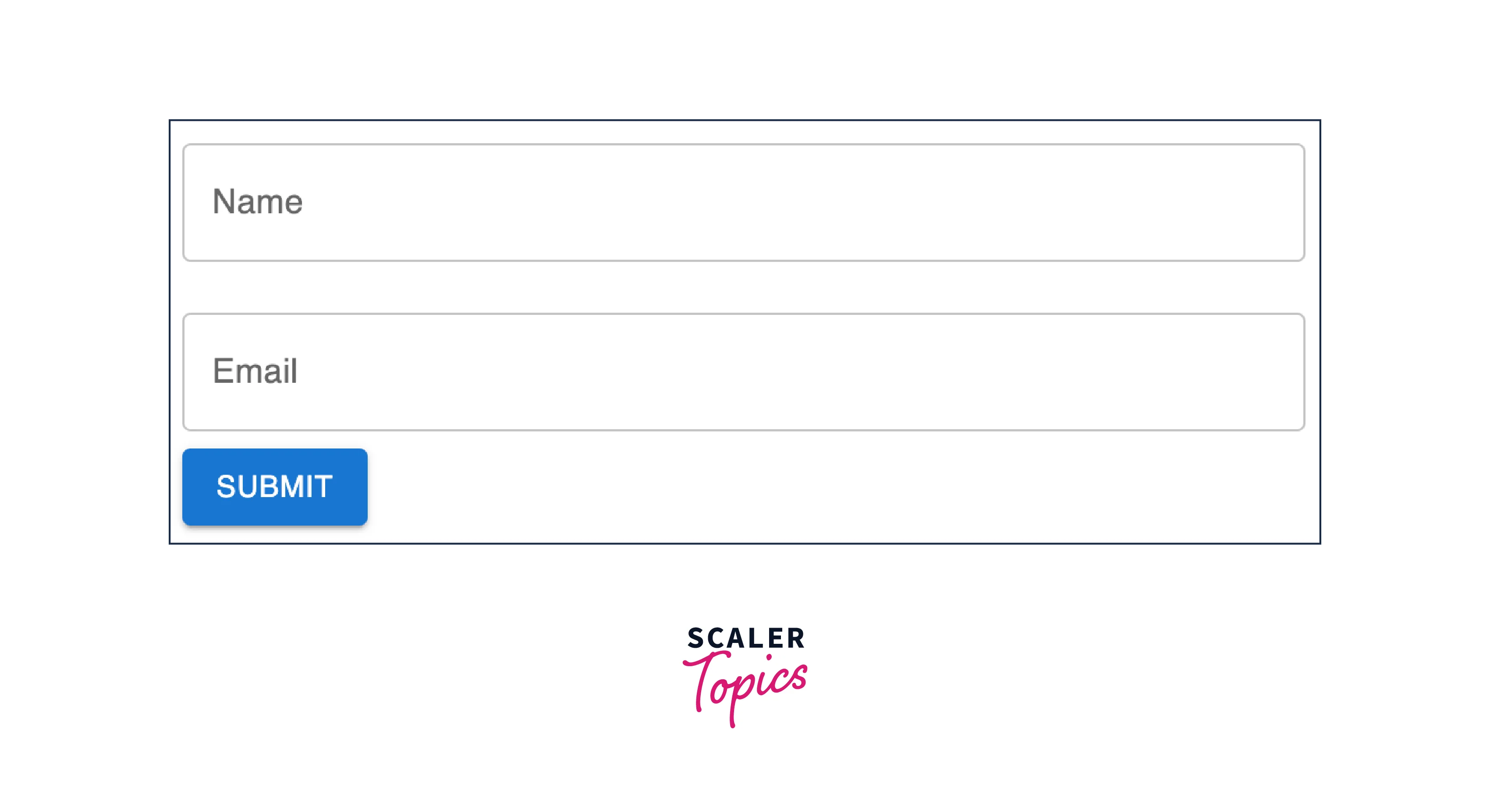
In this example, we import two key Material UI components: TextField and Button.
TextField is used to create input fields for the user to enter their name and email. We provide labels, specify the outline variant, and ensure the fields take up the full width of their container.
Button is used as a submission button. It's styled with the contained variant and a primary color to make it visually distinct.
You can easily expand upon this example by adding more fields, incorporating checkboxes, and applying validation as needed for your specific form requirements.
React Form Components by MUI
Material UI (often referred to as MUI) offers a versatile set of form-related components that can be seamlessly integrated into your React applications. Let's take a closer look at some of the key form components provided by MUI and how you can use them to create interactive and user-friendly forms:
TextField
- The TextField component is one of the core form elements in MUI form. It serves as a versatile input field for gathering text-based information.
- TextField offers extensive customization options, allowing you to set labels, placeholders, default values, and even input types (e.g., text, password, email).
- It supports various input states, such as error states, and can be easily controlled through React state management.
- Material UI's TextField also integrates seamlessly with form validation libraries and supports validation for required fields, input formats, and more.
Here's a basic example:
Date Input
- Material UI provides two primary components for handling date input: DatePicker and DateRangePicker.
- The DatePicker component enables users to select a single date, while the DateRangePicker allows the selection of date ranges.
- These components come with built-in features like date formatting, localization, and support for various date picker types (e.g., inline, pop-up).
- They offer easy integration with state management and validation libraries, making date-related forms, such as date of birth or event date selection, straightforward to implement.
Form Group
- The FormGroup component plays a crucial role in organizing and structuring forms. It's particularly useful when dealing with related form elements that should be visually and semantically grouped together.
- This component helps improve the accessibility of forms by grouping elements under a common label.
- FormGroup can be used to group various form inputs, including checkboxes, radio buttons, or any other related controls.
- It enhances the overall user experience by providing clear associations between related form elements, making it easier for users to understand and interact with the form.
Here's a simple example using checkboxes:
Checkbox
- The Checkbox component is an essential MUI form input element for binary choices or when users can select multiple options from a list.
- Material UI's Checkbox is highly customizable, allowing you to set labels, and default values, and control its state through React's state management.
- It's commonly used for tasks like accepting terms and conditions, selecting items from a checklist, or enabling specific preferences in a form.
- The component is designed with accessibility in mind, ensuring that users with disabilities can interact with it effectively.
FormLabel
- FormLabel is a companion component that enhances the accessibility and user-friendliness of MUI forms.
- It is used to associate labels with their respective form controls, improving the overall structure and clarity of the form.
- FormLabel can be customized in terms of styling, positioning, and appearance to align with your project's design guidelines.
- By correctly implementing FormLabel, you ensure that users can easily identify the purpose of each form field, contributing to a more accessible and usable form interface.
Material UI Form · Content Editor · Surfer
In React, managing user input in MUI forms involves using the onChange event handler. This event handler allows you to capture changes made by users in form elements like text fields, checkboxes, and radio buttons. When an input element's value changes, the onChange event is triggered, and you can respond to it by updating the component's state. This state update causes the component to re-render, reflecting the new input value.
To illustrate how this works, let's consider a registration form. We'll use the onChange handler to capture the information users provide as they fill out the form. Here's a basic example of how the onChange handler is implemented:
In this example, when a user types in their name, the onChange event is triggered, and the setName function is called with the new input value (accessed through e.target.value). This way, you can capture and update the user's input in your component's state, ensuring that it remains synchronized with what the user has entered.
Material UI Form Validation
Form validation is a critical aspect of building user-friendly and error-tolerant web applications. Material UI, with its rich set of form components, provides a straightforward approach to implementing form validation in your React applications. Let's explore how you can add form validation using Material UI.
Validation on Text Fields
Material UI's TextField component offers built-in validation capabilities. You can enforce rules such as required fields, minimum and maximum length, and pattern matching using regular expressions.
Here's a basic example of adding required field validation:
In this example, the required attribute is set to indicate that the field is mandatory. We also track the isError state variable to conditionally display an error message when validation fails.
Custom Validation Logic
For more complex validation requirements, you can implement custom validation logic in your component.
Here's an example of validating an email address format:
In this case, emailError is used to indicate if the email format is valid. The onChange handler checks the email format using a custom isValidEmail function and sets the emailError accordingly.
Validation of Submission
Validation on form submission is crucial to ensure that all required fields are correctly filled out before data is sent to the server. You can check the validity of the entire form and display error messages accordingly.
Here's a simplified example:
In the handleSubmit function, you can perform form-level validation by checking the validity of all fields. If the form is not valid, you can display error messages or prevent submission.
The Importance of Client-Side Validation
Client-side validation is a critical aspect of form development as it directly impacts the user experience.
Here's why it's essential:
- Immediate Feedback: With client-side validation, users receive instant feedback on their input. They don't have to wait for a server response, reducing frustration and errors.
- Reduced Server Load: By catching errors on the client side, you can prevent unnecessary server requests, and optimise server resources.
- Enhanced Security: Validating data before sending it to the server helps prevent malicious inputs and potential security vulnerabilities.
- Improved User Experience: A well-validated form provides a smoother and more user-friendly interaction, fostering trust and positive user engagement.
Form Submit
In a React application, handling form submissions typically involves an event handler function that responds to the form's onSubmit event. This function collects the user's input, performs any necessary processing or validation, and takes appropriate actions.
Here's a basic example of handling a form submission using Material UI components:
In this example:
We define a state variable formData to store the user's input. The handleSubmit function is called when the form is submitted. It prevents the default form submission behaviour using e.preventDefault() and then can process or send the formData to the server as needed. The handleChange function captures changes in the form fields and updates the formData state.
Note: Preventing default form submissions is crucial in single-page applications (SPAs) because it maintains the flow of the SPA, avoids page reloads, allows for asynchronous data handling via AJAX requests, enables seamless error handling, optimizes performance by reducing unnecessary data transfer, and enhances the overall user experience by ensuring a smooth and responsive application.
Creating a Login and Signup Page Using Material UI Form
Building login and signup pages is a common requirement in web applications. Material UI's form components make it easier to create these pages with a sleek and user-friendly design. In this section, we'll guide you through the process of creating both a login and signup form using Material UI components and show you how to integrate them into your App.js file.
Login Form
Let's start with the login form. You can use Material UI's TextField for input fields and a Button for the login action:
Signup Form
Next, let's create the signup form. It's quite similar to the login form but typically includes additional fields for user registration data:
Displaying in App.js
To display the login and signup forms in your App.js, you can simply import and include them as components:

Now, your App.js file contains both the login and signup forms, ready to be used in your React application. Users can interact with these forms, and you can implement the necessary logic for authentication and registration based on your application's requirements.
Material UI Form Alternatives
While Material UI provides a robust set of form components for building user interfaces in React applications, it's essential to explore other alternatives that may better suit your project's specific needs. Here are some popular alternatives to Material UI for creating forms in React:
Ant Design
Ant Design is a comprehensive design system and component library that offers a wide range of React components, including a rich set of form-related elements. It follows a minimalist and clean design style and provides a variety of form controls, layout components, and validation features. Ant Design is known for its internationalization support, making it an excellent choice for global applications.
Semantic UI React
Semantic UI React is the React implementation of Semantic UI, a UI framework known for its semantic and intuitive class names. It provides a collection of React components that are easy to use and customize. While it offers form elements and layouts, Semantic UI React focuses on providing consistent and visually appealing UI components for various use cases.
Formik
Formik is a dedicated form management library for React. It simplifies the process of building forms by handling form state, validation, and form submission. Formik offers a straightforward API and is highly extensible, making it an excellent choice for complex forms and validation scenarios. It integrates seamlessly with UI libraries like Material UI.
React Final Form
React Final Form is another powerful form management library for React. It emphasizes performance and flexibility while providing a rich set of features for managing form state, validation, and submission. React Final Form's plugin system allows you to extend its functionality to meet your specific needs, making it suitable for a wide range of form-related tasks.
Note: Material UI is an excellent choice for React forms when you need a consistent, visually appealing design in line with Material Design principles. It's advantageous for rapid development and integrates seamlessly within the React ecosystem. However, consider alternatives like Ant Design, Semantic UI React, Formik, or React Final Form for specialized projects with unique design, internationalization, or complex form requirements, as they offer distinct features tailored to specific use cases.
Conclusion
- Material UI offers a modular approach to form components, providing a collection of modular elements, and granting developers flexibility and customization options to create forms that align with their design and functionality.
- To start with Material UI, ensure you have Node.js, npm, and basic React knowledge, create a React app, and install Material UI using npm.
- Material UI provides diverse form-related components like TextField, DatePicker, FormGroup, Checkbox, and FormLabel, which are customizable and combinable to create interactive and visually appealing forms for specific project needs.
- Material UI supports form validation, enabling developers to enforce rules such as required fields, length constraints, and custom validation logic, both on individual components and during submission.
- Handling form submissions in React involves capturing the onSubmit event and processing user input, often using state management for efficient data handling.
- Material UI simplifies the creation of visually appealing login and signup pages, seamlessly integrating into your application by importing and displaying forms within components.
- When Material UI doesn't meet your project's needs, consider alternative UI libraries like Ant Design, Semantic UI React, Formik, and React Final Form, each offering distinct features and design philosophies for diverse project requirements.
