Ways to Check your MySQL Version
Overview
MySQL is a popular open-source relational database management system that is used to store, organise, and manage massive amounts of data by organizations. As with any program, it is crucial to maintain track of the version of MySQL being used to ensure that it is up-to date-and compatible with other software products. In this article, we will go through many techniques available to users for detecting their MySQL version.
Introduction
Suppose you are working with MySQL and want to check the version of MySQL currently installed in the system. In that case, you can follow many approaches to check the MYSQL version in your system.
MySQL is an open-source program that offers several advantages, including flexibility, scalability, and interoperability with a wide range of other software applications. Tracking MySQL version can be helpful in various cases:
- It keeps the user updated about the latest version and the user's current version.
- If there is a project requirement and the user wants to check whether the MySQL version lies in the compatibility list, they can verify.
Why do You Need to Know Your MySQL Version?
Understanding the version of MySQL you are using is important for several reasons:
- Compatibility: Different versions of MySQL may have different needs or limits that might affect how your applications behave. Certain SQL syntax or functions, may be supported in later versions but not in earlier ones. By understanding compatibility, you can guarantee that your software and queries are compatible with the database by understanding the version of MySQL you are running. This is especially crucial while designing or deploying applications that rely on newer MySQL capabilities or functionality. Without this knowledge, you may encounter compatibility issues that can lead to errors or unexpected behaviour in your application.
- Feature availability: MySQL releases are often updated with new features, additions, and performance advancements. Knowing your MySQL version allows you to use these capabilities to optimize your database operations and get benefits from the most recent developments. Newer versions of MySQL, may have enhanced indexing processes, query optimization techniques, or support for sophisticated data types that can't be there in older ones. Knowing your MySQL version helps you to investigate and use these capabilities to improve the efficiency and usefulness of your database.
- Bug fixes and security patches: MySQL updates provide not only new functionality, but also bug fixes and security patches for newer verions. Running out-of-date MySQL versions might expose your system to security threats and potential vulnerabilities. By keeping your MySQL installation up to date, you ensure that you get the most recent bug fixes and security updates, lowering the chance of possible problems. To maintain a safe and stable database environment, it is critical to check for updates and upgrade to newer versions regularly.
- Troubleshooting: While having problems or seeking assistance from the MySQL community, it is critical to provide the precise version information for optimal troubleshooting. Different versions of MySQL may exhibit distinct behaviors or setup requirements. By specifying your MySQL version when seeking assistance, you enable others to provide targeted guidance based on their knowledge and experience with that particular version. This can significantly expedite the troubleshooting process and increase the chances of finding a solution quickly.
Different Ways How to Get Your MySQL Version
Now that we know that why do we even need to know MySQL check version. Let's see how we can know the version. There are several different ways to determine the version of MySQL being used, including through the command line, MySQL client, phpMyAdmin, dbForge Studio for MySQL, Workbench, XAMPP, Windows Terminal, SSH, and the MySQL SELECT VERSION, SHOW VARIABLES LIKE, and STATUS commands.
From the Command Line
The command line is one of the simplest ways to determine the version of MySQL being used. The procedure is simple, which requires the user to open a terminal window and run the following command
Output:
The command returns details on the MySQL client software that is currently installed on the system. This comprises the MySQL software's version, as well as the client library's version and the distribution used. This information can help the user to ensure that the right version of MySQL is installed on the system or that the system satisfies the criteria of a certain MySQL version.
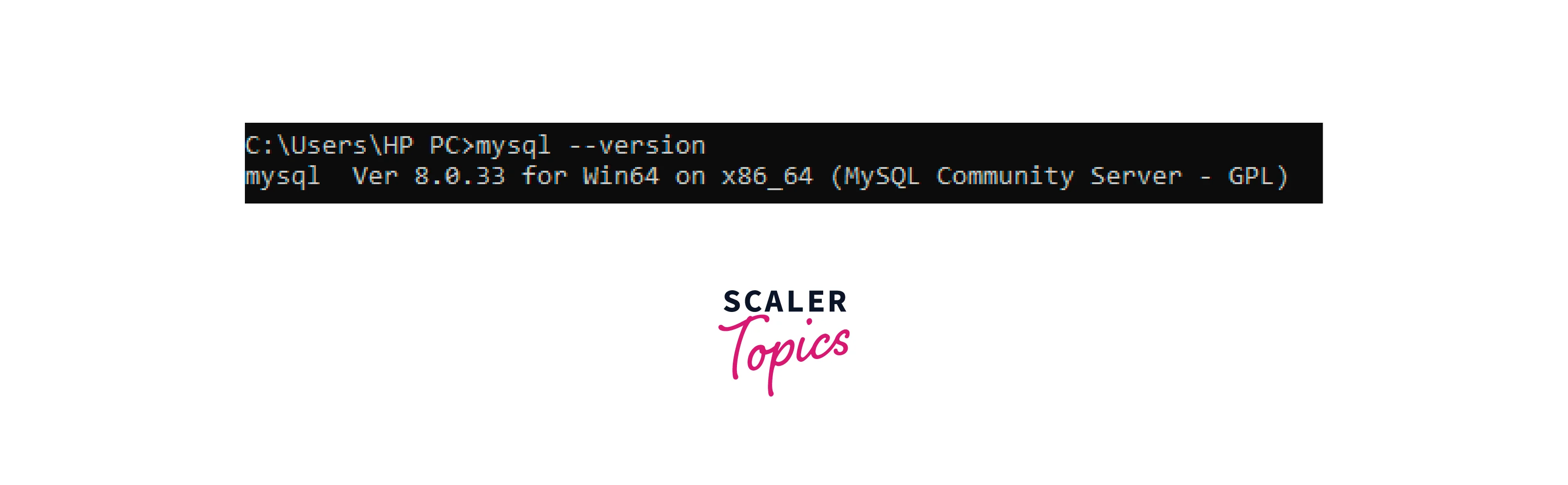
Using Your MySQL Client
Just open MySQL Command-line Client and enter the password, you will straight away find the version of the MySQL client in your system with the label Server Version:
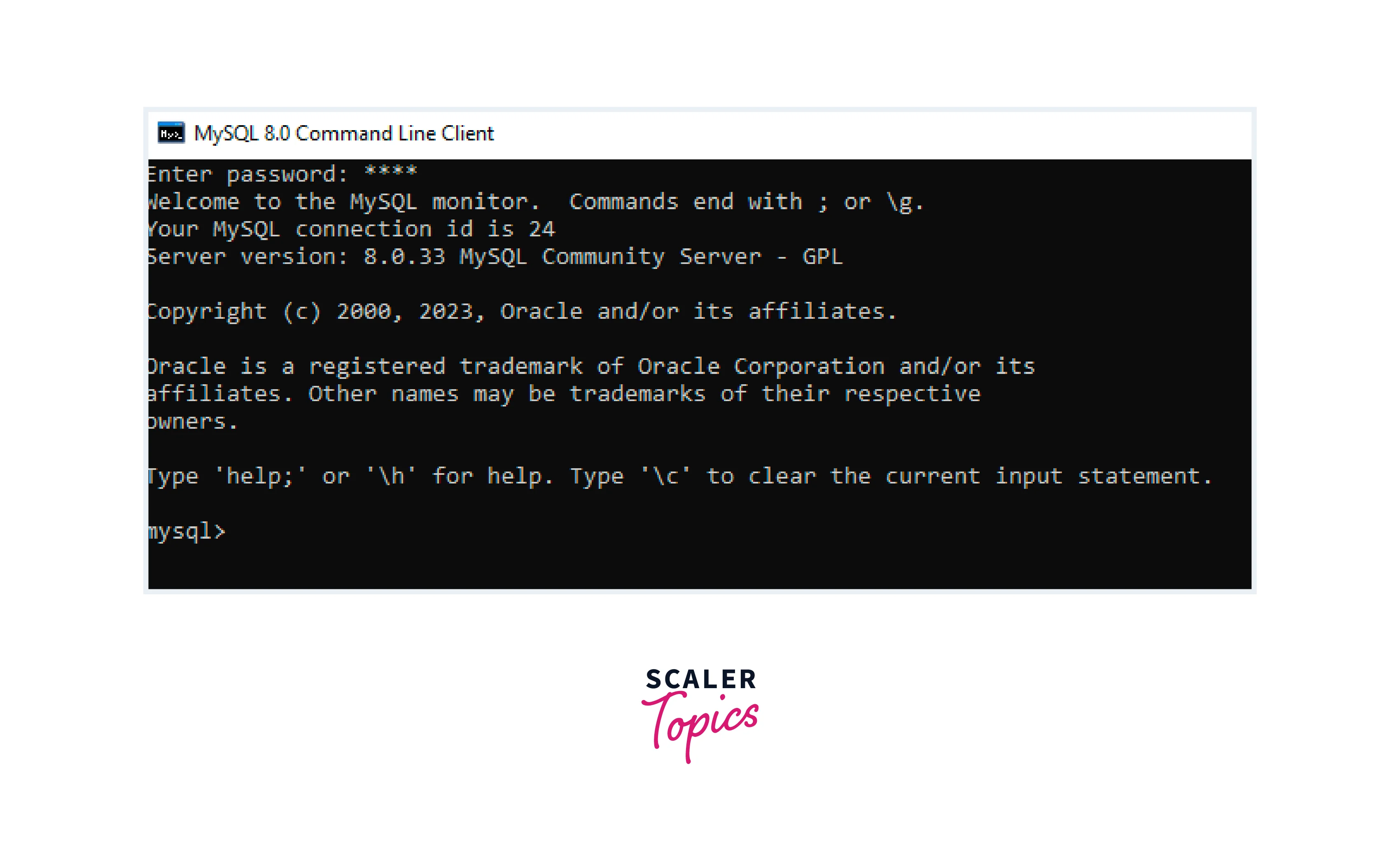
From the PhpMyAdmin Interface
phpMyAdmin is a popular web-based graphical user interface (GUI) for MySQL database management. Checking the version of MySQL is a very simple and easy task with phpMyAdmin. To get started, follow the below steps:
- Open your web browser and navigate to the phpMyAdmin login page.
- Log in to phpMyAdmin using your MySQL username and password.
- Once you have successfully logged in to the phpMyAdmin interface. Click on the "Home" tab located at the top of the interface.
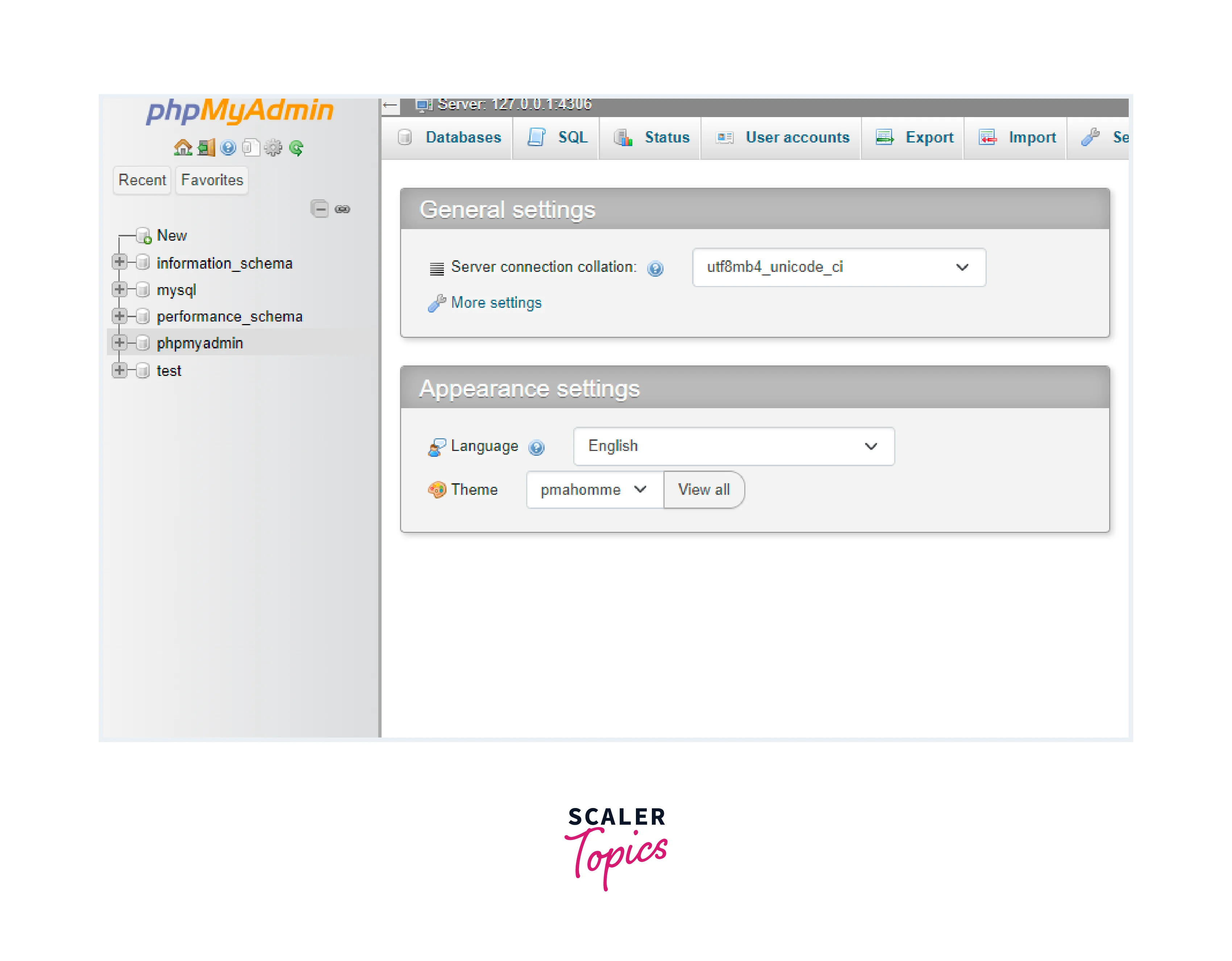
- In the "Database server" section, you will see the version of the MySQL server that your phpMyAdmin installation is currently using. The version number will be displayed next to the "Server version" label.
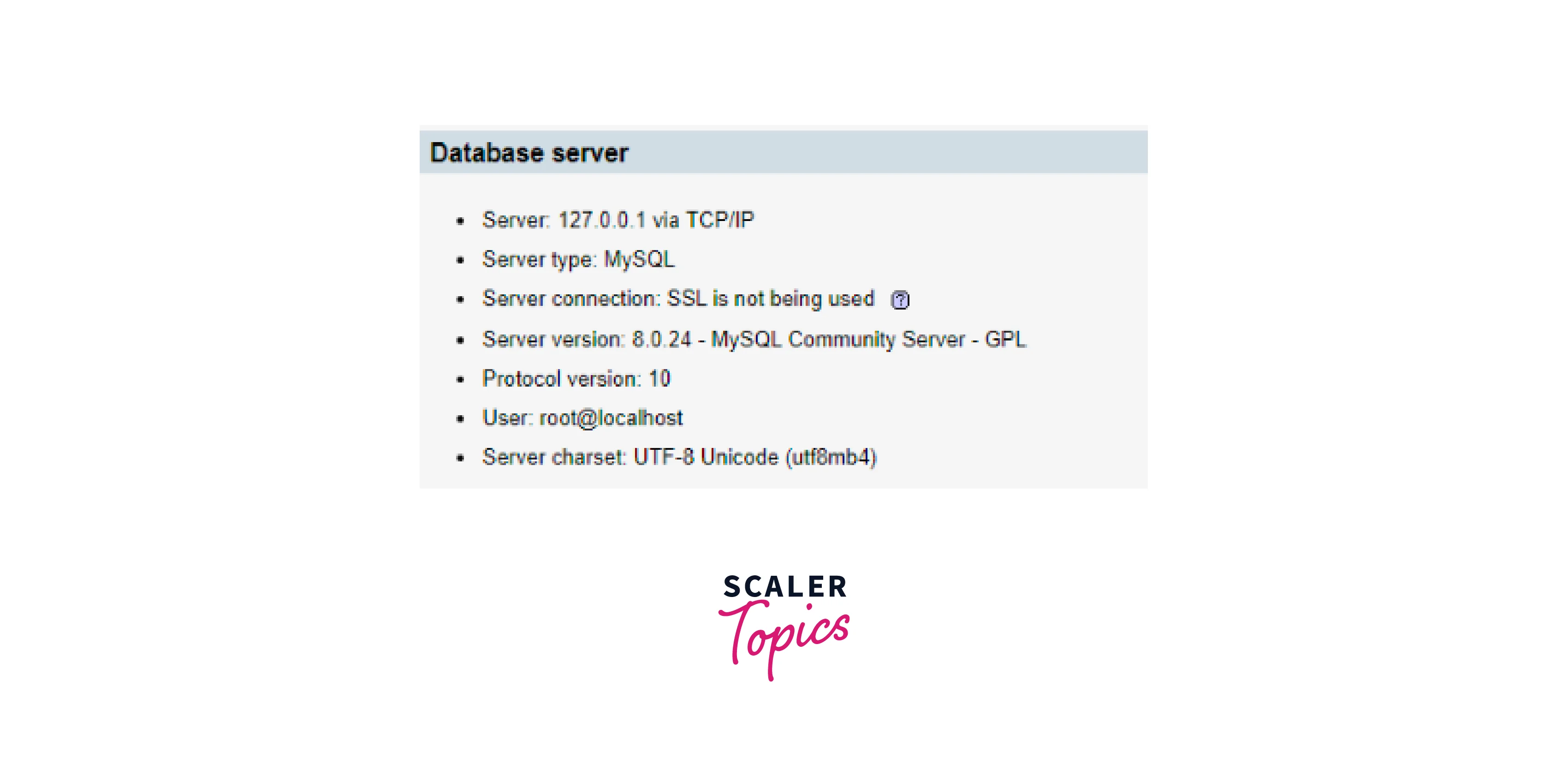
This method is useful when you need to quickly check the version of MySQL being used without having to use the command line or MySQL client. However, it is important to note that the version of MySQL displayed in phpMyAdmin may differ from the version that is being used by your server if multiple instances of MySQL are installed on your system.
With the Help of dbForge Studio for MySQL
dbForge Studio for MySQL is a powerful database management tool that includes several features designed to help users to manage their databases more effectively. To check the version of MySQL being used in dbForge Studio, follow the below steps:
- Open dbForge Studio for MySQL on your computer.
- Once the software has launched, create a new connection and fill in the server details:
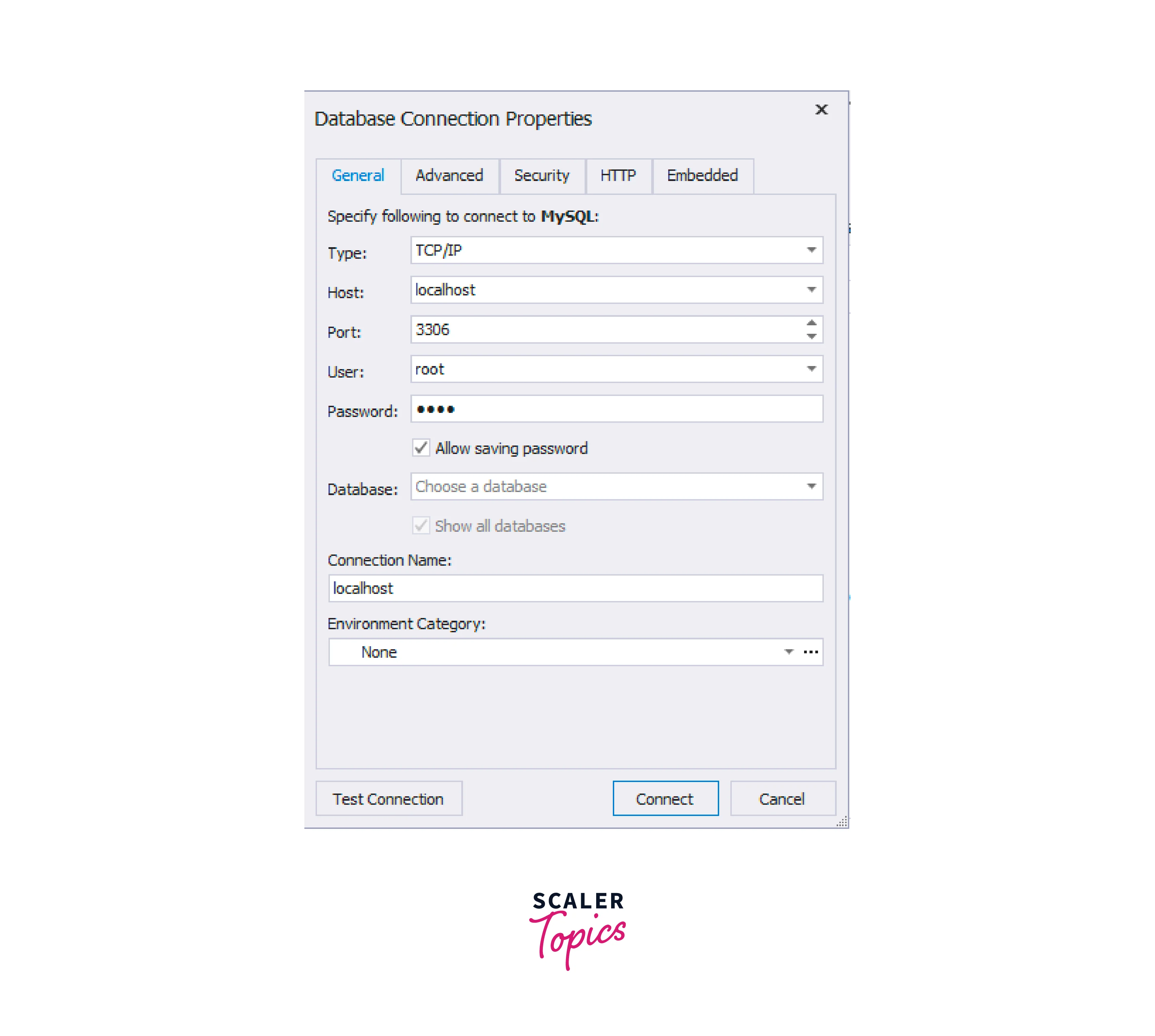
- Right-click on the connection and click on properties:
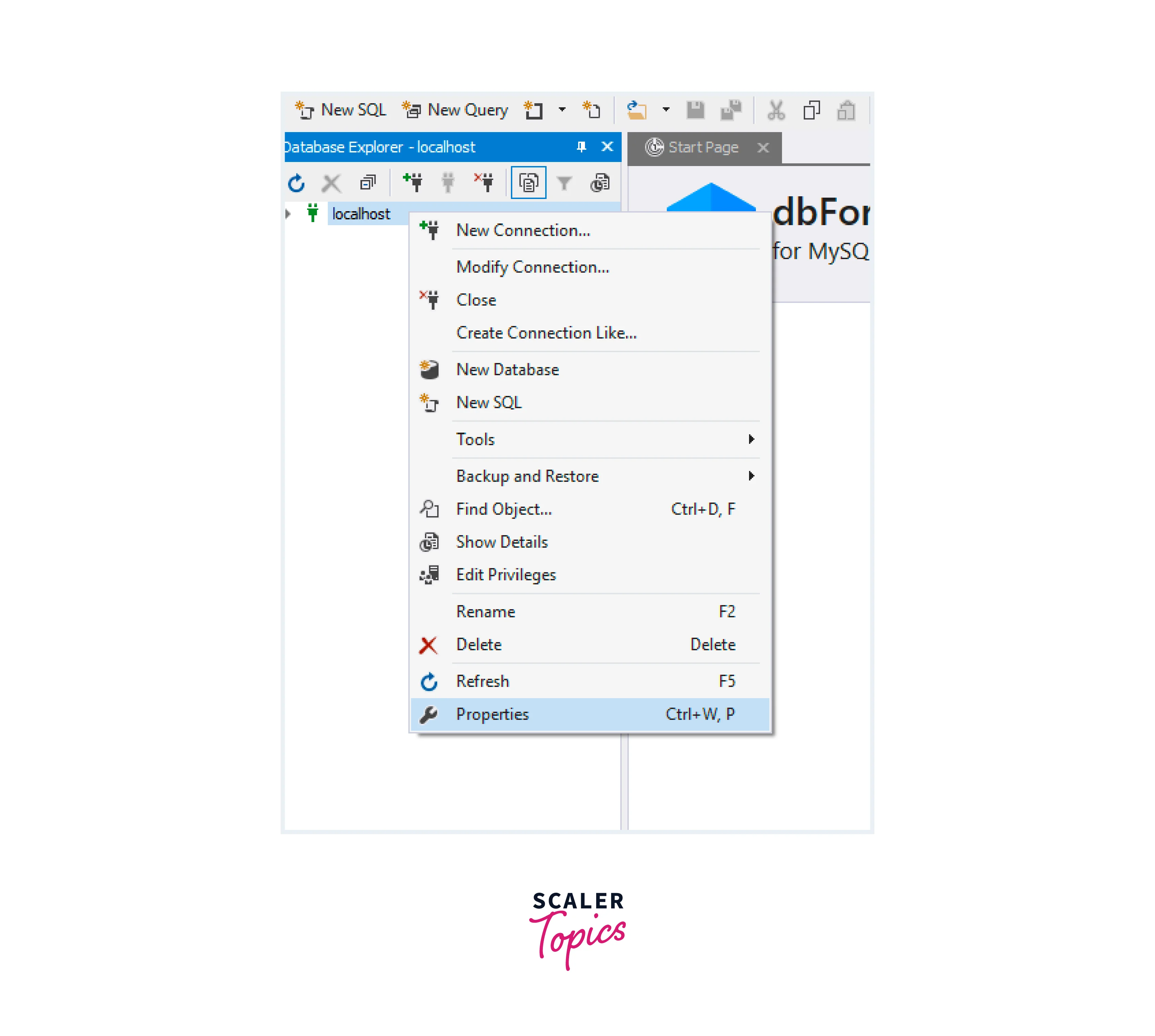
- This will open a new window titled "Properties". You will see the version number of the MySQL server being used. The version number will be displayed next to the "MySQL Version" label.
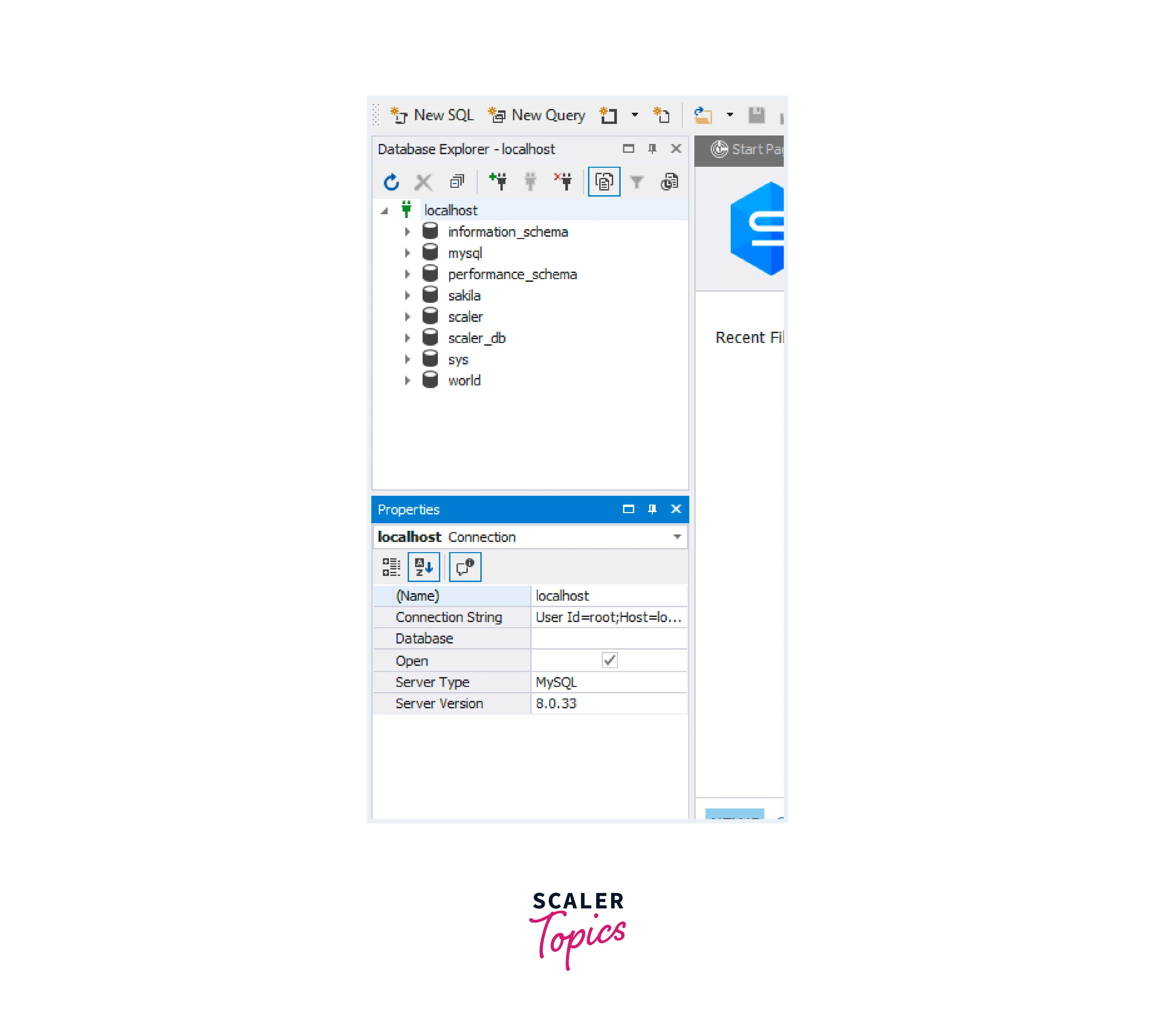
By following the steps outlined above, users can quickly and easily determine the version of MySQL they are working with.
Using Workbench
MySQL Workbench is a widely used database management tool that comes with a lot of features. To check the version of MySQL being used through Workbench, follow the below steps:
- Open the MySQL Workbench software.

- Connect to the MySQL server that you want to check the version of.
- Once connected, click on the "Server" menu located on the top menu bar.
- In the dropdown menu, select the "Server Status" option.

- A new window will appear showing various details about the server, including the version of MySQL being used.
- The version number will be displayed under the "Server Information" section, next to "Version".
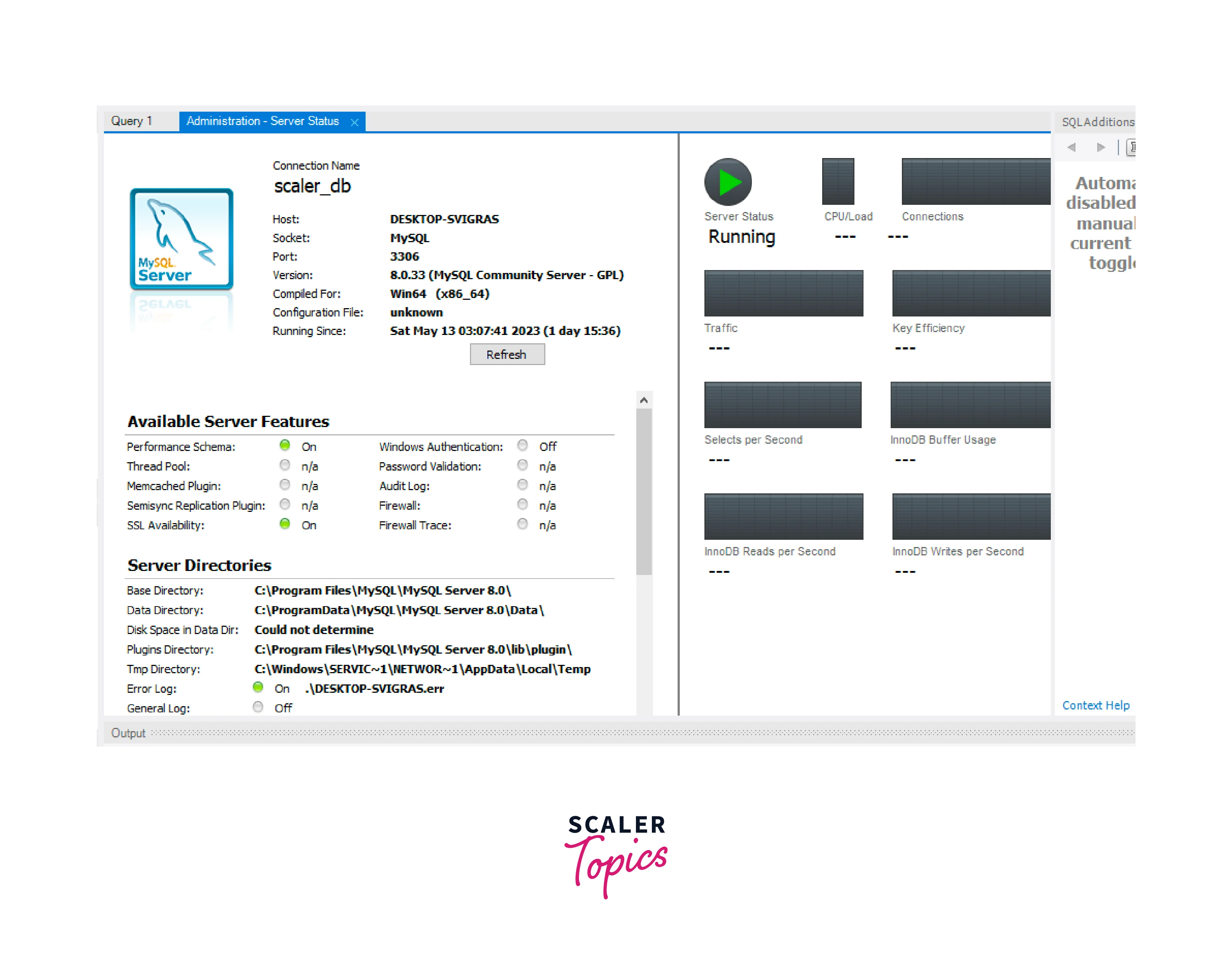
Via XAMPP
XAMPP integrates MySQL as one of its components, resulting in a fully functional local development environment for dealing with MySQL databases. When you install XAMPP, it installs and configures MySQL as well as other required components.
To check the MySQL version using XAMPP, follow the below steps
- Open the Windows Command line prompt, navigate to the folder where XAMPP is installed, and run the following command:
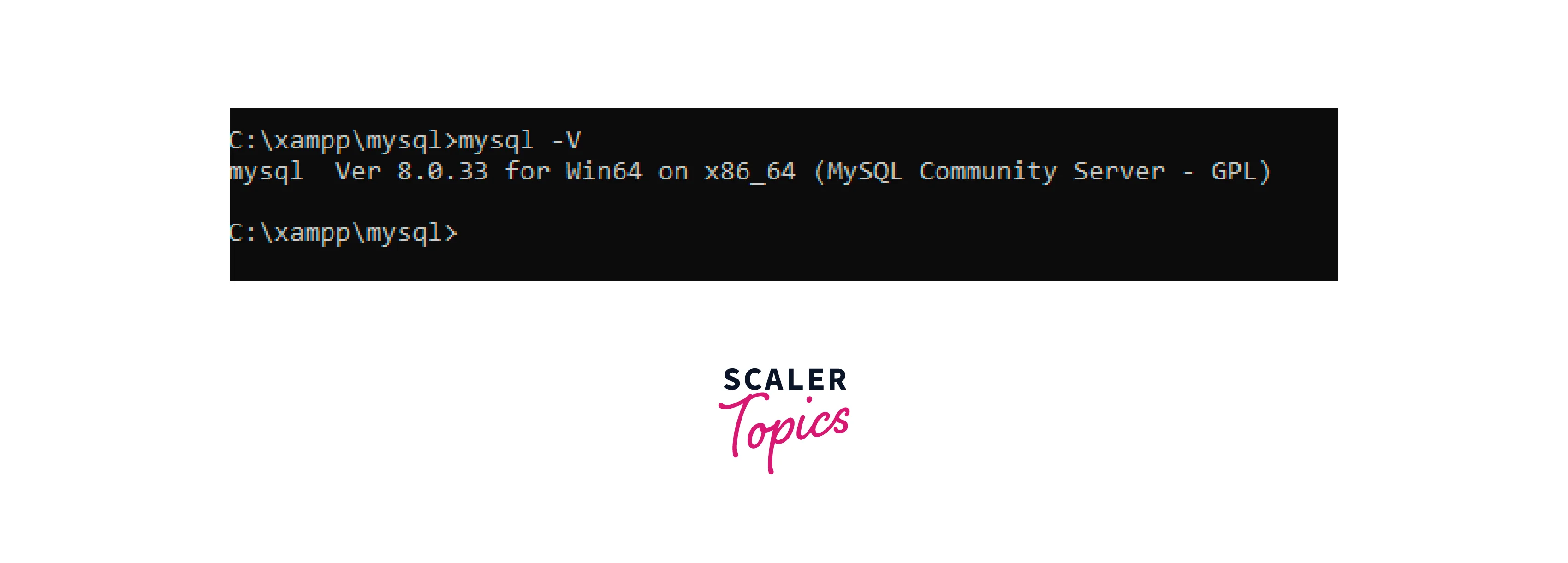
MySQL SELECT VERSION Command
By executing the below command in your MySQL client, you can quickly retrieve information about the version of the MySQL server that your client is currently connected to. This command is a SQL query that returns a single row with a single column containing the version information.
Output:
When executed, the output will typically show the version number of the MySQL software in a Tabular format. The information retrieved through this method can be useful for troubleshooting issues related to server compatibility or for verifying that the correct version of MySQL is being used.
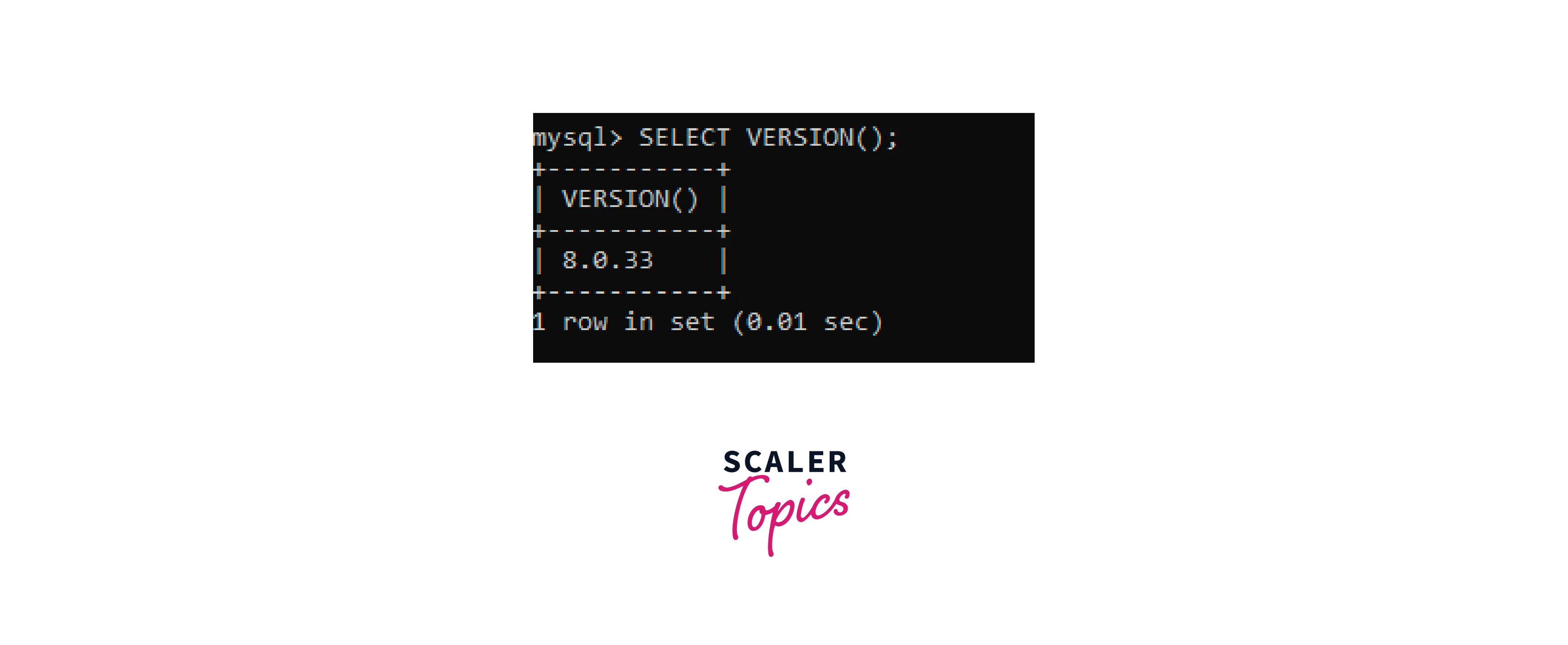
SSH for Checking MySQL Version
By executing the below command in your SSH Server Shell, you can quickly retrieve information about the version of the MySQL server that your client is currently connected to. This command is a SQL query that returns a single row with a single column containing the version information.
Output:
When executed, the output will typically show the version number of the MySQL software in a Tabular format. The version coming as output can depend on the MySQL installed on the server.
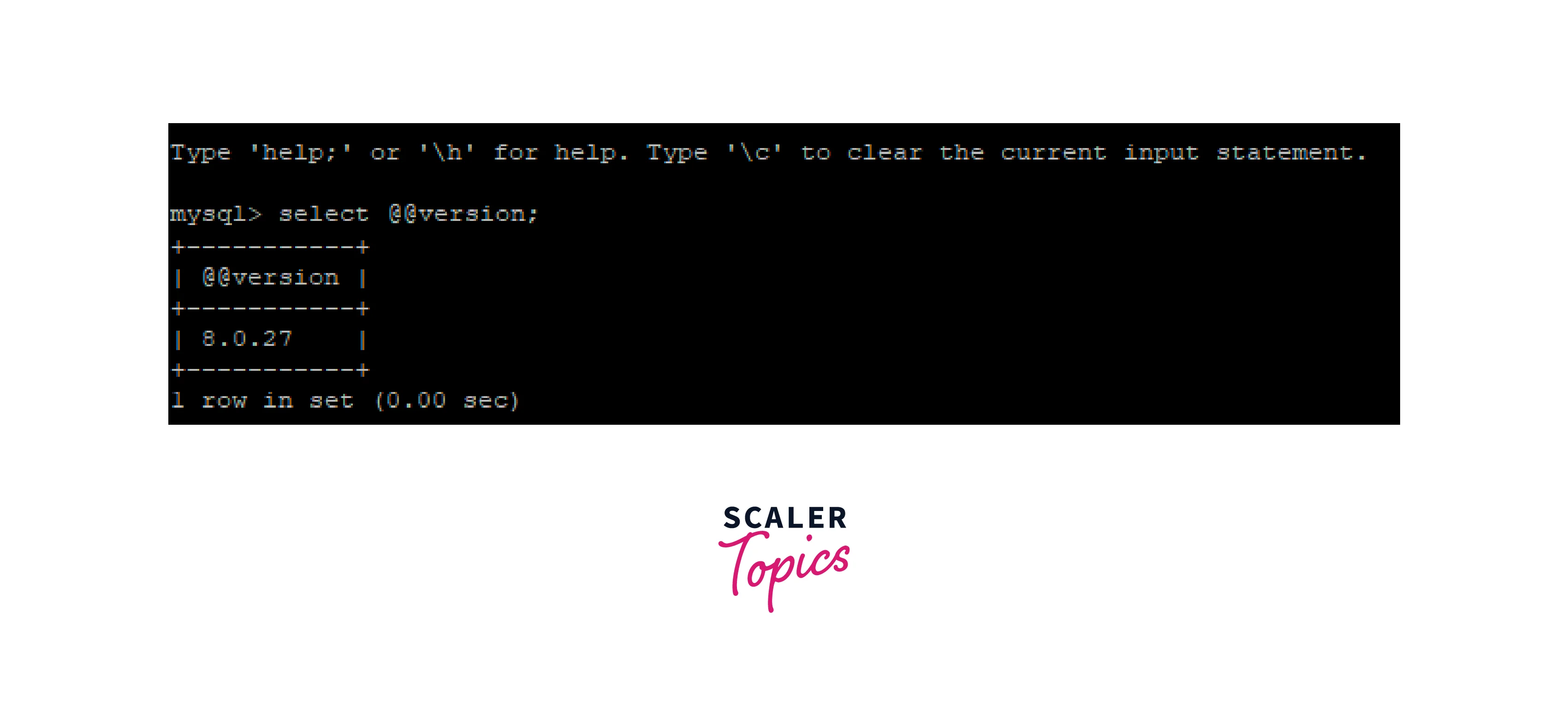
MySQL SHOW VARIABLES LIKE Query
In MySQL, the SHOW VARIABLES LIKE query is used to retrieve the value of a specified server variable or a set of variables that match a given pattern. This query returns comprehensive information on the server's configuration and parameters.
By executing the below command in your MySQL Command Line Client, you can quickly retrieve information about the version of the MySQL server that your client is currently connected to. This command is a SQL query that returns a single row with the columns containing the version information.
Output:
When executed, the output will typically show the version number of the MySQL software in a Tabular format. The version coming as output can depend on the MySQL installed on the server.
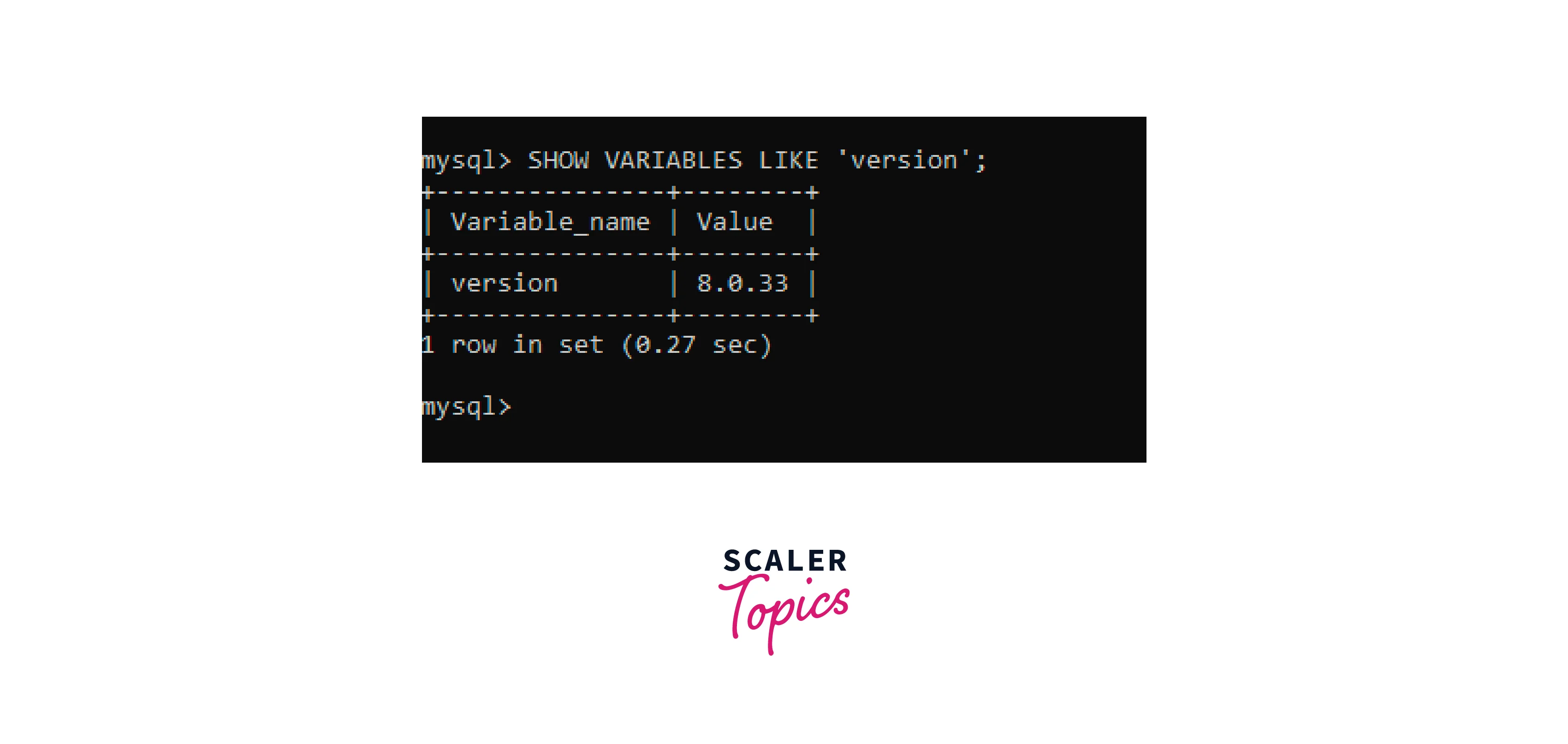
MySQL STATUS Command
MySQL's STATUS command displays information about different server-related statistics and variables. It provides an overview of the server's current state, including information like uptime, thread status, memory use, and server version. The STATUS command is especially useful for monitoring and debugging the performance of a MySQL server.
By using the STATUS command, we can see the MySQL version under the Server Version label:

Conclusion
- MySQL check version ensures compatibility, accessing specific features, troubleshooting issues, and staying up to date with bug fixes and security patches.
- In this example, we discussed the following approaches to getting MySQL versions:
- From the command line
- Using your MySQL Client
- From the phpMyAdmin interface
- With the help of dbForge Studio for MySQL
- Using Workbench
- Via XAMPP
- MySQL SELECT VERSION command
- SSH for checking MySQL version
- MySQL SHOW VARIABLES LIKE query
- MySQL STATUS Command
- Each approach has its advantages and disadvantages. Users can choose their approach based on their preferences whether it can be GUI based approach or a command-line based approach.
