How to Configure Networking in Linux?
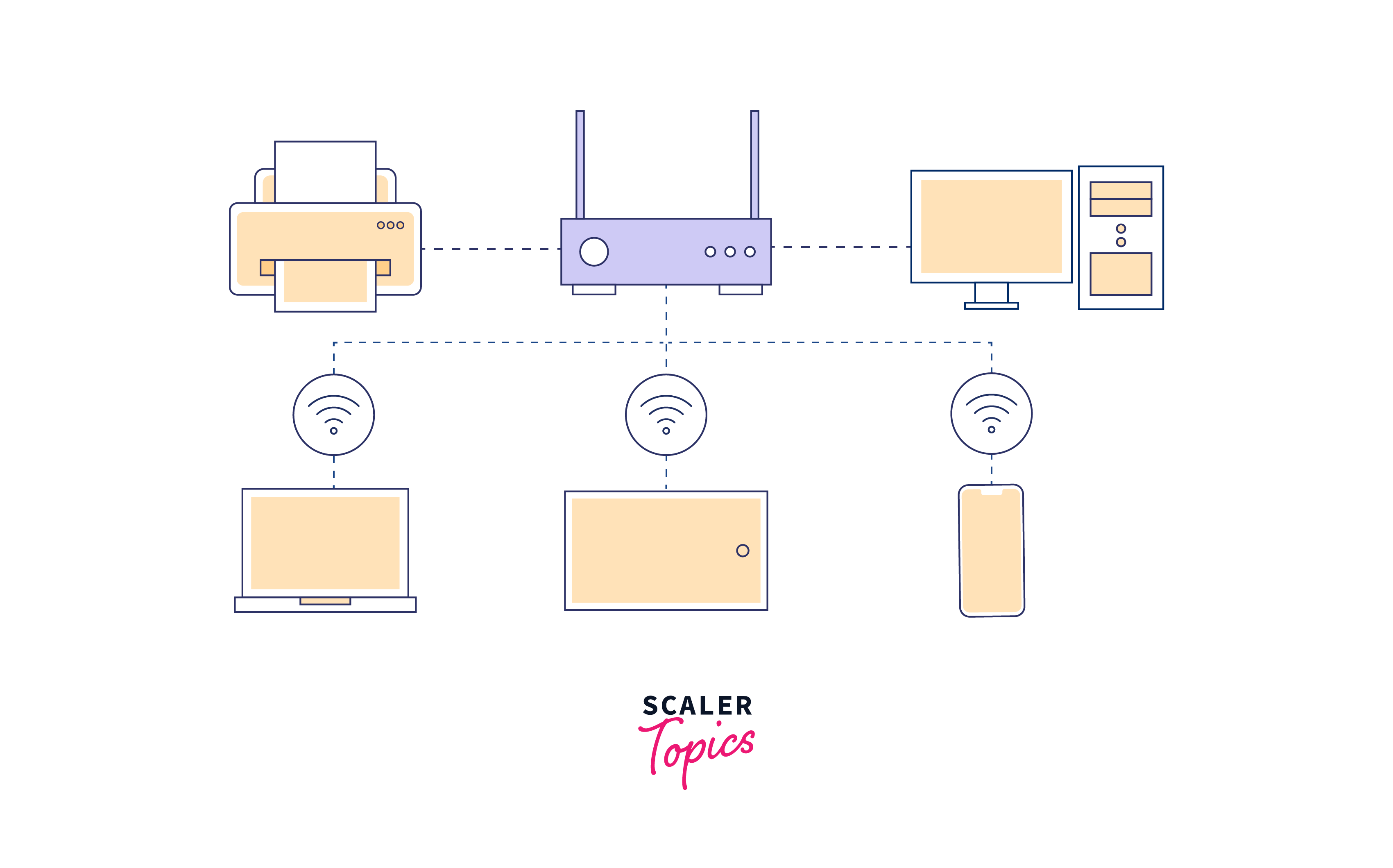
Linux is a powerful and versatile operating system for various devices and environments, from servers to personal computers. One of the key aspects of setting up a Linux system is configuring its networking capabilities. Proper network configuration in linux is essential for connecting to the internet, accessing local network resources, and enabling communication between various devices. This article will explore the steps for network configuration in linux, including interface configuration files, naming conventions for network interfaces, examples of network configuration file in linux, configuration options, and deprecated or alternative network files.
Interface Configuration Files
In Linux, networking is primarily managed through configuration files. This network configuration file in linux are located in the /etc directory and control the behavior of network interfaces. The main configuration file for network interfaces is typically /etc/network/interfaces. However, some Linux distributions might use other configuration files like /etc/sysconfig/network-scripts/ifcfg-<interface> for Red Hat-based systems or /etc/netplan/01-netcfg.yaml for Ubuntu-based systems.
Naming Conventions for Network Interface
Names identify network interfaces, and Linux offers different naming conventions for them. The most common naming schemes are:
- Traditional Naming (eth0, eth1, etc.): This convention assigns names like eth0, eth1, eth2, etc., to Ethernet interfaces in sequential order. While this was the standard naming scheme in the past, it has become less predictable with introducing of other network interfaces like wireless and virtual interfaces.
- Consistent Network Device Naming (Predictable Interface Names): To address the unpredictability of traditional naming, newer Linux distributions introduced predictable interface names based on various attributes like the interface's physical location, MAC address, or driver. Common examples are enp0s3 (Ethernet), wlp2s0 (Wi-Fi), and virbr0 (Virtual Bridge).
The specific naming convention used in your Linux distribution might vary, so it's essential to understand the naming scheme to configure network interfaces correctly.
Examples of Networking Files
Example 1
Below is an example of a network interface configuration file, ifcfg-eth0, which sets up a CentOS 6 server with a static IP address:
This configuration file ensures that the network interface eth0 starts automatically during boot (ONBOOT=yes) and uses a static IP address (BOOTPROTO=static). The interface is associated with the MAC address (HWADDR=00:16:76:02:BA:DB).
The static IP address settings include IPADDR=192.168.0.10, NETMASK=255.255.255.0, NETWORK=192.168.0.0, and BROADCAST=192.168.0.255. The network gateway is set to GATEWAY=192.168.0.254, and two DNS servers are specified as DNS1=192.168.0.254 and DNS2=8.8.8.8.
The interface is configured to prevent non-root users from controlling it (USERCTL=no) for added security. IPv6 support is turned off with IPV6INIT=no.
Additionally, the domain search is set to "example.com", which means that if a hostname cannot be resolved using the specified DNS servers, it will attempt to resolve it using the domain example.com.
Example 2
The second interface configuration file, ifcfg-eno1, which provides DHCP configuration for a desktop workstation:
In this example, the configuration file enables DHCP for the network interface eno1, automatically obtaining network information from the DHCP server, such as IP address, gateway, and DNS servers.
The lines BOOTPROTO=dhcp, IPV6_AUTOCONF=no, and IPV6_DEFROUTE=no indicate that DHCP is used for IPv4 and IPv6 configurations. The ONBOOT=yes line ensures the interface is activated during system startup.
The HWADDR line specifies the MAC address of the physical network interface eno1, binding the configuration to this specific interface. If the interface is replaced, the MAC address in the file must be updated accordingly.
The UUID line contains a universally unique identifier (UUID) for the interface, but its presence doesn't affect the functionality of the configuration file. It is often generated during installation or interface detection.
The USERCTL=no line indicates that regular users cannot manage the interface, meaning they cannot turn it on or off. For enabling user control, this parameter can be set to "yes."
The configuration file demonstrates that the lines can be arranged in any order, and option names are in uppercase, while values are in lowercase. Quotes are unnecessary unless the value contains multiple words or numbers.
Overall, the configuration file sets up the network interface eno1 for DHCP, ensuring it automatically receives the required network settings from the DHCP server during system startup.
Configuration Options
The interface configuration files offer a range of options to customize network settings for each network interface. Some of the common options include:
- DEVICE: Specifies the logical name of the network device, like eth0 or enp0s2.
- HWADDR: Represents the MAC address of the NIC (Network Interface Card) associated with the configuration file.
- ONBOOT: Determines whether the network interface starts automatically during system boot, with options yes or no.
- IPADDR: Defines the assigned IP address for the NIC, like 192.168.0.10.
- BROADCAST: Specifies the broadcast address for the network, such as 192.168.0.255.
- NETMASK: Sets the netmask for the subnet, like the class C mask 255.255.255.0.
- NETWORK: Indicates the network ID for the subnet, like the class C ID 192.168.0.0.
- SEARCH: Specifies the DNS domain name to search when looking up unqualified hostnames, like "example.com."
- BOOTPROTO: Determines the boot protocol for the interface, with options static, DHCP, bootp, or none. The "none" option defaults to static.
- GATEWAY: Sets the network router or default gateway for the subnet, such as 192.168.0.254.
- ETHTOOL_OPTS: Used to configure specific interface settings like speed, duplex state, and auto-negotiation state. Values are enclosed in quotes, e.g., "autoneg off speed 100 duplex full."
- DNS1: Specifies the primary DNS server, like 192.168.0.254, for local network DNS resolution.
- DNS2: Indicates the secondary DNS server, e.g., 8.8.8.8, typically an external DNS server like Google's.
- TYPE: Specifies the type of network, usually Ethernet (occasionally Token Ring).
- PEERDNS: When set to yes, this option modifies the /etc/resolv.conf file by adding the DNS server entries specified in DNS1 and DNS2.
- USERCTL: Determines whether non-privileged users can start and stop the interface, with options yes or no.
- IPV6INIT: Specifies whether IPV6 protocols are applied to the interface, with options yes or no.
When the DHCP option is specified, most other options are ignored, and DHCP automatically configures network settings. However, BOOTPROTO, ONBOOT, and HWADDR are still necessary. The DNS and PEERDNS options are useful for manually overriding DNS entries supplied by the DHCP server.
Overall, the interface configuration files provide the flexibility to customize network configuration in linux, allowing users to define static IP addresses, specify DNS servers, and control other network-related settings for each network interface.
Deprecated and Other Network Files
As Linux distributions evolve, some network configuration in linux files depreciate in favor of newer tools and methods. For example:
- /etc/network/interfaces: This file was traditionally used to configure network interfaces in Debian-based systems but is now being replaced by Netplan.
- /etc/sysconfig/network: Previously used in Red Hat-based systems to set the system's hostname and gateway, but newer versions prefer other methods.
It's essential to keep track of changes in network configuration in linux to ensure proper functionality and compatibility with newer versions of Linux distributions.
In Fedora, the file mentioned has been present but has yet to be utilized since release 19. However, it is still employed in RHEL/CentOS 6.x. Nonetheless, it is no longer in use in RHEL/CentOS 7.x, as the network hostname is now configured in the /etc/hostname file.
Conclusion
- Proper networking configuration is crucial for enabling communication between devices and accessing network resources.
- Network configuration file in linux are typically found in the /etc directory, with different file locations and naming conventions based on the Linux distribution.
- Common naming conventions for network interfaces are traditional (eth0, eth1) and consistent (enp0s3, wlp2s0).
- Examples of networking files include Netplan for Ubuntu and ifcfg for CentOS.
- Configuration options in these files may include IP address, netmask, gateway, DNS nameservers, and more.
- Newer tools and methods are replacing outdated network files like /etc/network/interfaces and /etc/sysconfig/network.
- Certainly! Here are some additional conclusion points for the article "How to Configure Networking in Linux":
- Configuring networking in Linux is crucial for system administrators and users alike, as it allows seamless connectivity and resource access in various environments.
- Understanding the different interface configuration files and their options is essential for tailoring network settings to specific requirements and hardware configurations.
- The transition from traditional naming to consistent network device naming has improved predictability and consistency in identifying network interfaces.
- The choice between static IP addressing and DHCP depends on the network's complexity and the need for centralized IP management.
- Network configuration file in linux should be edited cautiously, as errors can lead to network connectivity issues or even prevent the system from booting properly.
- Keeping network configuration file in linux organized and well-documented simplifies troubleshooting and maintenance tasks in the long run.
