How to Paginate your Data in Flutter?
Overview
Pagination in Flutter is a feature that allows users to view large sets of data in smaller, manageable chunks. Pagination is commonly used in scenarios where loading all the data at once would be impractical or slow, such as in social media feeds, search results, or product listings. It helps improve the user experience by providing a structured way to browse through large sets of information and reduces the load on the device and network resources.
Introduction
In the world of mobile app development, presenting large amounts of data to users can be a challenge. Imagine having to display hundreds or even thousands of items on a single screen—such an approach would not only be overwhelming for users but also lead to performance issues.
This is where pagination comes to the rescue. Pagination in flutter is a technique that allows developers to break down vast data sets into smaller, more manageable chunks or pages, improving user experience and app performance.
Implementing Pagination in Flutter
1. Setting up your project
To begin, you need to create a new Flutter project or open an existing one in your preferred development environment. Run the following command in your terminal to create a new project:
2. Fetching data
Pagination in flutter requires a data source, such as an API or a database, to retrieve the data in smaller chunks. To fetch the data from the API, you can utilize Flutter packages like HTTP or dio.
3. Displaying initial data
After fetching the initial set of data, you need to create a widget to display it in your app. Depending on your app's design, you can choose to use a list or a grid to present the data. Flutter provides widgets like ListView.builder or GridView.builder that allow you to efficiently render a large number of items without sacrificing performance.
4. Detecting Scroll position
Flutter offers the ScrollController class, which allows you to monitor the scroll position and perform actions accordingly. Create an instance of ScrollController and attach it to the scrolling widget, such as the ListView or GridView. You can then listen to the scroll position changes using the addListener method.
5. Loading more data
When the user reaches the end of the current page by scrolling, it's time to load more data. By utilizing the ScrollController and the addListener methods, you can listen for the scroll position reaching a predefined threshold (e.g., the bottom of the screen). Once this threshold is reached, you can trigger a function to fetch the next page of data and append it to the existing data.
Implementing Infinite Scrolling
Infinite scrolling is a technique where additional content is loaded automatically as the user scrolls down the page. This creates an endless scrolling experience, where the user can continue to scroll and see more content without having to click a Load More button or navigate to a new page.
Infinite scrolling is commonly used in social media feeds, where new posts are loaded as the user scrolls down the page. It can also be used in other types of content feeds, such as news articles or search results.
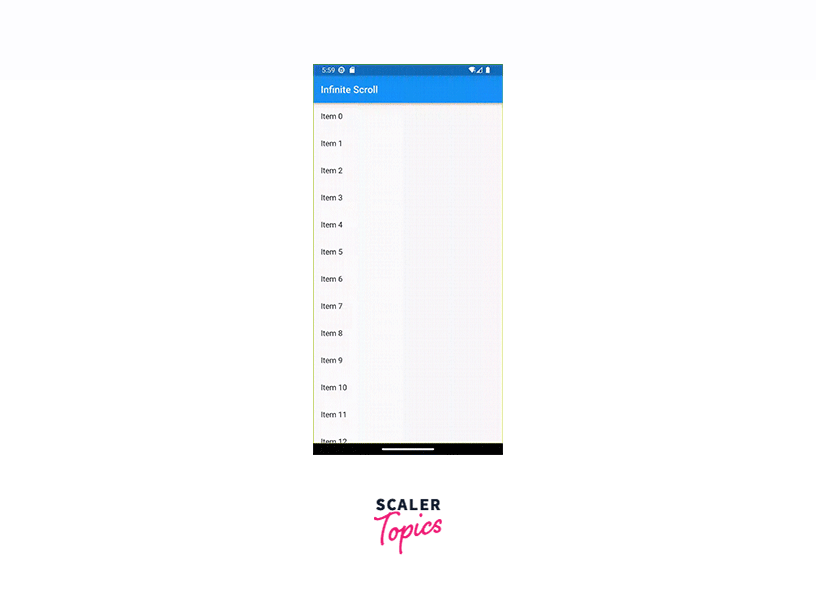
Implementing infinite scroll using ListView
a ListView is a way to display a list of items on the screen in Flutter. It allows the user to scroll through the list if it is longer than the screen can display at once. There are different ways to create a ListView, depending on your needs. You can use the default constructor, or one of the other constructors like ListView.builder, ListView.separated, or ListView.custom.
Here we have used ListView.builder constructor that displays a list of items.
The _data list contains the initial data for the list, when the user scrolls to the bottom of the list, the _loadMoreData function is called, which adds more items to the _data list. This is achieved by using a NotificationListener widget that listens for ScrollNotifications. When a ScrollEndNotification is received and the extentAfter property of the notification’s metrics is 0, it means that the user has reached the end of the list and more data should be loaded. A loading indicator is displayed at the bottom of the list while more data is being loaded.
Implementing infinite scroll using ScrollController
A ScrollController is an object that controls a scrollable widget in Flutter. It can be used to read the current scroll offset or create custom scroll effects. You can attach a ScrollController to a scrollable widget, such as a ListView, by providing it to the controller property of the widget.
Implementing infinite scroll using the infinite_scroll_pagination package
The infinite_scroll_pagination package is a tool that allows you to load and display small chunks of data as the user scrolls down the screen. This package is very flexible and can work with any state management approach, layout, or API. It also provides many customization options and is easy to use.
Add package dependencies
Add the infinite_scroll_pagination package in the dependencies section of your pubspec.yaml file.
Run the flutter pub get command after that to install the package in your repository.
Import Infinite_scroll_pagination.Dart
Once the dependencies package has been successfully installed, importing it is required to utilize the file picker. Import the package in your dart file.
Implement the package
The _HomePageState class manages the pagination state using a PagingController. Initialize the controller with a 0 PageKey and implement the _fetchPage method to fetch data for a specific page. In the initState method, the addPageRequestListener function is used to establish a listener for page requests.
Error messaging with infinite scroll pagination
The infinite_scroll_pagination package provides built-in error messaging support, allowing users to set the error property of the PagingController to display an error message. Users can also customize the appearance of the error message by providing their own errorIndicatorBuilder to the PagedChildBuilderDelegate.
In this code, we've added error handling to the _fetchPage method. If an error occurs during data fetching, we set the _pagingController.error property with the error, which triggers the error indicator in the UI.
We've also added two new builder methods to the builderDelegate in PagedListView. The firstPageErrorIndicatorBuilder is used to display an error message when the first page fails to load. The noItemsFoundIndicatorBuilder is used to display a message when there are no items to display.
Implementing Load More Button
To implement a Load More button for pagination in Flutter, you can follow these steps:
First, To track the current page number, create a variable called _currentPage with an initial value of 1. Add a boolean flag called _isLoading to track the data loading status. Implement a method called _fetchData to fetch data for a specific page, allowing asynchronous operations like Future.delayed to simulate fetching logic.
Enable the Load More functionality by showing a Load More button at the bottom of the screen. When pressed, it triggers a method like _loadMoreData, incrementing the _currentPage variable and calling _fetchData again to fetch and append the next page of data.
Pagination with API Integration
APIs (Application Programming Interfaces) act as intermediaries between different software systems, allowing them to exchange data and functionality. Integrating an API into your app opens up a world of possibilities by enabling access to vast amounts of data from various external sources.
Step 1: Fetch data from the API
To fetch data from an API, you can use the HTTP package in Flutter. Begin by adding the package as a dependency in your pubspec.yaml file.
Also, import the package in your Dart file:
Step 2: Display initial data
Create a widget, such as a ListView or GridView, to display the initial set of data obtained from the API. For instance, let's consider fetching a list of news articles. Here's an example of displaying a list of articles using a ListView:
Step 3: Implement pagination logic
To enable pagination in flutter, we need to keep track of the current page, the total number of pages available, and the number of items per page.
Handling Pagination Errors
When implementing pagination in flutter, it’s important to handle errors that may occur. Here, we’ll discuss some common errors that occur during pagination in flutter and how to handle them.
1. Network Errors
This can happen if the device loses its internet connection or if the server hosting the data is down. To handle network errors, you can display an error message to the user indicating that there was a problem fetching the data.
Here’s an example of how to handle network errors when fetching data for pagination in flutter:
2. Data Errors
This can happen if the data returned by the server is not in the expected format or if it contains invalid values. To handle data errors, you can validate the data before using it and display an error message to the user if it is invalid.
Here’s an example of how to handle data errors when fetching data for pagination in flutter:
3. End of Data
It’s important to handle the case where there is no more data to fetch. This can happen if the user has reached the end of the available data. To handle this case, you can disable or hide the Load More button and display a message to the user indicating that there is no more data to load.
Here’s an example of how to handle the end-of-data case when implementing pagination in flutter:
Example App
So, now that we've learned about all of the many ways to implement pagination in flutter, we'll create an example app that interfaces with a news API and shows pagination in action.
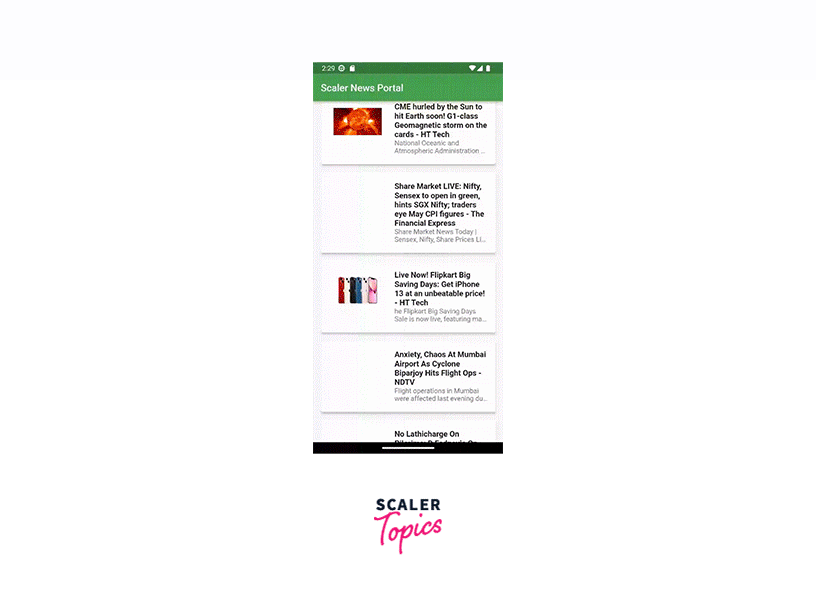
First, we must obtain an API key to send HTTP calls to the NewsAPI database.
Getting the News API Key Go to NewsAPI.org and sign up with your email ID and password. As soon as you sign up, it will generate a unique API key for you that we will use to request news articles. Save that key as a constant in the api_service.dart file:
Great! Now let's dive into the implementation of our news API integration app with pagination in flutter.
For the body section of the Scaffold, we'll add a conditional statement. If data is being loaded (_isLoading is true), we'll display a CircularProgressIndicator to indicate that the app is fetching data. If data is not being loaded, we'll create a Column widget with two main components:
-
Expanded widget with a ListView.builder: This widget is responsible for displaying the articles. We'll set the itemCount to the length of the _articles list and use the itemBuilder to create ListTile widgets for each article.
-
If there is a next page available (_hasNextPage is true), we'll display an ElevatedButton labeled Load More. When the button is pressed, it triggers the _fetchArticles function to load the next page of articles.
Here is the complete code for pagination in flutter:
Conclusion
- Pagination in flutter is a technique used to divide a large dataset into smaller, manageable chunks called pages.
- Flutter provides a rich set of tools and widgets to simplify the process of implementing pagination, such as ScrollController, ListView.builder, and GridView.builder.
- The HTTP package in Flutter enables seamless integration with APIs, allowing you to fetch data for pagination from remote servers.
- Flutter's ScrollController allows you to detect the scroll position and trigger actions when the user reaches the end of a page.
