Popup Menu in Android
Overview
In Android, a menu is a user interface component that provides a list of options for the user to choose from. It allows users to access various functionalities and actions within an app. There are different types of menus in Android:
- Options Menu: The options menu is a standard menu that appears at the top of the screen when the user taps the menu button or the overflow button. It typically contains actions related to the current activity or fragment, such as settings, search, or help.
- Context Menu: The context menu is a menu that appears when the user long-presses on a view or item. It provides context-specific actions related to the selected view or item.
- Popup Menu: The popup menu is a menu that appears as a floating window above the current activity or fragment. It displays a list of options and is often triggered by tapping on an icon or a specific view.
These menus provide a convenient and intuitive way for users to interact with an app and access different functionalities. They enhance the user experience by organizing actions and options in a structured manner.
Android Popup Menu
Android Popup Menu is a versatile UI component that displays a list of options in a popup window when the user triggers it. It's commonly used to provide context-specific actions or additional choices.
Android Popup Menu is part of the Android framework and can be easily implemented in your app. It offers a convenient way to present a list of options to the user, which can be customized to suit your app's design and functionality.
Now, let's talk about the attributes. Here's a table summarizing some of the key attributes of Android Popup Menu:
| Attribute | Description |
|---|---|
| android:gravity | Specifies the gravity of the menu, such as top or bottom. |
| android:theme | Sets the theme for the menu, allowing customization. |
| android:menu | Specifies the menu resource file that defines the options. |
| android:onClick | Specifies the method to be invoked when an option is clicked. |
| android:showAsAction | Determines how the menu item appears in the action bar. |
These attributes give you control over the appearance and behavior of the Popup Menu. You can set the gravity to determine where the menu appears on the screen, choose a theme to match your app's style, and define the menu options in a separate XML file.
Before using the Popup Menu, make sure to handle the click events for the menu items and perform the desired actions accordingly. Also, consider the visual design and placement of the anchor view to ensure a seamless user experience.
To create a Popup Menu in Android, you can follow these steps:
- In your XML layout file, add a View (such as a Button) that will trigger the Popup Menu.
- In your Java code, find the View by its ID and set an OnClickListener for it.
- In the onClick method, create an instance of PopupMenu and inflate the menu XML resource.
- Set an OnMenuItemClickListener for the Popup Menu to handle menu item selections.
- Finally, show the Popup Menu by calling show() method on the Popup Menu instance.
Here's an example of how the code might look:
Make sure to replace MainActivity.this with your actual activity class name, and R.menu.popup_menu with the ID of your menu XML resource.
Menu Inflation
When you want to inflate a menu XML resource in Android, you can use the getMenuInflater() method. This method helps you create a MenuInflater object that can inflate the menu XML file. Once you have inflated the menu XML, you can use it to create a Popup Menu. A Popup Menu is a menu that appears as a pop-up when you trigger it, usually by clicking on a view. You can associate the Popup Menu with a specific view using the PopupMenu class. Then, you can use methods like getMenu() to retrieve the menu from the Popup Menu and perform actions like adding items or setting click listeners. Finally, you can show the Popup Menu by calling the show() method.
So, the process of inflating the menu XML using getMenuInflater() is the starting point to create and display a Popup Menu in your Android app.
Here's an example of how to inflate a menu XML resource and create a Popup Menu in Android using Java:
First, create a menu XML file (e.g., menu_main.xml) with your desired menu items:
In your activity or fragment, override the onCreateOptionsMenu method:
To handle the click events of the menu items, override the onOptionsItemSelected method:
To show the Popup Menu, you can use the following code:
Remember to replace R.menu.menu_main with the appropriate resource ID if your menu XML file has a different name or location.
Handling Menu State
To dynamically enable or disable menu items, change their titles, or alter their appearance based on app logic in Android, you can override the onPrepareOptionsMenu method in your activity or fragment. In this method, you can use the MenuItem object to access and modify the menu items. Use setEnabled() to enable or disable items, setTitle() to change their titles, and setIcon() to alter their appearance.
Here's an example in Java on how to dynamically enable or disable menu items, change their titles, or alter their appearance based on app logic:
In this example, R.id.menu_item_id refers to the ID of the menu item you want to modify. You can use setEnabled(), setTitle(), and setIcon() methods to dynamically change the properties of the menu item based on your app's logic.
Menu Item Order
To control the order in which menu items are displayed in Android, you can use the android:orderInCategory attribute in your menu XML file. By assigning a specific value to this attribute for each menu item, you can determine the order in which they appear. Lower values will be displayed first, while higher values will be displayed later. For example:
In this example, the menu item with the ID menu_item_id will have an order of 100, which means it will appear after items with lower order values.
Output of Popup Menu
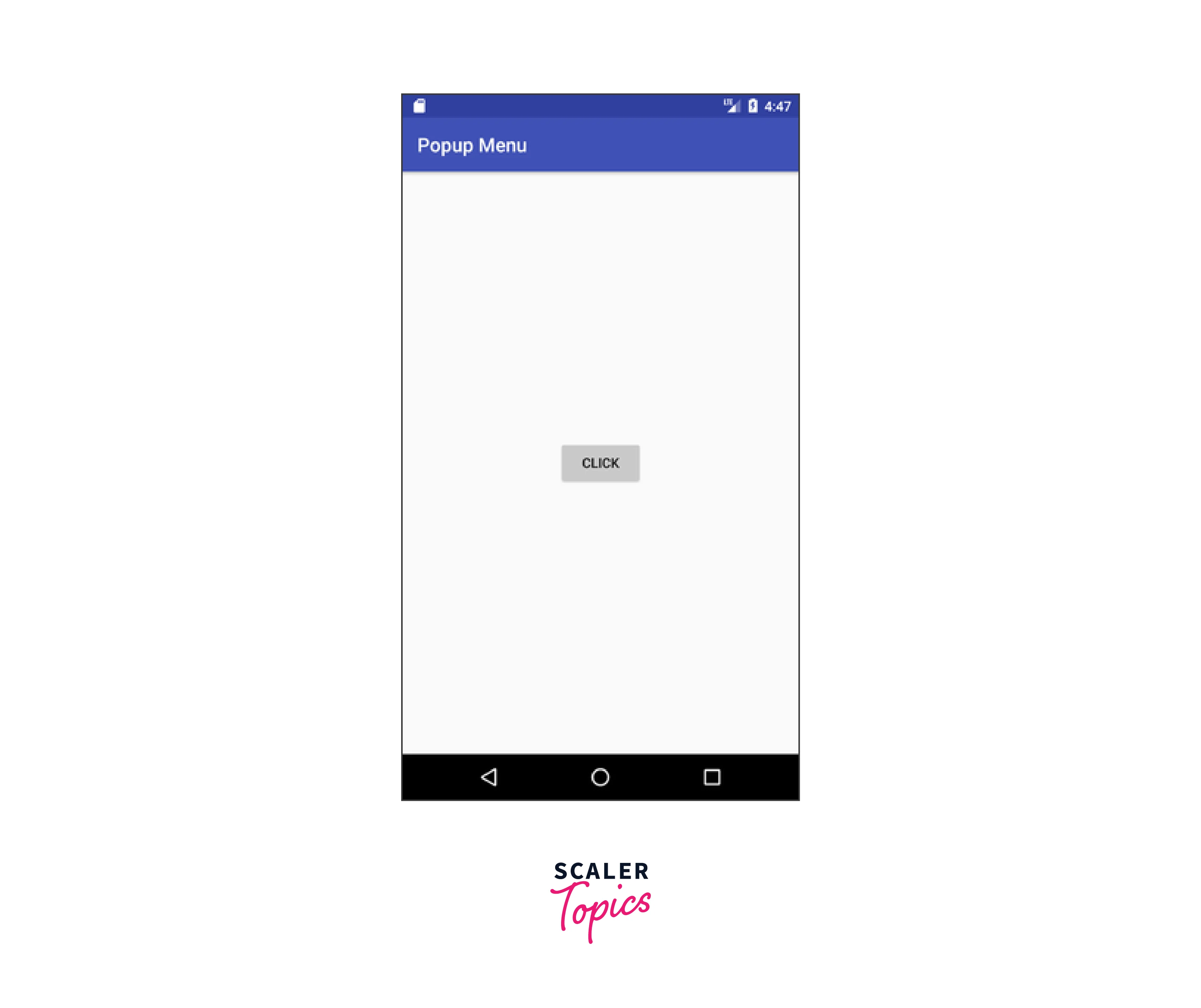
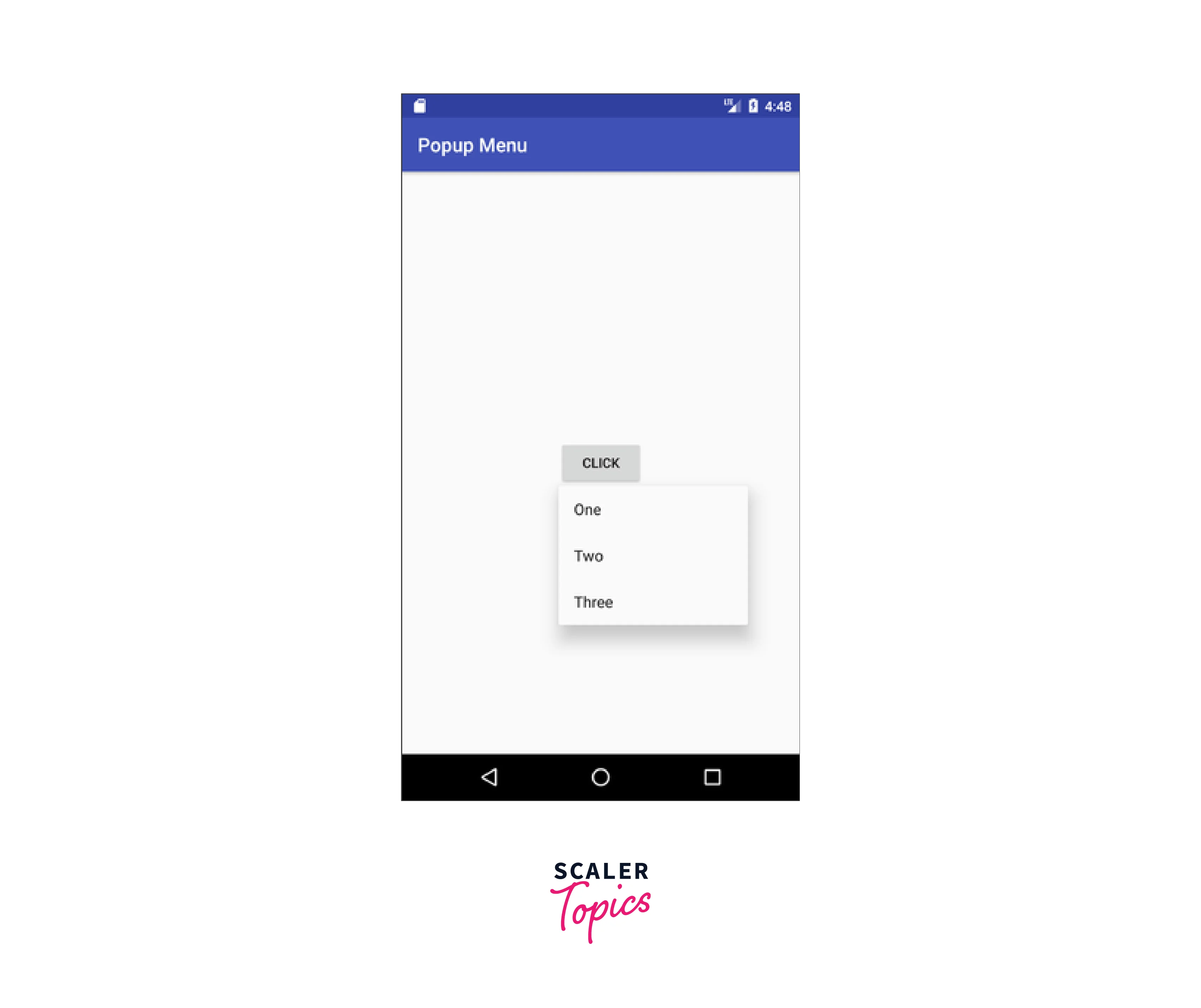
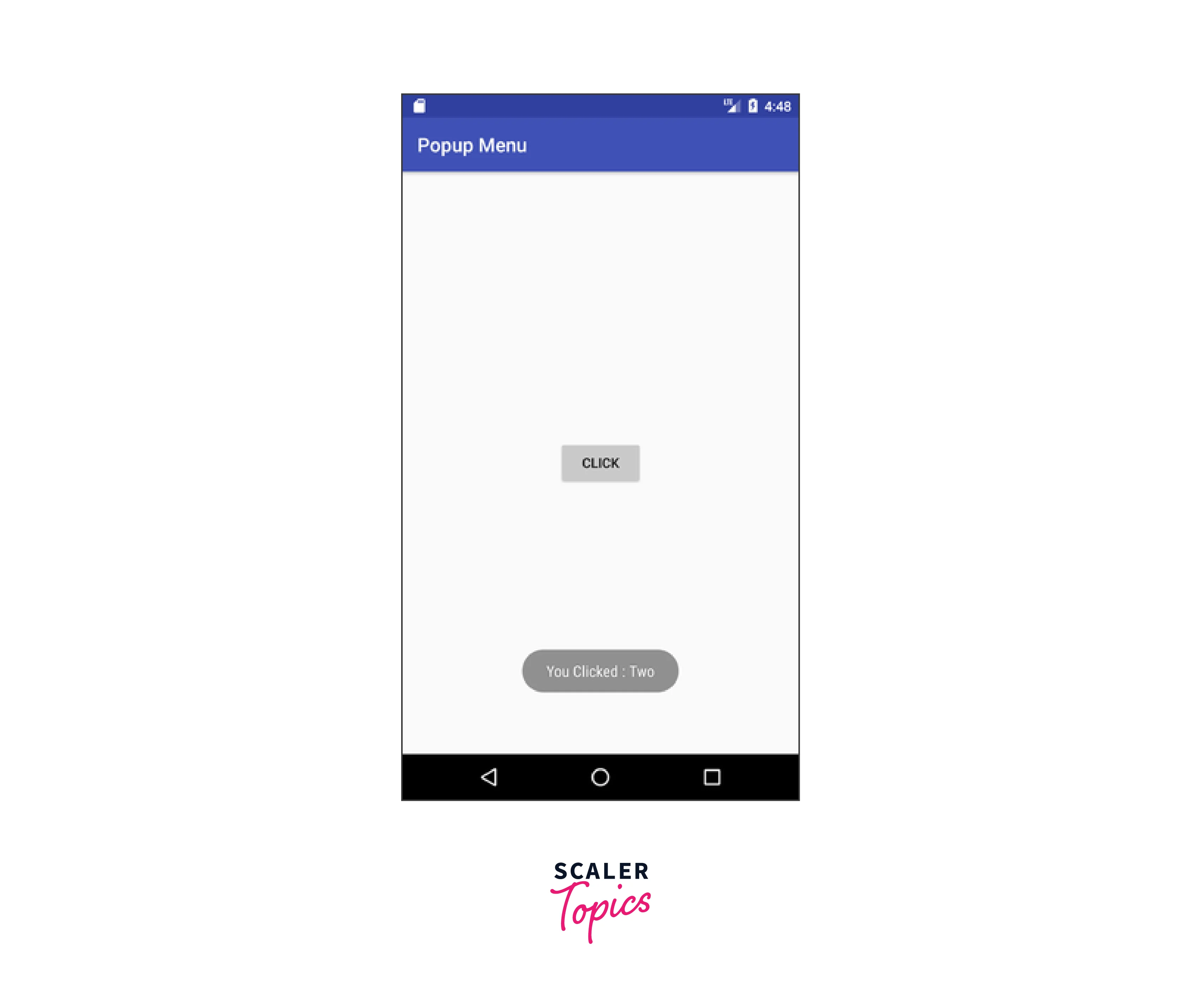
The output of a popup menu in Android is what you see on the screen when you open the menu. It's like a little window that pops up and shows you a list of options to choose from. When the user clicked "two" from the popup menu, an alert will pop up saying "You Clicked: two." It's a way for the app to provide feedback to the user and confirm their selection. This alert message helps the user know that their choice has been registered and gives them a clear indication of what they have chosen.
Conclusion
- Android Popup Menu serves as a versatile UI component in Android applications, streamlining user interactions by displaying a list of options in a popup window.
- It plays a pivotal role in enhancing both the functionality and visual design of apps while addressing specific user requirements.
- Key attributes, including gravity, theme, menu resource, and click handling, empower developers to finely tailor the behavior and appearance of Popup Menus.
- The creation of a Popup Menu involves a straightforward process, comprising steps like selecting a triggering view, implementing an OnClickListener, inflating a menu resource, managing menu item clicks, and displaying the menu itself. This process ensures a seamless and user-friendly experience.
- Dynamic management of menu state, control over item order, and the provision of user feedback via alerts are critical aspects when effectively incorporating Popup Menus into Android app development.
