Flat File Connection in PowerBI
Overview
In the world of data visualization, Power BI stands out as a powerful tool. One of its essential features is the ability to connect to various data sources. In this article, we'll delve into the concept of Power BI Flat File Connections. Flat files are simple data files that store information in a plain, structured format, typically organized into rows and columns. These files, such as CSV or Text files, contain data without the complexities of a database structure. We'll break down what flat files are, why they're important, and how Power BI makes it simple to connect and transform data from these files into insightful visualizations.
What are Flat Files in PowerBI?
A flat file is a type of data storage file that does not have any internal structure or relationships between the data. It is usually a plain text file that contains one record per line, and each record has a fixed number of fields separated by a delimiter, such as a comma or a tab. A flat file is simple and easy to create but may not be suitable for complex data analysis or manipulation. Some examples of flat files are CSV, TXT, XML, and TSV files.
In the context of Power BI, flat files refer to data files that store information in a basic, tabular format. These files, such as Comma-Separated Values (CSV) or Text, contain rows and columns, making them easily understandable. The simplicity of flat files makes them a common choice for storing and sharing data. Power BI's ability to connect with these files directly streamlines the process of importing and visualizing data, allowing users to transform raw information into insightful dashboards easily.
Common Flat File Formats in Power BI
Power BI is designed to work seamlessly with various flat file formats, enhancing its versatility in data analysis and visualization. A flat file is any file that contains data in a plain text format, with no structure or relationships between the data. Some of the most commonly used Power BI flat file formats include -
- CSV (Comma-Separated Values) - A widely used format where each value is separated by a comma. It's a universal choice for sharing data due to its simplicity.
- Excel Spreadsheets - Excel files are well-known for their tabular structure. Power BI easily connects to these files, making data extraction straightforward.
- Text Files (TXT) - These plain text files offer simplicity and are often used when more formatting control is required than what CSV offers.
- TSV (Tab-Separated Values) - Similar to CSV, TSV employs tabs instead of commas for separation, making it useful for scenarios where commas might appear in the data.
- XML (eXtensible Markup Language) - While more complex, XML files allow structured data storage and can be utilized with Power BI's XML connectors.
Benefits and Use Cases of Flat File Connections
Understanding the benefits and potential applications or use cases of Power BI flat file connections equips users with the knowledge to harness Power BI's capabilities effectively, regardless of the project's scale or data complexity.
Benefits of Flat File Connections
- Simplicity - Flat files have a straightforward structure, making them easy to understand and create without specialized database knowledge.
- Ease of Sharing - Flat files can be easily shared and exchanged between different systems and platforms due to their plain text nature.
- Quick Data Extraction - Power BI's integration with flat files streamlines data extraction, allowing users to import data for analysis and visualization swiftly.
- Lightweight - Flat files are generally smaller in size compared to complex database formats, reducing storage requirements and improving processing speed.
Use Cases of Flat File Connections
- Small to Medium-Scale Projects - Flat files are ideal for smaller datasets where setting up a full-fledged database might be overkill. They work well for personal projects, small businesses, or one-time analysis projects.
- Data Exchange with External Partners - When collaborating with external partners who might not have direct access to your database, sharing data in the form of flat files ensures seamless communication.
- Periodic Data Updates - For scenarios involving periodic updates to data, flat files simplify the process. Users can update the flat file and refresh the Power BI visualization effortlessly.
- Data Integration - Flat files enable the integration of data from various sources, even those without direct database connectivity, enriching your analysis with diverse insights.
Importing Flat Files into Power BI
Power BI makes it straightforward to import flat files, such as CSV, Text, XML, etc., for in-depth analysis and visualization. This section will guide you through the process using the Power BI desktop interface. There are two primary ways to import flat files - from your local storage and from cloud storage.
Importing Flat Files from Local Storage
Let’s explore the step-by-step guide to importing flat files, such as CSV, etc., from local computer storage. To illustrate, let's import a CSV file named "SuperStoreUS2015Orders" that holds order details for a US-based Super Store.
- Open Power BI Desktop and either start a new report or open an existing one.
- From the dropdown menu under "Get Data," choose "Text/CSV."

- Browse your computer to locate the flat file you wish to import.
- Upon selection, Power BI will provide a preview of your data's structure.
- To complete the process, click the "Load" button, and your data will be imported into the Power BI report.
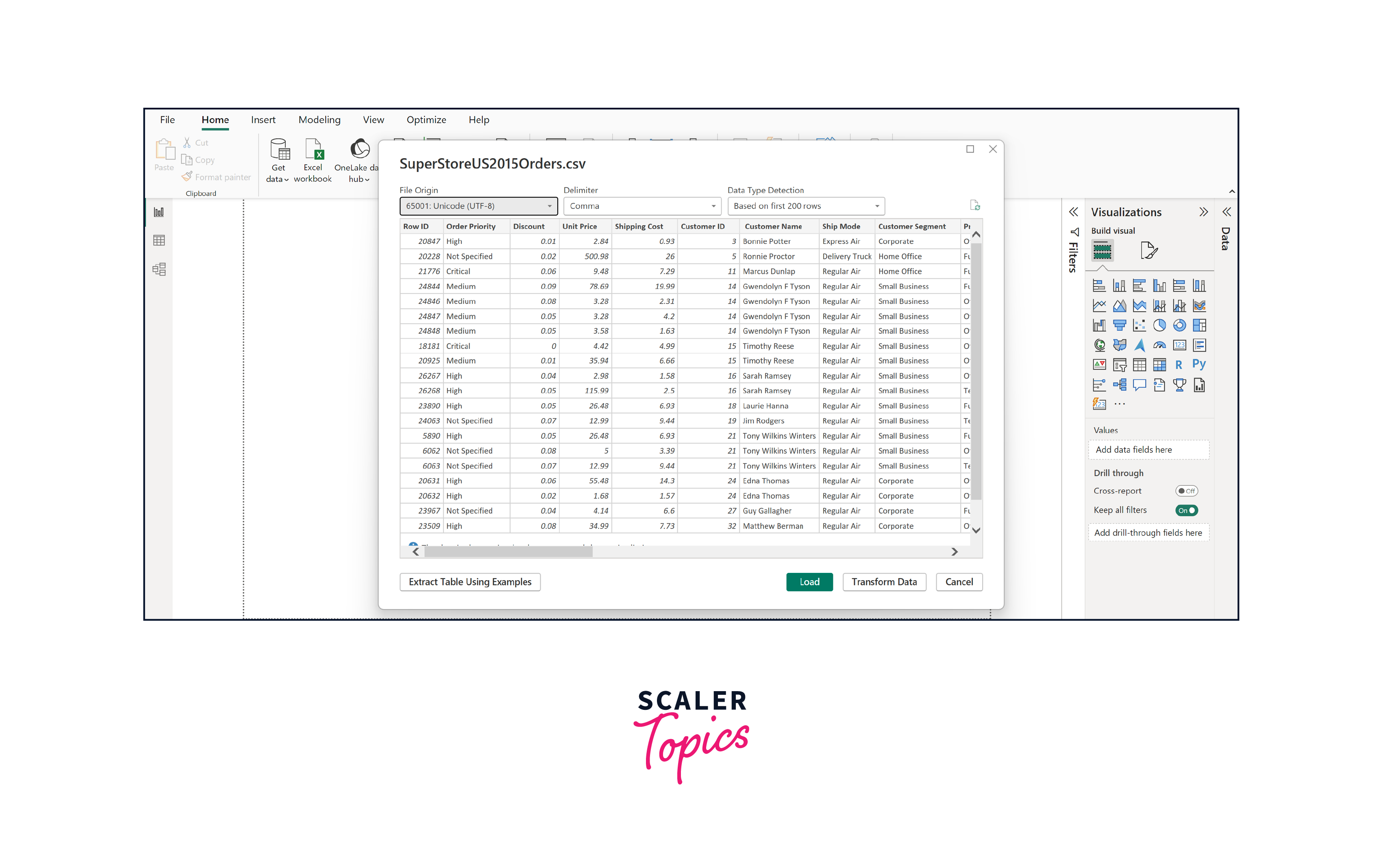
Importing Flat Files From Cloud Storage
To connect to flat files in cloud storage in Power BI, you need to follow these steps -
- First, you need to have a cloud storage account, such as Azure Blob Storage account, etc., where you can upload your flat files, such as CSV, TXT, or TSV files. For demonstration purposes, we will depict the process of importing flat files from Azure cloud storage.
- Next, you need to run your Power BI Desktop and select Get Data from the Home tab. Then, select the Azure category and choose Azure Blob Storage, as shown in the figure below. Enter the account name or URL of your Azure Blob Storage account and select Connect.
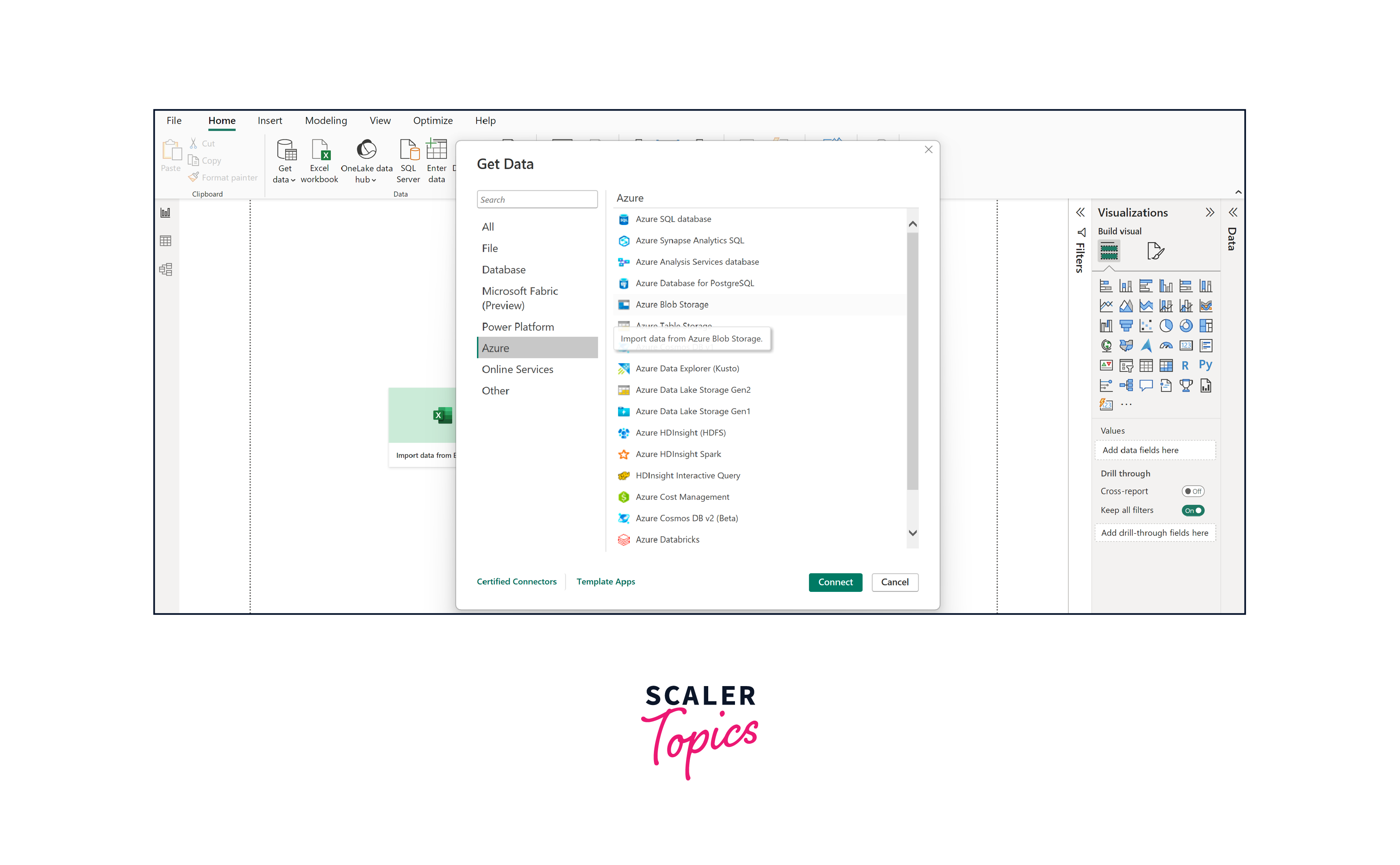
- After you connect to your Azure Blob Storage account, you will see the Navigator dialog box showing the files you uploaded to your blob storage. You can select the containers and files you want to use and then select either Transform Data to transform the data in Power Query or Load to load the data into Power BI.
Transforming Data from Flat Files in PowerBI
Transforming data from flat files is a crucial step to ensure accurate analysis and effective visualization. Power BI provides powerful tools for data cleaning, preparation, and addressing common issues that arise from working with flat files.
Data Cleaning and Preparation
Power BI enables you to clean and prepare your data efficiently. You can remove duplicate records, filter out irrelevant information, and merge data from multiple sources. With Power Query, a built-in tool, you can reshape data, perform calculations, and create new columns to align data with your analysis requirements.
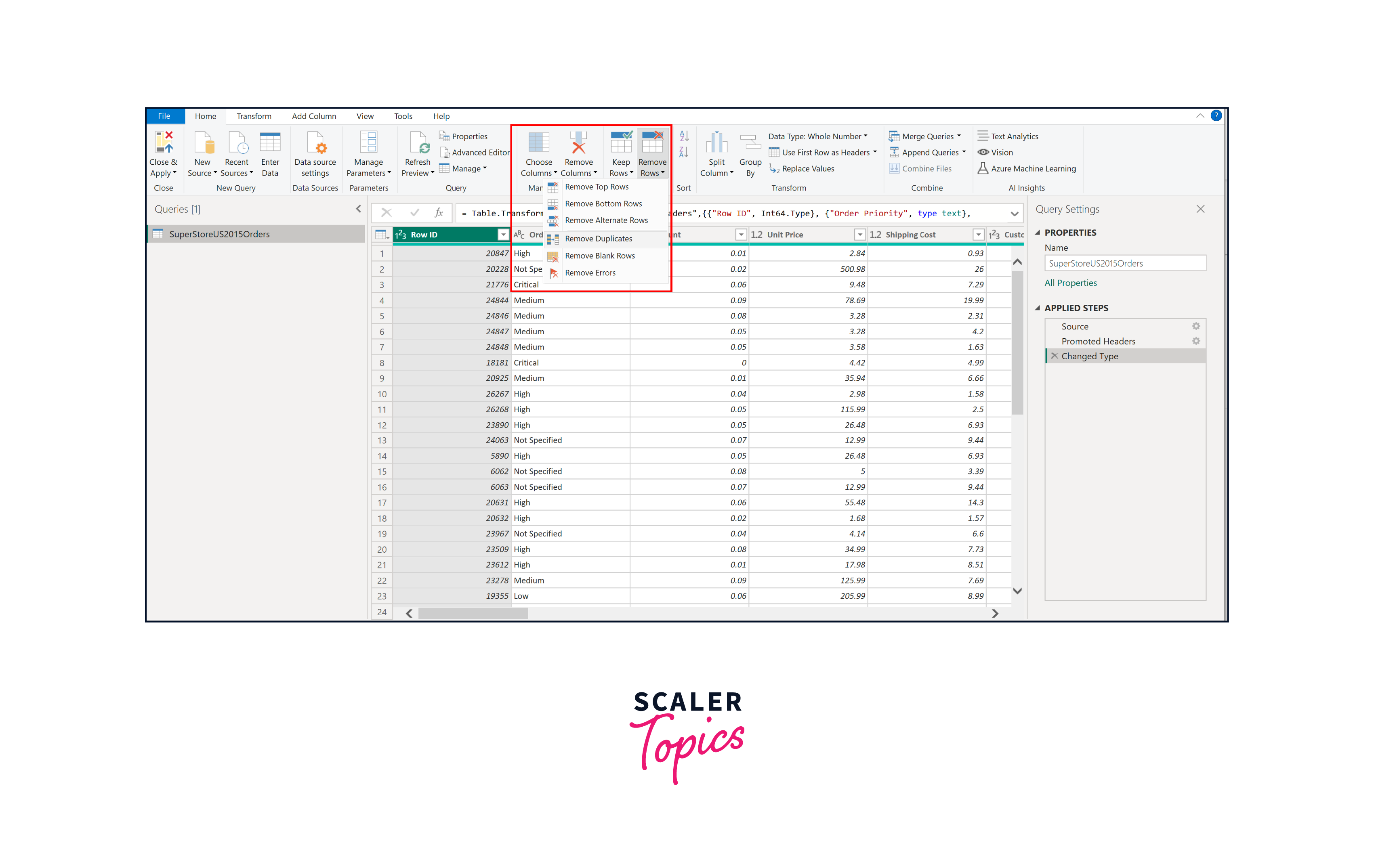
Handling Headers and Delimiters
Headers and delimiters, like commas or tabs, can sometimes cause complications. Power BI's intuitive interface allows you to specify whether your flat file has headers or not. If headers are present, Power BI can automatically use them to name columns, simplifying your analysis process. Moreover, you can easily adjust delimiters to ensure accurate separation of data elements.
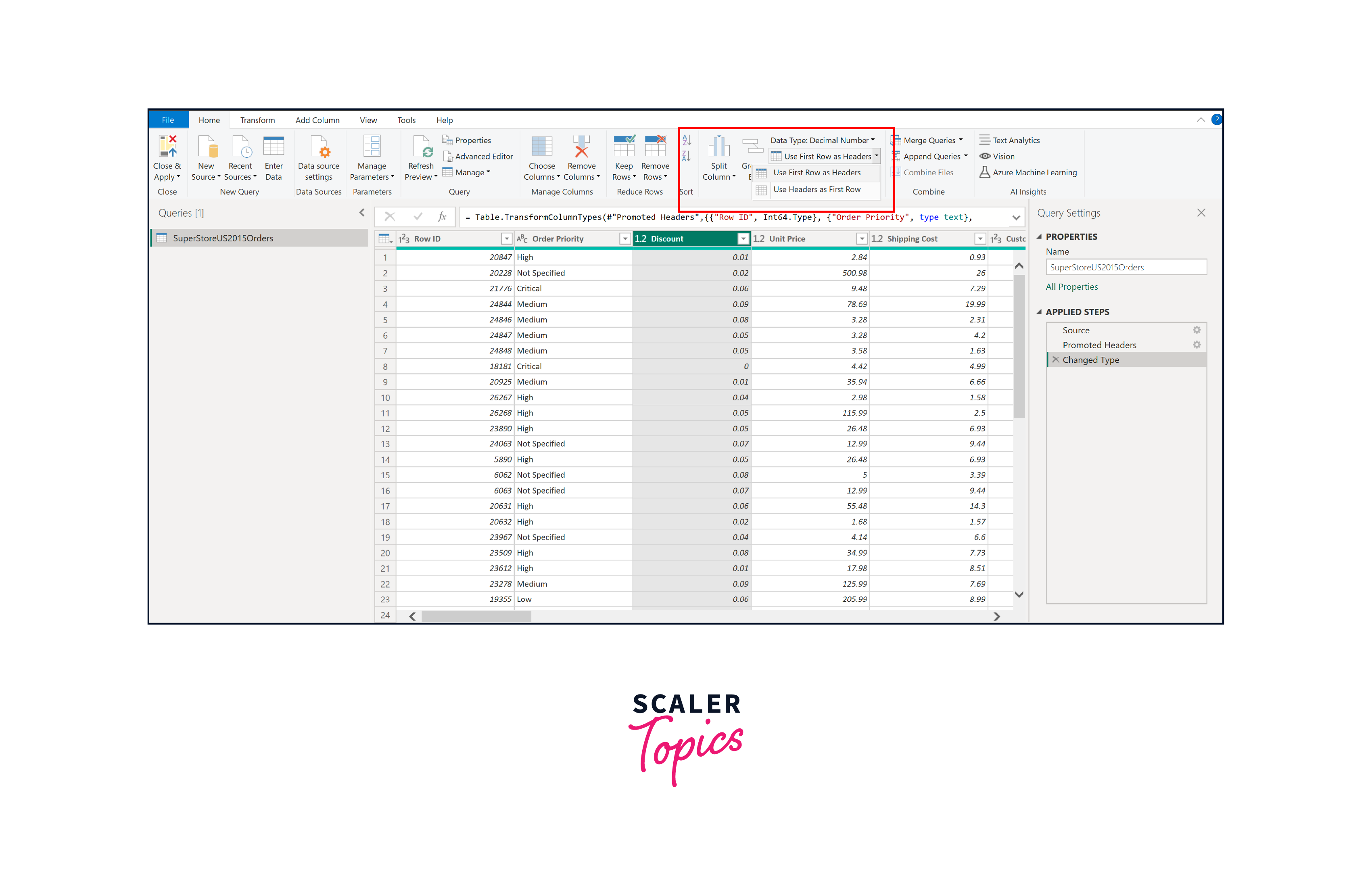
Resolving Data Quality Issues
Data quality issues, such as missing values or inconsistent formats, can hinder analysis. Power BI empowers you to address these concerns. You can replace missing values, transform text to proper formats, and perform data type conversions. The data profiling feature helps identify and rectify anomalies, ensuring your analysis is based on reliable information.
Conclusion
- Power BI flat file connections simplify the process of importing and analyzing data, regardless of its source or complexity.
- Understanding the benefits, use cases, and import process equips users to harness the potential of flat files for their projects.
- The data transformation features in Power BI ensure accurate analysis by allowing users to clean, reshape, and resolve data quality issues.
- With Power BI's user-friendly interface, beginners can confidently transform raw data from flat files into compelling visual narratives, enhancing their data-driven insights.
