How to Create Loading Screen in ReactJS?
Overview
Loading screens are essential in web applications to provide users with feedback about ongoing operations. In ReactJS, creating a loading screen is straightforward and can significantly improve the user experience. In this article, we will walk you through the process of creating a react loading screen. We will explore different methods and examples, allowing you to choose the one that best fits your project's needs.
Step 1: In your React App, Create a Loading Component
Before we can display a loading screen, we need to create a React component to represent it. This component will render the loading animation or message and will be displayed when necessary.
Let's create a basic Loading component:
You can customize the content and style of this component to match your application's design.
Step 2: Implement Loading in App.js
Now that we have our Loading component, we can use it in our main App.js file to control when the react loading screen should appear. Typically, you would show the loading screen while fetching data from an API or performing time-consuming tasks.
Here's an example of how to use the Loading component in App.js:
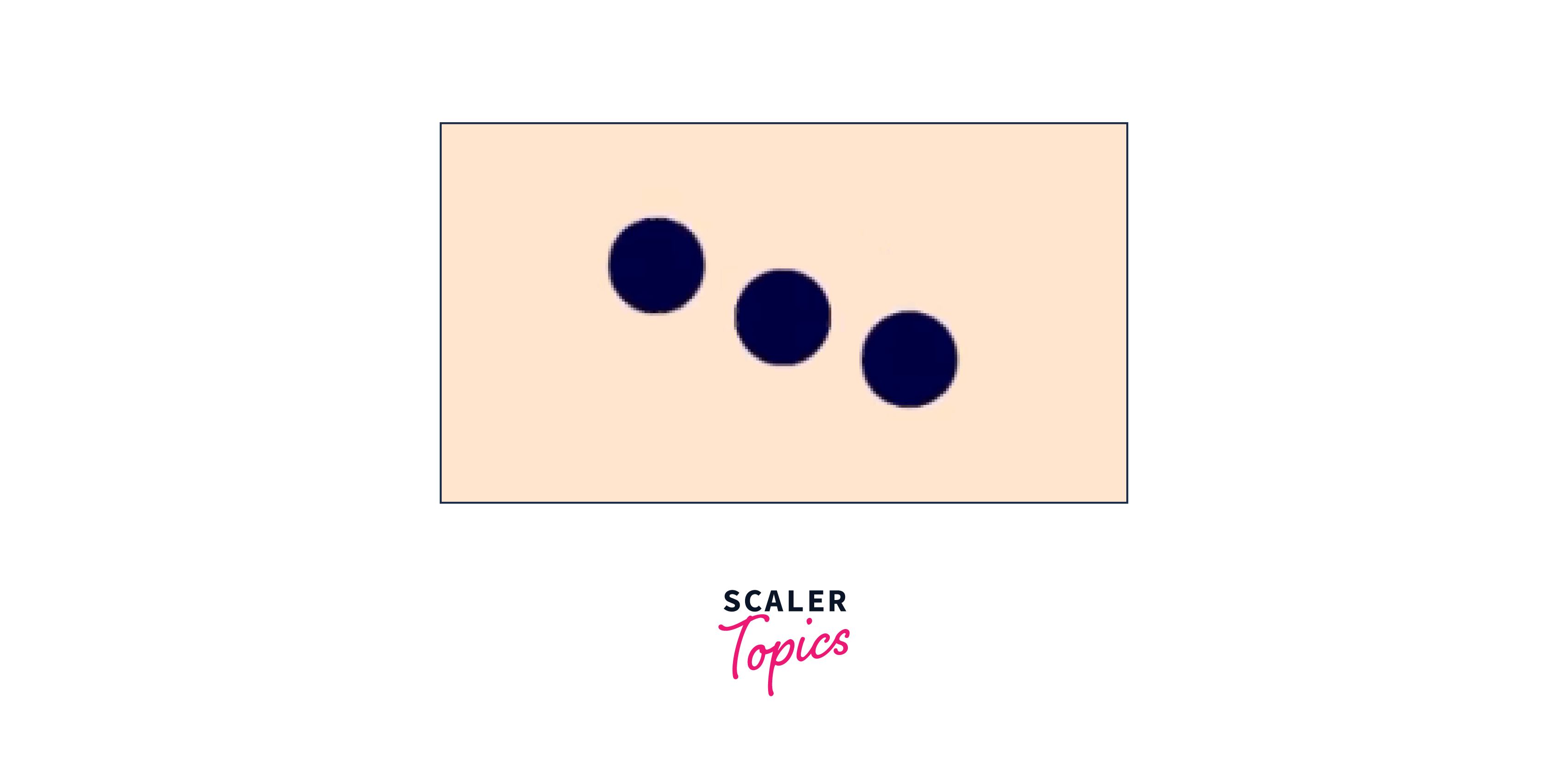
Creating accessible react-loading screens is crucial to ensure that all users, including those with disabilities, can interact with your application.
Here are some tips for making loading screens accessible:
- Use Semantic HTML: Ensure that your loading screen content is wrapped in semantically meaningful HTML elements, such as <div> for containers and <p> for text. Avoid using non-semantic elements like <div class="loading"> without context.
- Add ARIA Roles and Labels: Use ARIA (Accessible Rich Internet Applications) attributes to provide additional information to screen readers. For example:
- Use role=status to indicate that the element represents a status message.
- Include a brief but descriptive aria label for the loading screen, explaining its purpose. For example, aria-label="Loading, please wait...".
- Keyboard Navigation: Ensure that keyboard users can navigate past the loading screen. You can set tabIndex="-1" on the loading screen element to exclude it from the keyboard navigation flow when it's not relevant.
- Focus Management: When the loading screen disappears, manage the focus so that it moves to the appropriate content. For example, set focus on the main content or a relevant interactive element.
- Provide Alternative Text: If you're using images or icons in your loading screen, include descriptive alternative text using the alt attribute to provide context to screen readers.
- Test with Screen Readers: Regularly test your application, including loading screens, with screen reader software like JAWS, NVDA, or VoiceOver to ensure a positive user experience for people with visual impairments.
Let’s Understand What’s Happening?
Understanding the inner workings of the code you write is crucial in programming, especially when dealing with ReactJS. In this section, we'll delve into the code we've implemented in the previous steps to create a react loading screen in ReactJS.
Let's break it down step by step:
State Management with useState: In our App.js file, we employ the useState hook to manage the isLoading state variable. This state variable allows us to control whether the loading screen should be displayed. Initially, we set isLoading to true, indicating that the application is in a loading state.
- isLoading: This variable holds the loading state.
- setIsLoading: This function is used to update the isLoading state.
Simulating Loading with useEffect: We utilize the useEffect hook to simulate a loading delay. In this example, we set a timeout of 2 seconds (2000 milliseconds) to mimic a time-consuming operation.
- useEffect: This hook is used for side effects in React components. In our case, the side effect is setting the loading state to false after a delay.
- setTimeout: This JavaScript function schedules a function to run after a specified amount of time.
- setIsLoading(false): We set isLoading to false to signal that the loading operation is complete.
- Conditional Rendering: The heart of our loading screen logic lies in conditional rendering. We decide whether to display the loading screen or the main application content based on the value of isLoading.
- If isLoading is true, the Loading component is rendered, indicating that the application is in the loading state.
- If isLoading is false, the main application content is rendered, signaling that the loading operation is complete.
In summary, the code we've covered here demonstrates how to manage and control the loading state in a React application. It involves using the useState hook to manage state, the useEffect hook to simulate loading, and conditional rendering to display either a loading screen or the application's content based on the loading state. Understanding this foundational concept will help you build more responsive and user-friendly React applications.
Examples of Loading Screens
Loading screens are an integral part of user experience in web applications. They provide visual feedback to users that an operation is in progress, preventing frustration from the perception of unresponsiveness. In this section, we'll explore various types of react loading screen that you can implement in ReactJS applications to enhance user experience.
Type 1: Loading Screen with react-loading
react-loading is a lightweight library that offers a straightforward way to create loading spinners with different styles. It's a popular choice for adding loading screens to React applications.
Let's see how you can use it:
Installation: To get started, install the react-loading library using npm or yarn:
Usage: After installation, you can import and use the ReactLoading component in your React application:
Type: Specifies the type of loading spinner. There are various options like spinningBubbles, balls, bars, and more.
Color: Sets the color of the spinner.
Height and Width: Define the dimensions of the spinner.
You can customize the ReactLoading component to match your application's design.
Type 2: Loading Screen with react-lottie
react-lottie is a powerful library for adding Lottie animations to your React applications. Lottie is a file format that allows you to export animations from Adobe After Effects and use them on the web seamlessly. Here's how to integrate it:
Installation: Start by installing the react-lottie library using npm or yarn:
Usage: After installation, import and use the Lottie component in your Loading component:
animationData: Replace 'your-animation.json' with the path to your Lottie animation JSON file. defaultOptions: This object allows you to configure options like loop, autoplay, and animation data.
Using Lottie animations can make your loading screen more engaging and visually appealing.
Type 3: Custom Built Loading Screen with CSS
If you want complete control over the design of your react loading screen, you can create a custom loading screen using CSS animations and styles. This approach provides flexibility but requires more manual work.
Here's a basic example:
Create a Loading Component: Start by creating a Loading component that represents your loading screen:
Define CSS Styles: In a separate CSS file (Loading.css), define your loading animation styles using CSS animations or transitions.
Here's an example of a simple CSS loading spinner:
You can customize the styles to match your application's branding and design. Custom react loading screens with CSS provide unlimited creative possibilities, making it ideal for unique and visually appealing loading screens tailored to your application's aesthetics.
Incorporating these types of loading screens into your ReactJS application can greatly enhance the user experience by providing clear feedback during loading operations, reducing user frustration, and adding a touch of professionalism to your web application.
While we have discussed two popular libraries for creating loading screens, react-loading and react-lottie, it's essential to mention that other libraries and techniques are available for achieving similar results.
Here are a few alternatives:
- CSS Frameworks: Utilize CSS frameworks like Bootstrap, Foundation, or Material-UI, which often include built-in components for spinners and loading indicators.
- Font Awesome: Font Awesome provides a wide range of icons and spinners that can be easily integrated into your React application.
- SVG Animations: Create custom loading animations using SVG and CSS animations. SVG animations are highly customizable and can be optimized for performance.
- Preloader GIFs: Use preloader GIFs or animations available on websites like loading.io. These can be embedded directly into your React components.
- Animate.css: The Animate.css library offers a collection of cross-browser CSS3 animations. You can use these animations to create loading screen effects.
- Custom JavaScript Animations: Implement custom JavaScript animations using libraries like GreenSock Animation Platform (GSAP) for more advanced loading screen effects.
Conclusion
- Loading screens are important for providing user feedback during operations that take time and also prevent users from perceiving unresponsiveness and improve overall user experience.
- Creating a react loading screen involves creating a Loading component and conditionally rendering it in your main application based on a loading state variable.
- Conditional rendering allows you to display the loading screen or the main application content based on the value of the loading state.
- react-loading is a lightweight library for creating loading spinners with various styles. Also used for adding Lottie animations to your React applications.
- Lottie animations are created in Adobe After Effects and can make your loading screen visually engaging.
- Creating a custom loading screen with CSS gives you full control over the design.
- Different types of loading screens include using libraries like react-loading and react-lottie or creating custom loading screens with CSS animations.
