Handling APIs in React Native
Overview
React Native is a popular framework for developing cross-platform mobile applications using JavaScript and React. An API in react native plays a crucial role in modern mobile app development as they allow developers to access data and functionality from external services. Handling API in React Native involves making requests to the API endpoints, processing the responses, and rendering the data in the app's UI.
This article will explore the important role of an API in React Native development. We will cover the process of fetching data from APIs, handling loading states, and properly handling errors. To illustrate these concepts, we'll provide examples and code snippets throughout the article.
API and its Role in React Native
An API, or Application Programming Interface, is a set of protocols, routines, and tools for building software applications. APIs allow developers to access data and functionality from external services, such as a server or a database. In React Native, APIs play a crucial role in enabling developers to build mobile applications that can interact with external services.
Making an API call in react native is a common practice when building mobile applications. APIs are used in React Native to make network requests to API endpoints and receive responses in various formats, such as JSON or XML. React Native provides built-in APIs, such as the fetch() method, for making network requests, but developers can also use third-party libraries, such as Axios or Fetch, for more advanced functionality.
APIs also enable developers to implement features such as authentication, push notifications, and data synchronization with external services. They can be used to integrate with social media platforms, payment gateways, and other services that can enhance the functionality of a mobile application.
API Integration in React Native
API integration in React Native refers to the process of incorporating external APIs into a mobile application to access data and functionality from those APIs. In this process, developers make network requests to API endpoints, process the responses, and render the data in the application's UI.
To integrate an API in React Native app, the first step is to identify the API that the app needs to access and obtain the necessary API credentials, such as an API key or access token. To make an API call in react native, the fetch() method can be used to make HTTP requests to the API endpoint and retrieve the data in JSON format.
Here's an example of how to fetch data from an API endpoint in React Native:
When making an API call in react native, you typically provide the URL of the server endpoint and specify the desired HTTP method.
In this example, we're fetching data from an API endpoint at https://api.example.com/data. Once we receive the response, we use the .json() method to extract the JSON data from the response body. The resulting data is then passed to a callback function that handles the data.
To handle errors during an API call in react native, you can use try-catch blocks or utilize the .catch() method of the fetch function.
Here's another example of AI integration in react native
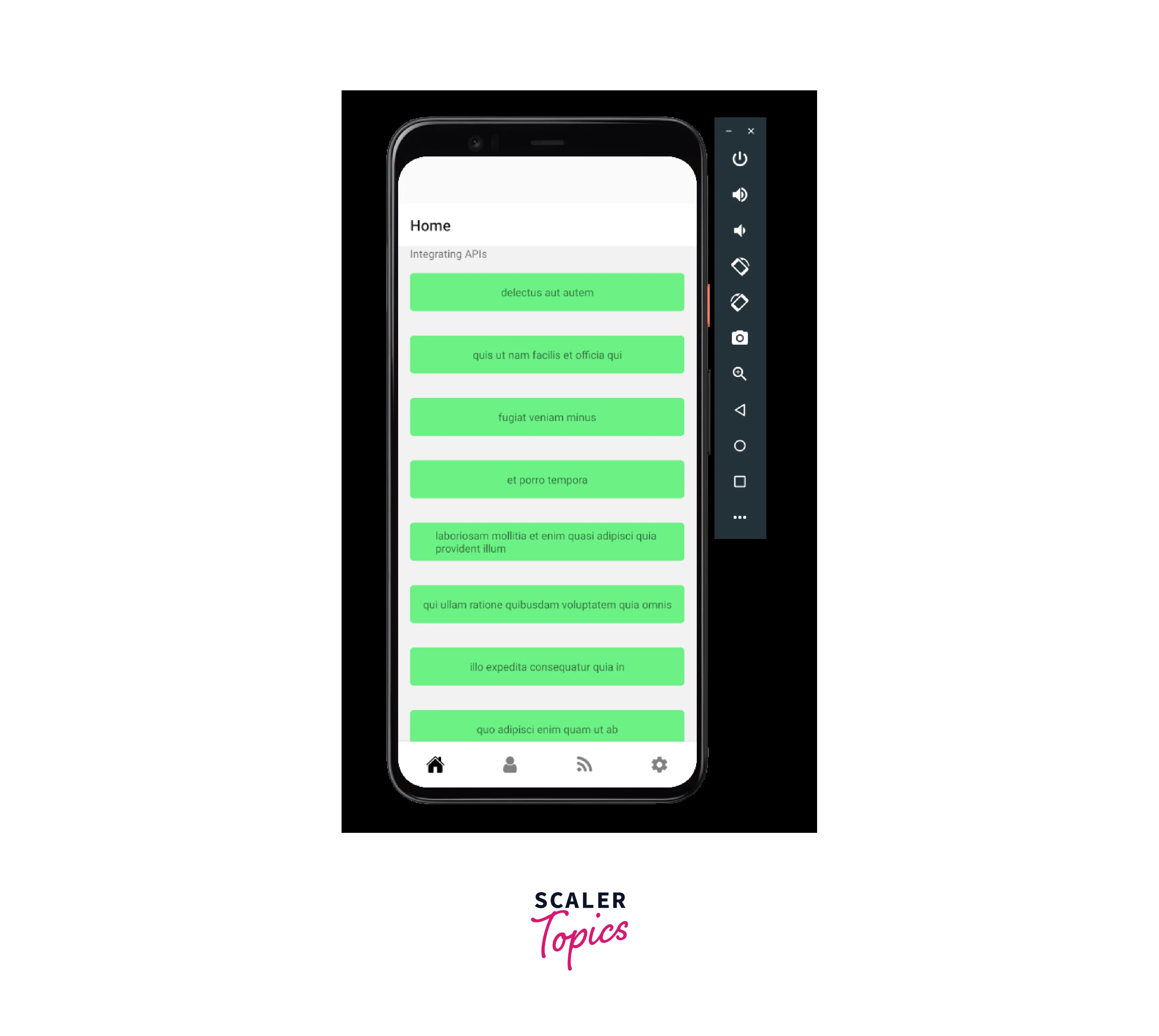
This code defines a function getTodoData() that uses the fetch() method to make a request to the URL https://jsonplaceholder.typicode.com/todos. This URL is a REST API endpoint that returns a JSON response containing a list of todos or tasks.
The fetch() method returns a Promise that resolves to the response from the server. In this code, we use the .then() method on this Promise to convert the response object to JSON format using the .json() method, which also returns a Promise.
The second .then() method is then used to handle the JSON data returned by the first Promise. Inside this method, we call the setTodos() function with the parsed JSON data as an argument to update the todos state with the data retrieved from the API. We also log the JSON data to the console for debugging purposes.
Fetching Data From API
Fetching data from an API in react native is a common requirement when building a mobile applications.
fetch() is a built-in method in JavaScript that allows you to make network requests to fetch resources such as data from an API. In React Native, you can use fetch() to make HTTP requests to fetch data from an API, just like you would in regular JavaScript.
The fetch() method takes one required argument, which is the URL of the resource you want to fetch. Additionally, you can also pass in an optional second argument that specifies the request options, such as headers, request method, and so on.
Here's an example of how to use the fetch() method to fetch data from an API in React Native:
The fetch() method in React Native takes several optional properties that can be used to customize the request. Here are some of the most commonly used properties:
- method: Specifies the HTTP method to use for the request. This can be GET, POST, PUT, DELETE, and so on. The default value is GET. For example:
- headers: An object that contains key-value pairs of headers to send with the request. For example:
When making an API call in react native, there are various options for configuring headers, authentication, and other parameters.
- body: The data to send in the request body. This can be a string or an object, which will be serialized as JSON if the Content-Type header is set to application/json. For example:
- mode: Specifies the mode of the request, such as cors, no-cors, or same-origin. The default value is cors. For example:
- cache: Specifies the cache mode for the request, such as default, no-store, reload, or force-cache. The default value is default. For example:
When making an API call in react native, you can use promises or async/await syntax to handle the asynchronous nature of the request.
Inspecting API Calls
Inspecting API calls can be very helpful for debugging and troubleshooting network issues in your React Native app. There are various tools and techniques that can be used to inspect API calls, including:
- console.log(): You can use the console.log() method to log the response data and any errors to the console. For example:
-
Network tab in browser dev tools: You can use the network tab in your browser's dev tools to inspect the details of the API calls, including the request and response headers and body. This can be especially useful for debugging issues related to the request headers or the response data.
-
Third-party tools: There are also various third-party tools that can be used to inspect API calls, such as Postman, Insomnia, and Charles Proxy. These tools allow you to simulate API requests, view the responses, and debug any issues that arise.
By inspecting API calls, you can gain valuable insights into the behavior of your network requests and identify any issues that may be affecting the performance or reliability of your app.
ActivityIndicator on Fetched API Calls
When making API calls in a React Native app, it's common to display an ActivityIndicator component to indicate to the user that the app is loading data. Here's an example of how you can use the ActivityIndicator component in conjunction with an API call:
In this example, we use the useState hook to create a state variable called isLoading, which is initially set to true. When the component mounts, we call the getTodoData function to make the API call and update the todos state variable with the response data. Once the API call is complete, we set the isLoading state variable to false.
In the return statement, we use a conditional rendering technique to check the value of isLoading. If isLoading is true, we display the ActivityIndicator component, which shows a spinning wheel to indicate that the app is loading data. Once the API call is complete and isLoading is false, we display the ScrollView component that shows the todos data.
By using the ActivityIndicator component in this way, we can provide a better user experience by giving the user a clear indication that the app is working on fetching the data.
Simulating Slow Network Connections
Simulating a slow network connection is a useful technique for testing how an application behaves in situations with limited or unreliable connectivity. In React Native, this can be achieved using the setTimeout() function to delay the completion of a network request.
To simulate a slow network connection, we can wrap the fetch() call in a setTimeout() function that delays the response by a specified amount of time. For example, the following code adds a delay of 5 seconds to the network request:
By delaying the response, we can test how the application behaves when network requests take longer to complete. This can help identify potential issues with timeouts, error handling, and UI updates.
Another approach is to use the NetInfo library in combination with setTimeout() to simulate a slow network connection. For example, you could use NetInfo to detect whether the connection is slow or fast, and then add a delay to the network request using setTimeout(). This would allow you to test how the application behaves in situations where network requests take longer to complete.
Error Handling
When working with APIs in React Native, error handling is an important aspect of ensuring that your application remains stable and reliable. Here are some common approaches to error handling in React Native API integration:
Error Boundaries
Error Boundaries are the react components that catch JavaScript errors in their child component tree and display a fallback UI instead of the component tree that crashed. You can use Error Boundaries to catch errors thrown by your API requests and display an appropriate error message to the user. For example:
Requesting Interceptors
Intercepting outgoing requests or incoming responses before they are handled by them or caught. You can use request interceptors to perform common error handling tasks like adding headers, logging, or transforming request or response data.
When Interceptors Stops Throwing Errors
If an interceptor throws an error, it should reject the promise with an error object. If it doesn't, the chain will silently fail.
When Interceptor Catches all Errors
When an interceptor catches all errors, it should re-throw the error or return a new error object.
Explicit Error Handling
Explicit error handling refers to the process of handling errors that occur during API calls by explicitly checking for and handling errors in code. This involves using conditional statements and try-catch blocks to detect and handle any errors that may occur during the API call.
For example, suppose we have an API call that fetches user data from a server. In the event of an error, we can use a try-catch block to detect the error and handle it accordingly. We can then display a relevant error message to the user, informing them of the issue and providing any necessary instructions on how to resolve the problem.
FAQs
Q. What is the purpose of an error boundary in API error handling?
A. Error boundaries are components in React that catch JavaScript errors anywhere in their child component tree, log those errors, and display a fallback UI. In the context of API error handling, error boundaries can be used to catch errors that occur during API calls and display an error message to the user.
Q. How can I handle slow network connections when making API calls?
A. You can use the NetInfo library in React Native to detect the type of network connection and adjust the behavior of your application accordingly. For example, you could show a loading spinner while waiting for a slow API call to complete, or reduce the amount of data being fetched over a slow connection.
Q. Can I make API calls from React Native using methods other than fetch()?
A. Yes, there are several libraries available for making API calls in React Native, such as axios and Superagent. These libraries can provide additional features and flexibility for working with APIs, such as built-in error handling and support for request and response interceptors.
Conclusion
- APIs are crucial for building dynamic and data-driven mobile applications in React Native.
- The fetch() method is used to make API calls in React Native.
- The NetInfo library can be used to simulate slow network connections and test how the application handles such scenarios.
- Error handling is a critical aspect of API integration, and there are various techniques to handle errors, including error boundaries, interceptors, and explicit error handling.
- Using an ActivityIndicator can help provide a better user experience when loading data from an API.
- By following best practices for API integration and error handling, developers can ensure that their React Native applications are stable, reliable, and provide a seamless user experience.
