Tab Navigation in React Native
Overview
Tabs are essential for directing visitors through the app's flow in mobile apps. Tabs can be utilised in a variety of ways, such as top tabs, martial tabs or bottom tabs. Various packages provide the option to add tabs for you if you're constructing your application in React Native app. We will look at a few of the most well-known tab navigation in react native in this post and go through the best approaches to adding tabs in your React Native app.
Tab Navigation in React Native
Tab navigation in react native is perhaps the most used method of app navigation. It may take the form of tabs at the top beneath the header or even in place of the header itself or tabs at the top of the screen.
This article focuses on React Navigation integration, which is one of the most popular navigation libraries and is the one which is suggested by React. Others include react-native-router-flux and react-native-navigation, but It is always found that React Navigation is more user-friendly and versatile when it comes to creating high-quality native apps. Additionally, it is the most well-liked and offers the most libraries.
Syntax
Let us look at the syntax of the tab navigation in React native apps :
Tab Navigation Props in React Native
Tab navigation in react native has the following props :
- order : It essentially establishes the tab order.
- paths : It regulates how the route screen is mapped to the path configuration.
- initialRouteName : When the programme loads, it is the first route that appears.
- tabBarComponent : It is an optional prop. It replaces the element that serves as a tab bar.
- lazy : The tab is presented when it is activated for the very initial time if its value is true. True is the default setting of lazy prop.
- tabBarOptions : There are several attributes on it, like tabStyle, showIcon, showLabel and style, among others.
React Native Tab Navigation Components
Tab navigation in react native is of the following types :
Bottom Tabs
The Bottom Tab navigation in react native is the first library we'll look at. The simplest method of delivering tabbed navigation, generates "This generates a tab bar at the bottom of the React native app and the user can simply switch between different screens/routes using that bar," as stated in the React Navigation instructions.
Routes are lazily initialised, thus they are not mounted on the screen until they are focused. Utilising this library couldn't be easier: Install [@react-navigation/bottom-tabs] after ensuring that @react-navigation/native is installed.
The stack navigator's use is fairly similar. In the article's following section, we shall put this into practice. This component may be easily customised to meet your needs. To handle visualising and rendering the bottom tab bar, you may pass in the tab bar component.
Other options for configuration involve being able to change the default style of the tab bar or screens' or to listen to certain events. These bottom tabs are quite basic and unadorned, but they are also highly expandable. This is an excellent library to build around and style if you're looking to develop something more complex for your tabbed navigation because it exposes nearly all of the styling possibilities to the user.
For instance, you may manually style the tab bar using the tabBarStyle argument or send in your button using the tabBarButton prop. Because of this, it is quite effective for applications that require a lot of flexibility.
Material Bottom Tabs
The Material Bottom Tab navigation in react native may be a fantastic choice for you if you're designing your react native application with the Material Design guideline in mind.
This library encapsulates the BottomNavigation (react-native-paper) component to produce an out-of-the-box simple-to-use Material Design-compliant navigation alternative!
The setup and usage of this library is as follows :
There aren't many methods to alter the tabs' appearance without utilising react-native-paper's theming support because this library is designed to be simple to use and Material-compliant.
When creating a Material app or needing a solution that requires little configuration, the Material Bottom Tab navigation in react native is a perfect option. It works seamlessly with Material Theming. Unfortunately, you can't customise the design as much with Material, thus it's not the best choice for an application that needs a lot of custom customization.
Material Top Tabs
This library is for you if you want an out-of-the-box option with a more TabView-like ui rather than a bottom-positioned navigator.
To offer a gorgeous Tab navigation in react native that matches the Material style for your React Native application, Material Top Tabs navigation wraps over react-native-tab-view.
Installing the necessary prerequisites makes using this fantastic library quite easy :
The setup and usage of this library is as follows :
This library is easily adaptable to any aesthetic or functional requirements your app may have.
Top tabs aren't the best for your primary navigation method, but they may be helpful for submenus or hiding outsized quantities of information that consumers might not find immediately useful. These fit well into a Material app because of their Material styling, but they won't be highly configurable for certain designs.
Multibar
MultiBar is an excellent library with a feature-rich tab bar if you're seeking some more sophisticated features in your tab bar.
You can see that additional extended actions, similar to the popout actions on the primary button, may be added to the advanced button. The MultiBarButton component enables you to build a set of popout actions.
Although Multibar provides some fantastic extra capabilities, the developer interface is more difficult to use and complex than those of the other libraries. The extending multibar, though, is a fantastic feature with a lot of possibilities for added usefulness.
Animated TabBar
Animated Tab navigation in react native is the package to use if you want to add extra animations to your tab bar. It's a perfect drop-in replacement for your app because it works well with React Navigation and has lovely animations built in.
Syntax of installation :
For this library to function correctly, you'll also need to install react-native-reanimated, react-native-svg and react-native-gesture-handler.
Three pre-animated default animations—Bubble, Flashy, and Material—that work well with the app are included in this collection.
This is a lovely option for your applications if you can utilise one of the standard animations. Despite being quite hefty, it is nevertheless designed to operate at 60 frames per second.
Writing your animation styles might be a little more challenging, but this library still gives you a solid foundation to do so.
Steps of Implementation
Now we will see the implementation of the above Tab navigation in react native :
-
Step 1 : Launch your terminal and run the following command to install expo-cli.
-
Step 2 : Use the following command to create a new project.
-
Step 3 : Now move to that app directory using the following command.
-
Step 4 : Put react-navigation into your app right away. To move from one page to another, utilise React Navigation. Use the following command to install it.
-
Step 5 : Use the following command to add dependencies to your react-native project.
-
Step 6 : In step six, install the bottom tabs from react-navigation.
This may also be utilised in Tab navigation in react native. https://reactnavigation.org/docs/tab-based-navigation/
Project Structure :
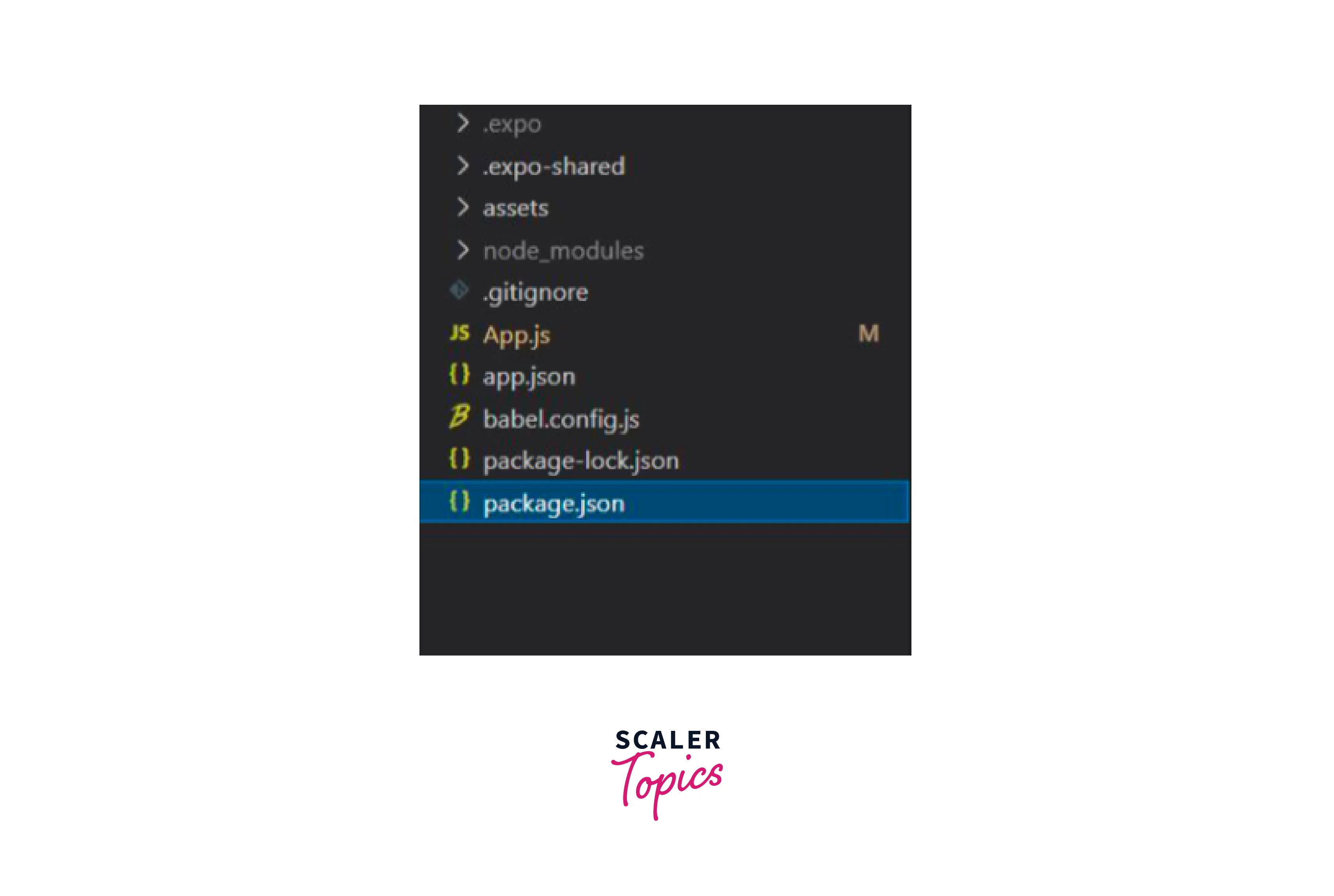
Example
You can run the project using the command :
FAQs
What are Transparent Modals in Stack Navigator?
A transparent modal is a modal dialogue that appears on top of the screen. The previous screen is still visible beneath. You may achieve a translucent modal screen by using presentation:'transparentModal' in the screen's settings.
What is Tab Navigation in React Native?
Tab navigation in React Native refers to a navigation pattern that allows users to switch between different screens or sections of an app using a tab bar. It typically involves a horizontal bar or a set of buttons at the bottom or top of the screen, representing different tabs. Each tab corresponds to a specific screen or component, and tapping on a tab displays the associated content.
How can I Customize the Appearance of Tabs in React Native?
React Navigation provides various options to customize the appearance of tabs. You can style the tab bar by modifying properties like background colour, text colour, and icon styles. Additionally, you can use custom components for tab icons and labels to achieve a unique look. React Navigation also supports third-party libraries like React Native Vector Icons for using custom icons in your tabs.
Can I Nest Tab Navigation within Other Navigation Patterns?
Yes, React Navigation allows you to nest tab navigation within other navigation patterns like stack navigation or drawer navigation. This means you can have tabs as one of the options in your app's navigation hierarchy, allowing users to navigate between screens within each tab and switch between tabs as well.
Conclusion
- Tab navigation in react native is perhaps the most used method of app navigation. It may take the form of tabs at the top beneath the header or even in place of the header itself or at the top of the screen.
- Tabs are essential for directing visitors through the app's flow in mobile apps.
- Tab navigation in react native has the following Props : order, paths, initialRouteName, tabBarComponent, lazy and tabBarOptions.
- Tab navigation in react native has the following components bottom tabs, Material Bottom Tabs, Material Top Tabs, Multibar, and Animated Tabs.
- Bottom Tab navigation in react native are the simplest method of delivering tabbed navigation, this generates "This generates a tab bar at the bottom of the React Native app and the user can simply switch between different screens/routes using that bar.
- MultiBar Tab navigation in react native is an excellent library with a feature-rich tab bar if you're seeking some more sophisticated features in your tab bar.
- Material Top Tab navigation in react native is for you if you want an out-of-the-box option with a more TabView-like ui rather than a bottom-positioned navigator.
- The Material Bottom Tab navigation in react native may be a fantastic choice for you if you're designing your react native application with the Material Design guideline in mind.
- Animated Tab navigation in react native is the package to use if you want to add extra animations to your tab bar.
