react-ga | React Google Analytics Module
Overview
Every firm must comprehend its clients' requirements and demands in today's information-driven society. Monitoring consumer interactions with our website using Google Analytics is one of the finest ways to do this.
By allowing its connection with our React application, Google has fortunately made this procedure simpler. This contact will benefit us as developers in a variety of ways. We can utilize it for hunting down any bugs in our program and improve it based on information about the user's interests and behavior.
What Can You Do with Analytics?
In a React application, you can use the react-analytics library to track various aspects of your website's usage and user behavior. Here are some specific examples of what you can do with the library:
Track Page Views:
You can use the library to track when a user visits a specific page in your React application. For example, you can track when a user visits the homepage, a product page, or a checkout page.
Track Events
You can use the library to track user interactions such as button clicks, form submissions, and other events within your React components. For example, you can track when a user clicks on a button, submits a form, or interacts with a specific feature on your website.
Track User Interactions:
You can use the library to track user interactions such as scrolling, mouse movements, and other user interactions within your React components. For example, you can track how far down a page a user scrolls or how long a user spends interacting with a specific feature on your website.
Custom Dimensions & Metrics
You can use the library to track custom dimensions and metrics such as user type, source of traffic, subscribed or not, and other business-specific data. This can help you understand the behavior of different user segments and tailor your marketing efforts accordingly.
E-commerce Tracking
You can use the library to track e-commerce transactions and product data, such as product views, add-to carts, and purchases. This can help you measure the performance of your e-commerce efforts.
Cross-Domain and Cross-Device Tracking
You can use the library to track user behavior across multiple domains and devices. This can help you understand how users interact with your website across different devices and platforms.
Custom Reports and Dashboards
You can use the library to create custom reports and dashboards that show you the data that's most important to your business. You can also use the data to segment your audience and create custom audiences for remarketing.
It's important to note that you will need to have a Google Analytics account set up and the tracking code added to your website before you can start using the react-analytics library in your React application.
Benefits For Developers Like You
- You may find out if your program has any bugs, optimize it based on user interest, and much more.
- As a result, you should integrate analytics into your website regardless of how tiny your developer or business is because it's free and simple to put up.
Introduction to React Google Analytics Module
The React Google Analytics Module (react-analytics) is a library that allows you to easily add Google Analytics tracking to your React application. It provides a React-specific wrapper for the Google Analytics JavaScript library, making it easy to integrate Google Analytics into your React application.
This library is designed to work seamlessly with your React application, allowing you to track page views, events, and user interactions within your React components. With the React Google Analytics Module, you can track the number of visitors to your website, the pages they visit, the amount of time they spend on your site, and their geographic location. You can also track how visitors find your sites, such as through search engines or social media, and which search terms they use to find your site.
The react-analytics library is easy to use and allows you to track a wide range of different metrics, including page views, events, user interactions, custom dimensions and metrics, e-commerce transactions and product data, cross-domain and cross-device tracking, and custom reports and dashboards. It is important to note that to use this library, you will need to have a Google Analytics account set up and the tracking code added to your website. The library also requires React `16.8 or later to function properly.
A website or app that uses React for its front-end codebase can use this JavaScript module to add Google Analytics tracking code. It was created to work with several Mozilla Foundation websites that use React to standardize our React GA Instrumentation across projects. However, it does not presently use any React code inside. It will not support the more antiquated ga.js implementation because it is made to function with Universal Analytics.
This module has a few opinions about how our front-end code should instrument tracking. To make the code for our engineers' benefit more readable and understandable, our API is a little bit more verbose than the basic Google Analytics library. the examples that follow.
Installation
You can use Google Analytics in a React application by installing the react-analytics library, which is a React-specific wrapper for the Google Analytics JavaScript library. This library allows you to easily add Google Analytics tracking to your React application. Once you have the library installed and configured, you can use it to track page views, events, and user interactions within your React components.
To install the React Google Analytics Module (react-analytics), you can use npm or yarn. Here are the steps to install the library using npm:
- Open a terminal window and navigate to the root directory of your React application. Run the following command to install the react-analytics library:
npm install react-analytics
- After the installation is complete, you will need to import the library in the component or file where you want to use it:
Here are the steps to install the library using yarn:
- Open a terminal window and navigate to the root directory of your React application. Run the following command to install the react-analytics library:
yarn add react-analytics
- After the installation is complete, you will need to import the library in the component or file where you want to use it:
Once you have the library installed, you will need to set up your Google Analytics account and add the tracking code to your website. You can then use the library to track page views, events, and user interactions within your React components.
Usage
With React Google Analytics (React GA), a tool for analytics, you can quickly track crucial user data when people visit your website. In Q4 2020, Google unveiled Google Analytics 4 (GA4), a new product with more sophisticated tracking features and an improved dashboard. In this article, we'll explicitly examine the older Google Analytics attribute known as Universal Analytics (UA).
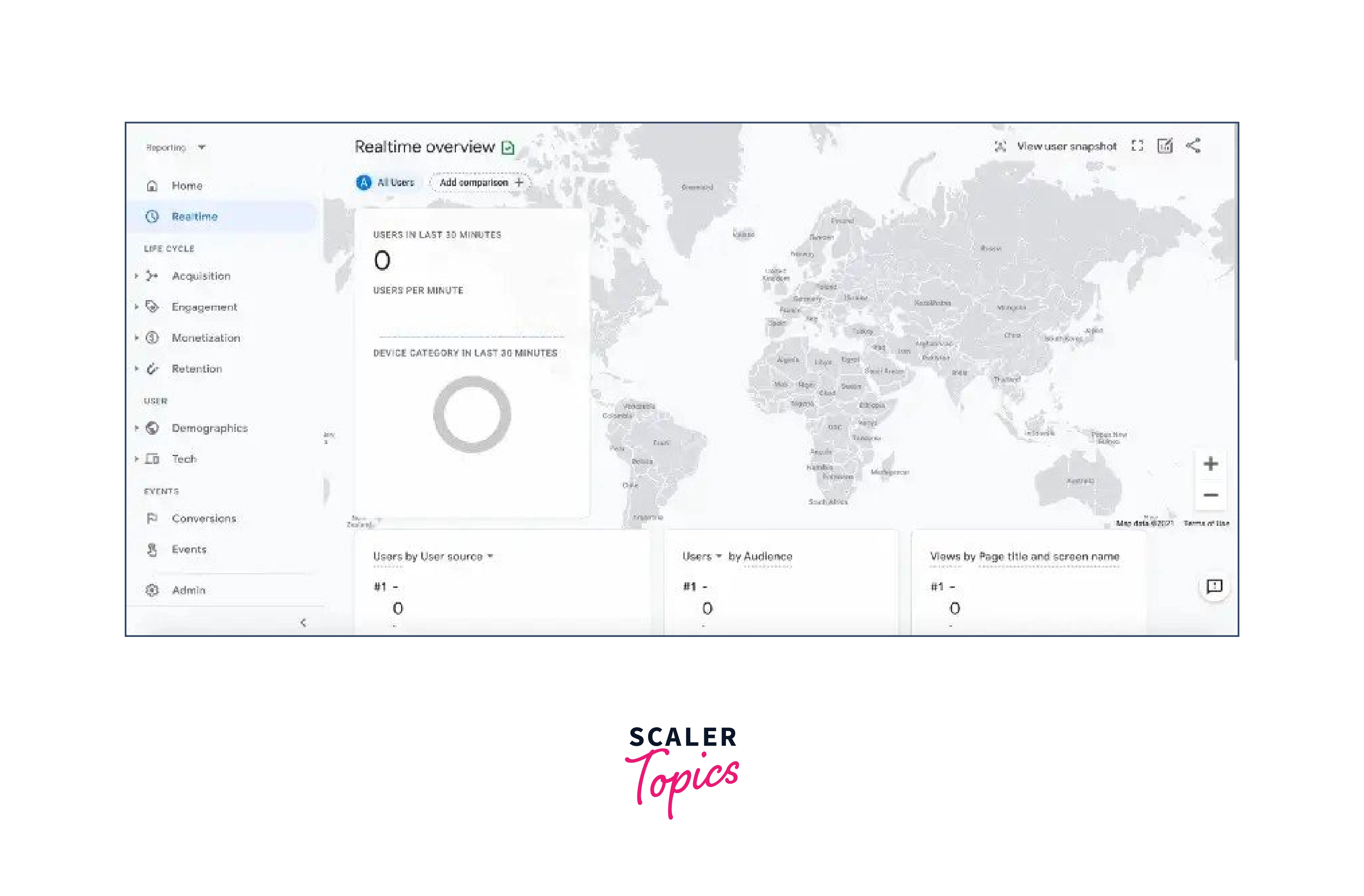
Google Analytics 4 Property
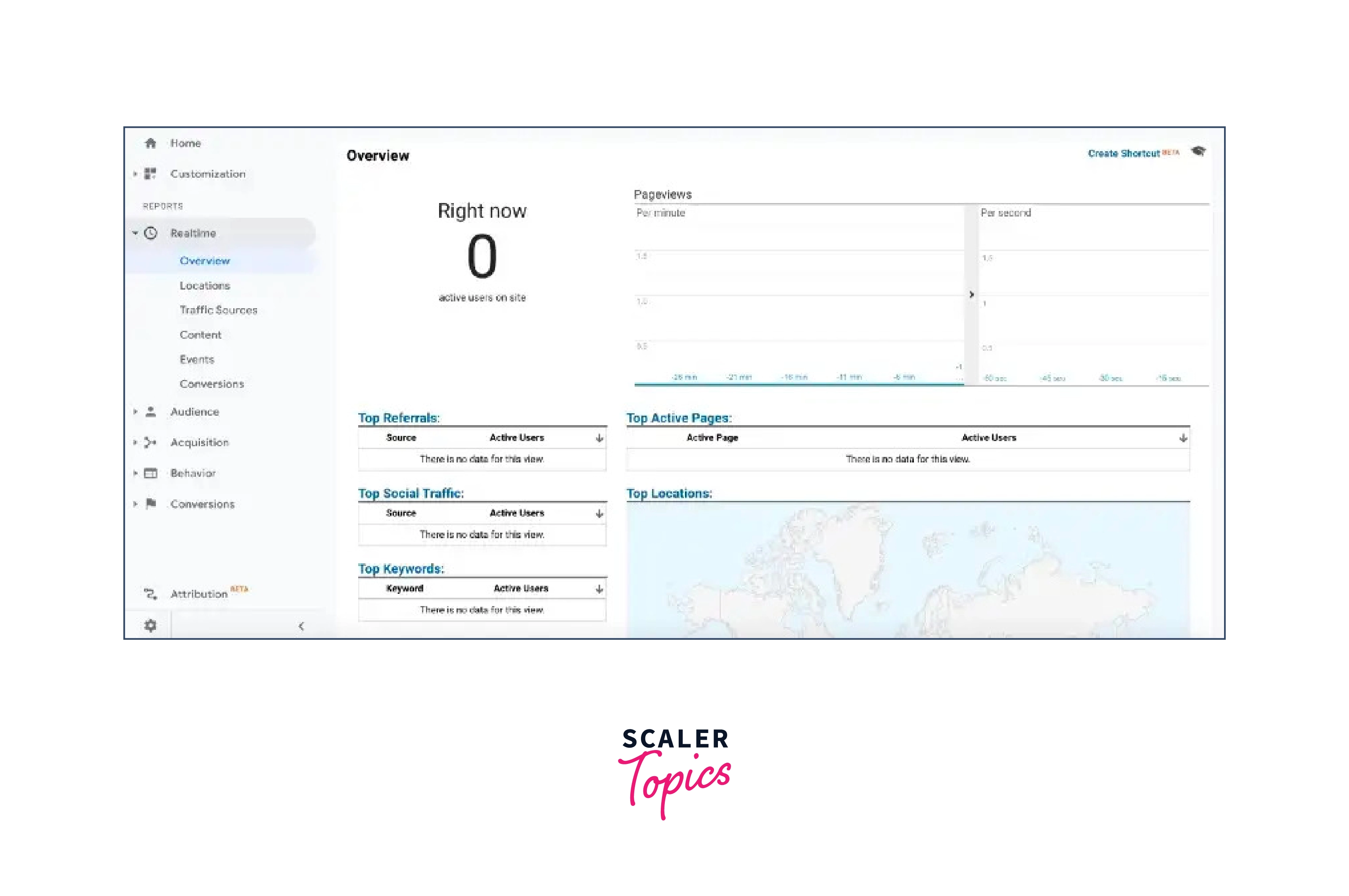
Universal Analytics Property
Preparation
You must first complete these easy steps to receive the tracking ID for your website.
If this is your first time using Google Analytics, you will be prompted to create an account and configure your data-sharing preferences. Remember to choose the Universal Analytics property option when creating a new property. You can choose to create UA, GA4, or both types of properties.
Complete the remaining fields to set up your account and properties, and you'll then receive a tracking ID (e.g. UA-123456789–1).
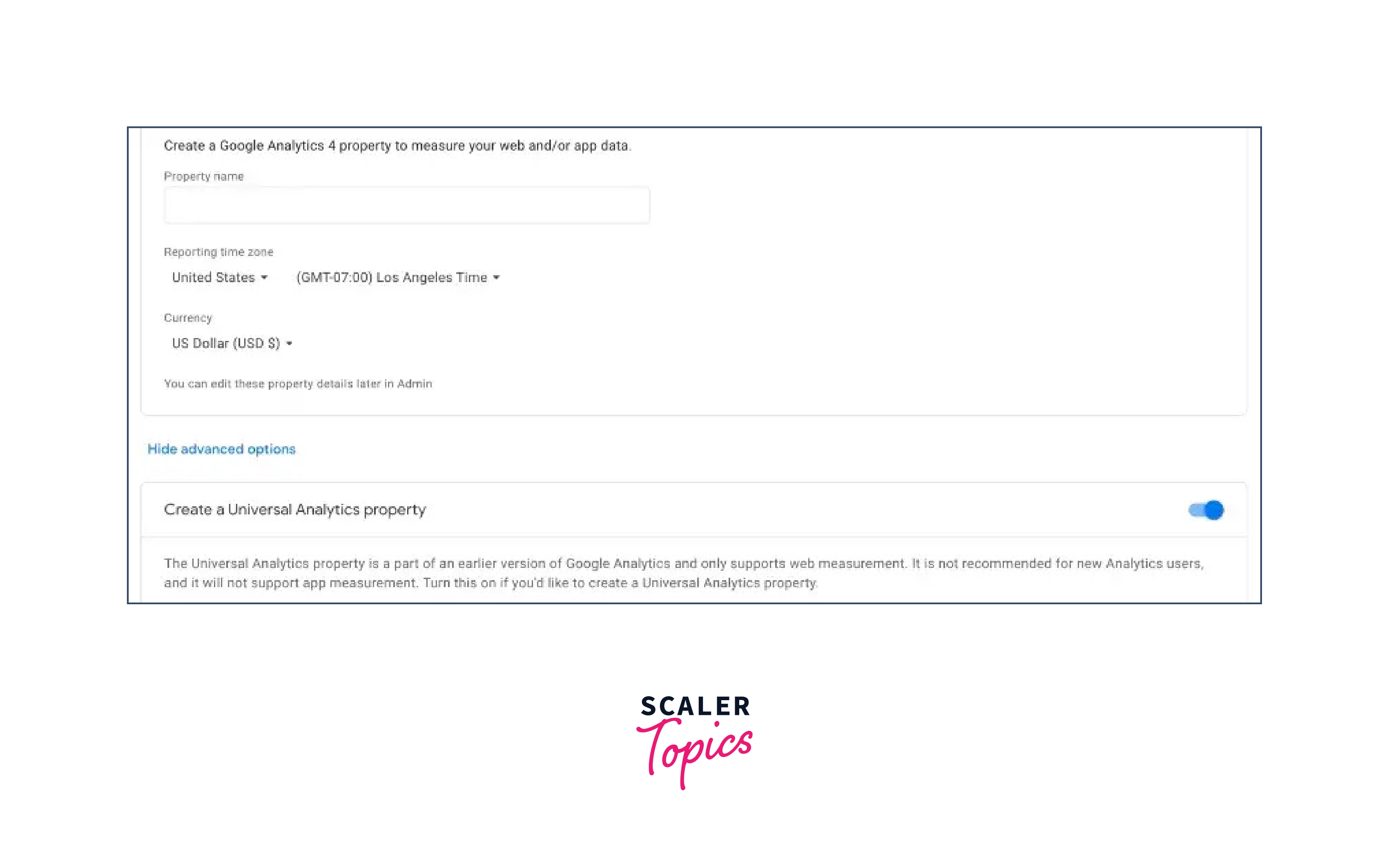
Don’t forget to select Universal Analytics property
Installation
I feel most at ease utilizing the React GA library when using the UA property on Google Analytics and ReactJS. It has more than 450K weekly downloads as of the writing of this article on NPM. Run this code in your ReactJS application to quickly install it.
npm npm i -s react-ga yarn yarn add react-ga
You only need to initialize your application's first root with your GA tracking ID. Companies typically use multiple tracking IDs for a single website when running more complicated marketing campaigns. In this library, numerous trackers are also supported.
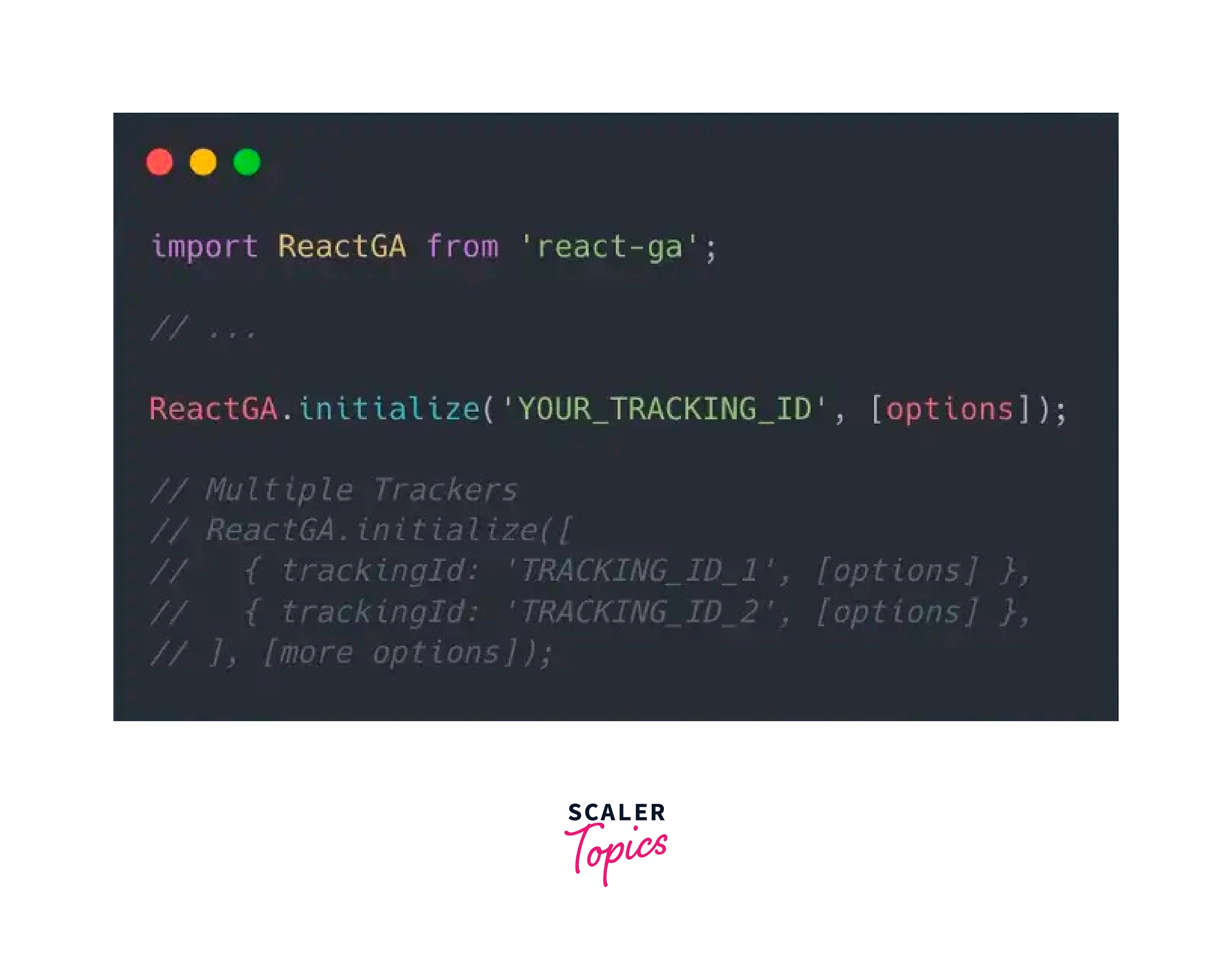
Implementation
There are two simple implementations of React GA that you can use on your website.
Page views Tracking — you can track your user journey when they’re visiting your website to understand more about certain goal funnel by simply using this line of code on componentDidMount of each page you want to track.
ReactGA.pageview(window.location.pathname);
Tip
You may use HOC to provide dynamic page view tracking on your routing component. This might be helpful for the user for a better experience.
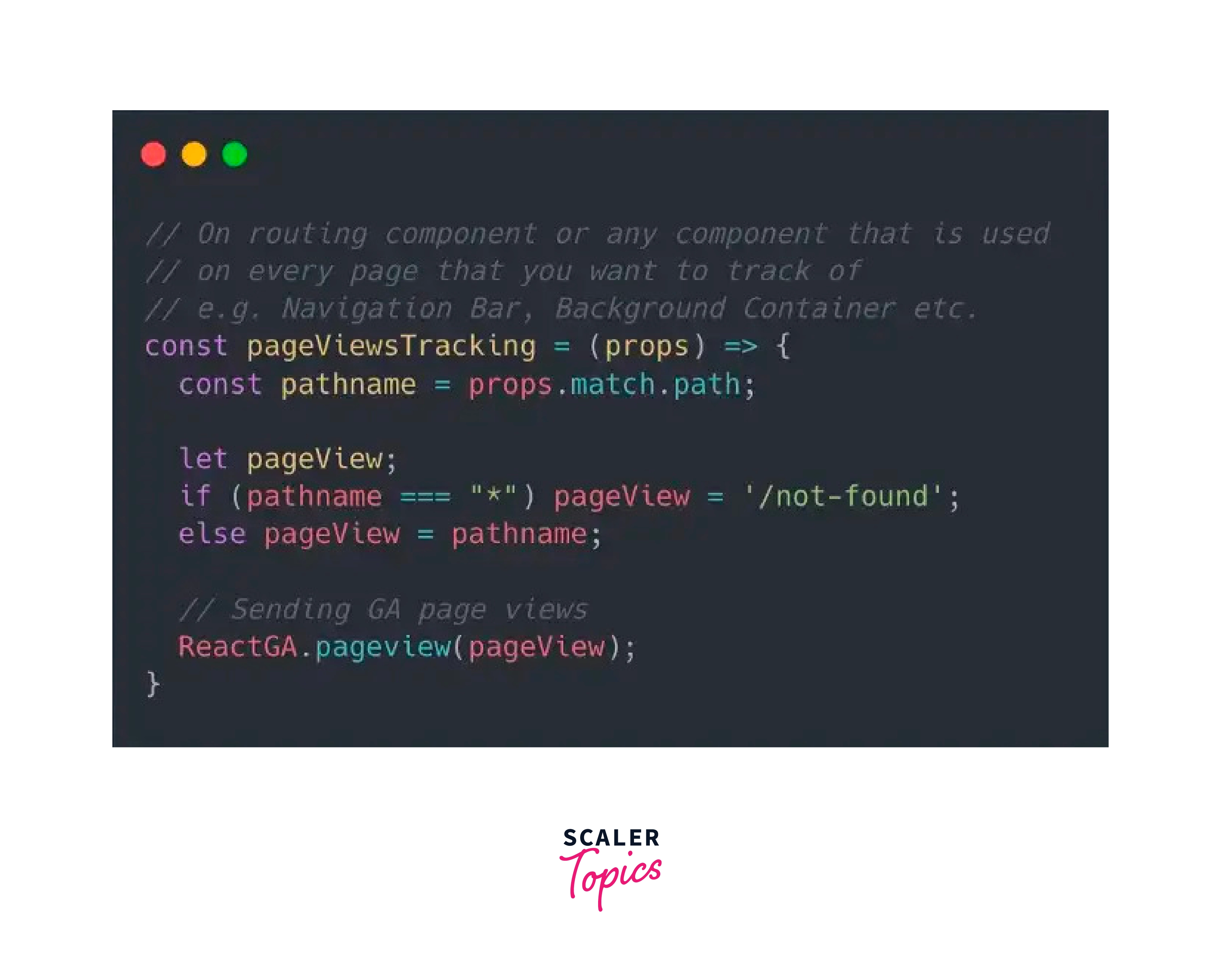
Events Tracking – You can keep tabs on significant website events that relate to your campaign objectives, such as successful checkouts, social media sharing, button clicks, etc.
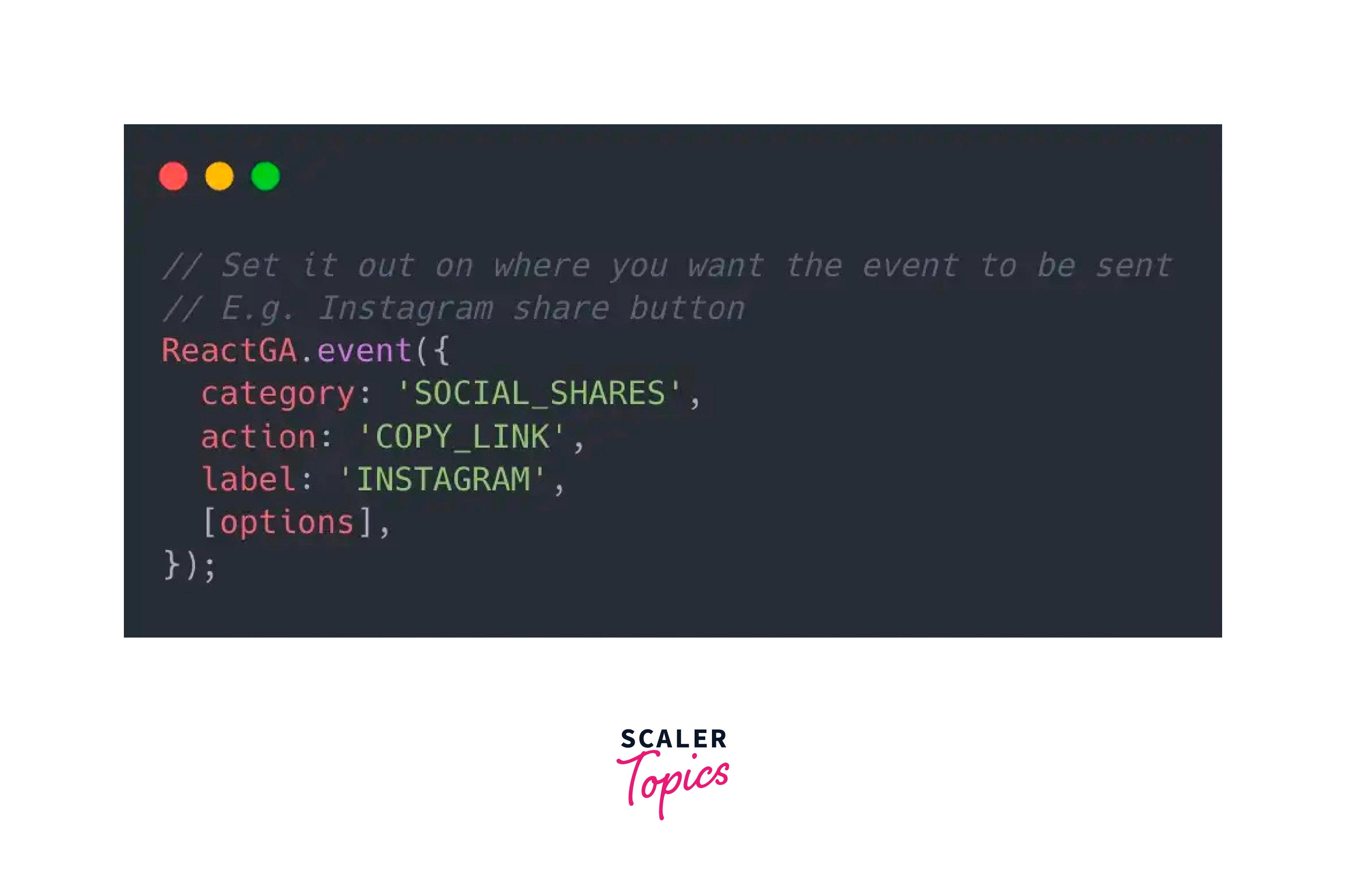
The React Google Analytics Module (react-analytics) can also be used with Node.js and a React application. Here's an example of how you can use the library with npm and Node.js:
-
Install the library using npm: npm install react-analytics
-
Import the library in the component or file where you want to use it: const ReactGA = require('react-analytics');
-
Initialize the library with your Google Analytics tracking code: ReactGA.initialize('GA_MEASUREMENT_ID')
-
Track page views, events, and user interactions within your React components and Node.js routes: ReactGA.pageview(req.url); ReactGA.event({ category: 'User', action: 'Created an Account' });
You can also use the library directly in the browser by adding the library as a script tag and then initializing it with your Google Analytics tracking code, just like in a React-only application.
It's important to note that you will need to have a Google Analytics account set up and the tracking code added to your website before you can start using the React Google Analytics Module in your React and Node.js applications.
How to integrate Google Analytics with React JS application?
Now we will learn about the entire process of integrating Google Analytics Tracking Code in our React Js using a few simple steps.
Step 1: Create a Property in Google Analytics
Visit analytics.google.com and register a new account there.
The next step is to build a brand-new property for our website. As a result, Google can monitor our website. For this:
- First, navigate to the dashboard and select Admin from the menu in the bottom-left corner. Establish New Property
- Enter the property name here, for example. Blog
- Then select Show advanced options.
- Activate the option to create a Universal Analytics property.
- Where tracking has to be added, provide the website address. We have used ngrok to map localhost:3000 tohere
- To create a Universal Analytics property exclusively, select the button.
- Then, select Next.
- Click the Create button now.
- Copy the TRACKING ID (in this case, "UA-XXXXX-X").
[ga-setup]
Step 2: Install Dependencies
Installing the react-ga package from npm is the first step. The official npm package needed to integrate our React project with Google Analytics is available here.
yarn add react-ga
Or
npm i react-ga
Step 3: Setup Google Analytics Inside Project
GA needs to be initialized to set up Google Analytics inside of our project. Before any of the other tracking features may begin collecting data, this must be completed.
Step 4: Implementation
Once Google Analytics is configured for the project, we can do several tasks, such as counting the number of times a user has clicked a button or filled out a form. For instance, we might add GA events as follows to see how many times a user clicked on the "Call Us" or "Write to Us" links in the contact us area.
Click on Realtime » Events on GA's left navigation to see whether the events are being tracked.
[ga-events]
Step 5: Integration With React Router
We occasionally wish to keep tabs on the most popular pages. With a CSR (Client Side Rendering) package like React, which can only load one HTML file, it is challenging to trace.
The good news is that a solution has been found for it. To track the URL change, we can use the react-router-dom package.
In this manner, we can inform Google Analytics of URL changes and keep track of the most popular pages.
Voila! Our React application has been successfully connected with Google Analytics, allowing us to simply monitor all user interactions.
How do know Google Analytics is Implemented Correctly on Your ReactJS Application?
To ensure that Google Analytics is implemented correctly on your ReactJS application, you can follow these steps:
Verify the Tracking Code:
The first step is to make sure that the Google Analytics tracking code has been correctly added to your application. You can verify this by checking the source code of your website and looking for the tracking code snippet. The tracking code should be added to every page of your website and should be placed just before the closing </head> tag.
Test the Tracking Code:
Once you have verified that the tracking code has been added correctly, you can test it by using the Google Tag Assistant Chrome extension. This tool will check your website for any issues with the tracking code and will provide you with a report.
Check the Real-Time Report:
Google Analytics has a real-time report that allows you to see data on the number of visitors currently on your website. After you have verified that the tracking code is working correctly, you can check the real-time report to make sure that your application is sending data to Google Analytics.
Check the Pageviews:
You can check the pageviews on your Google Analytics account to ensure that your application is correctly tracking pageviews. This will help you to see if all the pages of your website are being tracked and if any pages are not being tracked.
Track Events:
You can also track events in your React application, such as button clicks or form submissions, by using the React Google Analytics Module (react-analytics) to make sure that events are being tracked correctly.
Check the Audience Overview:
You can check the Audience Overview in your Google Analytics account, this will give you an overview of your users, such as their location, language, and browser. This will help you to make sure that the data being collected is accurate and that your application is correctly tracking user interactions.
It's important to keep in mind that it may take some time for data to appear in your Google Analytics account after you have implemented the tracking code. So, you should check back periodically to ensure that your application is sending data to Google Analytics and that the data is accurate.
Another simple of doing this is simply to launch your ReactJS application locally or online and select the Overview tab of the Realtime report on the React GA dashboard. You'll notice that YOU are the only currently active visitor to your website. And presto!
It's done now! You've been successful in enabling React GA to monitor user page visits as well as significant events on your ReactJS application.
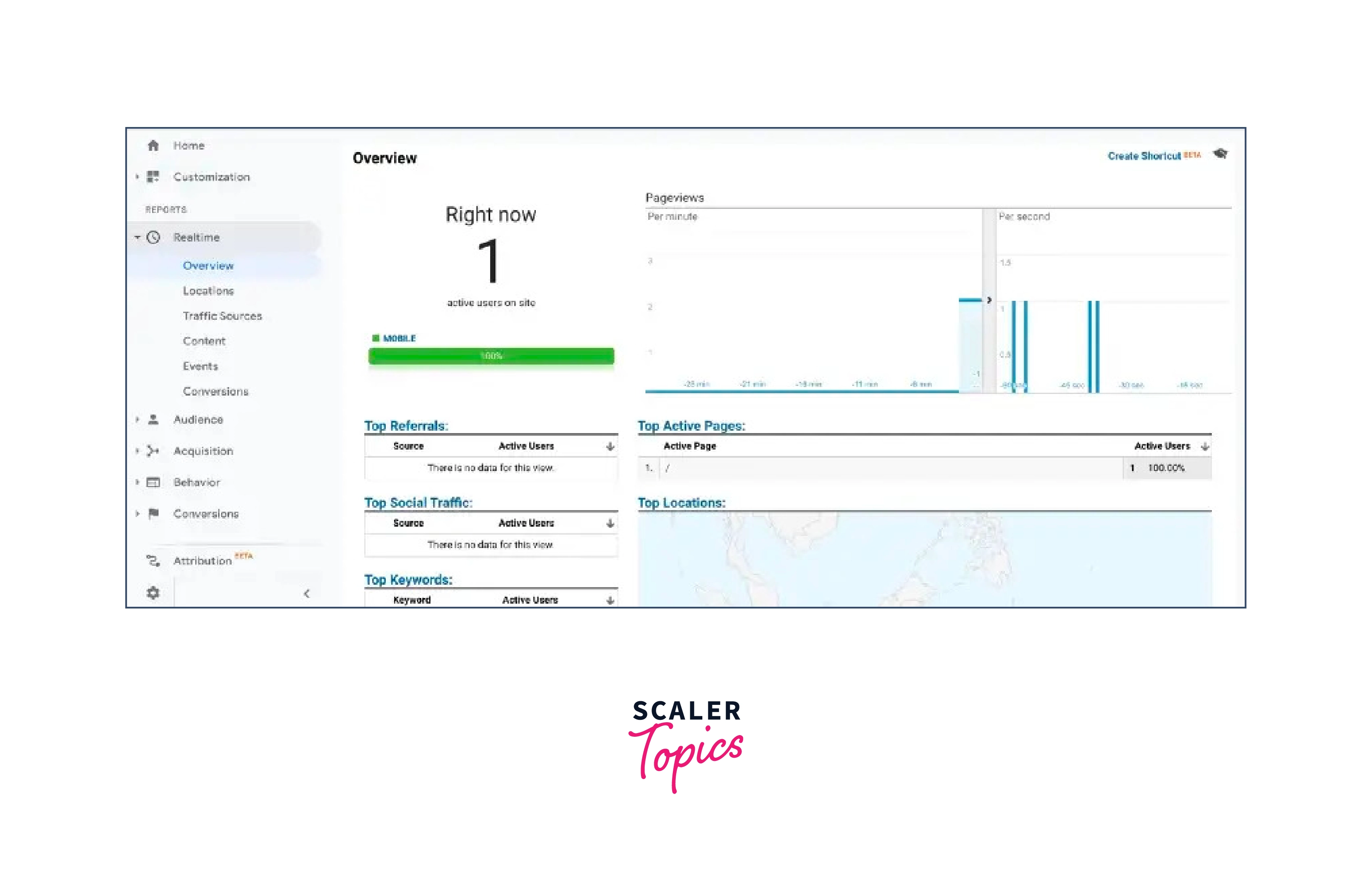
Conclusion
- Google Analytics can be integrated into a ReactJS application using the React Google Analytics Module (react-analytics).
- The React Google Analytics Module allows you to track pageviews, events, and user interactions within your React components.
- To use the React Google Analytics Module, you will need to have a Google Analytics account set up and the tracking code added to your website.
- How to integrate Google Analytics with React JS application?
- Create a Property in Google Analytics
- Install Dependencies
- Setup Google Analytics Inside Project
- Implementation
- Integration With React Router
- It is important to verify that the tracking code has been added correctly and test it using tools such as the Google Tag Assistant Chrome extension.
- You can check the Real-Time report and pageviews to ensure that your application is correctly tracking data in Google Analytics.
- You can also track events in your React application by using the React Google Analytics Module to ensure that events are being tracked correctly.
- It's important to keep in mind that it may take some time for data to appear in your Google Analytics account after you have implemented the tracking code.
- In conclusion, Implementing Google Analytics in a React application can provide valuable insights into user behavior and engagement, allowing you to make data-driven decisions to improve your website or application.
