How to Create React Searchbar?
Overview
You want your users to be able to search for precisely what they're looking for when creating a React application. And if you are getting a lot of items from an API, you must design a way for users to find different items quickly. The vast majority of current web applications use filtering systems. When there are large amounts of data, they are especially helpful. They enable users to save time and get the information they need quickly.
Introduction
An obvious, well-made search input element encourages participation and interaction. It serves as a way to welcome people - "How can I assist?" but there is a bigger gap between success and failure. A positive search experience increases conversions and improves discovery, whereas a negative search experience frustrates users and drives them away. You will frequently encounter different implementations in e-commerce sites, video/blogging platforms, human resource management systems, and many other websites. A search engine is a fantastic tool for making the content on your website accessible.
A react search bar, searchbox, or search field, is a graphical control element that can be found in file managers, web browsers, and other computer programs, as well as on websites. Its sole purpose is to accept user input for database searches. The user must express their information need in the form of a search query enforce the search engine to respond with a set of current results. When searching, users want a seamless experience, and they typically assess the results quickly. The user's level of engagement may rise as a result of the best search techniques.
Every time a user begins to type, an API call is made to display the user's dynamic options. For instance, the search boxes for YouTube, Google, etc. Using ReactJS, we can easily build a dynamic rdynamicallyarchbar by following the procedure discussed in the below sections.
Create a Search Bar in React from Scratch
Prerequisites
- Node js should be installed locally on your system. You can download Node from their official website. A Node version least greater than 10.X, you can check the version of a node using the command node -v.
- A package manager like npm (Node package manager), which is typically installed with Node js installation. NPM version should be at least greater than 5.X, you can check the version of npm usthe ing command npm -v.
- A text editor should be present of your choice to manage your React project directories. VS Code is recommended.
A react searchbar can help the user find the desired result by filtering out unnecessary information. One benefit of building a react searchbar from scratch is that it can be customized much more than libraries can. No matter how many libraries a project uses, from state management to components, knowing the fundamentals is still crucial for a developer. We will attempt to imitate a search engine that monitors changes made to the input field and removes relevant results from the site's data.
Setting Up the Starting Files
You can easily set up a react application with the help of create-react-app. So first setup a react application using the create-react-app by the below command :
Now open the src folder and remove the unnecessary files in that directory like the logo.svg, reportWebVitals.js etc. You can do the same with the public folder. Only index.html is required. You can remove all the other files. Now your index.js should be as follows :
Similarly in the App.js file, you can remove the unnecessary items as shown below :
Now let us make a field for the user to enter their search query in the react searchbar.
Generating Mock Data For the React Searchbar
Let's now generate some mock data that the react searchbar can use to filter through. You can either generate some mock data on your own or just go to any online tool like Mockaroo and generate the false data according to your need.
Enter the necessary fields that you want in the fake data now.
It will be better if you lower the number from the default of 1000 because the number of rows you create should roughly correspond to the number of objects you receive in the mock data. Make sure JSON is selected as the format type.
The data is also available as a file download. Now copy and paste all the fake data into your editor and then preview.
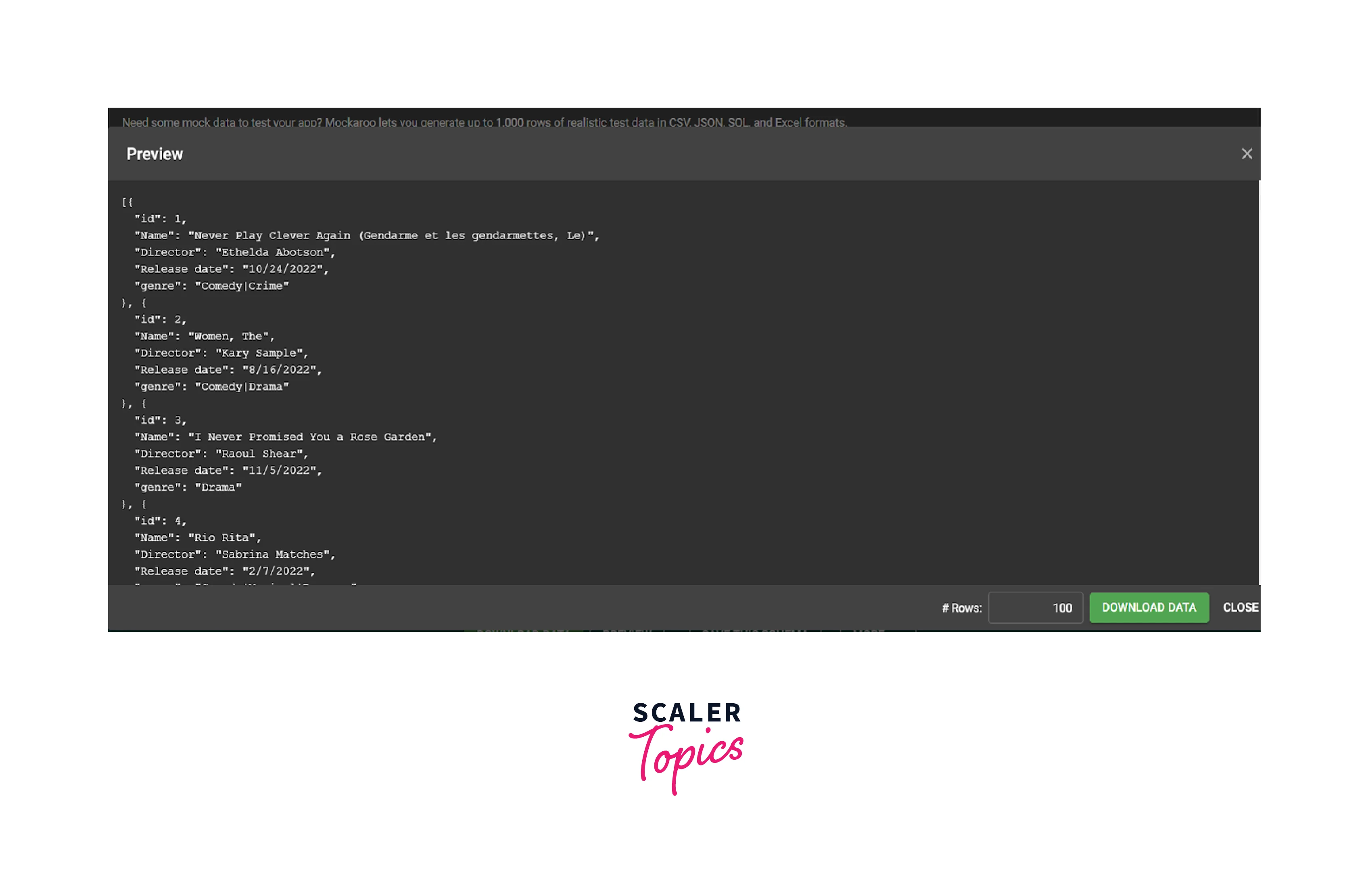
Create a new file, mock_data.json, and paste the generated data into it. This is how the JSON file will appear :

Now we will import this data into our application.
Showing the Fake Data
Then let us show all of the fake data in our react app by mapping through all the data before we make the react searchbar functional.
You can insert the JSON data in the react app by the following line of code :
As the fake data is in the form of an array, we will iterate over every object in the array using the JavaScript ES6 Map function and then present it via the JSX.
Now your App.js will be as follows :
Now run the app by using npm start. You will see the following output on http://localhost:3000.
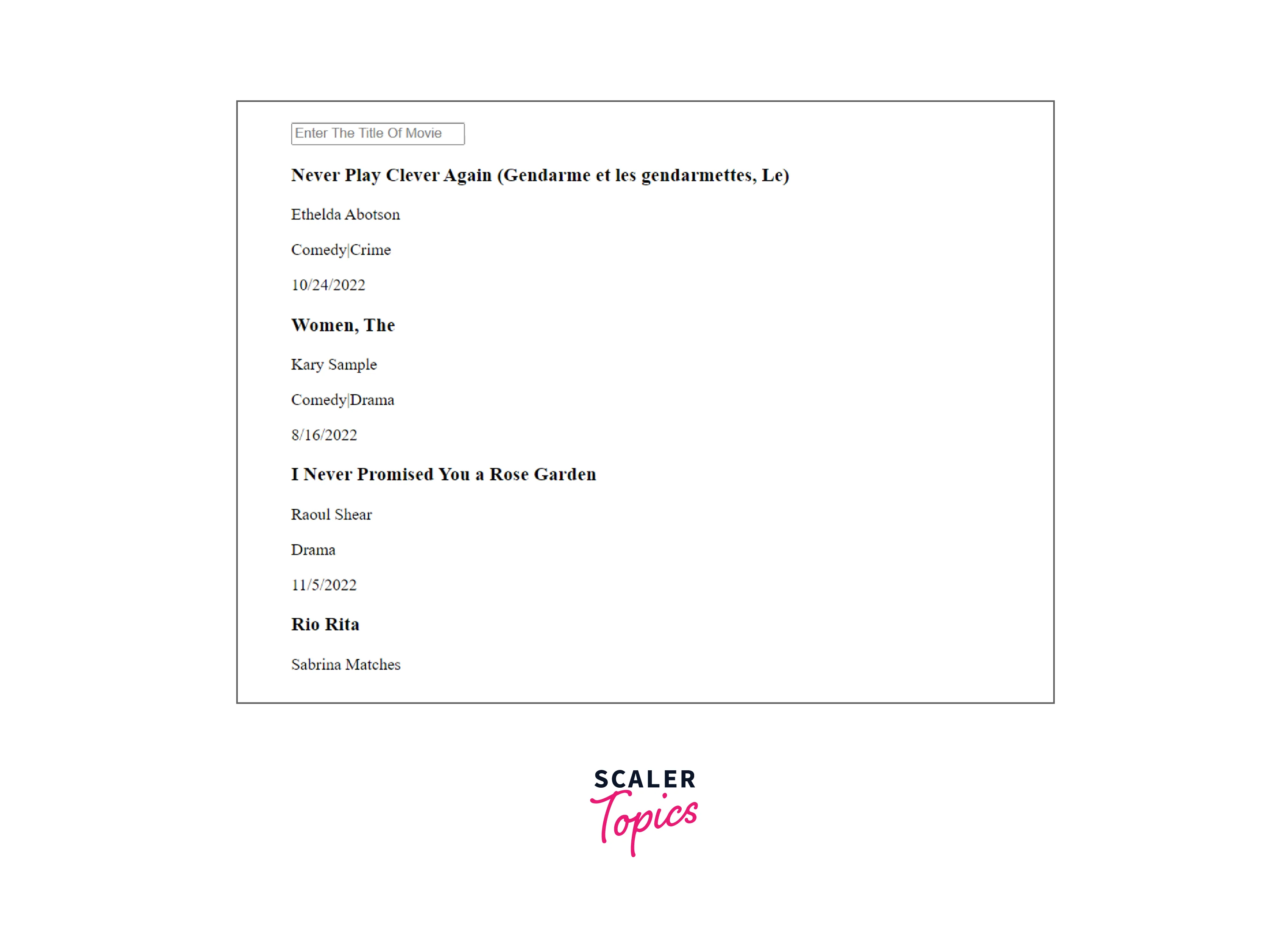
How to Style the React Searchbar
Although the styling is not required, what fun is there without CSS. If the styling portion is not currently of interest to you, you can move on to the upcoming section.
Let's try to center everything, even the react searchbar. We'll target the parent element, which has the class name app, to center everything.
Apply the flex property to the .app class name in the styles.css file.
Now the output will be as follows :
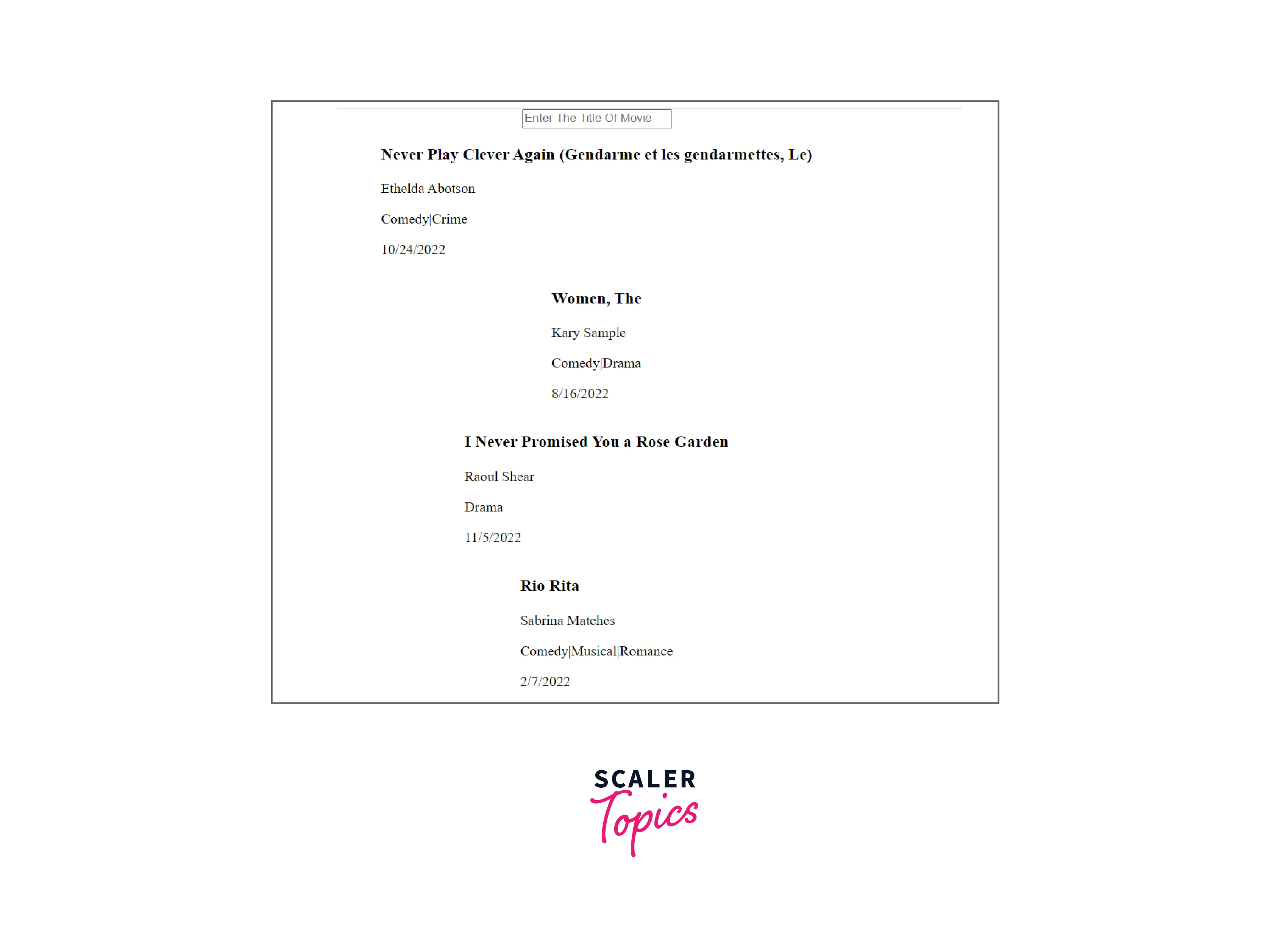
The movies still don't appear to be appealing. Create a card for every movie. In the Map function, give the JSX element a class name card. Also, wrap all the cards in another div with the class name card-group. Now your App.js will be as follows :
We'll round the corners and use the border property to give each card a distinctive look. Also, wrap all the cards in an organized way by adding CSS to the card-group. To apply the following CSS to the elements :
Also, add the following CSS to the react searchbar to make it more appealing.
Now you will see the following Output:
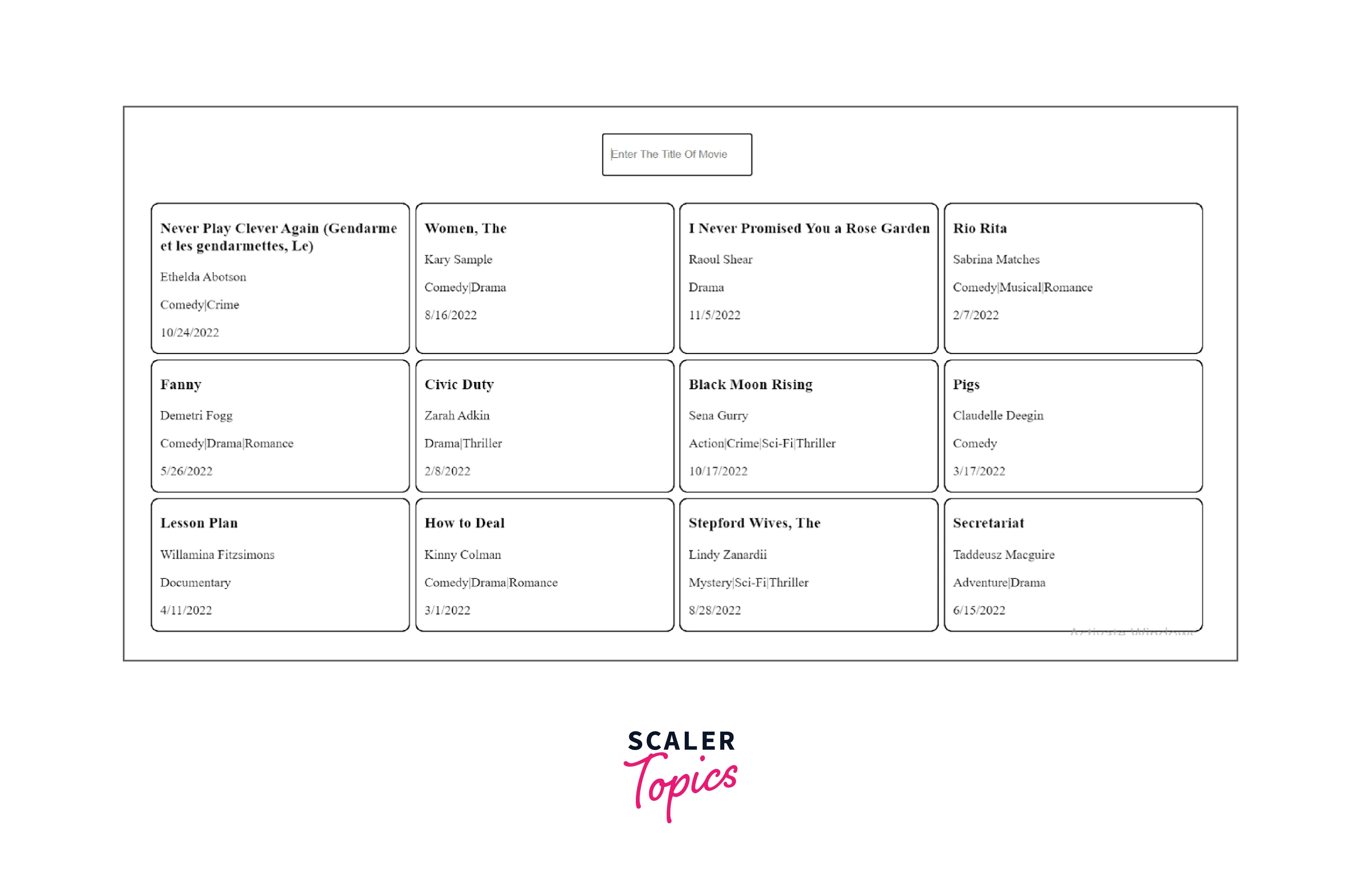
Let's return to the tutorial's main objective, which is making the react searchbar useful, now that the styling has been completed.
Making the React Searchbar Functional
Here's where it gets interesting! When a user types something into the input field, we want to keep track of every change. To accomplish this, we employ the useState Hook and set the state whenever the input field changes.
After that is finished, we want to check to see if the query we entered matches any of the mock data. We'll check to see if the movie name matches the entered query in our example. Both partial and identical matching will be supported by this method.
In simpler terms, the function would return all movie names that contain the user's single letter if they enter it. The react searchbar function will also return an array of movie names that contain the user's entered word if it is a valid word.
In this case, the Filter method works perfectly. The condition, in this case, would mean returning a brand new array that is the same as that of the array entered by the user. It then returns an array that satisfies the condition specified.
The filter function will return the unmodified array if the user has not submitted anything, which indicates that the input field is not in use.
If any of the data match the entered query (in our case, a movie name from our example movie), then it will return a new array with the objects that match the user-entered query. It is advisable to transform both the user-entered query and the movie to prevent any mistakes brought on by incorrect letter capitalization. Lowercase the name from the false data. In this manner, our filter will always be able to output a matched result if one is found, regardless of what the user types in or how many lowercase letters are used.
We'll just incorporate the filtered data with our prior Map function to display it.
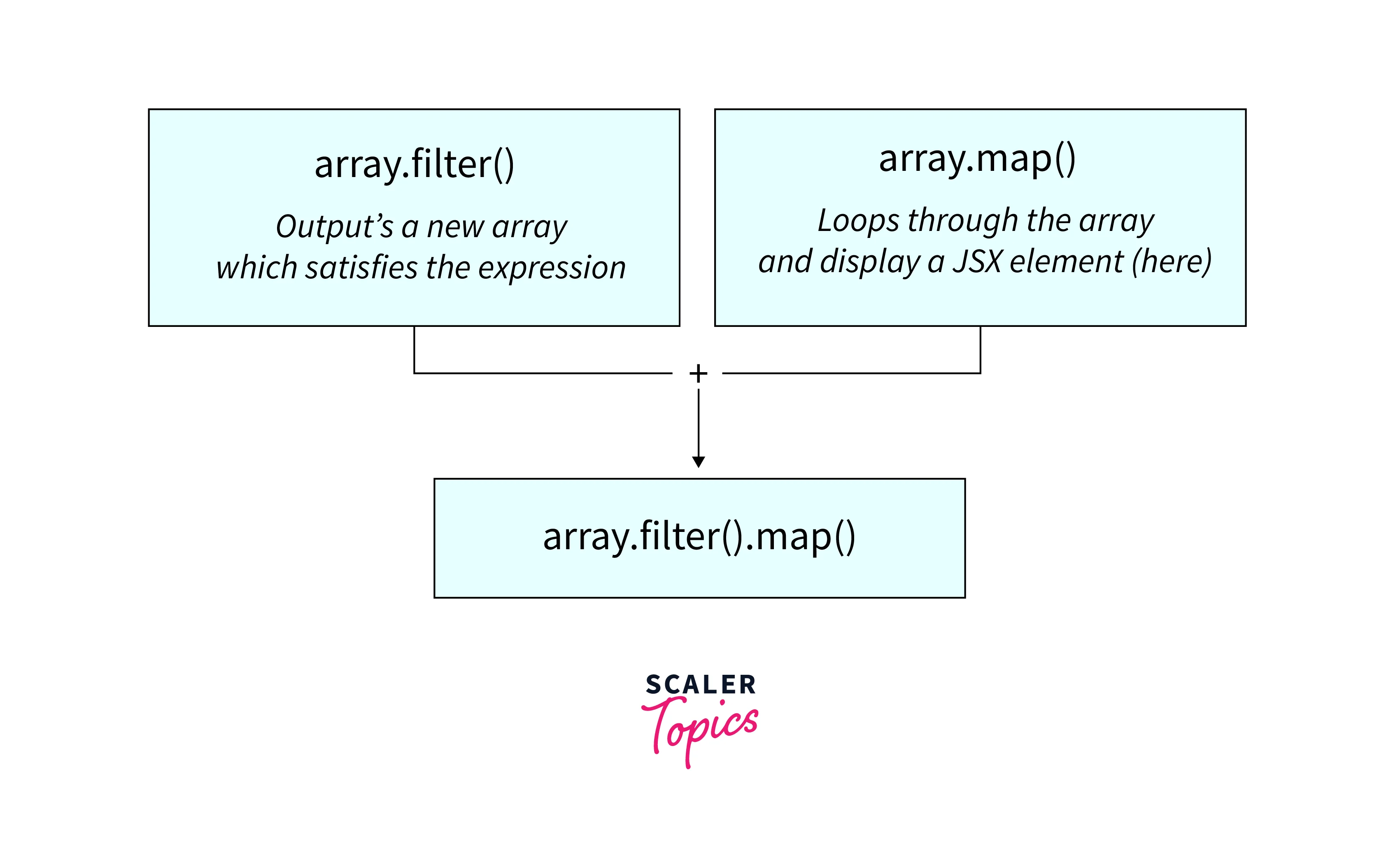
Your final code will now be similar to the following :
Now, your React searchbar should be up and working. Type something in the react searchbar and you will see the movies filtered according to the search phrase :
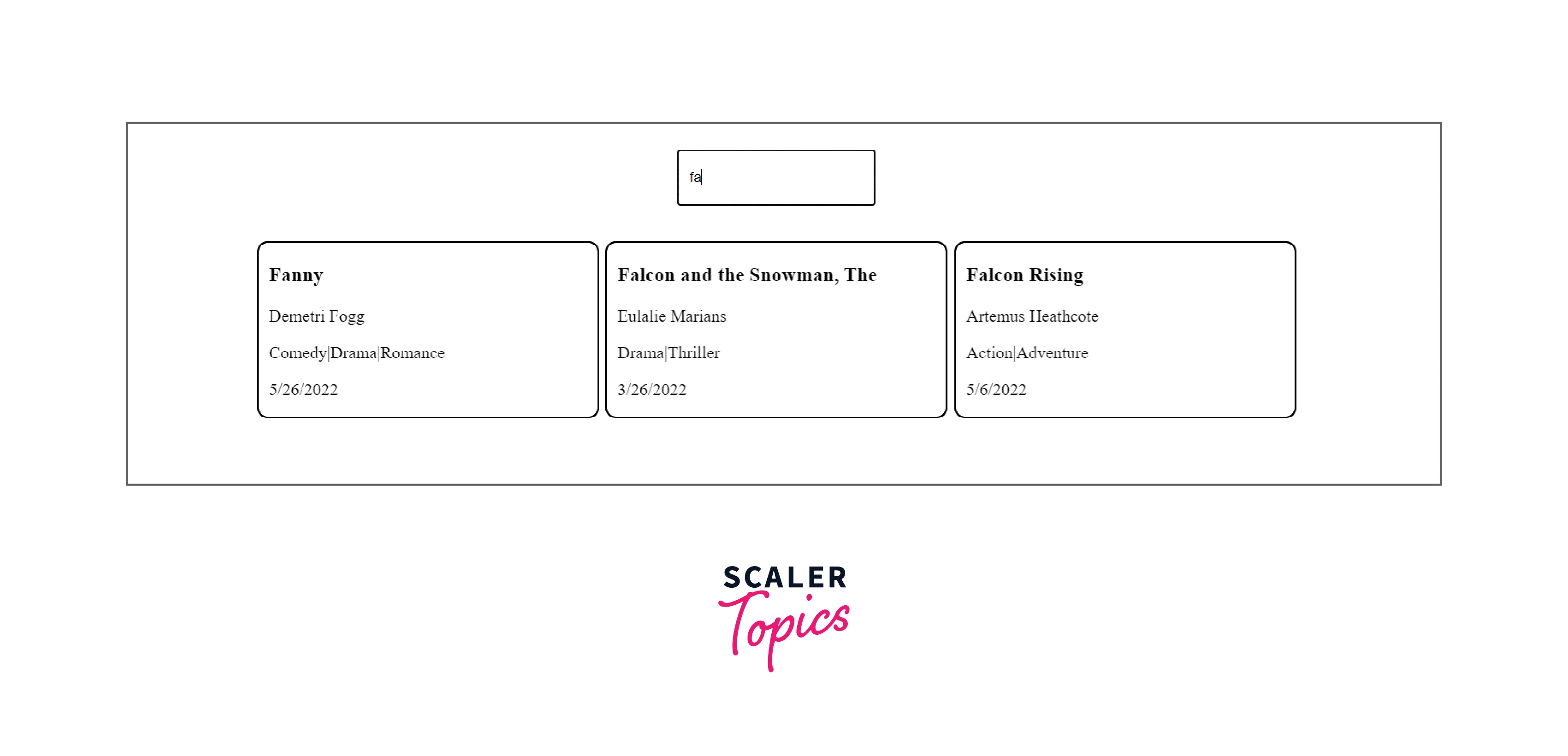
How to Create a Dynamic Search Box in ReactJS?
The dynamic react searchbar consists of a search bar and a text field for the user to enter information, after which the user's input is processed to produce dynamic results based on his input. Every time a user begins to type, an API call is made to display the user's dynamic options. For instance, the react searchbar for YouTube, Google, etc. This component is offered to us by Material UI for React and is very simple to integrate. Using ReactJS, we can easily build a dynamic react searchbar by following this procedure.
Creating React Application And Installing the Module :
First, use the command below to create a React application using the create-react-app :
After the above command has been executed and your project folder i.e. dynamic-search-box has been created, move to the project directory using the following command :
Use the following command to install the material-ui modules after creating the ReactJS application :
After the installation of the above two modules, they will be shown in the dependency section of your package.json file.
Now add the code below to the App.js file. Our default component, App, is where we have written our code in this case.
Now open http://localhost:3000/ in your browser, and you should see the output as follows :
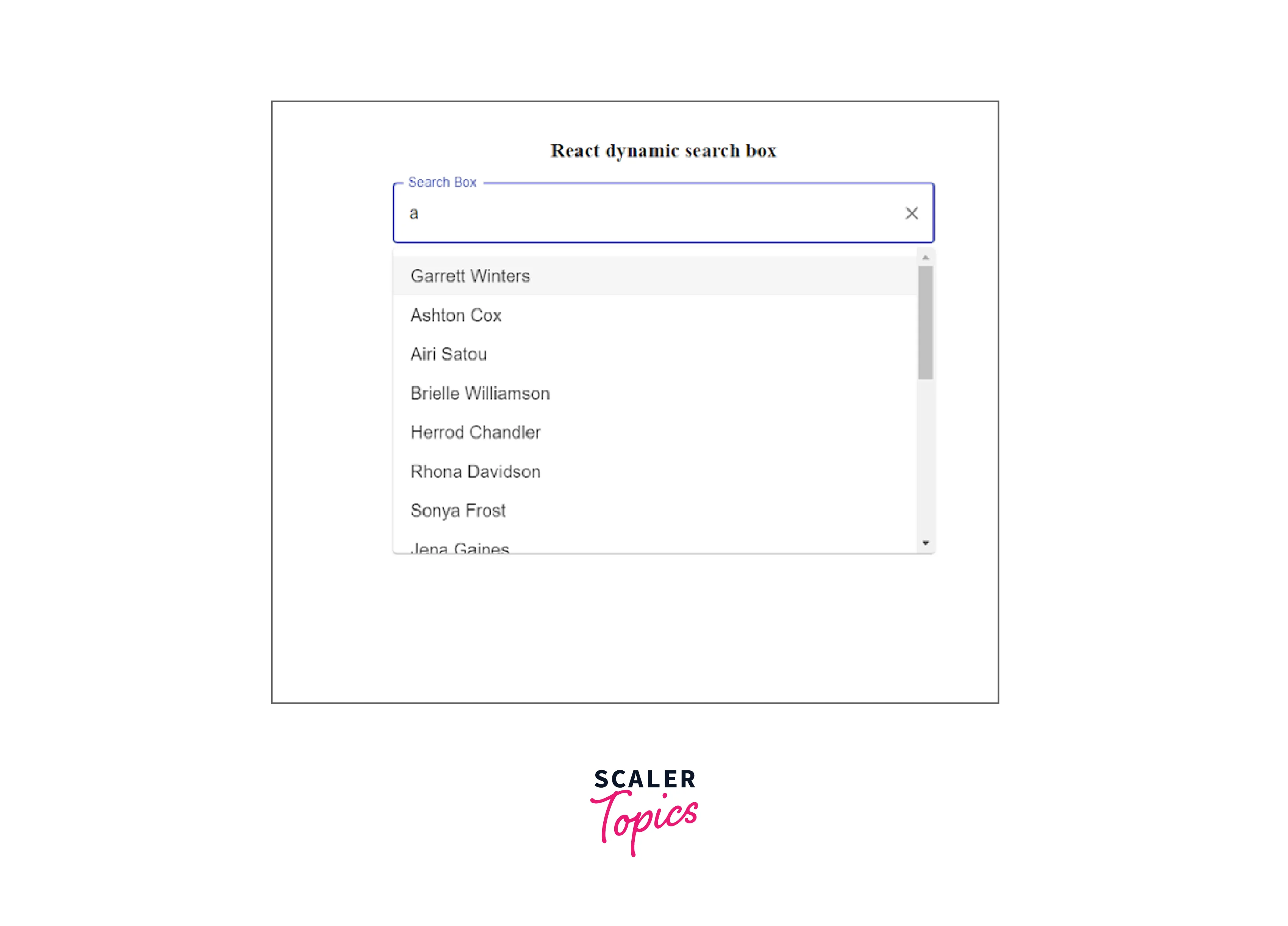
Explanation
In the above code, the TextField and Autocomplete components have been imported from material-ui. The data has been fetched from an API and stored in a state variable. The variable has been passed as an option in the Autocomplete component. The TextField has been passed in the renderInput of the AutoComplete component. The styling has been applied to keep the input element in the center of the page.
You can see from the above example that whenever a user types something, an API call is made to fetch the options. This is how we can display dynamic options in the react searchbar, similar to how YouTube, Google, and other search engines do it.
Conclusion
- A react searchbar, search bar, or search field, is a graphical control element that can be found in file managers, web browsers, and other computer programs, as well as on websites.
- Every time a user begins to type in react searchbar, an API call is made to display the user's dynamic options.
- A search bar can help the user find the desired result by filtering out unnecessary information.
- The dynamic react searchbar consists of a search bar and a text field for the user to enter information, after which the user's input is processed to produce dynamic results based on his input.
- This component is offered to us by Material UI for React and is very simple to integrate. Using ReactJS, we can easily build a dynamic React searchbar.
- You can generate some mock data on your own or just go to any online tool like Mockaroo.

