What is the Best IDE for Scala?
Overview
As Scala, a powerful and versatile programming language continue to evolve, having the right Integrated Development Environment (IDE) becomes crucial for maximizing productivity and ensuring a seamless coding experience. The choice of the "best" Scala IDE can vary depending on individual preferences, project requirements, and familiarity with different development environments.
Intellij IDEA for Scala
IntelliJ IDEA, a flagship product of JetBrains, has earned its reputation as one of the most powerful and feature-rich integrated development environments (IDEs) available. While it's renowned for Java development, it also offers exceptional support for Scala, making it a top choice for developers for Scala programming language.
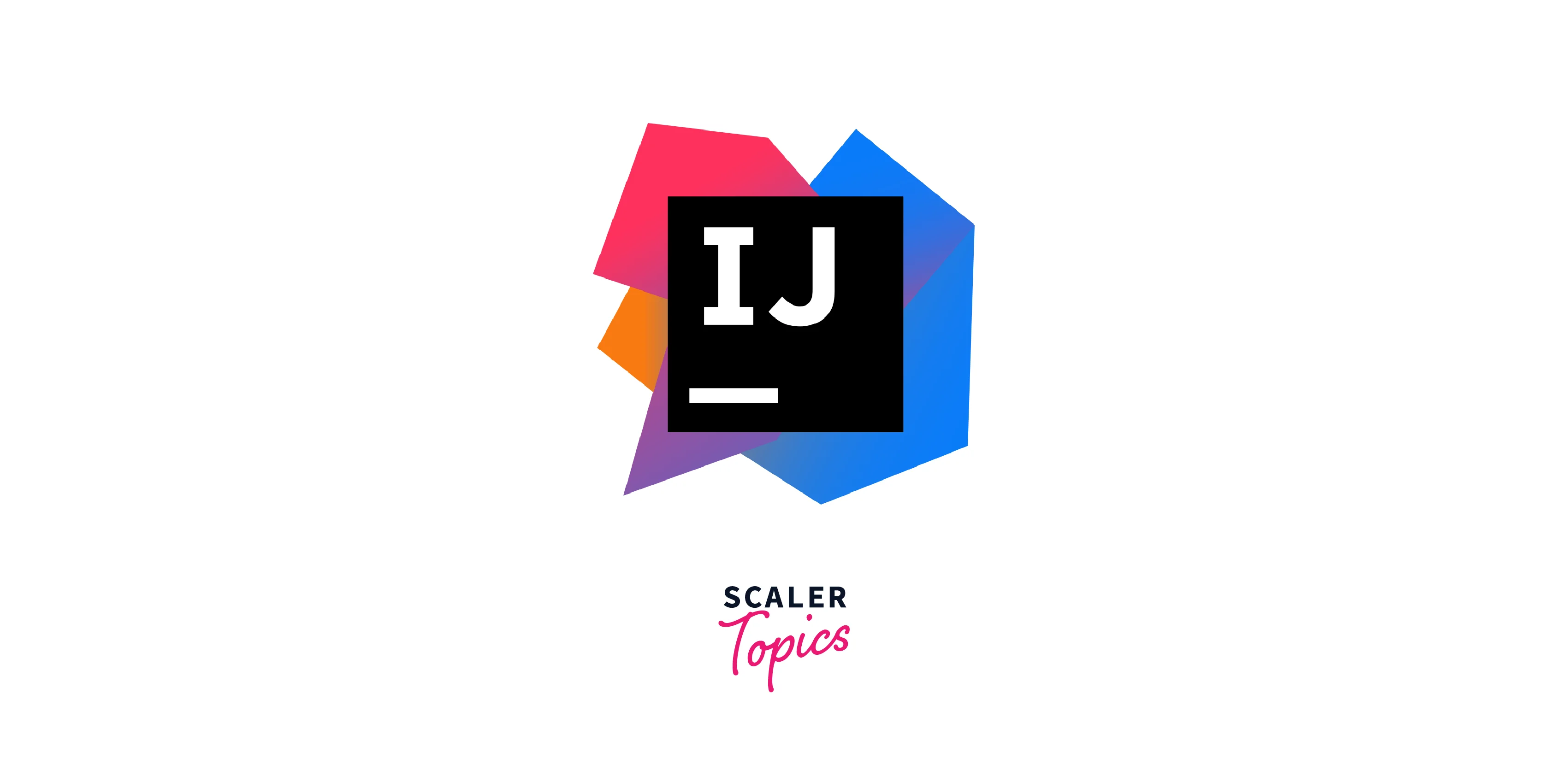
Features
-
Scala Plugin Integration:
IntelliJ IDEA's core strength lies in its Scala plugin, delivering comprehensive support for Scala-specific features like type inference, pattern matching, and functional constructs.
-
Advanced Refactoring Tools:
IntelliJ IDEA excels in Scala-specific refactoring. With tools for renaming, method extraction, and import organization, coding is streamlined for consistency.
-
Debugging Excellence:
IntelliJ IDEA's debugger aids Scala bug identification through step-by-step execution, variable inspection, and breakpoint control.
-
Support for Testing Frameworks:
IntelliJ IDEA supports Scala testing frameworks like ScalaTest and specs2, simplifying test writing, running, and management.
Microsoft Visual Studio
Microsoft Visual Studio Code (VS Code) is a popular and versatile code editor which was not originally designed specifically for Scala, the integration of the Metals extension has transformed VS Code into a capable and efficient environment for Scala development.
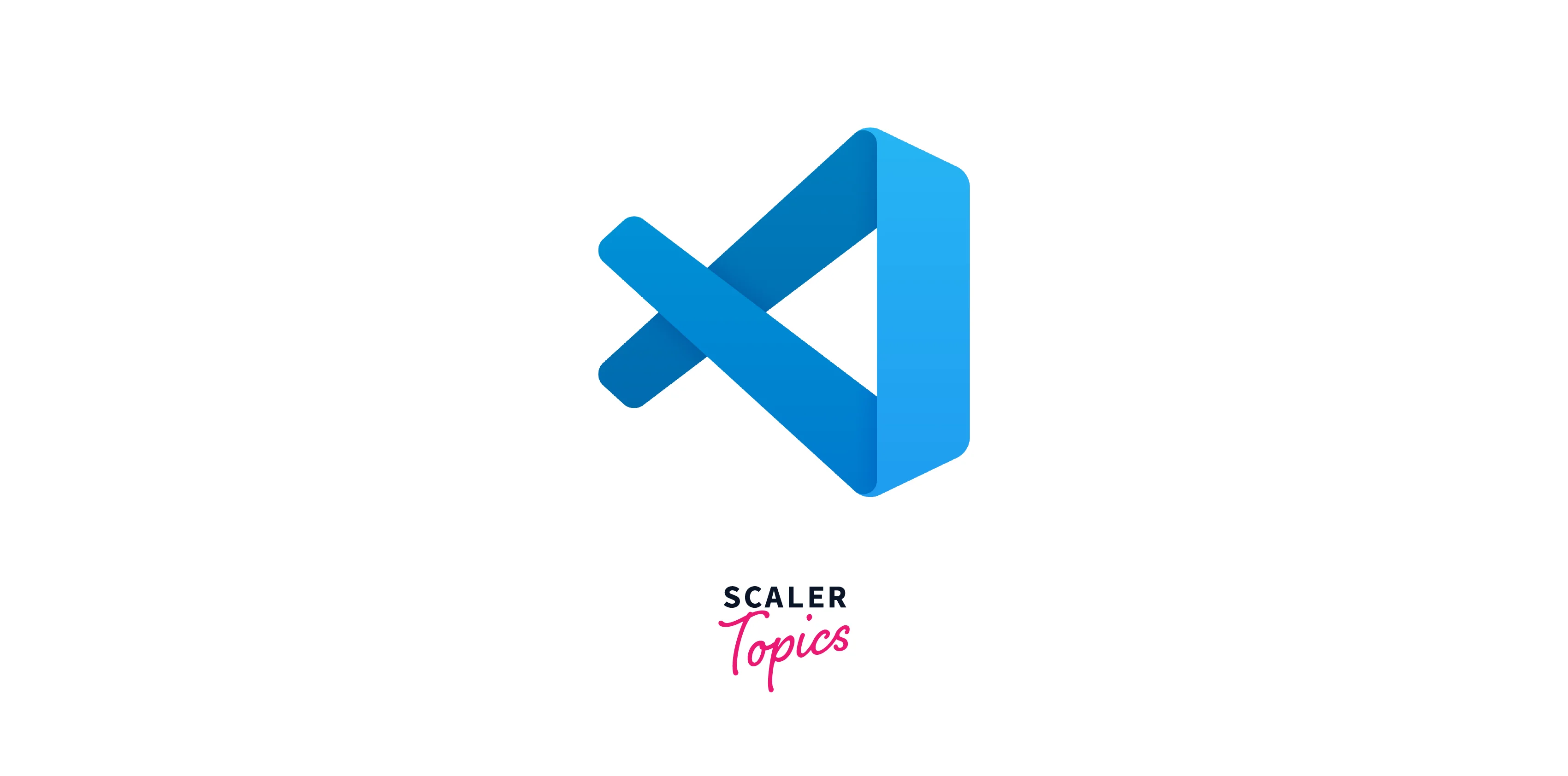
Features:
-
Metals Extension:
Metals extension is essential for Scala development in Visual Studio Code, providing language server capabilities like navigation, completion, debugging, and highlighting, enhancing the VS Code experience.
-
Seamless Setup:
Easily begin Scala development in VS Code using Metals; install the extension for automatic project detection and real-time code feedback.
-
Integrated Build and Testing:
Metals integrates smoothly with Scala build tools like sbt and Bloop, allowing direct code compilation, testing, and execution within VS Code.
-
Debugging Capabilities:
Metals extends VS Code's debugger for Scala, enabling effective issue identification and resolution through breakpoints, variable inspection, and step-through.
Scala IDE for Eclipse
Eclipse, a widely recognized and versatile integrated development environment (IDE), has gained popularity due to its user-friendly interface and extensive plugin ecosystem. Java developers transitioning to Scala often find Eclipse's familiarity eases their adaptation to Scala's syntax and development practices.

Features:
-
Seamless Integration:
Scala IDE for Eclipse smoothly integrates with Eclipse, offering a familiar transition.
-
Rich Scala Features:
Scala IDE supports tailored syntax highlighting, smart code completion, and error checking for efficient coding.
-
Code Navigation and Refactoring:
Navigate projects with "Go to definition," "Find references," and use robust refactoring tools for consistent code restructuring.
-
Debugger and Testing Support:
Benefit from powerful debugging tools, variable inspection, breakpoints, and in-IDE testing for Scala frameworks.
NetBeans
NetBeans, a widely used integrated development environment, serves as a flexible platform for programmers spanning different coding languages, prominently recognized for Java yet inclusive of Scala assistance via plugins and add-ons. It stands out for Scala development due to its robust features, extensible architecture, and support through plugins, offering a versatile and efficient environment for Scala programmers.

Features:
-
Scala Plugin Integration:
NetBeans extends to Scala developers via the plugin, offering syntax highlighting, code completion, and error checking within its environment.
-
Code Assistance and Navigation:
The Scala plugin accelerates coding with context-based suggestions and supports code navigation for definitions and usages.
-
Build and Compilation Support:
NetBeans, though less integrated, configures for Scala projects using tools like SBT or Maven, aiding dependency management and compilation.
-
Limited Scala-Specific Features:
NetBeans with the Scala plugin might lack depth in Scala-specific features compared to dedicated IDEs like IntelliJ IDEA.
Vim
Vim, a highly customizable and powerful text editor, has earned a dedicated following among developers who value efficiency and minimalism. While Vim is not a full-fledged integrated development environment (IDE) like some others, it can be transformed into a capable environment for Scala development with the right plugins and configurations.
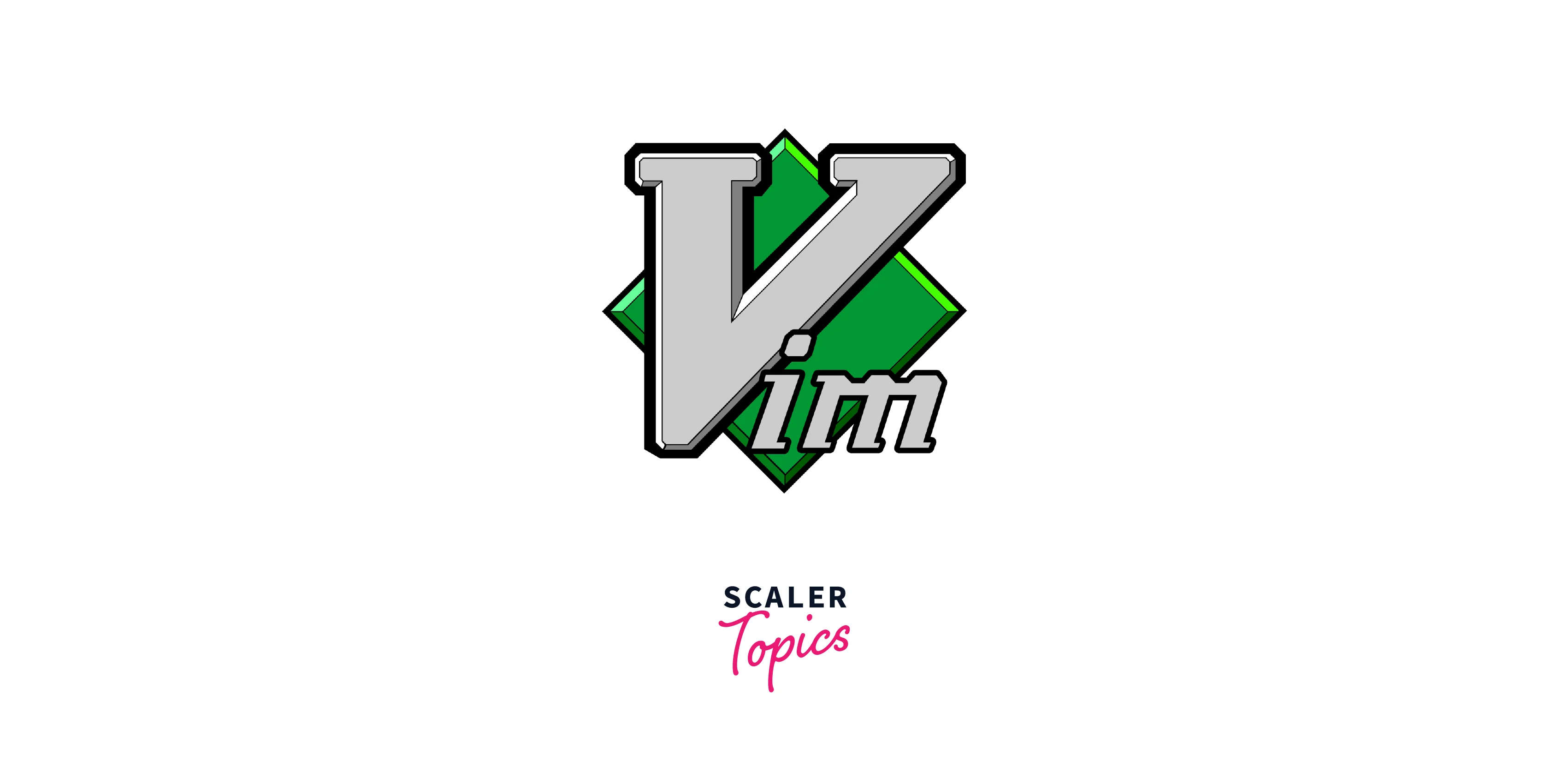
Features:
-
Vim's Strengths:
Vim excels with its keyboard-centric interface and customizability, enabling efficient task execution through concise commands once mastered.
-
Plugins for Scala Development:
Vim's Scala capabilities expand with plugins like "vim-scala" and "Ensime-vim," offering tailored features such as syntax highlighting, navigation, and autocompletion.
-
Customization:
Vim's standout feature is its customization, allowing precise tailoring of the environment for optimal Scala development.
-
Limited Graphical Interface:
Operating mainly within a terminal, Vim lacks the graphical richness of full-fledged IDEs despite some plugin-enhanced visual experiences.
JDoodle
JDoodle is an online coding platform that provides a convenient environment for writing, running, and sharing code snippets across various programming languages, including Scala. It serves as a virtual playground, allowing developers to quickly prototype, test, and experiment with code without the need for setting up local development environments.
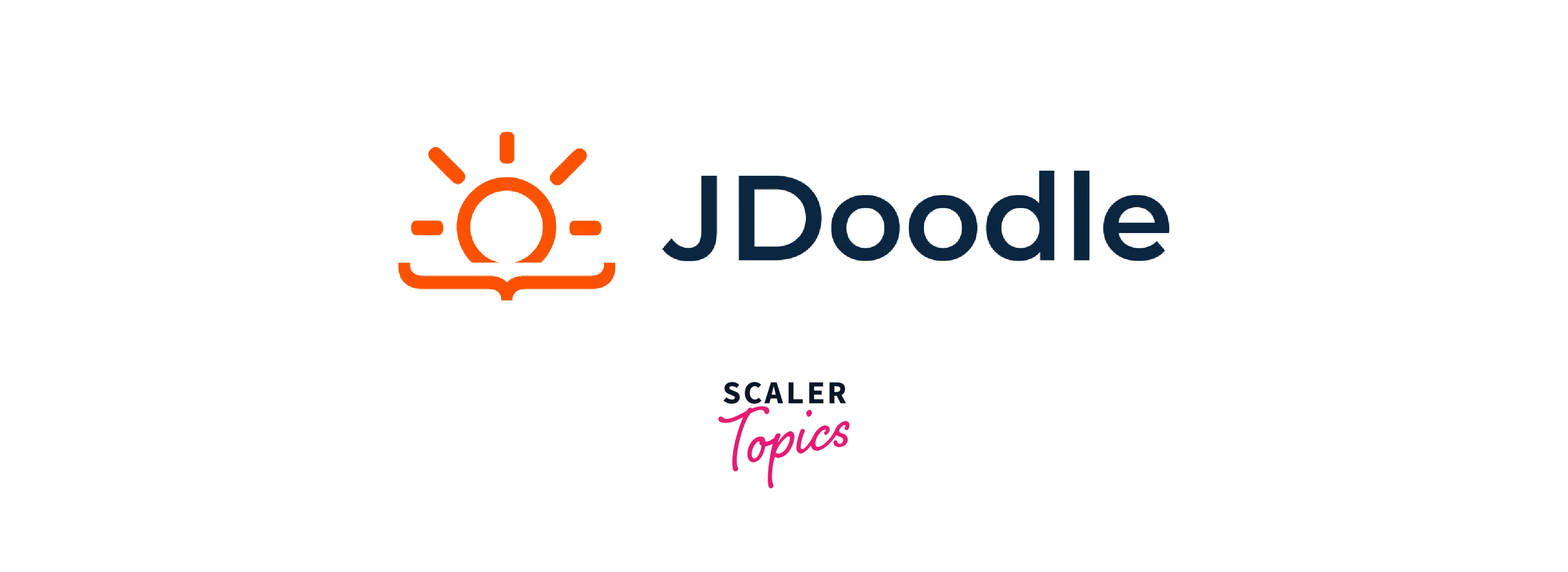
Features:
-
No Installation Required:
JDoodle allows hassle-free Scala coding in a browser for quick prototyping and learning, without needing local software installation.
-
Scala Support:
JDoodle supports Scala programming, facilitating code testing, algorithm experimentation, and showcasing.
-
Limited Environment:
While suitable for quick coding and experimentation, JDoodle lacks advanced features found in dedicated IDEs for comprehensive tooling, debugging, and project management.
Sublime Text
Sublime Text is a popular and lightweight text editor that has garnered a dedicated following among developers due to its speed, simplicity, and extensibility. While it's not a full-fledged integrated development environment (IDE), Sublime Text can be transformed into a powerful Scala coding environment with the right plugins and configurations.
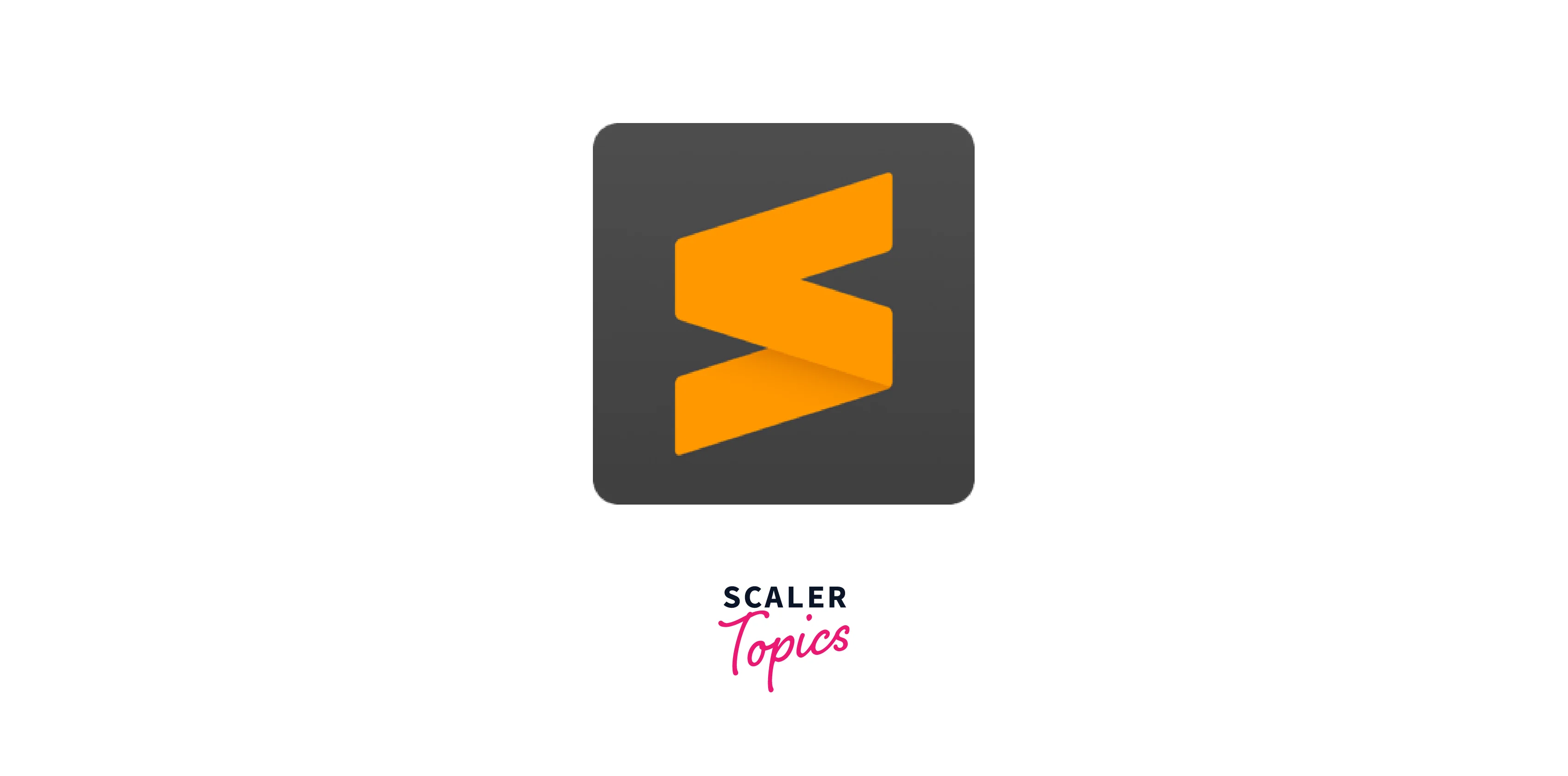
Features:
-
Speed and Lightweight Design:
Sublime Text prioritizes speed and efficiency. Quick launch and an uncluttered interface keep the focus on coding.
-
Extensibility with Packages:
Sublime Text's standout trait is extensibility. Add new functionalities and language support, including Scala, by installing packages (plugins).
-
Scala-Specific Packages:
Customize Sublime Text for Scala with packages like "Scala Syntax," "SublimeEnsime," and "SBT Build." These offer syntax highlighting, navigation, and Ensime server integration.
-
Build Tool Integration:
Sublime Text integrates with tools like SBT via packages such as "SBT Build," though not as seamlessly as dedicated Scala IDEs.
OneCompiler
OneCompiler is an online coding platform that offers developers a convenient space to write, execute, and share code across multiple programming languages, including Scala. Acting as a virtual playground, OneCompiler allows developers to quickly prototype, test, and experiment with code without the need for setting up local development environments.

Features:
-
No Installation Required:
OneCompiler for Scala offers convenience without software installation. Direct browser access suits swift prototyping and learning.
-
Scala Support:
OneCompiler aids Scala programming, enabling code snippet writing, execution, and output viewing within its sandboxed space.
-
Limited Environment:
For quick coding and experimentation, OneCompiler is apt, but it lacks the depth of dedicated IDEs or local setups.
-
Online Dependence:
Dependence on internet connectivity is crucial, given OneCompiler's web-based nature.
Scastie
Scastie is an innovative online tool designed specifically for Scala developers. It serves as a Scala REPL (Read-Eval-Print Loop) and code playground, allowing developers to write, experiment, and share Scala code in a sandboxed environment.
Features:
-
Interactive Scala REPL:
Scastie provides a browser-based Scala REPL for direct code execution, supporting testing and experimentation without local setup.
-
Dependency Management:
Scastie simplifies adding external libraries with easy dependency management through Maven coordinates or sbt declarations.
-
Scala Versions and SBT Support:
Scastie supports multiple Scala versions and configurable SBT settings, ensuring compatibility and easy code reproduction.
-
Limited to Online Environment:
While excellent for online experiments, Scastie lacks full IDE capabilities, making specialized IDEs or local setups more suitable for complex projects.
FAQ
Q. Why is a good IDE important for Scala development?
A. A good IDE enhances productivity by offering advanced features like intelligent code completion, error highlighting, debugging tools, and project management. These capabilities streamline coding, improve code quality, and enable efficient navigation.
Q. Which IDEs are popular for Scala development?
A. Popular IDEs for Scala development include IntelliJ IDEA with the Scala plugin, Visual Studio Code with the Metals extension, and Eclipse with the Scala IDE.
Q. How do I set up IntelliJ IDEA for Scala development?
A. To set up IntelliJ IDEA for Scala development:
- Install IntelliJ IDEA: Download and install IntelliJ IDEA from the official website.
- Install Scala Plugin: Open IntelliJ IDEA, go to "File" > "Settings" (or "IntelliJ IDEA" > "Preferences" on macOS). In the settings window, select "Plugins" and search for "Scala." Install the Scala plugin.
- Create or Import Project: Create a new Scala project or import an existing one using the "File" > "New" > "Project" or "File" > "New" > "Module from Existing Sources" options.
- Configure Scala SDK: In the project settings, navigate to "Project" > "Project SDK" and select the appropriate Scala SDK. If not installed, you can configure it through "File" > "Project Structure" > "Global Libraries."
- SBT or Maven Integration: If your project uses SBT or Maven, IntelliJ IDEA can automatically import project dependencies and configuration. Choose "Import project from external model" during project creation or in the "Import Project" dialog.
Q. Can I use Visual Studio Code for Scala development?
A. Yes, you can use Visual Studio Code for Scala development by installing the "Metals" extension. Metals offer features like code completion, navigation, debugging, and build tool integration directly within Visual Studio Code.
Q. How do I set up Eclipse for Scala development?
A. To set up Eclipse for Scala development:
- Install Eclipse: Download and install Eclipse IDE for Java Developers.
- Install Scala IDE Plugin: Open Eclipse, go to "Help" > "Eclipse Marketplace." Search for "Scala IDE" and install the Scala IDE plugin.
- Create Scala Project: Create a new Scala project by selecting "File" > "New" > "Scala Project."
- Configure Scala Installation: In the project settings, set up the Scala installation by selecting "Scala Compiler" in the project properties and providing the path to your Scala installation.
Q. Can I use NetBeans for Scala development?
A. Yes, by simply installing the Scala plugin. However, note that NetBeans might not offer the same level of Scala-specific features.
Q. Are there any Scala-specific IDEs?
A. Yes, there are several Scala-specific IDEs available, including IntelliJ IDEA with the Scala plugin, Visual Studio Code with the Metals extension, Eclipse with the Scala IDE, and more.
Q. Can I use online IDEs for Scala development?
A. Yes, platforms like JDoodle, Scastie, and OneCompiler provide online environments where you can write, execute, and share Scala code.
Q. What are some important features to look for in a Scala IDE?
A.
- Error Highlighting: Immediate identification of syntax and logic errors.
- Code Navigation: Easy jumping between definitions, references, and classes.
- Debugging Tools: Robust debugger for identifying and resolving issues.
- Refactoring Support: Tools for code restructuring without introducing errors.
- Syntax Highlighting: Clear differentiation of different code elements.
Conclusion
- Scala IDE is essential for Scala development due to its complex syntax, where the IDE streamlines coding, offers error detection, and facilitates efficient navigation, significantly enhancing productivity.
- IntelliJ IDEA with Scala Plugin is a powerful choice with robust Scala support, offering intelligent coding assistance, debugging tools, and seamless build tool integration.
- Visual Studio Code with Metals Extension is a lightweight option with strong Scala capabilities, providing features like code completion, navigation, and integrated build tools within the familiar VS Code environment.
