AutoIT in Selenium
Overview
AutoIt in Selenium is a powerful combination that allows testers to automate web applications with enhanced functionality. AutoIt provides features to handle Windows dialogs, automate desktop applications, and interact with non-browser elements, expanding the capabilities of Selenium for comprehensive test automation. By leveraging AutoIt in Selenium, testers can effectively automate a wide range of scenarios, making their test scripts more robust and efficient.
Introduction
Imagine you are a software tester working on a web application that requires file upload functionality, such as an online image gallery where users can upload their photos. As part of your testing efforts, you are tasked with automating the testing of this file upload feature using Selenium, a widely used web testing framework. However, you soon realize that Selenium does not have built-in support for handling file upload dialogs, which are native to the operating system and not part of the web browser. This presents a challenge as you need to find a way to automate the file upload process as part of your tests.
This is where AutoIt comes to the rescue. AutoIt is a powerful scripting language that allows you to automate Windows desktop applications, including handling native Windows dialogs. With AutoIt, you can simulate keyboard and mouse events, interact with desktop applications, and perform tasks that are not directly supported by Selenium. In the case of file uploads, you can use AutoIt to automate the selection of a file from your local file system and simulate the file upload process in the web application.
What is AutoIt in Selenium?
AutoIt is a scripting language that allows automation of Windows desktop applications, including handling native Windows dialogs, and it is commonly used in conjunction with Selenium, a popular web testing framework.
In the context of Selenium, AutoIt acts as an extension that allows testers to overcome limitations and automate tasks that are not directly supported by Selenium. This includes scenarios such as handling file upload dialogs, interacting with desktop applications, simulating keyboard and mouse events, and performing other tasks that require desktop automation. AutoIt provides a way to interact with Windows-based elements in web applications, enabling testers to achieve more comprehensive and robust automated testing of web applications.
Why Use AutoIt?
AutoIt is a powerful tool that can enhance the functionality of Selenium for test automation. It provides robust features for handling Windows dialogs, automating desktop applications, and interacting with non-browser elements such as pop-up windows, message boxes, and file uploads. Using AutoIt in combination with Selenium allows testers to automate a wider range of scenarios, making their test scripts more comprehensive and effective.
AutoIt is primarily used to automate Windows desktop applications and to perform tasks that cannot be done with Selenium alone, such as interacting with native Windows components like file upload dialogs, pop-up windows, and more. Some other reasons to use AutoIt are:
- It is a simple and easy-to-use scripting language that is well-suited for automating Windows applications.
- AutoIt can automate repetitive tasks` that would otherwise require manual intervention, saving time and reducing errors.
- It is a free and open-source tool that can be downloaded and used without any licensing costs.
- AutoIt provides a range of built-in functions and supports third-party libraries, making it a versatile tool for automating Windows applications.
- It integrates easily with other automation tools like Selenium.
AutoIt Features
AutoIt offers a wide range of features that make it a powerful tool for automating Windows desktop applications in conjunction with Selenium. Some of the key features of AutoIt include the following:
- Windows Dialog Handling: AutoIt allows testers to interact with native Windows dialogs, such as file upload dialogs, message boxes, and authentication prompts, which are not directly supported by Selenium. This enables testers to automate scenarios that involve interacting with these dialogs, making their automated tests more comprehensive and realistic.
- Desktop Automation: AutoIt provides a way to automate tasks in desktop applications, such as filling out forms, clicking buttons, and navigating through menus. This allows testers to automate complex scenarios that involve interacting with desktop applications, providing greater coverage for their automated tests.
- Simulating Keyboard and Mouse Events: AutoIt allows testers to simulate keyboard and mouse events, such as typing, clicking, and moving the mouse cursor. This allows testers to automate tasks that require user interactions, such as filling out forms, interacting with dropdown menus, and clicking on specific elements.
- Image Recognition: AutoIt has built-in image recognition capabilities, which allow testers to interact with elements in desktop applications based on their visual appearance. This can be useful in scenarios where traditional methods, such as locating elements by their attributes or text, are not feasible.
- Support for Multiple Scripting Languages: AutoIt supports multiple scripting languages, including its own AutoIt scripting language, as well as other popular scripting languages such as VBScript and JScript. This provides flexibility for testers to write scripts in their preferred language and integrate them with their Selenium test scripts.
- Window and Process Manipulation: AutoIt allows testers to manipulate windows and processes, such as opening, closing, resizing, and moving windows, as well as launching and terminating processes. This can be useful in scenarios where testers need to interact with multiple windows or applications during their automated tests.
- Error Handling and Logging: AutoIt provides robust error handling capabilities, allowing testers to handle errors and exceptions gracefully in their scripts. It also offers logging features, allowing testers to capture and log various` events and actions during the execution of their scripts for debugging and troubleshooting purposes.
- Cross-Platform Compatibility: AutoIt scripts can be executed on various Windows operating systems, making them compatible with a wide range of Windows environments. This allows testers to write scripts that can be executed on different versions of Windows, providing flexibility and scalability in their automation efforts.
- Community Support and Resources: AutoIt has a large and active community of users and developers, providing extensive documentation, forums, and online resources for learning and troubleshooting. The presence of a huge community makes it easy for testers to find support and resources when working with AutoIt in their Selenium automation projects.
- Autoit in Selenium: AutoIt can be seamlessly integrated with Selenium scripts, allowing testers to combine the strengths of both tools to automate a wide range of tasks in web applications. This integration allows testers to leverage the features of AutoIt, such as handling Windows dialogs and automating desktop applications, in conjunction with Selenium's web testing capabilities.
How to download and install AutoIT
Here are the steps to download and install AutoIt:
- Go to this link to download AutoIt website.
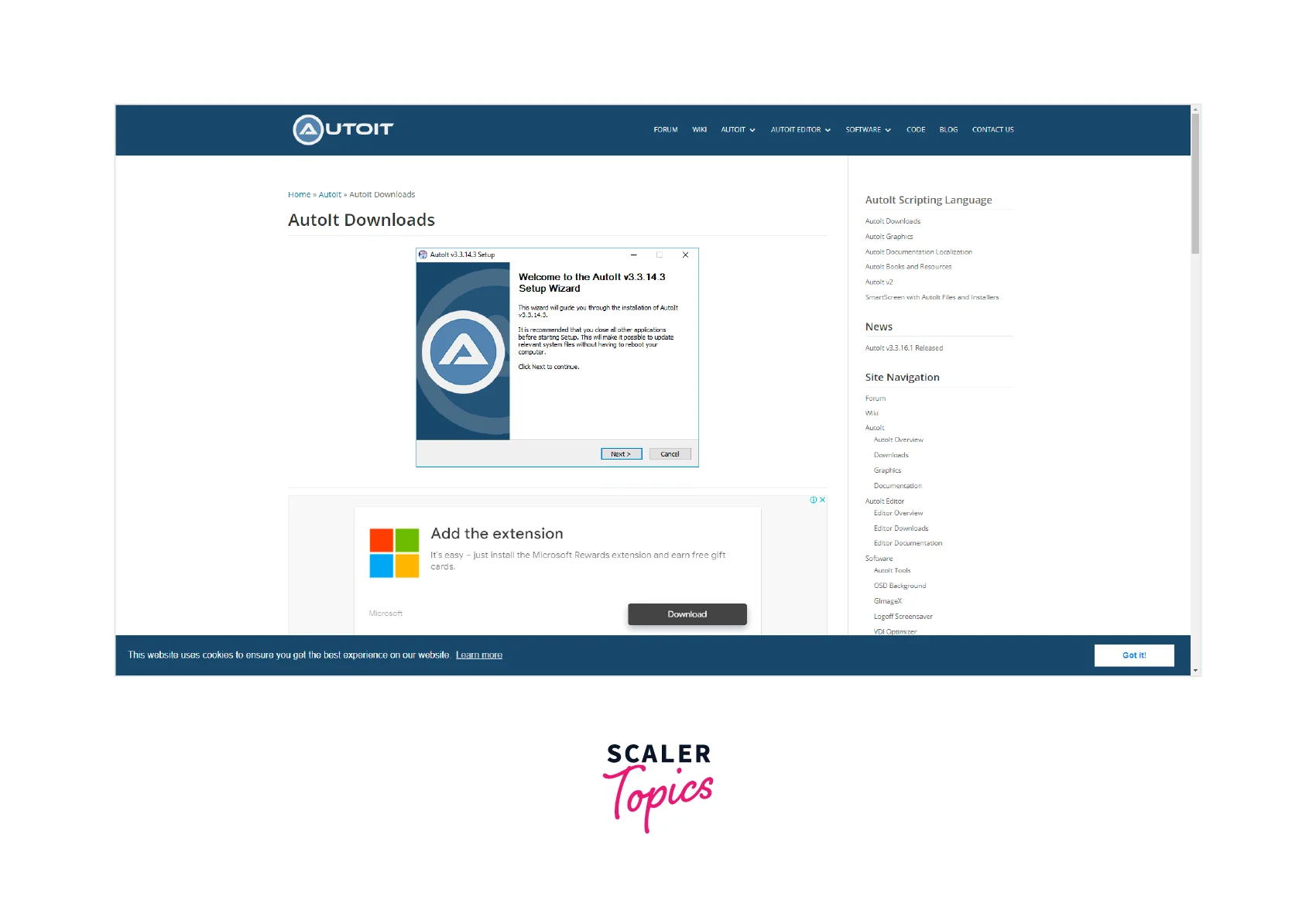
- Scroll down and Click on the "Download AutoIt" button.
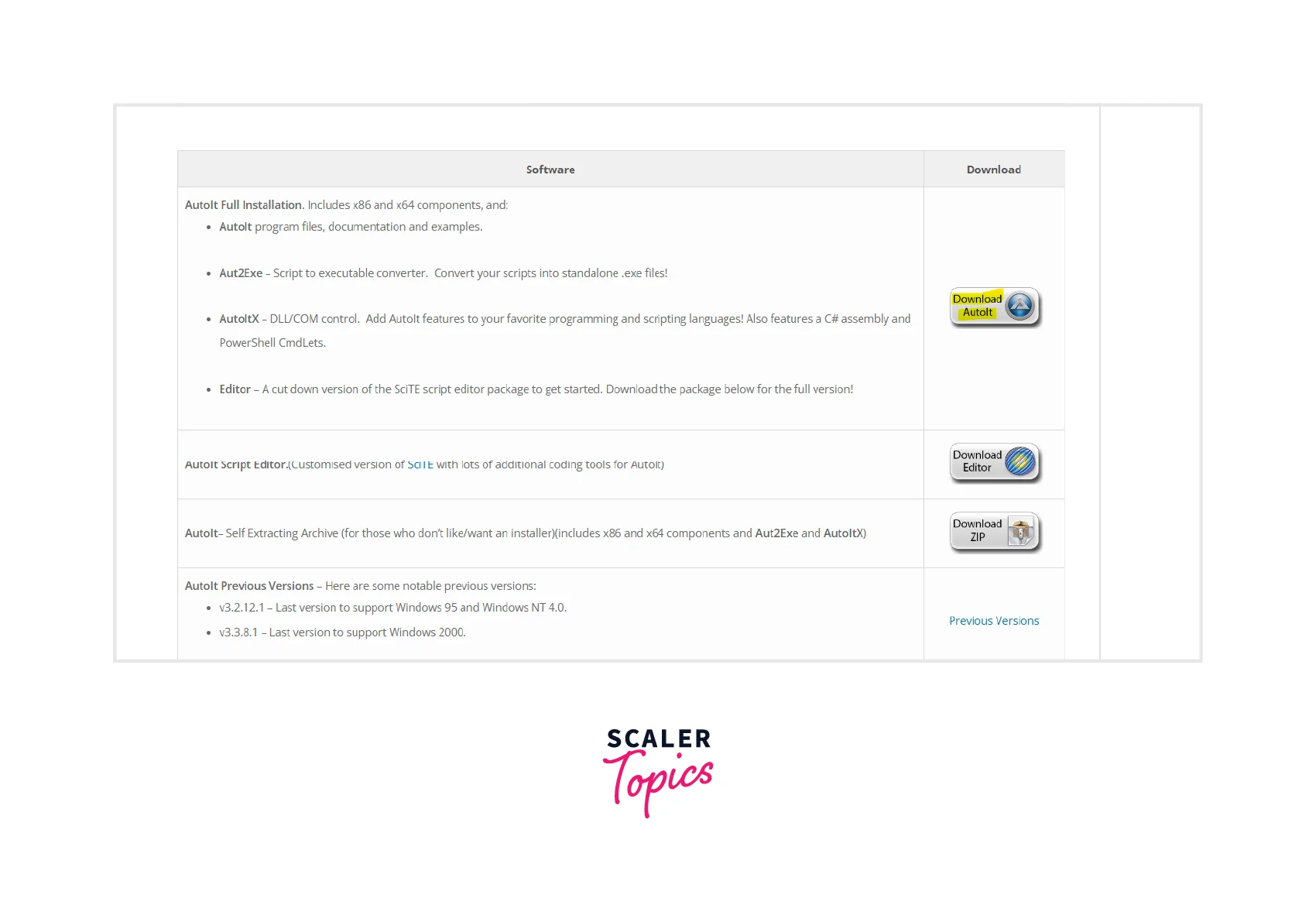
- Once the download is complete, double-click on the downloaded executable file to start the installation process.
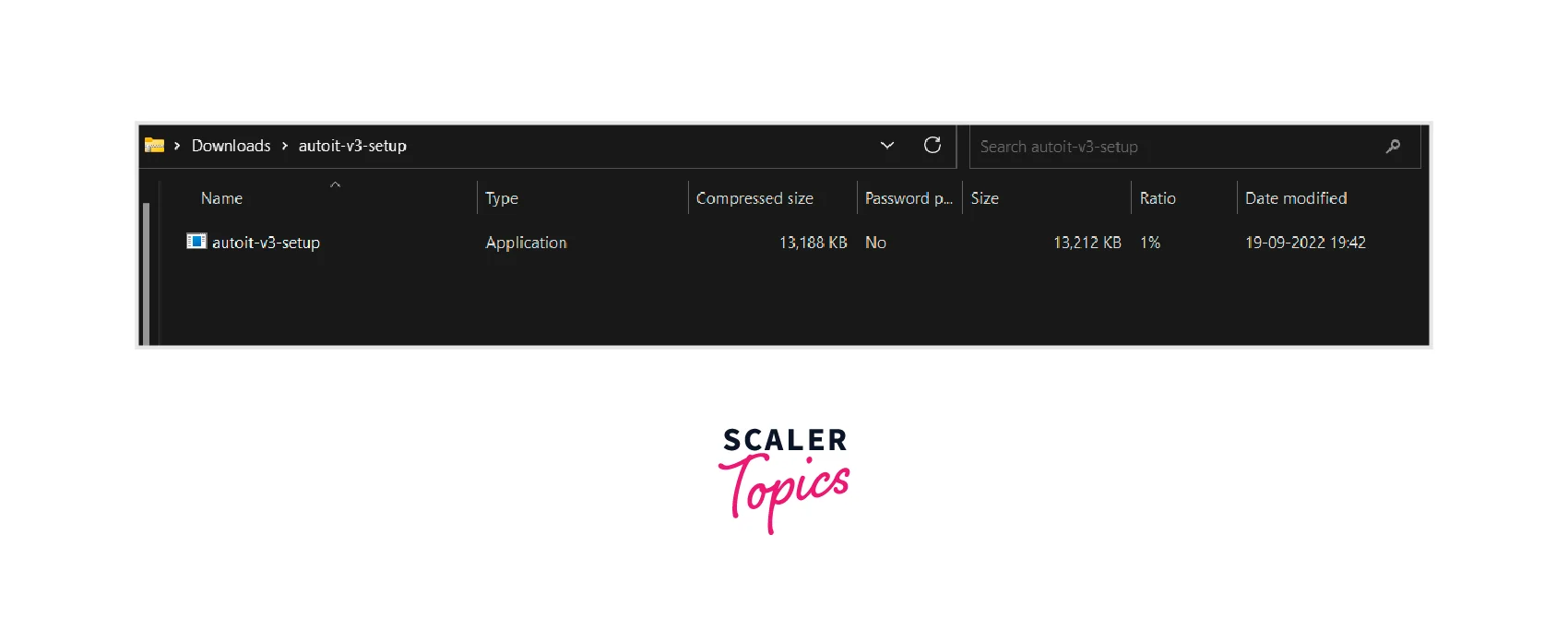
- Click on Next, accept all the default settings, and hit on the I agree button. Click on Install.
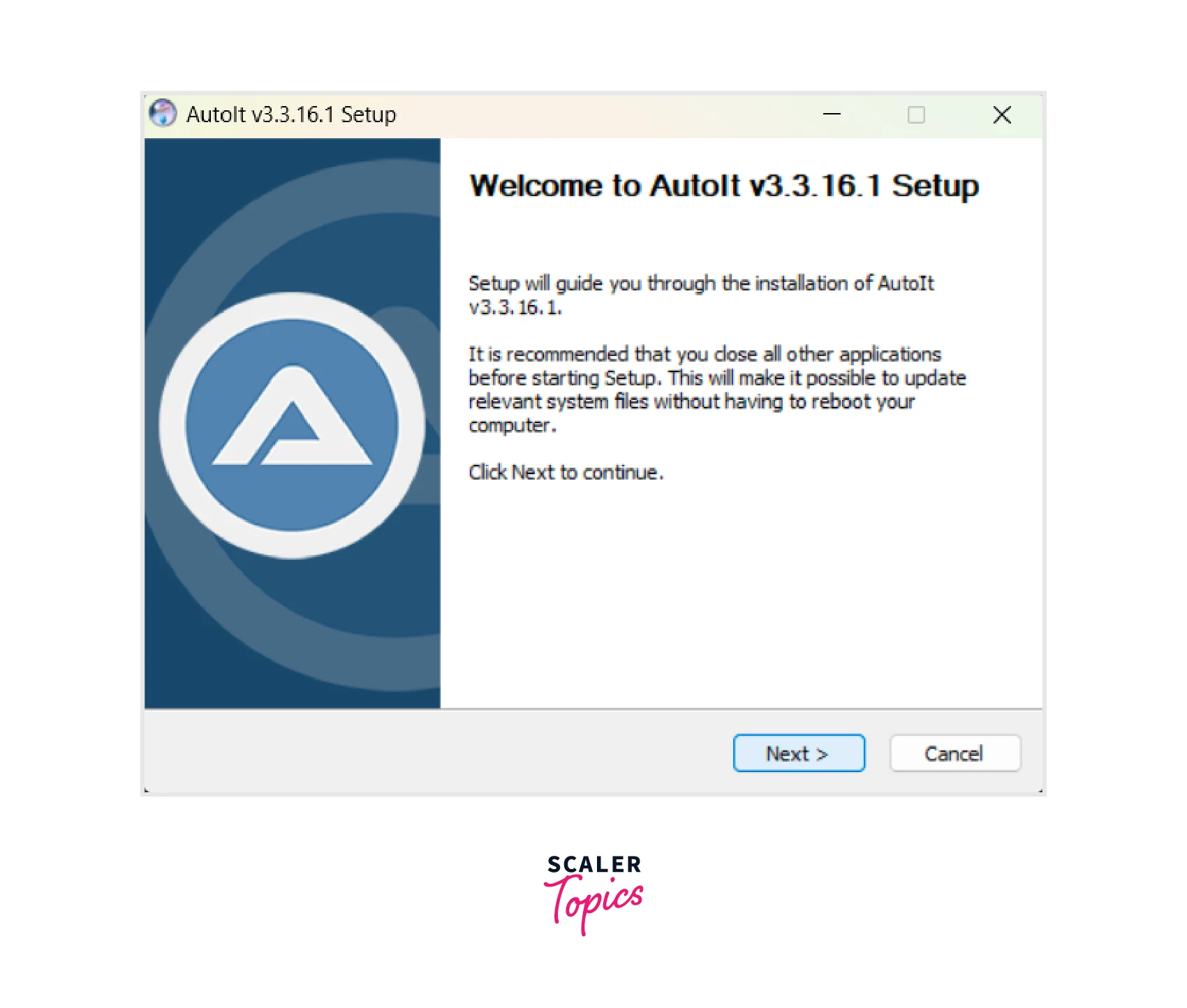
- Follow the instructions in the setup wizard to install AutoIt on your system. The installation starts.
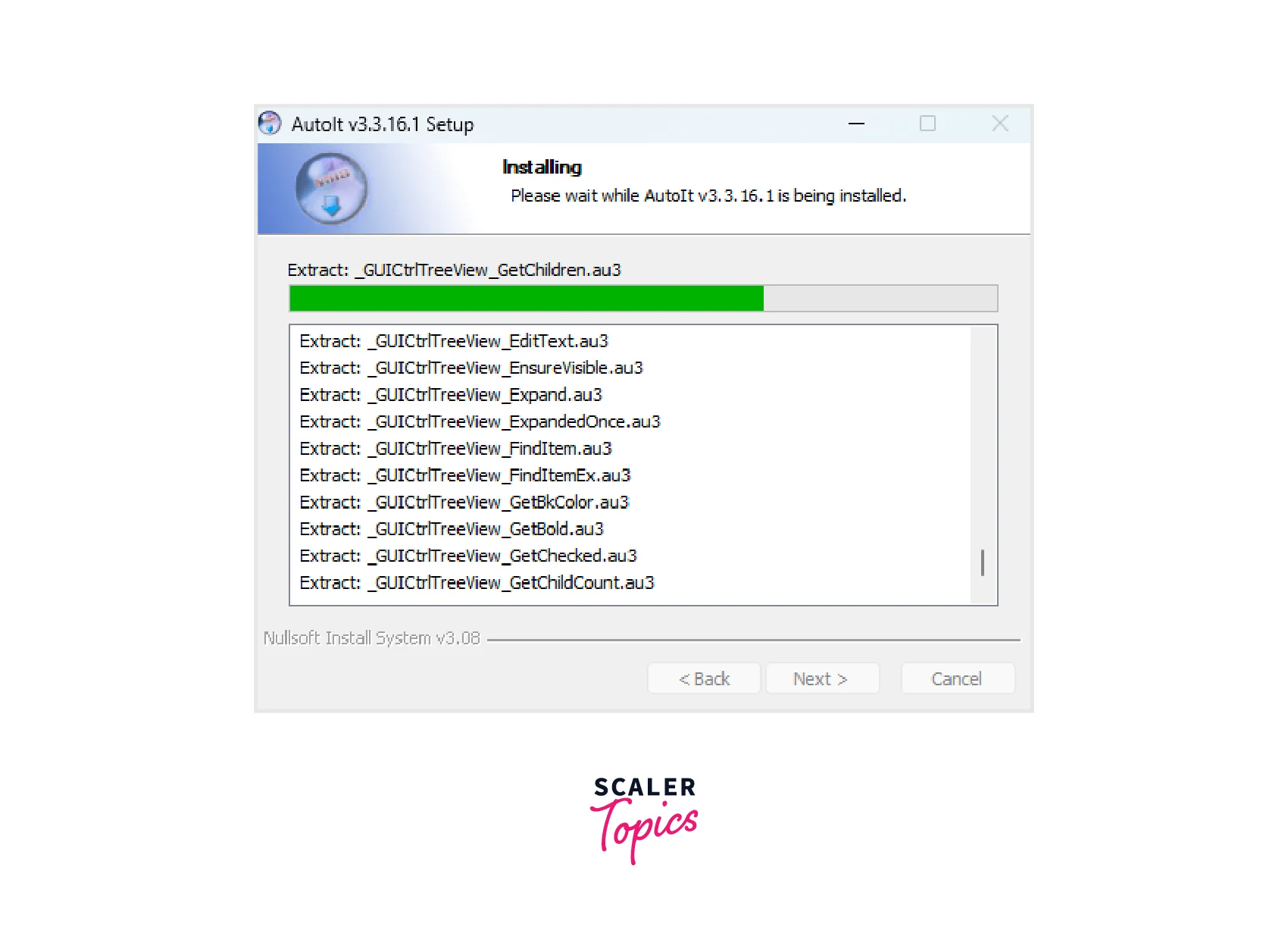
- Click on Finish. AutoIt is installed in the system.
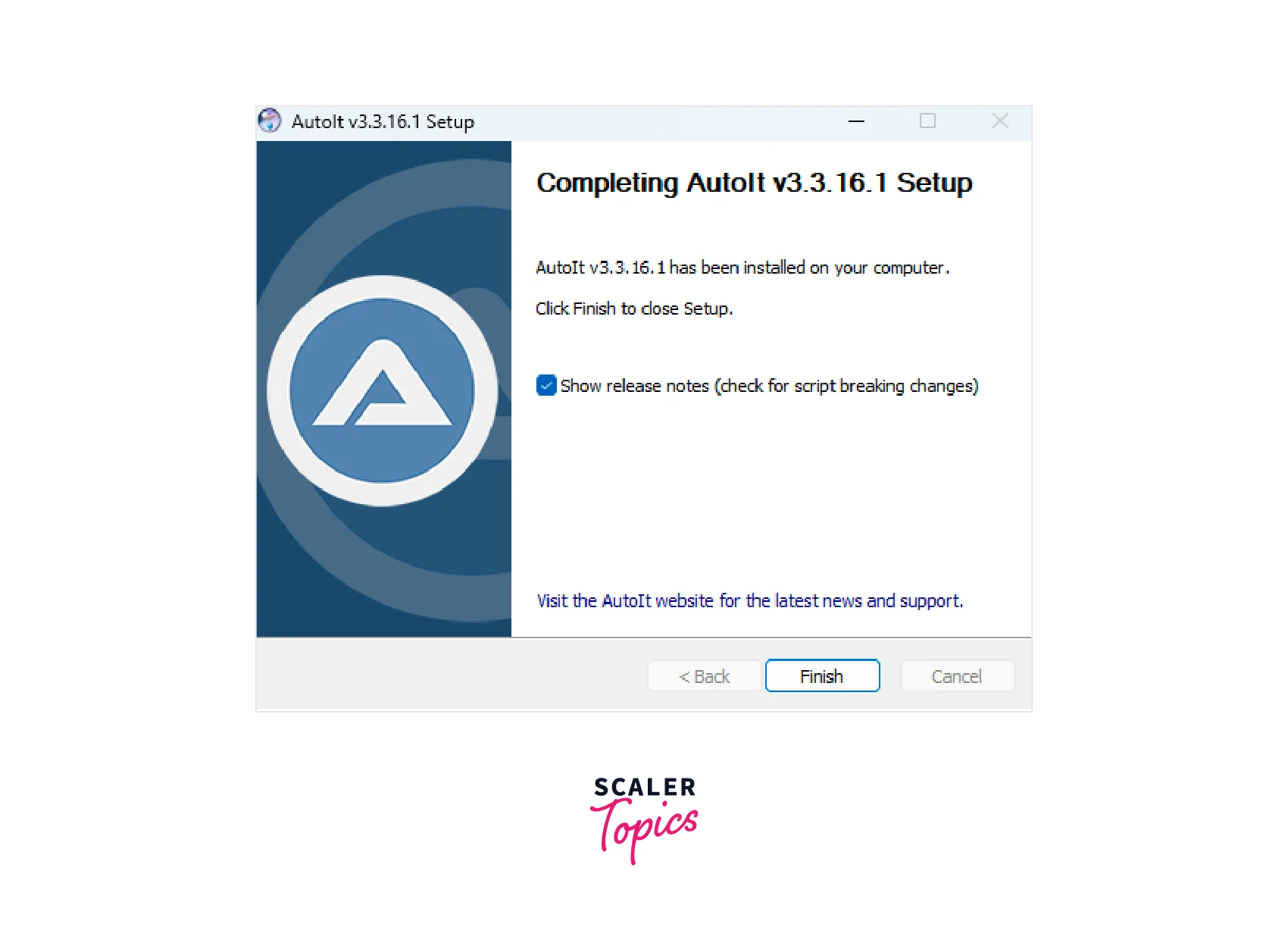
- Now, we have to download the AutoIt script editor. Click on this link to open the AutoIt editor website.
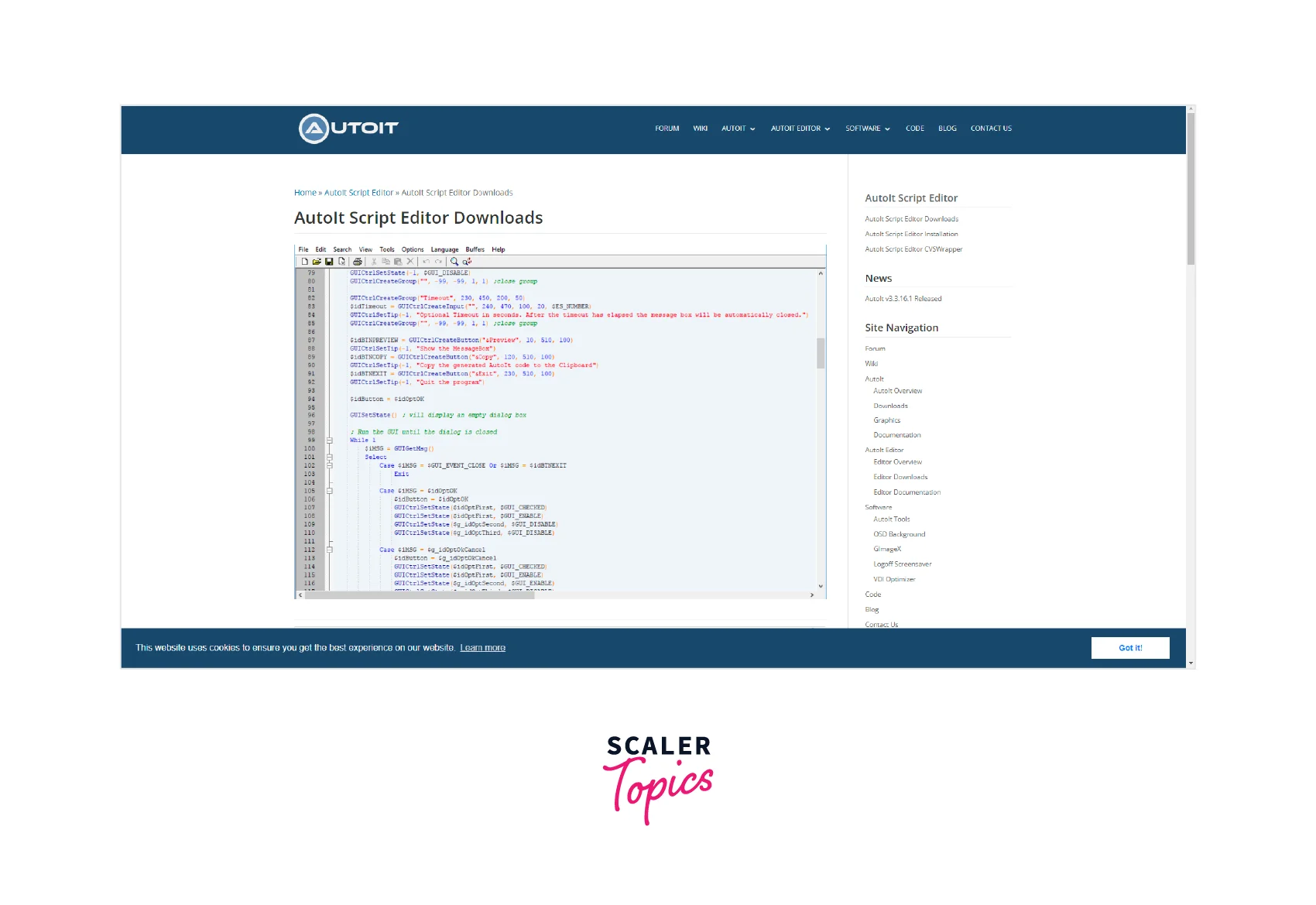
- Scroll down and Click on the SciTE4AutoIt3.exe to download the editor.
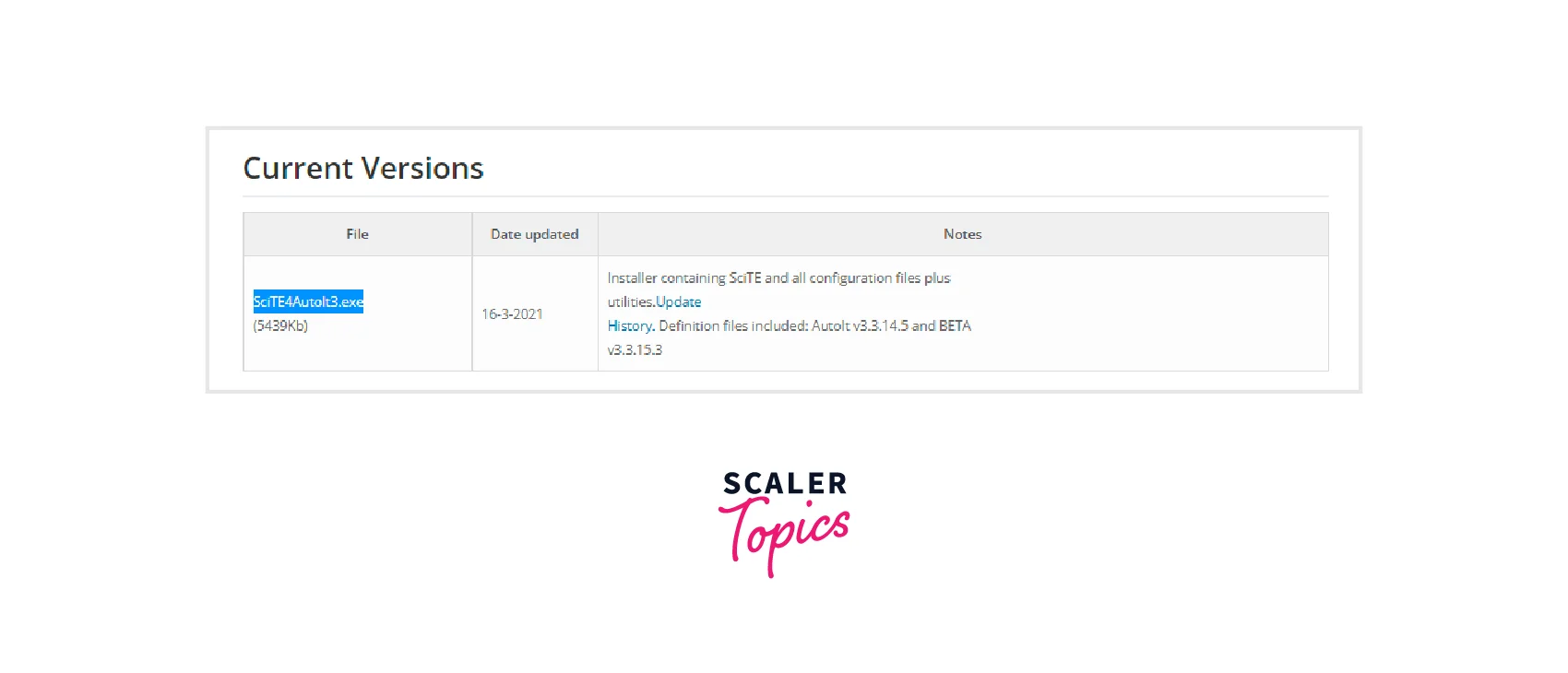
- Open the file to install the editor.
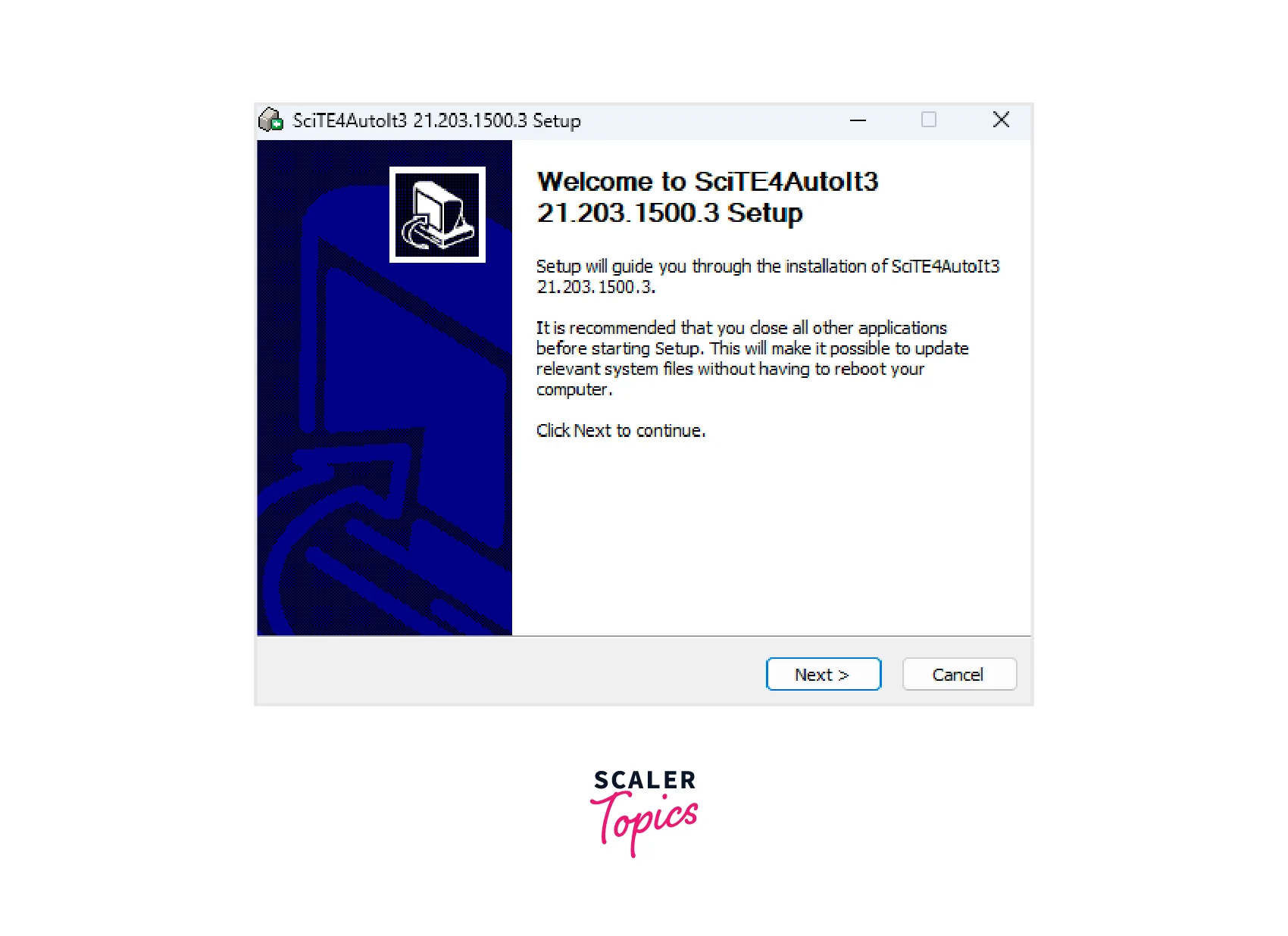
- Click on Next and agree to the conditions. Then click on Install. It will start installing the setup of the autoit editor.
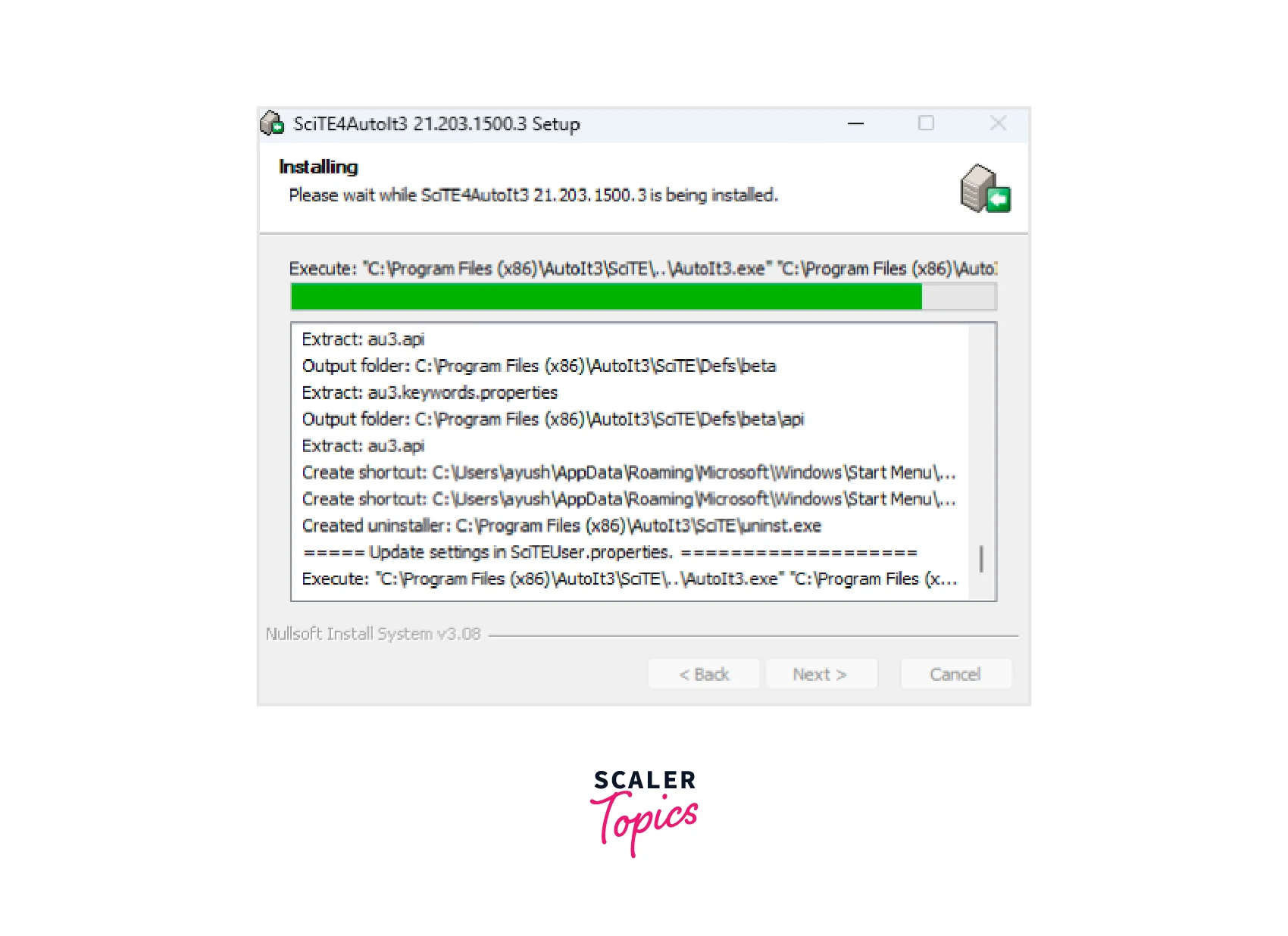
- Click on Finish once done.
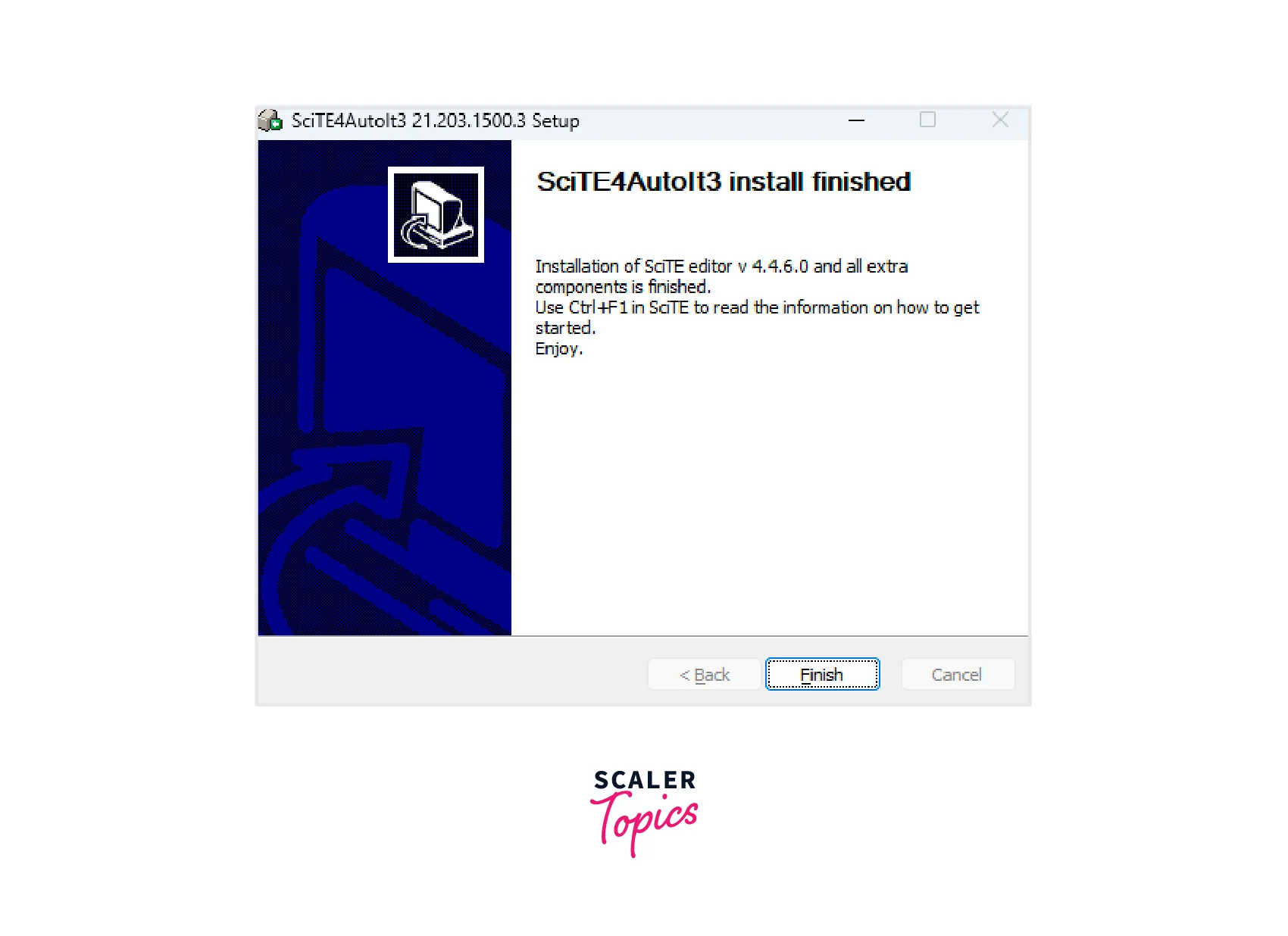
- Once the installation is complete, we launch AutoIt editor i.e., SciTE.
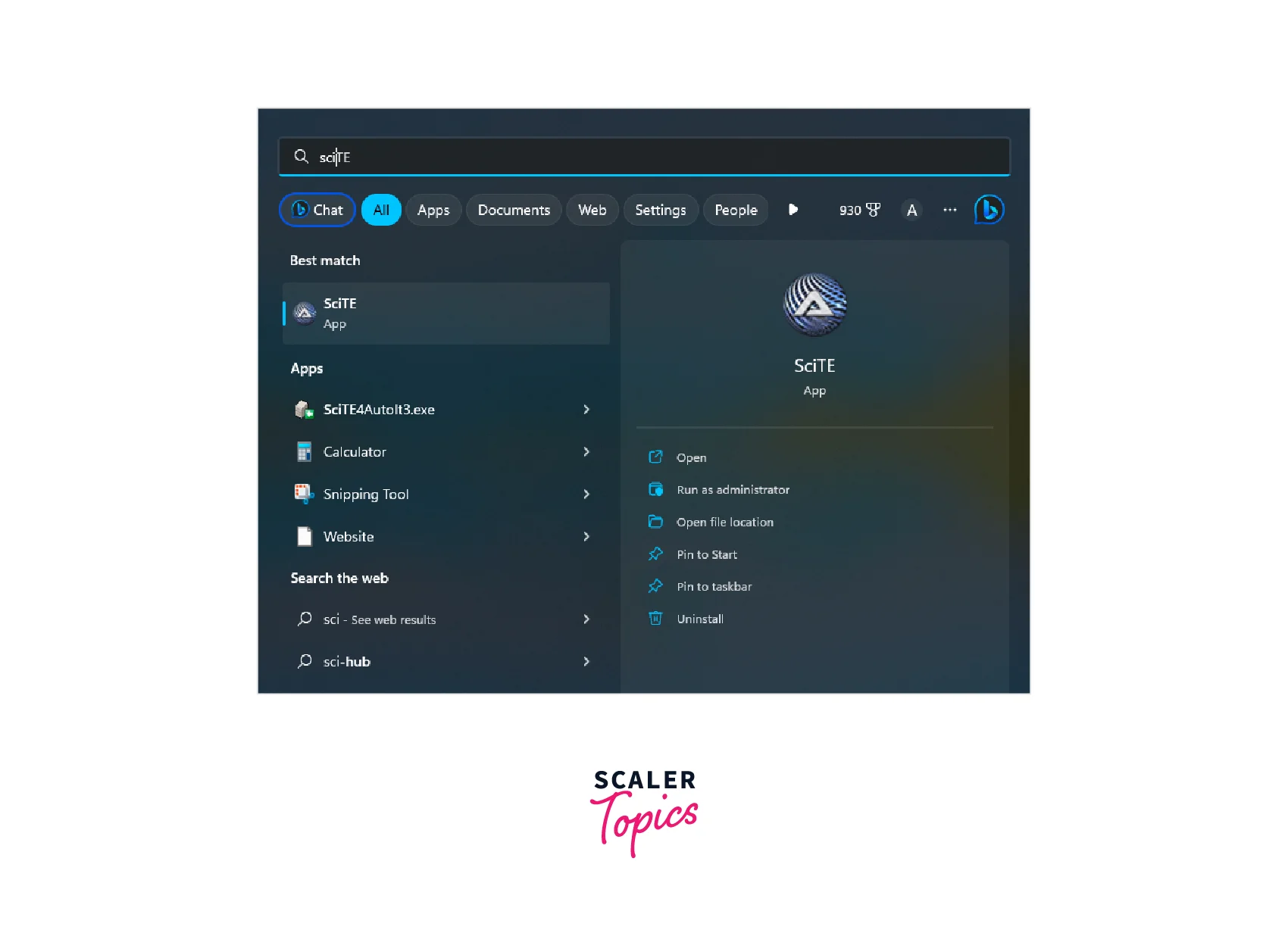
- The editor looks something like this:
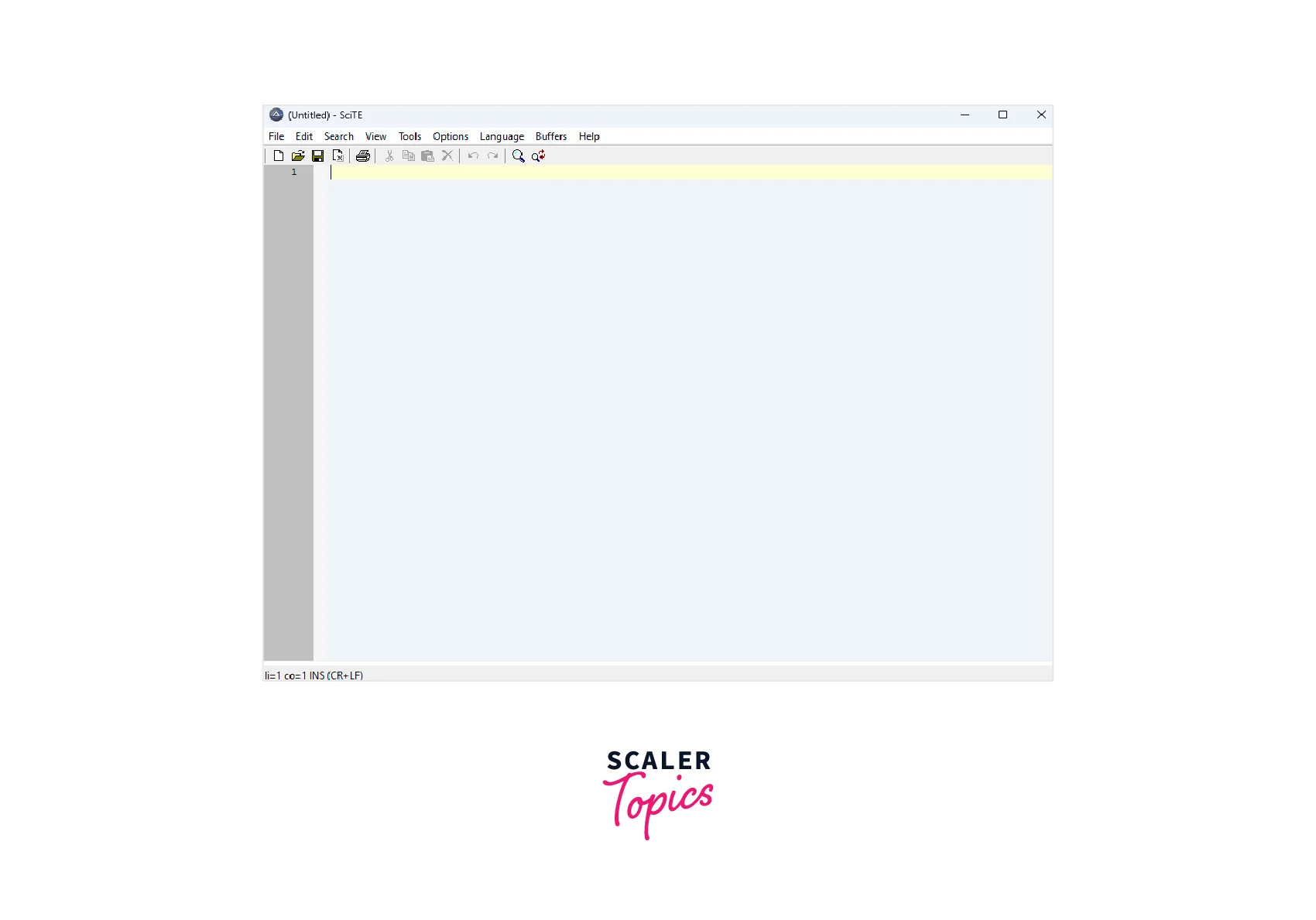
- Now, we need to open the element identifier by opening the folder C:\Program Files (x86)\AutoIt3, and clicking on the Au3Info file as shown below:

- You will get a tab like this:
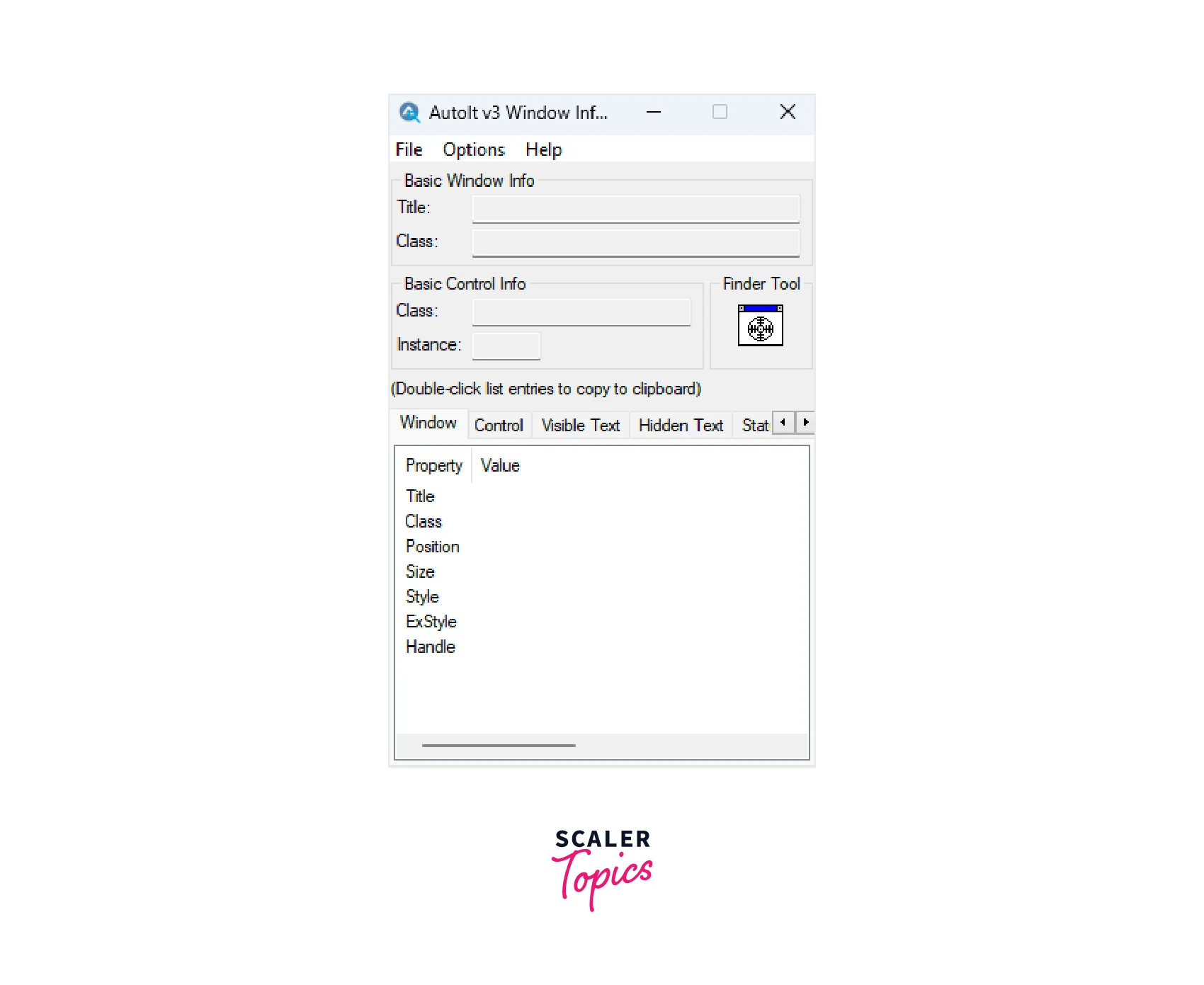
How to use AutoIT in Selenium
To use AutoIt with Selenium, follow these steps:
- Write an AutoIt script: Create a new AutoIt script (.au3 file) using the SciTE editor. Write the script to interact with the required Windows components. For example, if you need to handle a file upload dialog, your script will look like this:
- Compile the script: Compile the script into an executable (.exe) file by right-clicking the script in SciTE and choosing "Compile Script." This will generate a .exe file in the same directory as your .au3 script file.
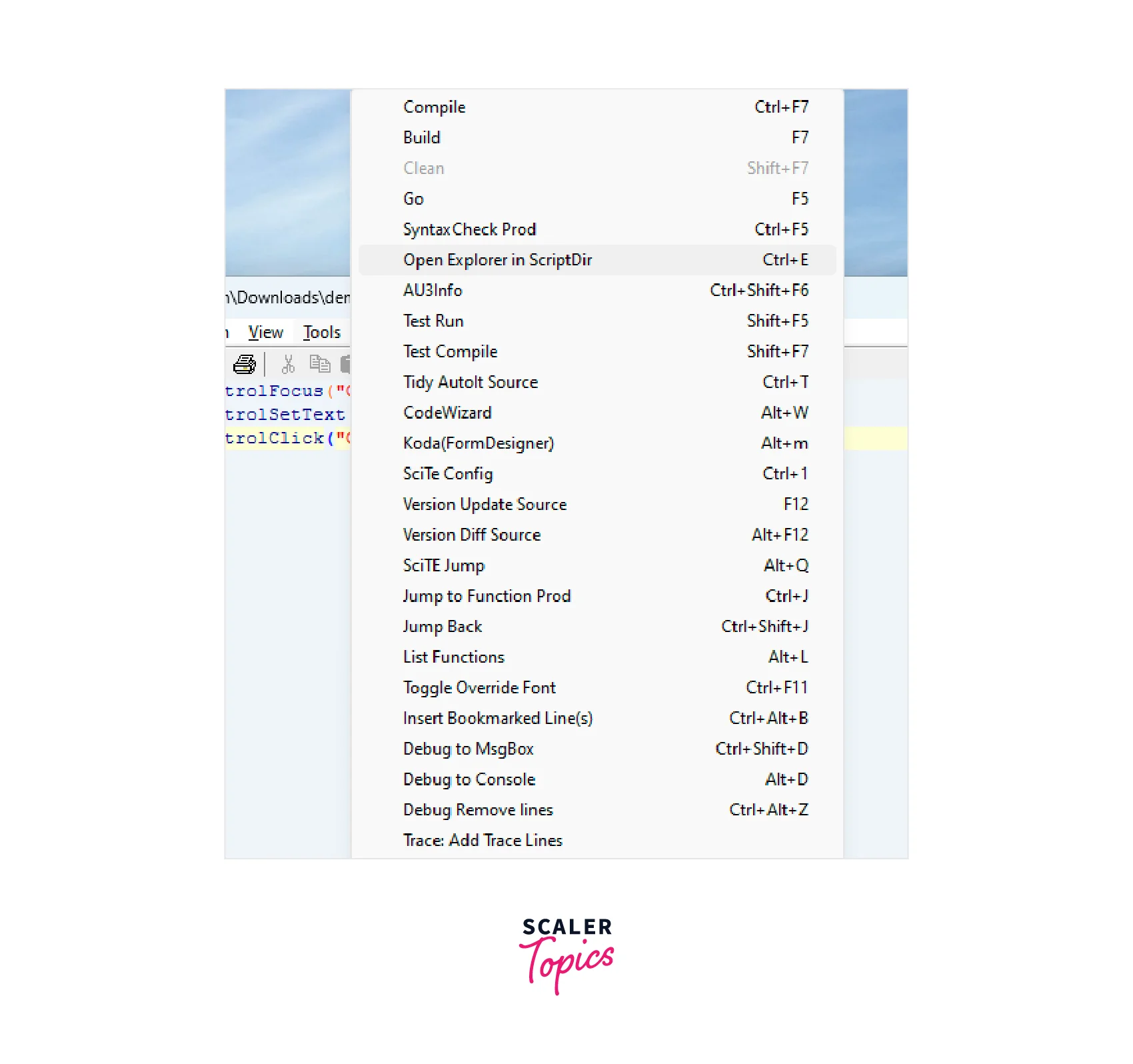
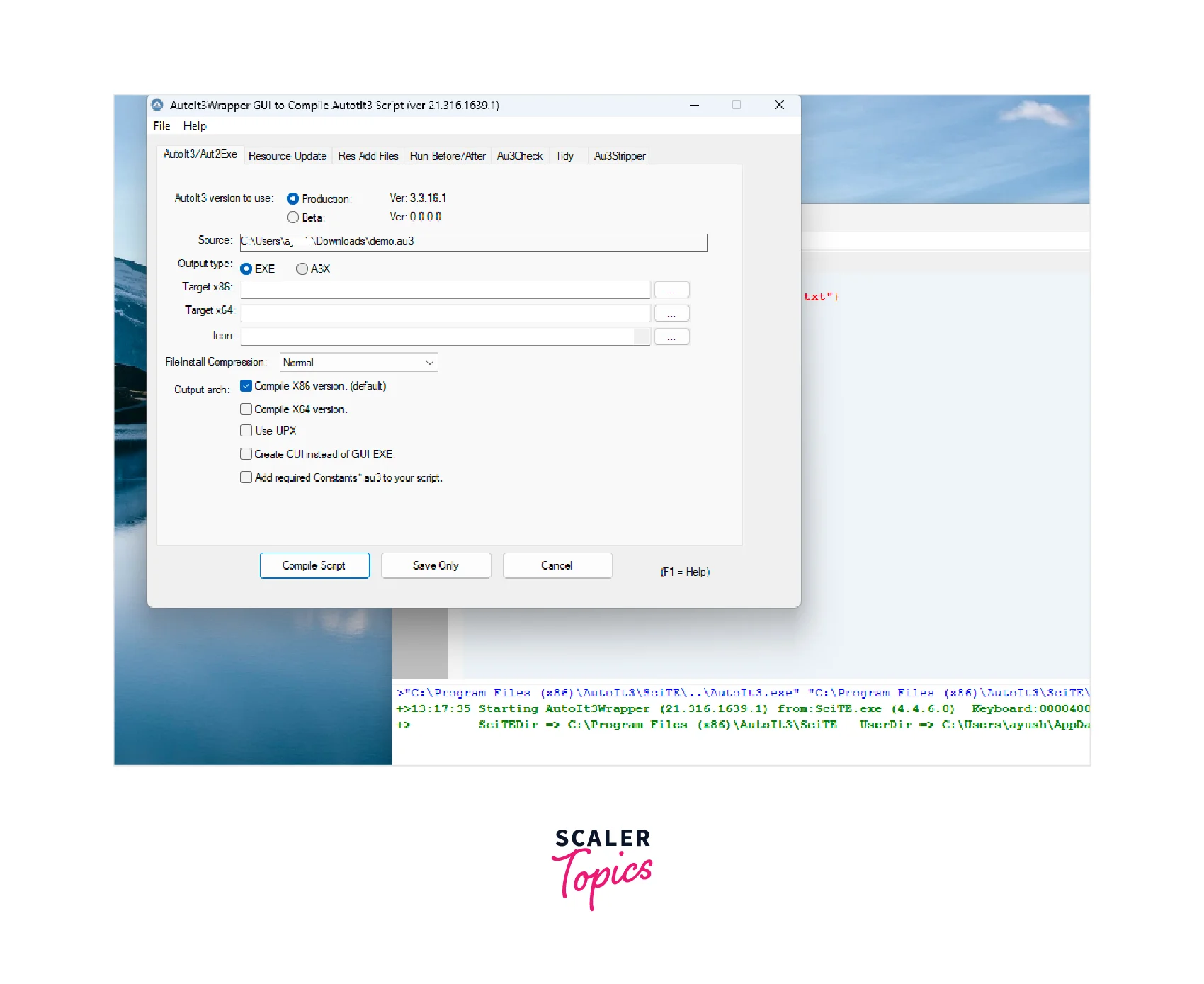
- Use Selenium to execute the AutoIt script: In your Selenium test, use the appropriate method to execute the AutoIt script at the right time. For example, in a Python Selenium script, you can use the subprocess module to run the compiled AutoIt script:
By following these steps, you can integrate AutoIt with your Selenium tests to interact with native Windows components that are not directly accessible by Selenium.
File Upload in Selenium using Autoit
Let's look at the steps to upload a file using AutoIt in Selenium:
- Write the Selenium Script which includes executing the AutoIt script in Selenium to upload the file. The code will look something like this:
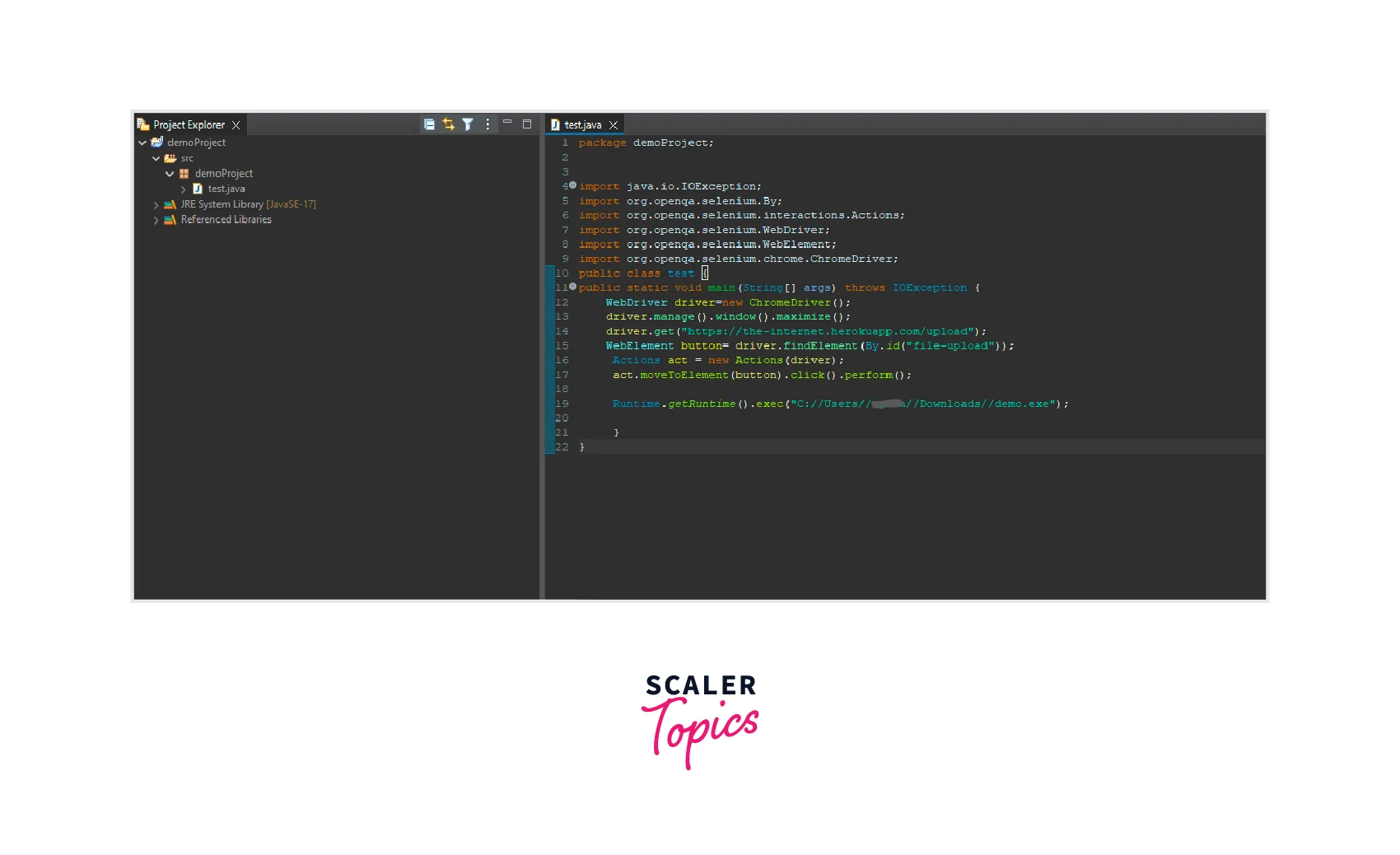
- Once we have the code ready, you need to run the file by right-clicking and choosing the Run as Java application option.
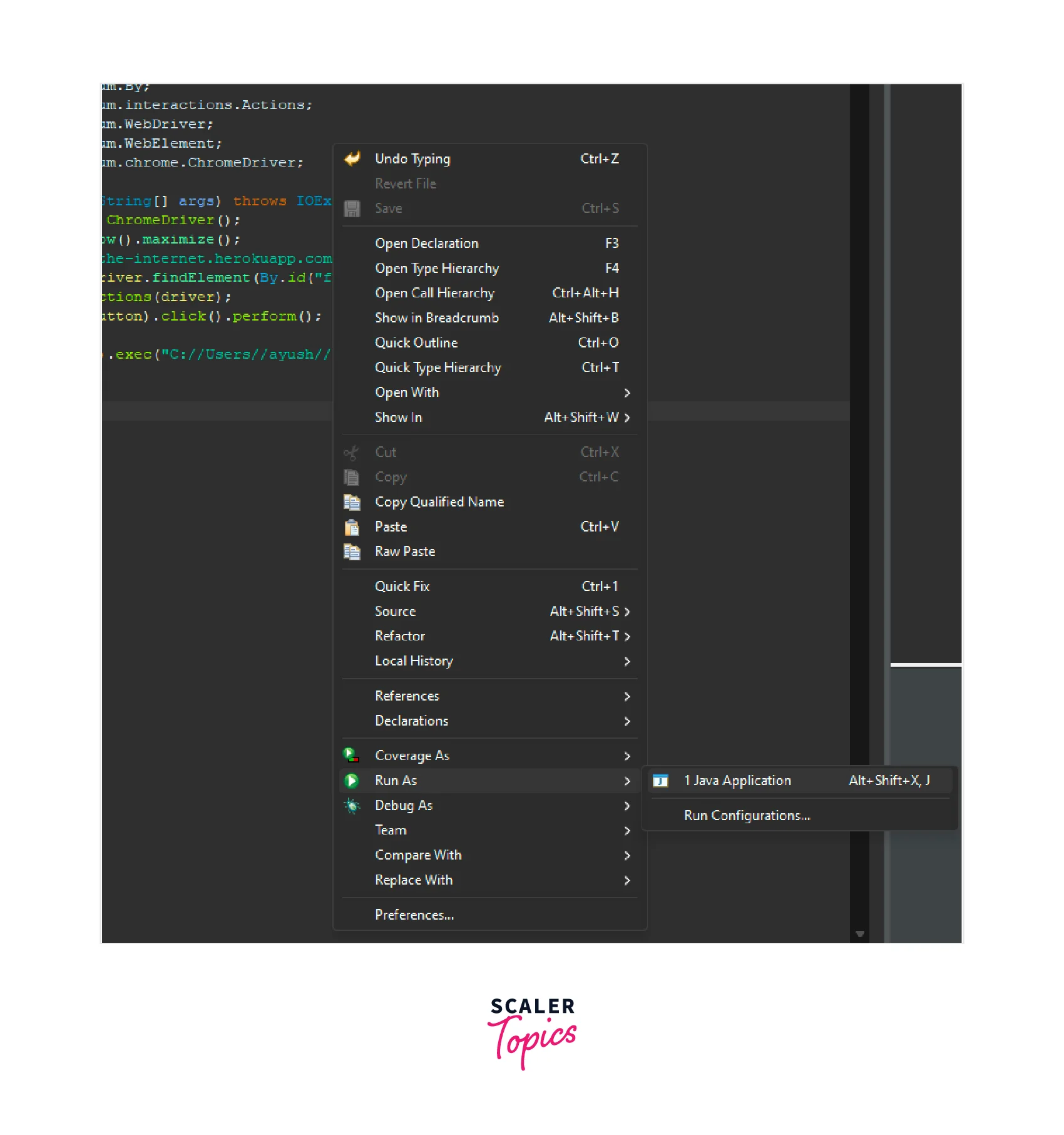
- The execution of your automation code will look like this:
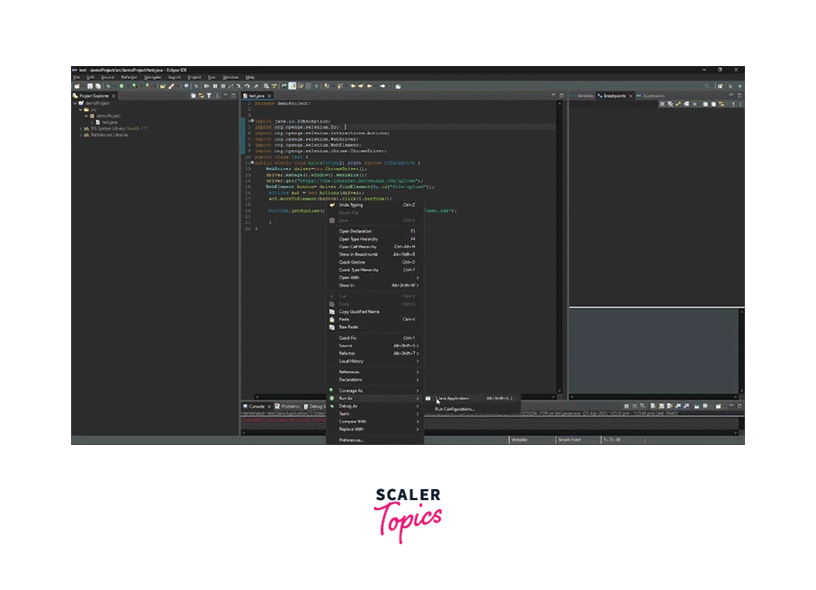
Conclusion
- AutoIt is a scripting language used for the automation of Windows desktop applications in conjunction with Selenium.
- It offers features for handling Windows dialogs, automating desktop applications, simulating keyboard and mouse events, and image recognition.
- AutoIt supports multiple scripting languages, offers error handling and logging capabilities, and is compatible with various Windows operating systems.
- AutoIt can be integrated with Selenium to automate a wide range of tasks in web applications.
- The AutoIt community provides extensive documentation, forums, and online resources for learning and troubleshooting.
- To download and install AutoIt, go to the AutoIt website and follow the installation steps.
- To use AutoIt with Selenium, write an AutoIt script, compile it into an executable file, and execute it using Selenium.
- AutoIt can be used to handle file upload dialogs in Selenium tests.
- The process involves writing a Selenium script to execute the AutoIt script and running the code as a Java application.
